PlayStation 5 has been the most sold console after the new generation of consoles went officially on the market. Also, the hardest one to find on a retail price though series s was the most selling console in this holiday season.
So you can get people are changing their consoles and jumping into the new generation of gaming. But how much are they performing when it comes to the price you paid for?
Well, that is up for debate, at least for PS5.

Why is my PS5 not working?
Many people are having this weird problem of games crashing or not showing up on the home screen.
Well, don’t worry, as a PlayStation fanboy, it is hard to see people struggling. Allow me to help you so you can jump into the new generation of gaming in no time.
So keep reading till the end to get your desired solution.
Check out this post to see how to fix PS5 Not Connecting To Tv
Why does my game have a lock on it ps5?
Every time you boot your PlayStation 5, there is a license to check if you own the game digitally or have DLC downloaded. So if there is no internet connection or the primary account is no longer there, there will be a lock sign, which will prevent you from playing the game.
This is a very common problem; it happens because of not having a proper internet connection or sometimes if the PSN server is down.
On the other hand, if you have an account set in the primary, mainly your account. And sharing it with your family and then changing the primary account would take away the license from other accounts. So your family member would see a lock sign in the games they have downloaded digitally, which was bought on your account.
Also, check out our top picks for the best ps5 RPG games
Now you may ask how to game share on PS5?
Well, follow the steps down below and save money.
Here are the steps to game share on PS5:
- Go to settings.
- Scroll down to user and accounts.
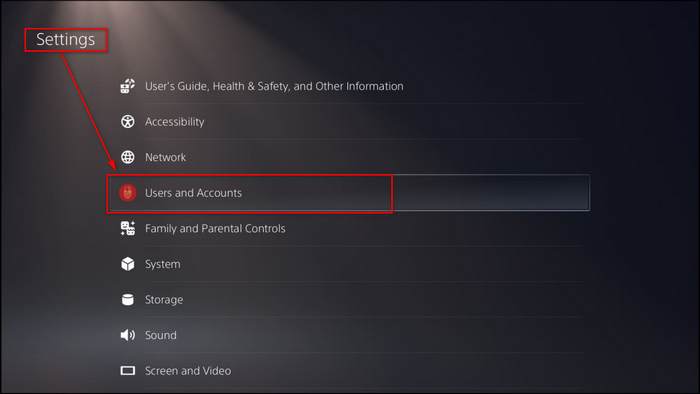
- Select others.
- Choose console sharing and offline play.
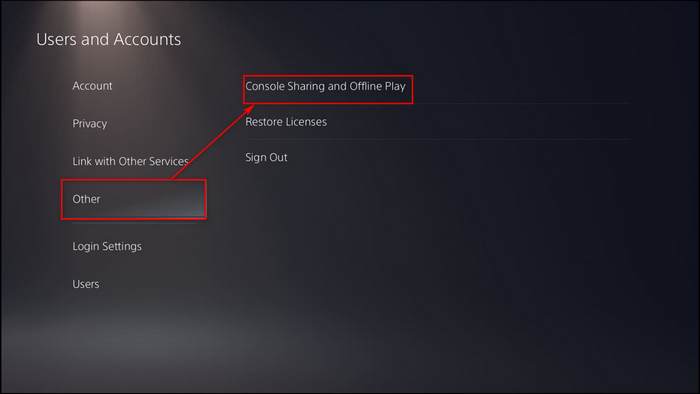
- Enable console sharing.
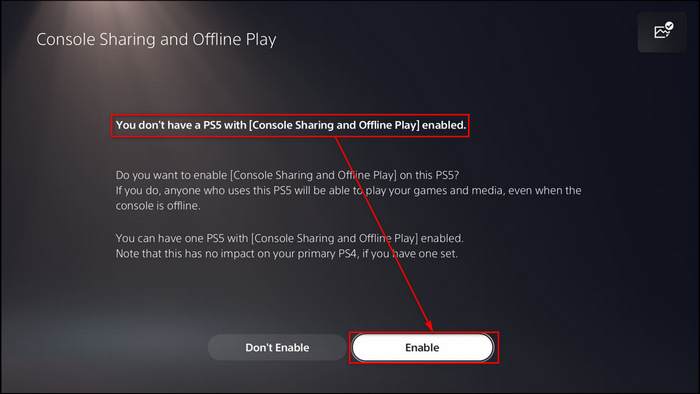
Sign in to your other accounts on the same Playstation, and you will be able to play the games you have bought in your primary accounts.
Also, if you have downloaded DLC from the PS Store for a game that you have bought physically or own the disk version of the game, that also needs a license check. So yes, if the license fails to restore, you will see a lock sign in the bottom corner of the game tile.
Sometimes when you are trying to play the game that you have claimed through PS Plus, but if the subscription time is over, then you will see a padlock in the game title. People assume that games they claim through PS plus can be played unlimited times. Yes, it can be played unlimited or downloaded unlimited times, but you can only play when you have the subscription. If your subscription runs out, you will not be able to play the game. The same goes for PS Now games. Games are only payable when you have a subscription. So if you see the padlock in the games you have claimed from PS plus, PS now, or EA play, that means your subscription is over.
Also, you might see the lock if there is parental control on your account that way, you will not be able to play the games. So if you are someone who has the padlock in some games and trying to open it, don’t; it’s for your own good. Enjoy the other games.
Follow our guide on how to play discord on PS5
How to Fix PS5 Won’t Start Games
If your PlayStation 5 is running well but cannot play some games, don’t worry; it is not that big deal with some tips and tricks; you will be running them with ease.
Also, these bugs are pretty common at this stage. Nowadays, many games hit the market with many bugs on the release day and get fixed some days later. Which, to be honest, is a bad practice, even though we praise the developers for their efforts, but my problem is why not release the finished product rather on day 1?
I guess it is a wicked strategy from the developers that don’t make any sense. My point is sometimes it is not your console behind the problem; some games are just built that way.
Without any further ado, let’s get into troubleshooting.
Here are the steps to fox PS5 won’t start games:
1. Reboot your PS5
Sometimes running the PlayStation 5 for too long might create bugs and glitches, creating all the problems you don’t need. Restarting the PlayStation 5 might erase the issues.
Here are the steps to reboot your PS5:
- Press the ps button.
- Go to the power icon.
- Hit restart PS5.
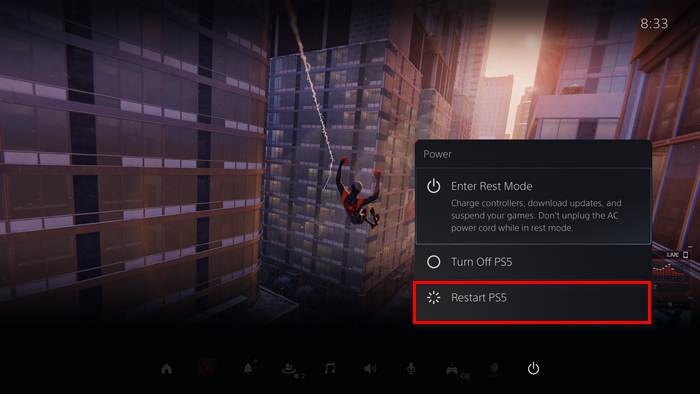
After the restart, try to launch the games you were having issues with. If the problems are still there, then follow the next method.
Quickly check out our latest post on how to fix PS5 error code wc-365475
2. Restore your license
If you see a padlock right next to the title of your game, then following these steps will help you open the lock.
Here are the steps to restore the license:
- Navigate to settings.
- Select user and accounts.
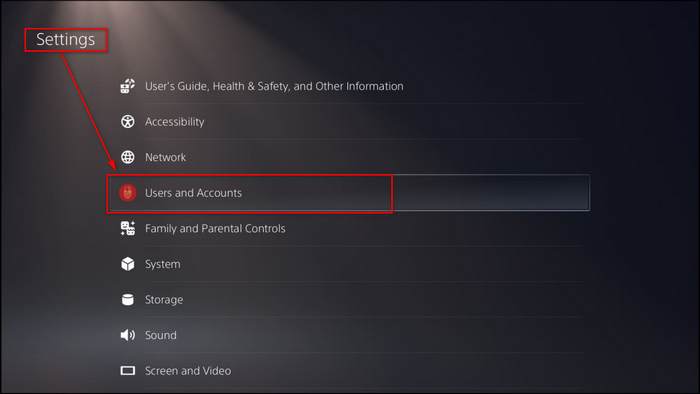
- Choose others.
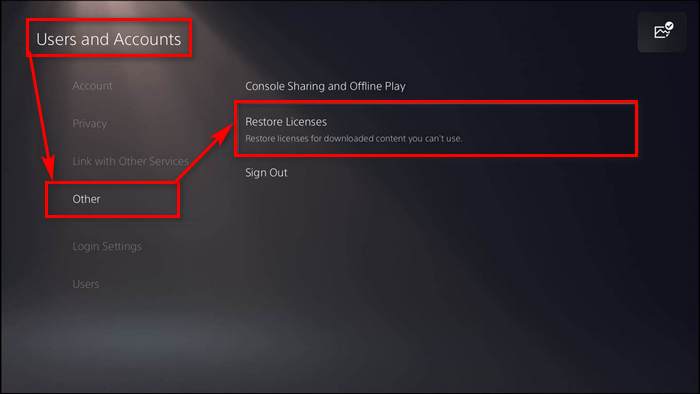
- Press X on Restore license.
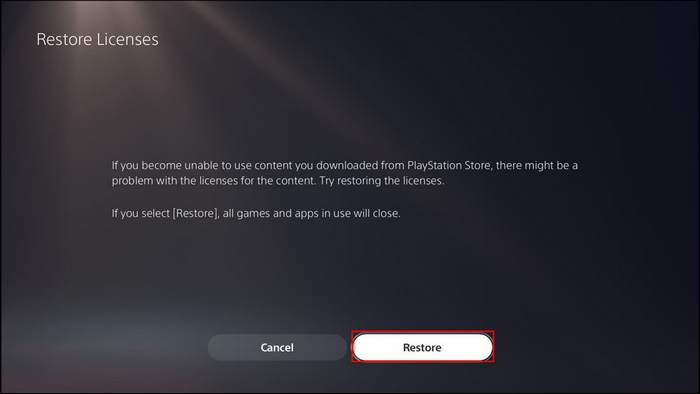
It will take some time to restore the licenses of all the games. After the process is done, try to launch the games. Hopefully, it will work.
Also read, can PS5 use keyboard and mouse
3. Update the console
Few games will always require to have the latest system software. Mostly the multiplayer games. Without updating the software, you won’t be able to play them.
Here are the steps to update the PS5:
- Go to settings.
- Select system.
- Choose system software update and settings.
- Click on the update.
- Download and Install the update.
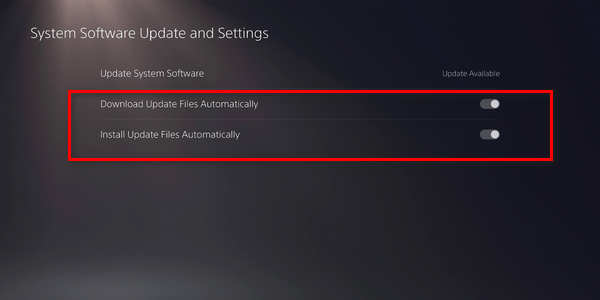
After the update, the PlayStation 5 will restart then try to launch the games. If you are still facing any issues, then follow the next method.
Keep in mind any kind of power outage during the update will brick your console. So do that in a time when a power outage is less. Avoid a day when there is a lightning strike outside.
Also, check out our expert’s recommended best wireless keyboards for PS5
4. Restore default settings
When there is a problem with the PlayStation 5 system restoring it to the default settings might erase the bugs and glitches.
Here are the steps to restore default settings in PS5:
- Turn off your PlayStation 5.
- Press the power button.
- Hold the power button until you hear two beeps.
- Wait for the rest mode to appear.
- Connect your dual sense controller.
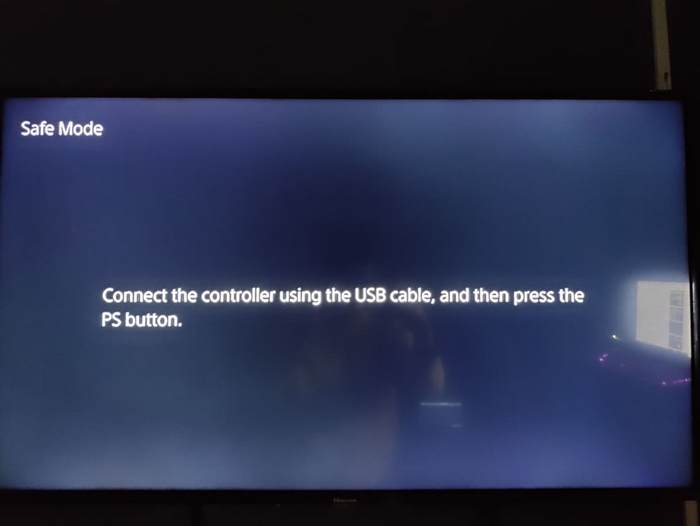
- Navigate to restore default settings.
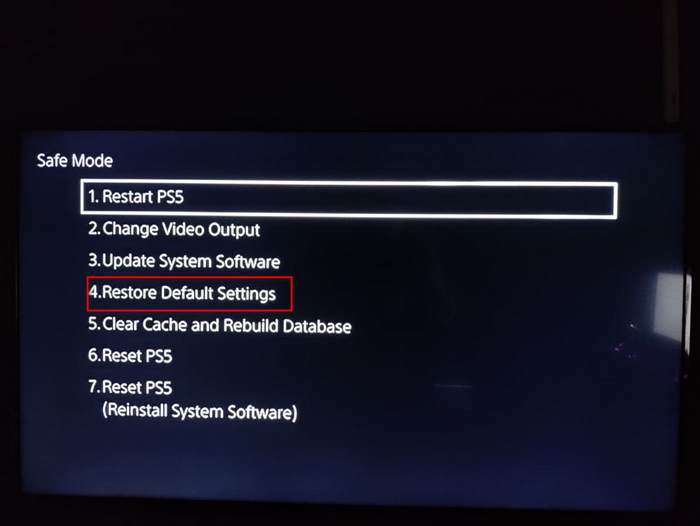
- Wait for the PS5 to reboot.
When the PS5 is going through the process, do not plug it off, or it will brick the device. After the restart, try to launch the game, and it will work hopefully.
Here’s a complete guide on how to fix PS5 not downloading games
5. Reinstall the game
This is the easiest step assuming you have done it already, but if you haven’t, try the steps that might come in handy.
Here are the steps to reinstall the games on PS5:
- Go to the game tile.
- Press the options button on the controller.
- Click on delete.
- Go to the PS store.
- Download the game or insert the game disk.
- Wait for the game to be installed.
- Launch the game.
Hopefully, it will work now. Enjoy your next-gen experience.
Though do keep in mind that your license restoration might fail if there is server maintenance going on. The games will be automatically playable when the servers are back online again. But before that, do check the server status of the PSN network. Also, if you see your internet is slow, then do contact your ISP.
You may check out the best keyboard and mouse adapter for PS5
Final Thoughts
Even though there are some bugs in the PlayStation 5, it is still one of the best consoles out there in the market.
I hope you will be able to fix all the problems regarding this issue with this guideline.
And if you still have any queries, you can always reach out to us.


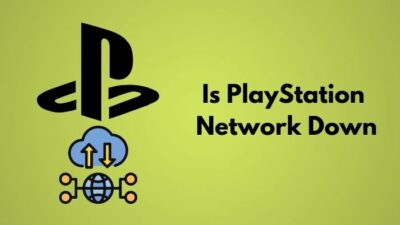


I recently got a ps5 for Christmas. I updated the console and call of duty. I purchased the game and it’s the disc version ps5. Now when I try to play the game is says it’s needs to be updated. I’ve gone through all the updates and it still won’t play. Keeps telling me an update is required and I must be signed into Playstation network and except the update to play call of duty. I don’t even want to play online. I want to play the campaign mode. I signed into Playstation network and there is no update for the game. I’m super bummed and just want to play the game. Any help would be appreciated. Thank you
You can update your PS5 using a PC or Mac (officially).