With a massive discount going on PlayStation Store, if you want to buy a DLC at a much lower price, you have to buy the game digitally.
But every time you want to buy a game from the store, PlayStation is hitting you up with an error.
What does Error Code WC-365475 on PS5 mean?

Luckily, I have been there, and I know how frustrating it can be. So, I came up with a guide that will help you through the error WC-365475.
So, keep scrolling and try the fixes accordingly.
How to Fix PS5 Error WC-365475
The PlayStation Store can be very generous sometimes, at least on sales.
There is so much to buy at a discount.
But every time you want to do it, you get this code WC-365475 which means whatever application or games/ subscription you want to buy from the PS store will not get through.
So why are you seeing the PS5 error code WC-365475?
Error WC-365475 occurs if you have an already registered credit card associated with your PlayStation account. Besides, if you don’t have sufficient balance on the card, you might end up getting this error.
Now that we know what can be the possible reasoning behind this problem let’s get into troubleshooting.
The fix is applicable for both Playstation 4 and Playstation 5. Also, check out our separate post on how to fix PS4 error code e-82000168.
Here are the steps to fix the error code WC-365475 on PS5:
1. Authenticate Your Payment Method
The easiest way to fix this error is to confirm your payment method or your credit card.
- Go to the PlayStation Store.
- Navigate to Payment Methods.
- Fill up your Credit Card Credentials.
Try purchasing the exact product you wanted to buy earlier. Hopefully, your problem will be solved. Also, check out our separate post on how to fix PS5 error code ce-108255-1.
2. Update Your Payment Method
Sometimes when you get a new credit card, or you are logging into a PSN account, you forget to update the payment method.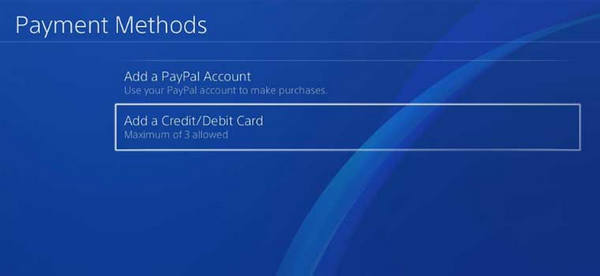
- Go to Settings.
- Navigate to the User account.
- Click on account information and then to payment methods.
- Fill up your new credit card information.
- Give the password.
- Click Save as the default payment method.
Now go to PS and try to buy something. If the error is still there, follow the next method. Want more PS5 games?
3. Update your payment information from PC
At times PSN servers are down that way; they cannot save your payment method. So, get a laptop or desktop to update your information.
- Go to Sony’s official website.
- Log in to your account.
- Add your debit/credit card.
- Delete the previous or unused payment method.
- Add your new payment method as a primary payment Gateway.
- Click Save.
You are done updating the payment method. Now check if you still have the error. Also, check whether you can play Roblox on Ps5.
4. Restart PlayStation Console
Suppose Your PlayStation console is running for an extended period of time. You might get this error.
- Hold down the power button until the Console beeps twice, then release the button.
- Allow 15 seconds to pass.
- Use the power button to turn on the Console.
5. Rebuild PlayStation Database
From time to time the PlayStation database needs to be updated. That is an easy fix for all errors in PlayStation.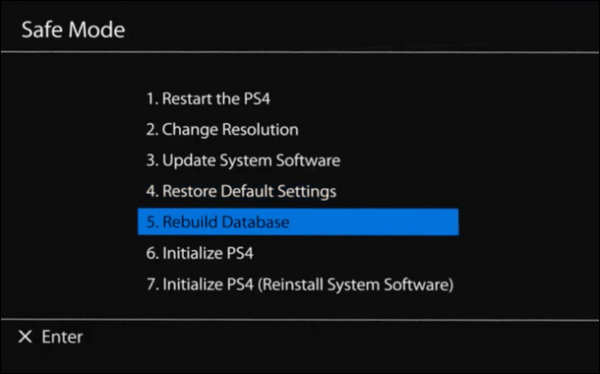
- Shut down your Console.
- Connect the USB cord to your Dual Shock 4 and plug it into the Console.
- Hold down the power button until the Console beeps twice, then release the button.
- Choose Rebuild Database from the drop-down menu. It will take about 10-15 minutes to complete.
While the process is running, do not turn off the Console.
6. Update Your PlayStation Firmware
If you haven’t updated your PlayStation in a long time, you might face this error.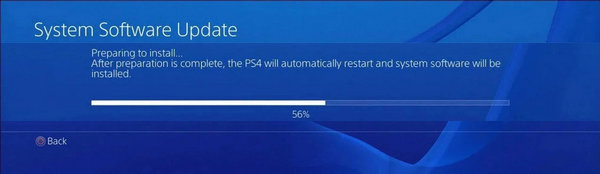
- Navigate to PlayStation settings.
- Look for the option, System Software.
- Select on the new update.
- Allow time for the update to download on your Console.
- Go to the notification menu and select it. Your downloaded update will be visible there.
- Download and install the update.
The PS4 will reboot when the update is done installing, so don’t unplug your Console.
7. Contact Sony Support
This step is the last possible gateway for this error. Use VPN for this method if Sony support is not available in your country.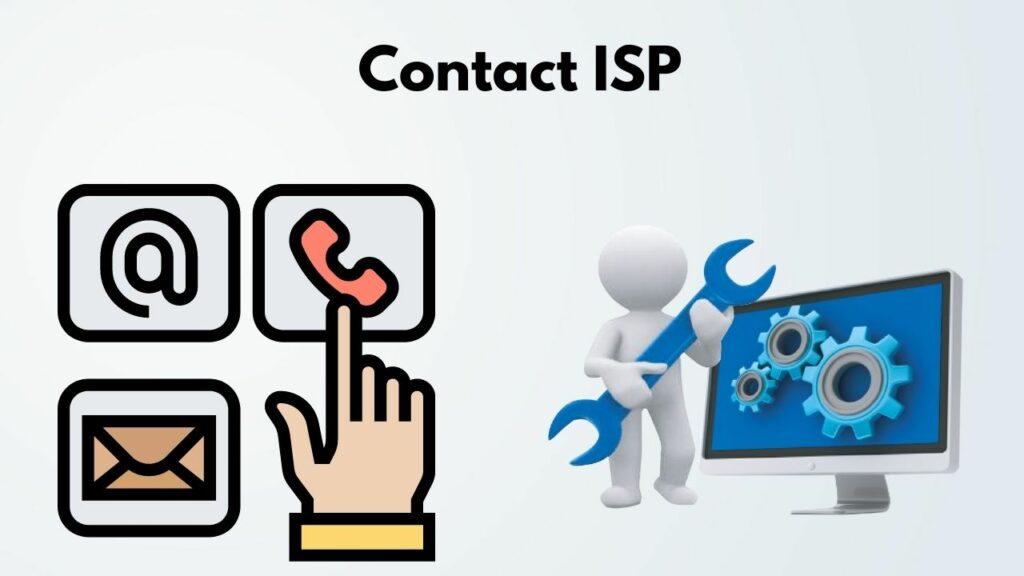
- Hover over to Sony’s official website.
- Go to PlayStation Network.
- Log in with your PSN ID.
- Click on Support, then to Online Support.
- Let them know your issue.
- Wait for Sony officials to reply.
Hopefully, with this method, you can get rid of this error.
Final Thoughts
It can be pretty annoying when you want to buy a game or a subscription of PS Plus, and Sony won’t simply let you do so.
Hopefully, with this guide, you can solve your problem.
And if you still have any inquiries, you can always reach us.




