In order to enjoy smooth and lag-free gameplay on PS5, closing games after finishing is mandatory.
It’s true that when you shut down the PlayStation, all the running games and apps turn off automatically. But it’s not the right way. By continuously doing this, a random bug will create without your knowledge, which will freeze your game while you play.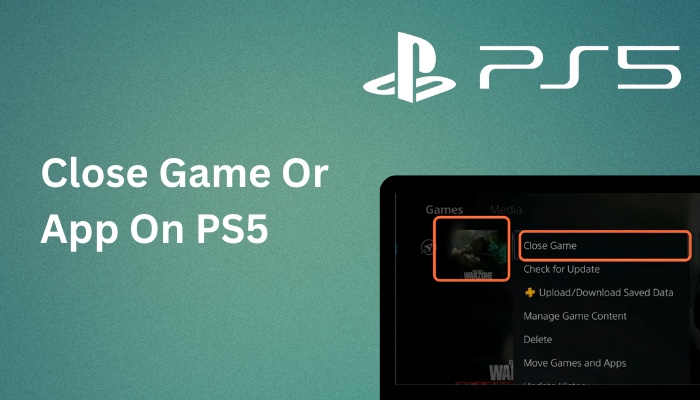
Here, I will explain two proper methods to shut down a game or app.
So, tag along.
How to Close Games and Applications on PS5
To close any games or apps on PS5, press the PS button on your Playstation 5 Dualsense controller. Highlight or go over to the game or application you want to close. Press the Options button on your controller and select the Close Game or Close App option.
Looks easy, right? However, you can check the steps below, where I have provided the steps with images.
The problem may occur if the games are stuck or freeze. Don’t worry. There is a way to close the game in that situation. I have explained that later in this article.
Now, let’s see how to close games with the PS5 controller.
Here are the methods to turn off a game & application on PS5:
- Press the PS Button on your controller to return to the home menu.
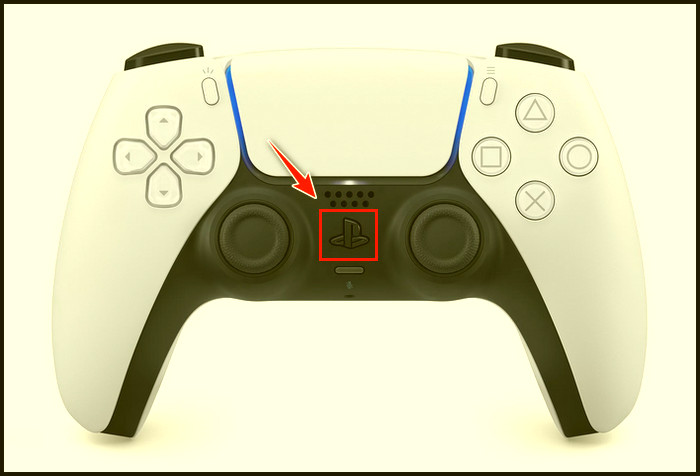
- Go over the game or app you want to close.
- Press the Options button on your controller.
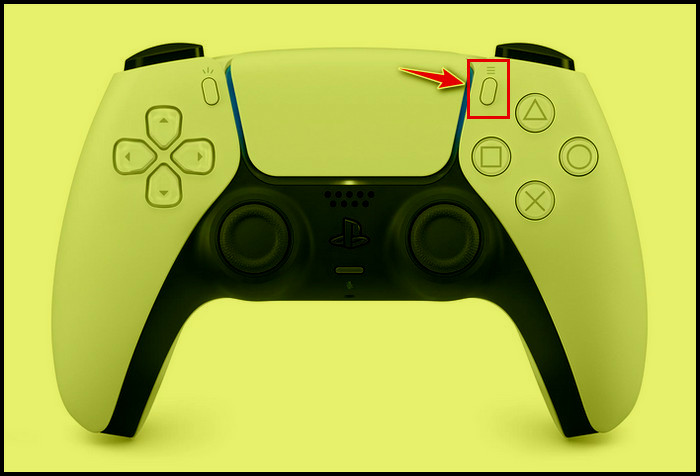
- Select the Close Game or Close App option.
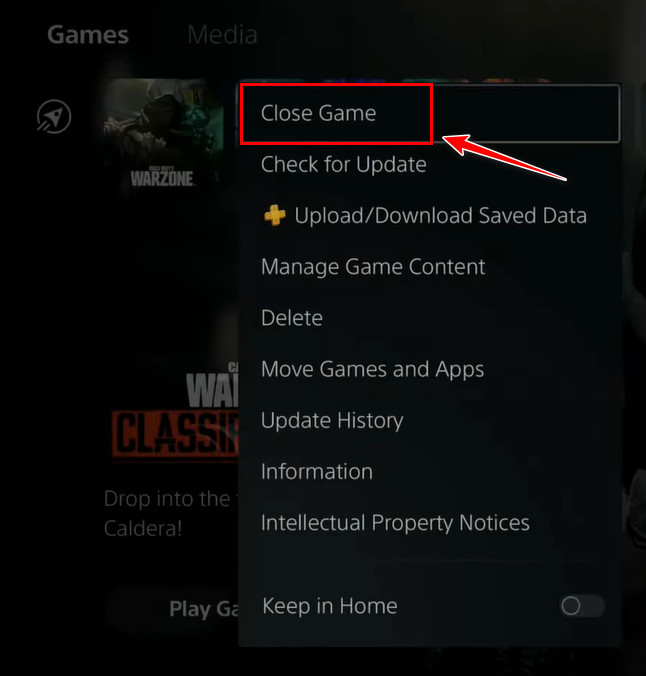
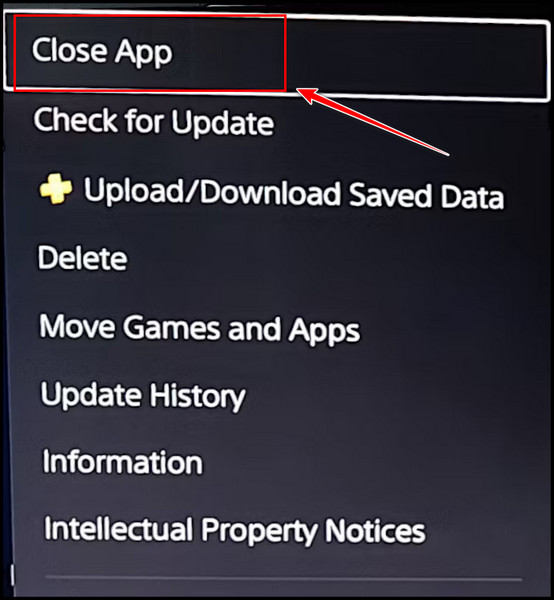
The games or apps will close.
Here’s a complete guide on how to fix PS5 not downloading games.
2. From The Switcher Function
- Press the PlayStation button to open the quick menu.
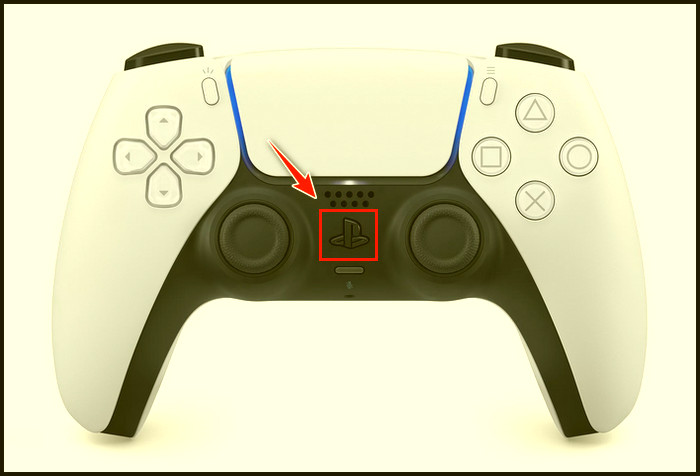
- Select the Switcher option. There you can see which games and apps are still active and have recently been used.

- Go to the game or apps you want to close.
- Press the Options button.
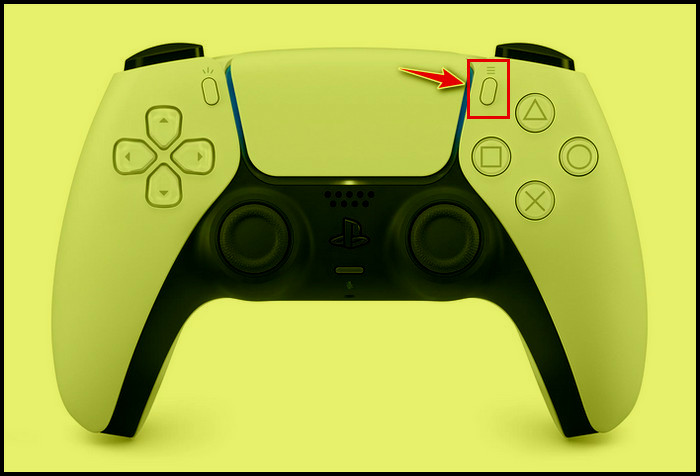
- Select Close Game or Close App.
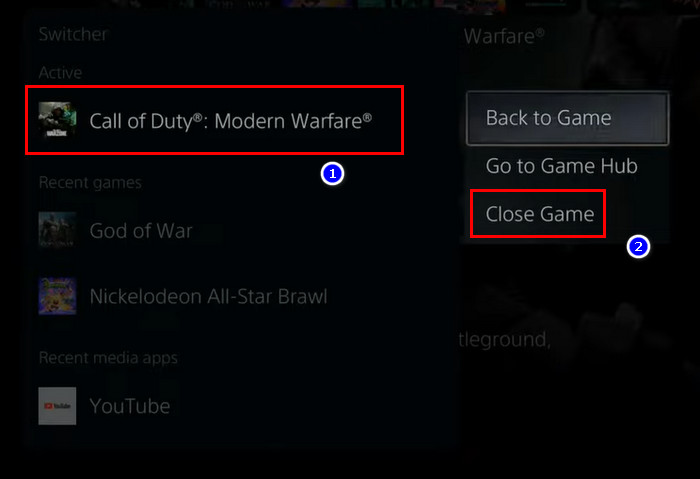
The games and applications that are running in the background will be closed. When you open another game from the switcher or turn off your PS5, it automatically turns off other running games.
But if you keep the PS5 in Rest Mode, it won’t close your recently played games. You may resume playing a game where you left off by keeping it in Rest Mode.
The two methods work when the PS5 is running. You must also know how to shut down the PS5 games when it freezes or gets stuck.
In that case, you can’t shut down any games or apps using your controller. You have to do it from the PS5 console.
Press and hold the power button of the console until it shuts down. 7 to 10 seconds should be enough to shut down the console. Don’t remove the pressure from the power button until you hear the beeping twice. Once you hear the beeps, both the console and the game will shut down.
Once it’s off, give it a rest for a while. Turn it back on by pressing the power button. Now your PlayStation 5 should run without any drawbacks.
Quickly check our epic post on PS5 1080p 120hz not working.
Final Thought
As you can see, it doesn’t take more than ten to fifteen seconds to close any game. So, don’t turn off your PS5 while there is a game still running. It can negatively affect both the console and the games.
I hope you successfully close all the games and other applications without complications.
Comment below if you have any questions.
Peace!




