Many people expected the PlayStation 4 to be a flop, like the PS3, yet it has become the best-selling platform to date.
People expected PlayStation 4 to decline with the release of PlayStation 5, but it hasn’t. So even in 2022, PS4 is important since all AAA games are coming to it.

But there are certain drawbacks with the PS4 that we can’t ignore.
What does Initialize PS4 mean?
Lately, many people have bought the PlayStation 4 because of the worldwide console stock issue. So for the new console users getting an error code can seem frustrating. But I am here to help you out.
As a PlayStation fanboy and a user, I will write this complete guideline so that you don’t have to look for solutions elsewhere.
So put on your reading glasses to get your desired fix.
What does Error Code CE-32895-7 Mean?
Error code CE-329895-7 will pop up when there is a wifi connection failure, or you are about to install a new update on your PS4. Although the error number indicates a hardware issue, it is most likely a software issue.
There are various causes, such as TCP/IP inconsistencies, a limited network, difficult firmware updates, hardware problems, etc.
This issue seems to be related to a failed forced firmware upgrade. If you can’t install the firmware normally, you’ll need to start it in Safe Mode.
If you aren’t connected to your home network, it’s conceivable that your network administrator has set this limitation or some certain restriction on your firewall. This is common in hotels, schools, businesses, and other public networks. In this scenario, you must connect to a network with no limitations. Some recent ISP changes may impact the current connection. If this is the case, try resetting your router and re-establishing your Internet connection.
This error number may also indicate a failed hardware component which can be the network connector. In this case, you’ll need to take your computer to a professional to diagnose any hardware issues.
Sometimes when this error occurs, you cannot access most of the online games because most online games require the latest firmware. So if you don’t fix it, you will not be able to play games with your friends. Also, many single-player games require the latest PS software as well. You might even be blocked from going to the PS Store. Accessing your PS profile would be limited as well.
So if you want to enjoy your PlayStation 4, you have to get rid of this error. Don’t get tense; follow the steps below, and you will be out of this error in no time.
Follow our guide on how to Fix PS4 Error Code CE-300227
How to Fix PlayStation 4 Error Code CE 32895-7
Error code 32895-7 will prevent you from updating to the latest firmware. And I have already described how important it is to update to the latest PlayStation firmware.
Sometimes restarting the device would fix the problem right away. Or if you clear the cache or update the system from the safe mode might fix the problem. And if you have a slow internet connection, then rebooting the router might also help.
As I have already explained the whole error code and what might be the suffering if you don’t fix it, now it is time to jump into the solution. I will make it easy for you and write the guide step-by-step manner to simplify the process.
Here are the steps to fix PS4 error code CE 32895-7:
1. Reboot your PS4
A corrupted cache file might prevent you from updating the system software. In order to clear the cache, you have to reboot your PS4. I have faced the error code and rebooting the PS4 solved the problem for me.
Here are the steps to reboot PS4:
- Press the ps button.
- Go to the power icon.
- Select Restart PS4.
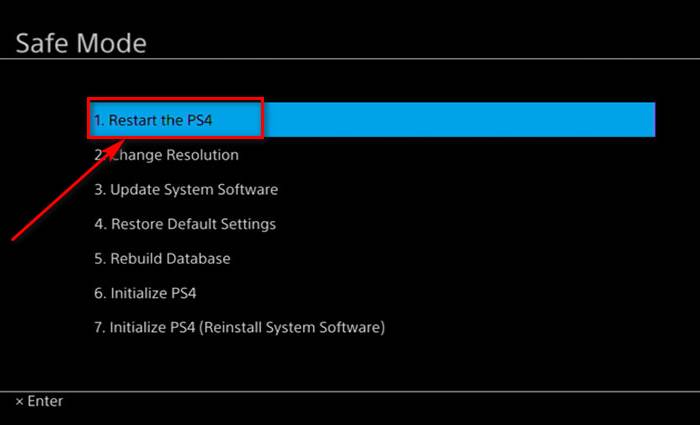
After the restart, go to the system update and update your PlayStation 4. Hopefully, you will not see the error.
Check out our separate post on how to fix PS4 error code e-82000168.
2. Update PlayStation 4 from Safe Mode
If you are facing trouble updating the system software from the settings menu of the PS4, then you can also update the PS4 from the safe mode.
Here are the steps to update PS4 from safe mode:
- Turn off your PS4.
- Wait for the PS4 to shut down completely.
- Press and hold the power button until you hear two beeps.
- Connect your Dual Shock with USB.
- Go to update system software using the dual shock.
- Select update using the internet.
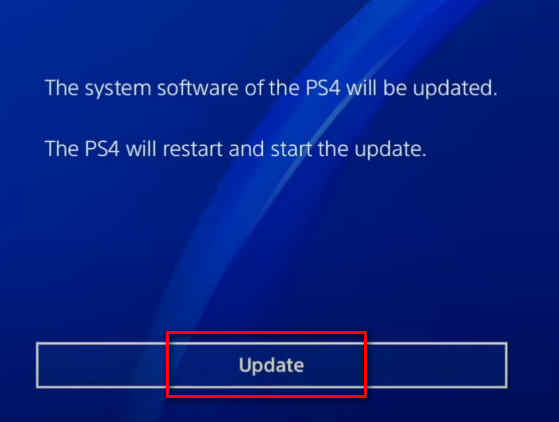
Wait for the update to download and install itself. After the update, the PS4 will take a restart automatically. And I am pretty evident that you will not face any issue after the update from the safe mode.
You may also like to read: can PS5 use keyboard and mouse.
3. Reboot your Router
You might still face the error code if you are using a connection that has too many devices connected to the router. Rebooting the router would fix the problem.
Here are the steps to reboot your router:
- Go to the Internet settings of your PS4.
- Delete the WIFI connection.
- Head over to your Routers log-in address.
- Go to settings.
- Reboot the router.

After the reboot, go to the internet settings of your PS4 and connect to your Wifi connection. Hopefully, your problem will be fixed.
4. Initialize your PS4
If you are still facing the issue even after following the steps above, then initializing the PS4 is the only way you can fix the problem. Initializing the PS4 would wipe all the user data and settings. So before initializing the PS4, make sure to upload your saved game files to the cloud service of PS plus.
Here are the steps to initialize your PS4:
- Turn off your PS4.
- Boot your PS4 to safe mode.
- Go to Initialize PS4.
- Select initialize PS4.
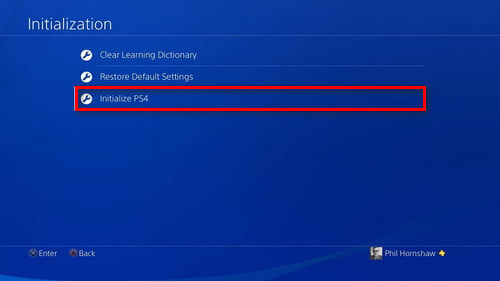
This whole process might take more than 30 minutes, so be aware of that. And do not plug out your PS4 during the process.
After the initialization, log in with your PS account and update the PS4 to the latest software settings.
Here’s a complete guide on how to fix PS5 not downloading games.
Why is my PS4 not Connected to WiFi?
Your PlayStation 4 might not connect to the wifi because of the error code 32895-7. Sometimes It can be because of the DNS of failure or if you have a net connection that is slow or going through a severe packet loss.
Many of the PS4’s major capabilities, such as multiplayer gaming, streaming video, and installing new games, will be unavailable if your system is unable to connect to the internet. Playing games, updating your system, downloading new titles, or watching movies can’t be more upsetting than when your PlayStation 4 won’t connect to the internet.
Whether your PS4 isn’t being able to connect to the internet, you should try to determine if the problem is with your PS4 or your Wi-Fi network as soon as possible.
One of the most prevalent causes is reaching the WIFI connection limit. Even if you use an Ethernet cable, too many extra connections might severely slow down your network.
Test other networked devices, such as PCs and tablets, for internet access. The internet modem may not be connected. Check whether other connected devices have internet connectivity. This way, you can narrow down the problem to your PlayStation 4. If your PS4 is linked to the network through wired Ethernet, then hook a PC into the router as well. Whether the PS4 uses Wi-Fi, connect your phone to it and check if it works.
Another reason can be the PlayStation network. PlayStation Network (PSN) has been known to go down often. The PSN has been offline for roughly 23 days in the past due to security considerations. Sony’s systems have improved since then, although lengthy outages are still prevalent, and Sony is not always responsive.
If your other devices can’t connect, switch off your modem and router, wait a few minutes, and then restart. Reboot your PS4 after your network and modem. That requires shutting it off and restarting it.
Follow our guide to Fix PS4 Won’t Turn On
Final Thoughts
It is quite amazing that PS4 is still going rock solid even after exceeding a console’s average life span. And I am quite sure it will break more expectations in the future.
Hopefully, with this guideline, you can fix your issue with the PS4. And if you still have any queries, do reach out.




