Opened up a game on your PS5, but the screen started flickering out of nowhere? Or is your screen flashing white/red lights? No worries, you have come to the right place to find a proper fix.
Let’s dive into this article as I have explained why such issues occur and how to get rid of this screen flickering issue on PS5 without much hassle.
Why is Your PS5 Screen Flickering?
In general, the TV connected to your PlayStation might start flickering if the PS5 is constantly getting overheated. On the other hand, it can be an indication of something more serious, like chipset or display IC failure, especially when you see green flickering/artifacting during gaming.
Additionally, faulty/loose HDMI cables or outdated firmware can also be the underlying reason for PS5 display flickering issues.
Furthermore, such issues can occur on some VRR-supported IPS TV panels due to certain limitations, particularly when you set the console to 120Hz mode. Although it’s rare, some TVs start flickering when you run HDR games on PS5, mostly because of improper configuration.
How to Fix PS5 Screen Flickering
Sometimes when playing your favorite AAA title on your PS5, you might notice a few texture glitches or see your screen flickering. The texture glitches, most of the time, are issues with the game itself. They get fixed with updates.
But if your TV screen starts flickering, even when you are on the home screen, that is a problem that needs to be fixed ASAP. First, shut down the console & let it cool down for a while. Meanwhile, check the HDMI cable & port for any damage or loose connection.
Then properly plug in the HDMI & power cable before rebooting the console. If the issue persists & the PS5 is still under warranty period, contact PlayStation support or take your PS5 to Sony’s customer care center.
If the warranty period has expired, here’s what you need to do to stop the PS5 screen from flickering:
1. Restart your PS5
To solve the ps5 flickering screen issue, the first thing you should do is force restart your console. Also, turn off your tv and turn it back again. Here’s how:
- Press and hold the power button for several seconds until you hear two beeps.
- Disconnect your PS5 and TV from the power source.
- Keep them off for 1 minute.
- Reconnect the power cable and turn on the PS5.
This often temporarily fixes the issue. This is just a quick workaround to get that annoying flickering out of your face. Try out the following fixes to completely get rid of it.
2. Disable 120Hz Mode on PS5
Recently, there have been reports that certain IPS panels might have trouble with PS5’s 120Hz VRR mode. As a result, the TV screen starts flickering when your PS5 is in 120Hz mode, but you’re in-game graphics mode is set to Fidelity.
So if you’re experiencing screen flickering only while playing games on your PS5, consider disabling the 120Hz mode from your console’s settings. Go to Settings > Screen and Video > Video Output > 120Hz Output and select Off.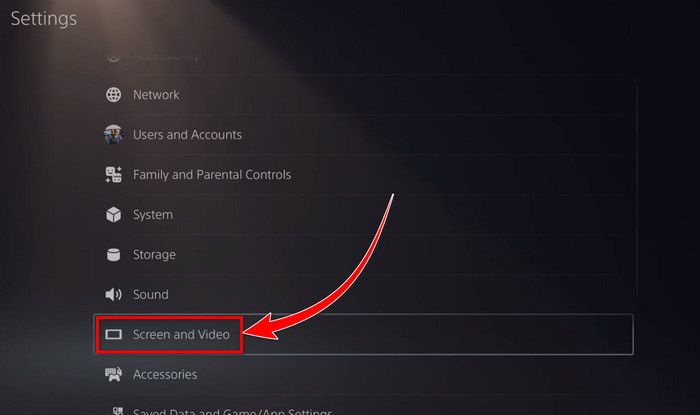
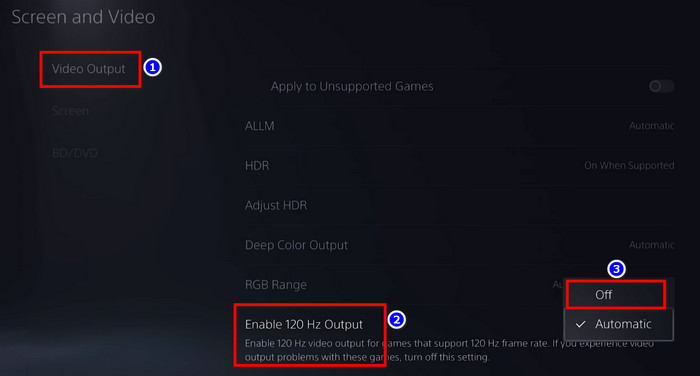
3. Change the 4K Video Transfer Rate
Sometimes your console’s 4K video transfer rate could be causing the flickering display issue on your TV, mainly due to handshake problems from the HDCP. To avoid such technical problems, set the video transfer rate to -1 or -2 from PS5’s Settings.
Here are the steps to change the 4K Transfer Rate of PS5:
- Select the gears icon from your PS5 Home screen to open Settings.
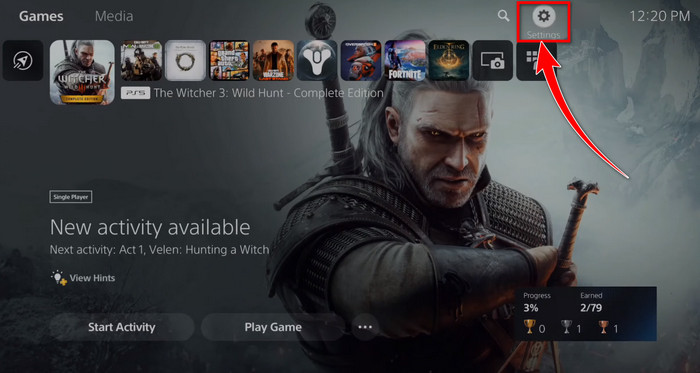
- Scroll down and choose Screen and Video.
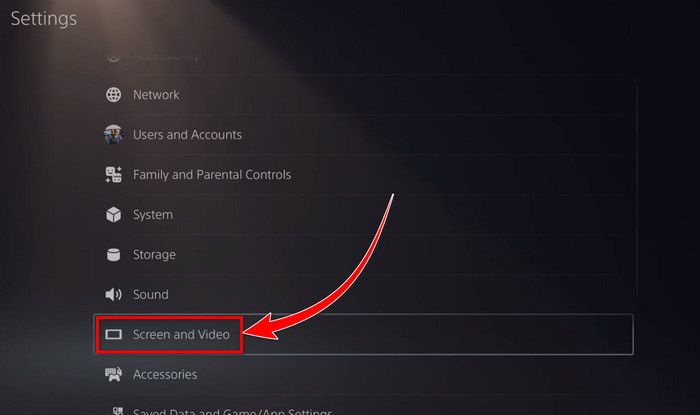
- Select Video Output from the left pane.
- Set your 4K Video Transfer Rate to -1 and restart your console.
- If the issue is still persistent, follow the previous steps again and set the transfer rate to -2 reboot your console.
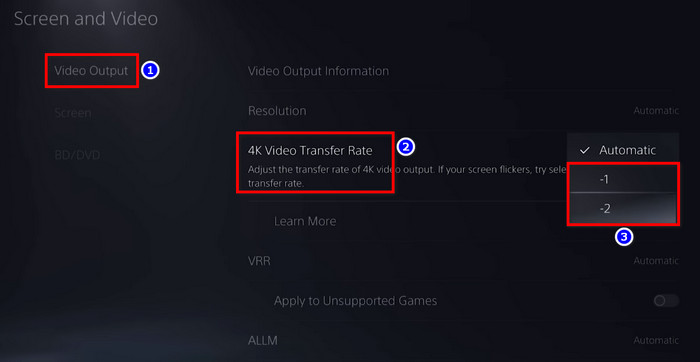
In case the TV screen is still flickering, move on to the next solution.
4. Disable HDCP, HDR, Tweak RGB & Resolution Settings
If setting the 4K transfer rate to -1 or -2 didn’t solve your problem, you can try tweaking other PS5 settings like the resolution, HDCP, RGB Range, etc.
Also, if your TV has an HDR option or some gaming mode, disable them from the TV’s settings menu. Many users have reported that tweaking these settings solved the issue for them. So, go on, give them a try.
Disable HDR:
- Go to your PS5’s Settings.
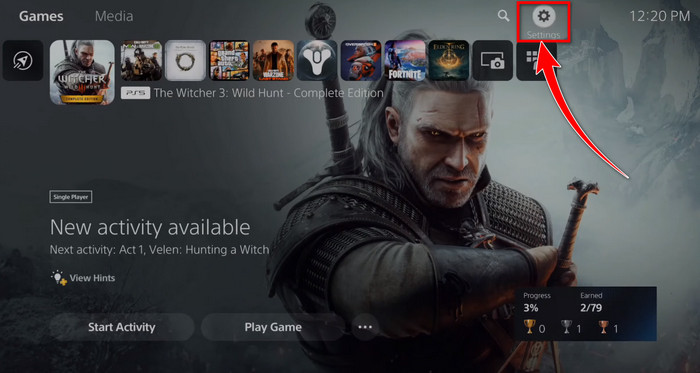
- Select Screen and Video.
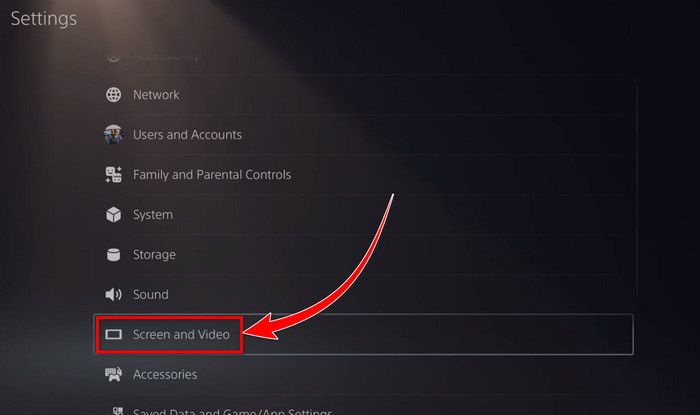
- Select Video Output from the left pane.
- Change the HDR option from Automatic to Off.
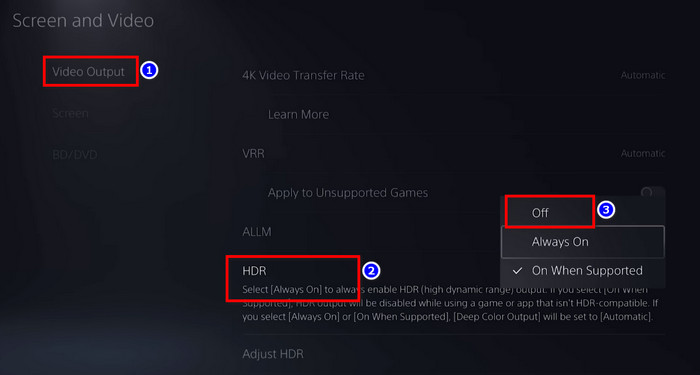
Disable HDCP:
- Go to your PS5 settings and click on System.
- Choose HDMI from the left pane.
- Toggle off the Enable HDCP.
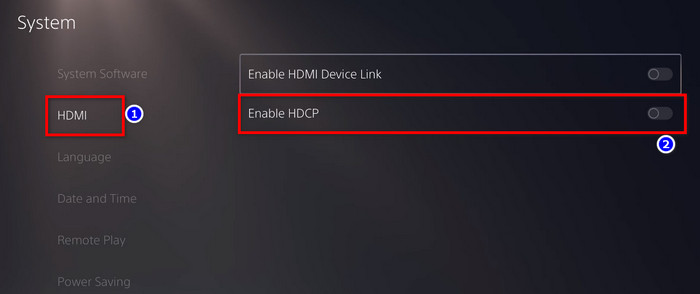
Change RGB settings:
- Go to Settings from the Home screen.
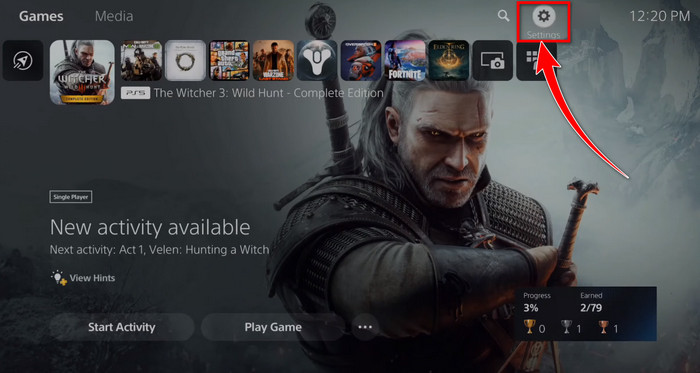
- Head to Screen and Video and select Video Output.
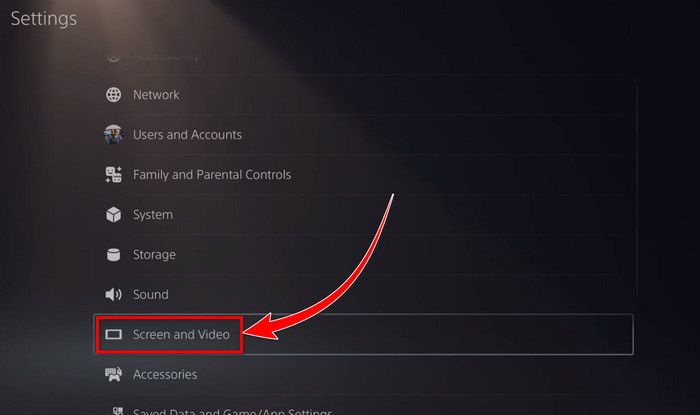
- Click on the RGB Range at the bottom.
- Select either the Limited or the Full.
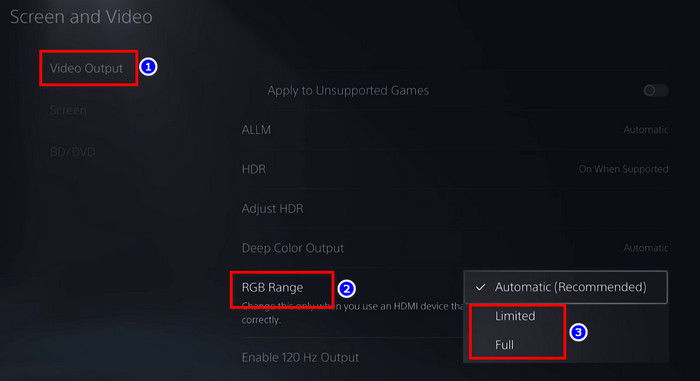
Lower the Resolution:
- Go to Settings > Screen and Video.
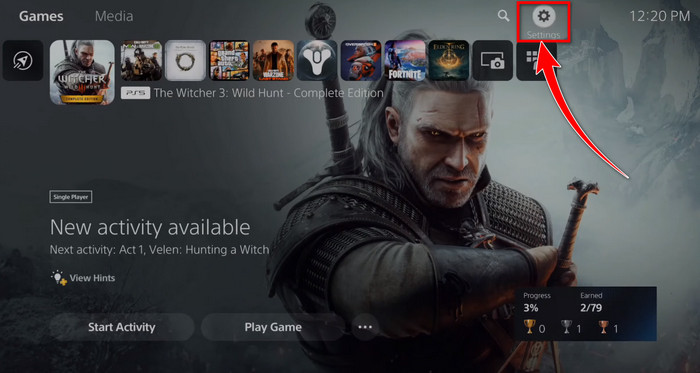
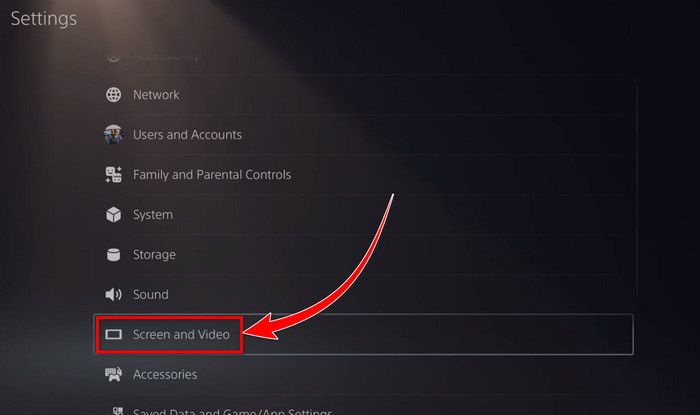
- Select Video Output from the left pane.
- Change or lower the Resolution.
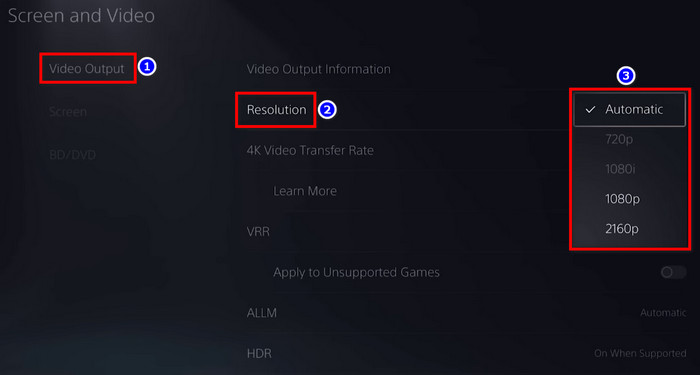
If you are still encountering the issue, the next thing you should do is diagnose your HDMI cable to see if it is at fault.
5. Diagnose the HDMI Cable
The culprit behind this problem could be your HDMI cable. Now, there are several reasons why HDMI might not be working properly on PS5:
- Faulty HDMI cable.
- Maybe you are not using a 2.0 or high-speed HDMI (which is recommended for PS5).
- Or maybe the port specifications of your TV and PS5 don’t match.
On an important note, you should always use the HDMI cable that comes with your PS5. It’s an HDMI 2.1 cable. If your TV is not 2.1 supported, no worries, HDMI has backward compatibility support.
Now, let’s see how to troubleshoot if there is any problem with your HDMI cable.
- Unplug the HDMI cable from both your PS5 and TV.
- Check if your cable is at least HDMI 2.0 supported or labeled as High Speed.
The PS5 supports up to 4K@120Hz on HDMI 2.1 and 4K@60Hz on HDMI 2.0. If you are not using at least an HDMI 2.0 cable, PS5 can’t deliver the graphics to your TV properly. Hence the screen flickering issue occurs. So you should probably get a new cable.
In case the HDMI cable is indeed 2.0, switch the ends of your HDMI cable and see if the issue disappears. If not, try connecting your HDMI cable to another port of your TV.
Related article: PS5 is not connecting to the TV properly.
6. Update Your TV’s Firmware
If your TV is not exactly a brand new one, you should try upgrading your TV’s firmware. Well-known manufacturers release new firmware when new gaming consoles come to the market supporting and optimizing for the latest features.
And upgrading TV firmware might help to get rid of the issue. Don’t panic; it’s as simple as updating an app on your phone.
Here’s how to update your TV’s firmware:
- Navigate to your TV’s Settings or Help.
- Find the option for Support/Customer Support.
- Then select Software Update.
- Follow on-screen instructions to update your TV’s software.
Or visit your TV manufacturer’s website to get the step-by-step guide. You should also update the PS5’s firmware to ensure that the issue isn’t occurring due to any bugs or glitches.
7. Reapply Thermal Paste
If none of the above solutions have worked for you and you’ve been noticing the console’s fan running at full tilt, your PS5 might be overheating, which can cause screen flickering or make the TV screen go off and on.
Heck, the PS5 console can even keep freezing/crashing if it gets too hot while playing demanding AAA games.
In such a scenario, it’s time to clean the PS5’s fan and reapply the thermal paste on the APU die. You can do it yourself by following guides on YouTube from trustworthy channels or taking your console to the nearest reliable repair shop.
In my case, I had my PS5 in an enclosed space below my TV. After 2 years, the TV screen started going off and on even when I was on the PS5’s home screen. After cleaning the PS5 and placing it in an open space next to my TV instantly solved the issue.
Fix PS5 Screen Going Black
Is your PS5 getting stuck on a black screen after showing the boot logo? Such errors are uncommon but not entirely unheard of. And restarting the console should make it go away.
However, if you face the problem multiple times, that could be due to other reasons, like overheating or your TV can’t handle PS5’s output. Or maybe it’s an issue with your HDMI cable.
Similar to the PS5 flickering screen problem, follow the above-mentioned solutions to get rid of the PS5 black screen/flickering on and off issue. Also, keep the PS5 in a well-ventilated place so that the console doesn’t overheat due to a lack of cool airflow.
Frequently Asked Questions
Why is my PS5 flickering at 120Hz?
PS5’s new VRR feature can sometimes cause flickering on some IPS panels after enabling the 120Hz mode. The main reason for such an error is still unclear, but it mostly happens due to underlying software or hardware limitations.
Can the PS5’s HDMI cable be damaged?
Yes. Although it is highly unlikely, the PS5’s HDMI cable can indeed be damaged due to rough handling or dust accumulation. Additionally, cheap HDMI cables are more prone to getting damaged than high-end premium ones.
How long is the warranty period for PS5?
Sony offers a standard 12 months warranty upon an original purchase of a PS5. This warranty only covers issues related to manufacturing errors, and the user needs to provide proof of purchase.
Why is my PS5 flickering green?
Problematic HDMI cables, overheating, outdated firmware, etc are some of the probable reasons for experiencing green screen flickering while playing games on PS5. It can also happen when the TV panel becomes faulty.
Final Thoughts
Hopefully, one of the methods solved your PS5’s screen flickering issue, and you are enjoying your games now!
Do let me know in the comment section which one worked in your case. If you’ve found any new workaround, tell the community about it.





The green flickering is NOT necessarily an HDMI issue at all (nor overheating or rst mode related). With my ps5 I would constantly get green and black flickering/flashing when I powered on the system. Disabling HDCP fixed it immediately!
Number 2 worked for my issue.