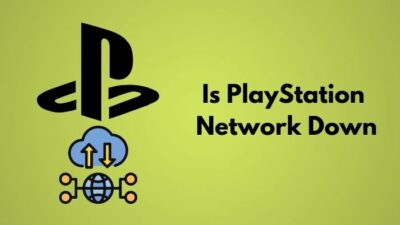“It’s RED, Oh snap! My controller is DEAD” is the first thought that can plague your mind. But trust me, a red light indicator on your PS4 controller can appear for a slew of reasons.
In this write-up, I’ll explore why you see a red light on your PS4 controller, what it is, and how you can fix it in detail.
So, without wasting a moment, let’s dive in.
Why Is Your PS4 Controller Light Red & What Does it Mean?
The PS4 controller red light pulse or show static red color predominantly due to signify low battery percentage. A bright red light on the DS4 controller can also mean that it has some hardware issues, either on the console or the controller itself. Broken ribbon and USB cable, USB port, to name a few.
See, Sony put light indicators on the controller to notify users about possible problems. This also helps to pin down the issue and decide the appropriate measure. And the red light is the one that means a critical situation and proper action should be taken immediately. We’ll look more into light colors and their meaning later in this article.
Coming back to the red light on the PS4 controller, I found software bugs and a broken connection to be the crook in multiple events. So, it’s not one, but in many instances, the PS4 controller can show a radiant red light.
How to Fix PS4 Controller Red Light
To fix the PS4 controller’s red light blinking issue, start off with resetting the controller and restarting the PS4 console. Also, ensure a firm connection between the PS4 and the controller. For a consistent red light problem, replace the ribbon cable on the DualShock4 controller.
Below, I’ve explained how you can fix PS4 controller red light in different circumstances.
Here are the ways to fix PS4 controller red light:
1. Reset the DualShock 4 Controller
Surrounded by a myriad of PS4 controller red light issues, the PS4 controller light turns red and won’t turn off can be overwhelming. Resetting the DS4 controller, however, can resolve this problem.
To reset the PS4 controller, flip it and find a tiny hole in the top right corner, just a little below the L2 button. Take a straightened paper clip or a sim ejector pin, or a similar object, and press and hold the button for 7-10 seconds. 
After that, connect the PS4 controller to the console, and the red light issue should be fixed.
2. Restart PS4 Console
Another infamous PS4 red light issue is that the light blinks in red, and soon after, the light bar completely shuts off. It’s due to a temporary bug in the firmware of the console and the controller.
As reported by many, and even myself, a restart of the PS4 console resolved this issue effectively.
To restart the PS4 console:
- Hold down the PS4 power button for 10 seconds.
- Disconnect the PS4 from any sort of power source.
- Wait 5 minutes before plugging the power cord into the console.
- Connect the DS4 controller with the USB cable.
- Press the PS button on the controller to turn on the PS4.
Now, the controller will no longer show red lights, and everything should work just fine.
3. Recharge PS4 Controller
One of the predominant reasons why you encounter a PS4 controller red light issue is that it is low on battery. Sometimes it may not show on display, but rather, the light bar indicates a red light.
Charge up the DS4 controller to get rid of the red light problem in such an event.
4. Check PS4 USB Port & Replace the USB Cable
In an attempt to charge up the PS4 controller to solve the red light issue, you might connect it to the console. But wait, it’s still the red light, yet the controller works just fine. Or sometimes, the red light starts to blink continuously, and the controller does not connect.
This incident means the controller isn’t charging. So, check the cable and the ports. See if there’s any loose connection or damaged USB port. Try connecting the controller with a different USB cable and port.
5. Check & Replace PS4 Controller Ribbon Cable
With a snug USB cable and ports, if the PS4 controller still refuses to charge and the red light is on, you might need to dig up the controller, literally.
The damaged ribbon cable that connects the charging port and the battery is the reason you see the red light on the DualShock4 controller. There’s no other way, but you have to replace this cable.
To replace the PS4 controller ribbon cable, open it up by removing every screw and prying it up. Use a plastic pry tool, by the way.
Once the internals are exposed, remove the PCB from the plastic frame to access the battery and light bar easily. Unlock the latch that is holding the ribbon cable like a Lego and take it off.
Now, connect the new cable and re-assemble the controller. Connect the controller to the PS4, and it should start charging and red lights to give you more stress!
6. Boot PS4 into Safe Mode
Whenever the PS4 controller red light remains on even after turning off the console, it’s a doing of temporary glitch. You can solve it, nevertheless. All that is required is to boot the PS4 into safe mode.
Here’s how you can boot PS4 into safe mode:
- Completely shut down the PS4, including removing the power cord.
- Replug all the cables correctly.
- Press and hold the power button for 10 seconds until you hear the second beep.
- Connect the DualShock4 controller to the console with a USB cable.
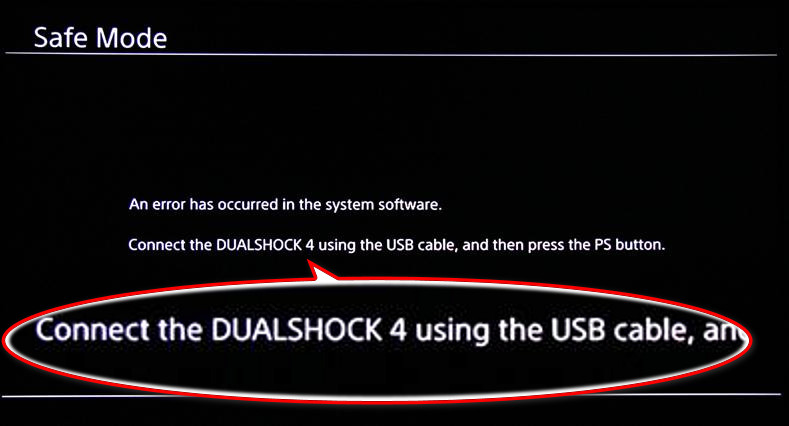
- Press the PS button, and you’ll be in Safe Mode immediately.
- Scroll down and press on the Initialize PS4. A prompt will come up asking whether you want to keep all the data and apps.
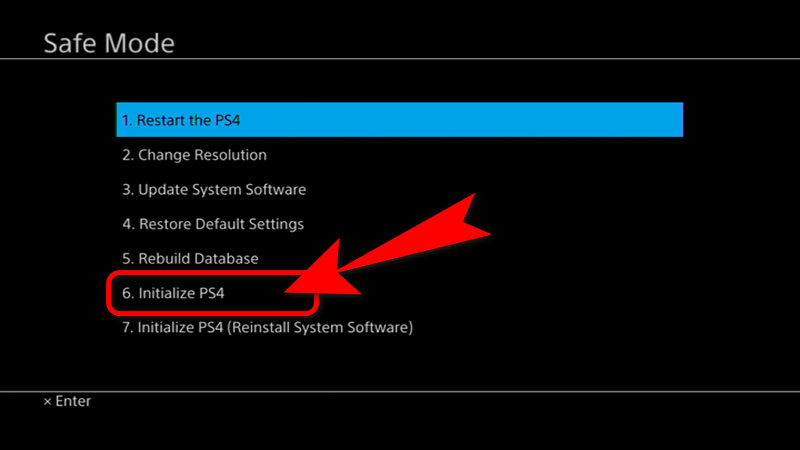
The console will restart once initialization is complete. And above all, the red on the PS4 controller is gone!
What Do Different Colors on the PS4 Controller Suggest?
You probably can remember I mentioned different colors glow on the PS4 controller. Well, it’s for a reason. Each color has a specific meaning. Let’s quickly look at them.
Here are PS4 Controller’s light colors and their meaning:
| PS4 Controller Color | Indication |
|---|---|
| Blue | It glows when in story mode games and indicates player one in multiplayer games. |
| Red | Point out player two, battery low, connection or hardware issue. |
| Green | Lights up this color when player 3 joins in a game. Besides, it can interpret health status in selective games. |
| Pink | A clear indication of player 4. Also, this light can come up depending on how games take advantage of it. |
| Amber | Amber light flashes when the PS4 controller is charging. |
| White | White light means the DualShock4 controller is disconnected from the console. |
FAQs
How Do You Know If Your PS4 Controller Is Charging?
When you connect the PS4 controller for charging, the light bar will pulsate amber. But if the light still remains red, it indicates the DualShock4 controller isn’t charging at all.
Why is My PS4 Controller Blinking Red And Turning Off?
Short-lived bugs in the PS4 console operating software can lead to the PS4 controller blinking red light and then turning off trouble. With a console power drain and reset of the DS4 controller, this issue is fixable.
Can Third-Party PS4 Controllers Also Experience the Red Light Issue?
Yes, third-party PS4-compatible controllers can experience red light problems as well. As they are designed for the PlayStation 4, firmware issues remain the same. The fixing methods applied for the original PS4 controller stick here too.
Last Bit
PS4 controller red light isn’t always a bad thing, after all. When you sign in to any account other than the primary one, the red light can come up. Just change back to your primary account to avoid the red light.
Other than that, I’ve explored all the red light issues on the PS4 controller and their fixes. But if you experience more difficulty, reach out to me in the comment box down below.