PlayStation 5 supports 4k 120FPS, and if you have an 8K TV, then you are in luck. Some games can even push to 60FPS on an 8k TV.
That is a huge jump when we compare it to the last-gen consoles. PS4 Slim and PS4 Fat produced locked 30 FPS even on a 1080p display. This is, to be honest, very disappointing as even on the promotion, Sony promised us 60 FPS!
Later on, they have released PS4 pro, which supported 4k, but the FPS count remains the same. If you ask me, I had given up the hope for 60 FPS on the next-gen console before the release. But the new PlayStation console surprised me in every possible way.
Why is my PlayStation not connecting to my TV?
Many PS5 users are struggling out there on how to set up PS5 with their TV. It can be pretty c confusing for a new user.

In this guideline, I will explain how you can connect your PlayStation 5 with your TV and get the most out of it.
So keep reading till the end to get your desired fix.
Can you connect a PS5 to a TV?
Yes, you can connect your PlayStation 5 with a TV. If you have an HDMI port in your TV, you can easily pair your TV with the PlayStation 5. PlayStation 5 supports native 4k and upscaled 8k resolution on TV. The PlayStation 5 does not support 2k resolution, so if you have a monitor with 1440p, you have to game on 1080p resolution.
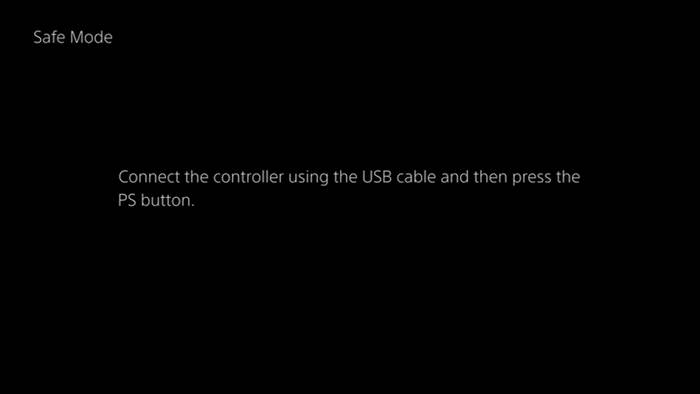
The new PlayStation console is amazing. Nobody believed that it would produce 120 FPS on 4k resolution up until they dropped the masterpiece in the market in late 2020. Though many people are yet to get their hands on the new PlayStation 5 because of chip shortage and scalpers, hopefully, by late 2022, the stocks will be available for everyone.
You may also like to read: best keyboard and mouse adapter for PS5.
PlayStation 5 or any other console is designed for TV because the whole purpose of the console is to sit on a couch and play on a bigger screen. But over the years, the console genre was bashed for not having good enough FPS to compete in the competitive genre. But no more! As it can stand well per in performance if you compare it with a good gaming PC.
One of the main reasons you should invest in a Good TV than a gaming monitor for your PlayStation 5 would be the ports. See, many gaming monitors would come with a display port that can give out solid performance when it comes to FPS. The PlayStation 5 doesn’t come with a Displayport. It comes with HDMI 2.1, which can give out 120HZ on a native 4k resolution. Though many claim HDMI 2.1 is better than the DisplayPort 2.0, I would say as a competitive gamer, and if you are on PC, you should settle for the DisplayPort 2.0 as it can go up to 16K when it comes to resolution. But HDMI 2.1 is perfect for the new-gen console. Though it is not as futureproof as the DP 2.0, it will still stand strong, at least in this generation on consoles.
So now you understand why I said consoles are marketed for TV rather than a monitor. However, With a 120HZ TV that supports HDMI 2.1, you can still jump into the competitive game scene.
You might be wondering How to connect your PlayStation with TV?
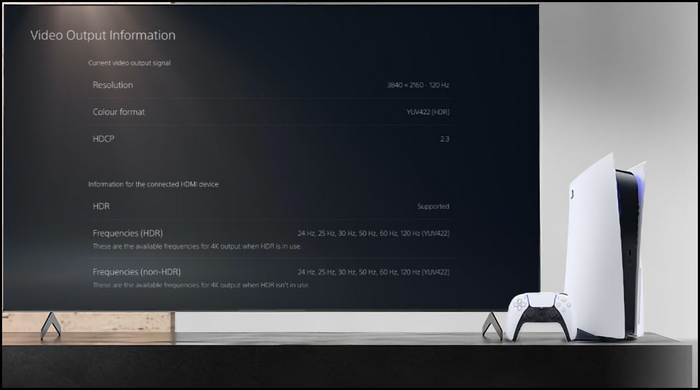
Here are the steps to connect your PlayStation 5 with your TV:
- Connect one end of your HDMI 2.1 cable to your TV.
- Insert the other end of the HDMI cable on your PS5.
- Turn on your PlayStation 5.
After Turning on the PlayStation 5, select the HDMI input on your TV, and then you will hear the soothing PlayStation 5 sound coming from your TV. Set it up and jump into the next-gen gaming.
How To Fix PS5 Not Connecting To A TV
You are probably here because you are not seeing anything on your screen even after turning on the PlayStation 5 and connecting it with your TV.
First of all, check your TV specification. If it has an HDMI port, then you should be able to connect it with your PS5. If it doesn’t have an HDMI port, then you won’t be able to connect it with your PlayStation 5. I mean, technically, you can with an adapter, but that would be complete overkill for your PS5. I mean, a TV without an HDMI port? The max resolution would be 720P! Try changing your TV or get a cheap 1080p monitor.
Now, if you have an HDMI port and you still cannot see anything, then try the steps written down below.
Here are the steps to fix PS5 not connecting to a tv:
1. Select the right HDMI Input
This is a very common mistake. Many TV comes with one or more HDMI port. Usually, a common tv would come with two, but if you have a technically sound tv, it will come with at least 4 HDMI ports.

Now, if you have connected your PS5 HDMI with your 2nd HDMI port on the TV, but you’re displaying the HDMI 1 on your TV, then you would see nothing on the screen. So switch over to the right HDMI input to see that amazing PS5 logo.
You can also rename your HDMI input as a game console so that you can figure out which HDMI you should select when you are turning on your console.
Check out our separate post on can PS5 use keyboard and mouse.
2. Change HDCP settings
Sometimes HDCP can block or force the display to flicker. Turning it off or setting it to 1.4 can help in those situations.
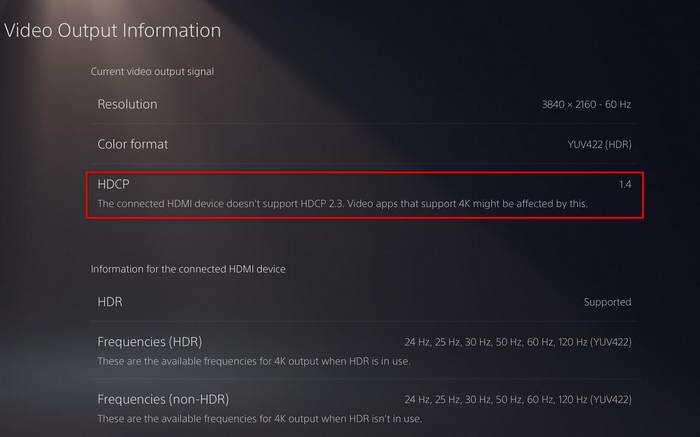
Here are the steps to change HDCP settings:
- Turn on the console in rest mode.
- Connect your Dual Sense controller.
- Select change video output.
- Set HDCP to 1.4.
- Save the settings.
- Restart the PlayStation 5.
You should be able to see the PlayStation 5 user interface on your TV screen. If you still cannot see anything try checking the HDMI port of your TV. And also, diagnose your PlayStation 5 HDMI port as well if both the ports are fine. Then you probably have a faulty HDMI cable; try changing it and then connect it with your TV. Hopefully, your problem will be fixed.
Check our exclusive tutorial on fastest DNS servers for PlayStation5
Does the PS5 work with any HDMI?
Yes, the PlayStation 5 works with any HDMI. But to use the PlayStation 5 to its full potential, you have to use HDMI 2.1.
Many people ask around Why My PS5 is not in 120 HZ or FPS?
Well, the answer is it is probably because your TV doesn’t support 120 HZ or you are using HDMI 2.0, which doesn’t support 120 FPS. So to get 120 FPS on your TV, you need to have a TV that Supports 120 HZ; also, you need to use HDMI 2.1 cable. You will find many TVs that are built for next-gen console gaming. LG CX OLED is a good option for your PlayStation 5.
Now you may ask why my PlayStation 5 is not in 4k?
You should be able to play games in 4k automatically. However, sometimes you need to alter some settings to play in 4k or 2160p.
Here are the steps to change resolution in PS5:
- Go to settings.
- Scroll down to screen and video.
- Select video output.
- Set the resolution to 2160P.
Now your video output will be in 4k. And to enable HDR on your PlayStation 5, set the HDR settings to automatic.
Final Thoughts
It is amazing to see the console technology has leaped in this generation of gaming. The PlayStation 5 is truly next and can compete with any good gaming PC.
Hopefully, with this guideline, you can fix your issue.
And if you still have any queries, then you can always reach out to us.




