If you are playing Call of Duty on your PS5 or PS4 console, you are pretty much tired of seeing the big 20 GB Updates.
Now think about your internet speed. I know it is pretty bad.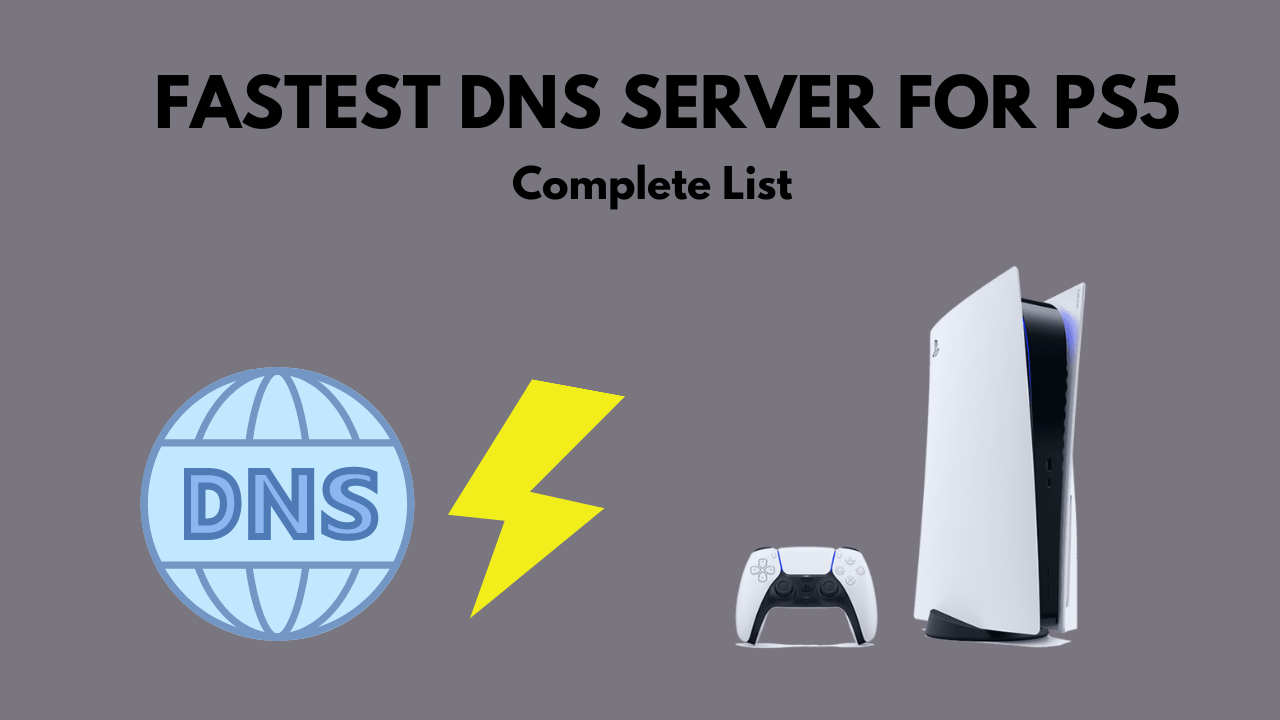
But don’t cry yourself to sleep. For people like you and me, DNS servers are there to save us.
How Do DNS Servers Work In PlayStation Consoles?
DNS servers on the console will give you a stable connection. DNS servers decrease traffic by a significant amount. Most DNS providers are also safe and will allow you to view information that has been censored.
Gaming advantages are essential to everyone, whether they are competitive or easygoing.
Changing the DNS settings on your PS5 is one method to achieve this.
If you use the proper settings, your game will run faster, but your connection will slow down if you use the wrong settings.
Despite this, updating your primary and secondary DNS addresses has a number of benefits.
If your internet provider’s DNS servers are unstable or geographically located a substantial distance from your location, changing your PS4 or PS5’s DNS settings can make a tremendous impact.
However, you may face game download issues on PS5 if you can’t configure the DNS properly.
List of the Fastest DNS Servers For PS5
Public DNS servers are provided for free by a large number of organizations across the globe.
Private IP addresses are provided by Internet service providers to their customers.
In order to use the fastest internet connection possible, you must change your DNS settings from private to public.
But, What is the fastest DNS server for PS5?
The fastest DNS server Provider for PS5 is OpenNIC and Google Public DNS. The primary DNS of OpenNIC is 23.94.60.240 and for Google is 8.8.8.8. To enter DNS settings on your PS5, set up the Internet Connection, and specify DHCP hostname.
Here’s a list of the 15 Fastest DNS Servers For PS5:
| DNS Provider For PS5 | Primary DNS | Secondary DNS |
|---|---|---|
| 8.8.8.8 | 8.8.4.4 | |
| OpenDNS | 208.67.222.222 | 208.67.220.220 |
| Cloudflare | 1.1.1.1 | 1.0.0.1 |
| NTT | 129.250.35.250 | 129.250.35.251 |
| Verisign | 64.64.6 | 64.6.65.6 |
| Quad9 | 9.9.9.9 | 149.112.112.112 |
| Level3 | 209.244.0.3 | 209.244.0.4 |
| Dyn | 216.146.35.35 | 216.146.36.36 |
| Yandex | 77.88.8.8 | 77.88.8.1 |
| Century Link | 205.171.3.66 | 205.171.202.166 |
| OpenNIC DNS | 216.146.35.35 | 216.146.36.36 |
| UltraDNS | 64.6.64.6 | 64.6.65.6 |
| CleanBrowsing | 185.228.168.9 | 185.228.169.9 |
| SmartViper | 208.76.50.50 | 208.76.51.51 |
| Uncensored DNS | 91.239.100.100 | 89.233.43.71 |
Also, there are plenty of paid DNS Servers as well. But for you, PS5&PS4 free ones should be enough.
Among them, You can try out both Google & Cloudflare DNS because they are the fastest ones all over the world. The rest DNS server’s speed depends on your geographical location.
How To Configure DNS Server On PS5
It’s not difficult to change the DNS server on a PlayStation 5. Just read the following steps and apply them properly.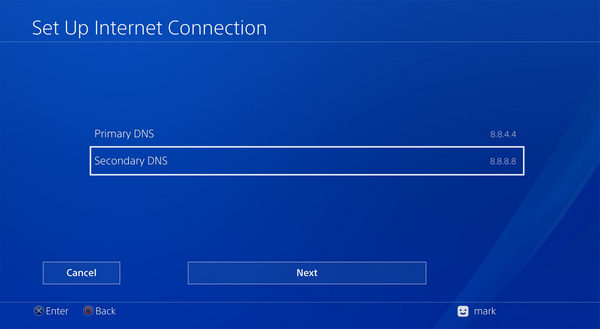
Here are the steps to configure DNS Server for PS5:
- Go to the PS5’s home screen and click on Settings.
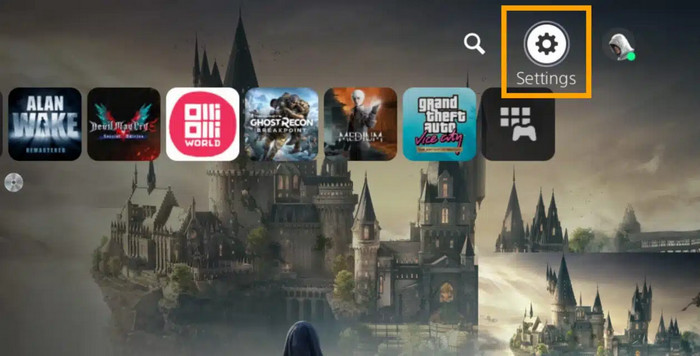
- Click on the Network option.
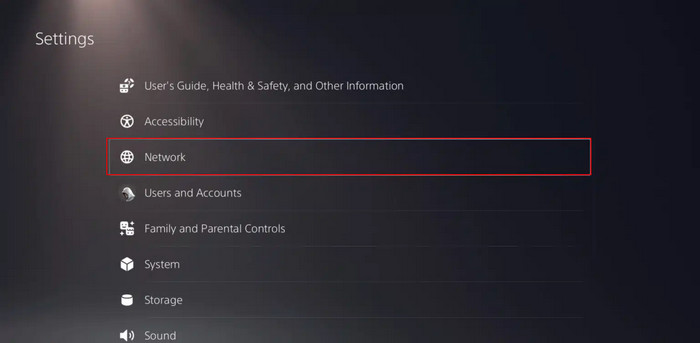
- Navigate to Setup Internet Connection.
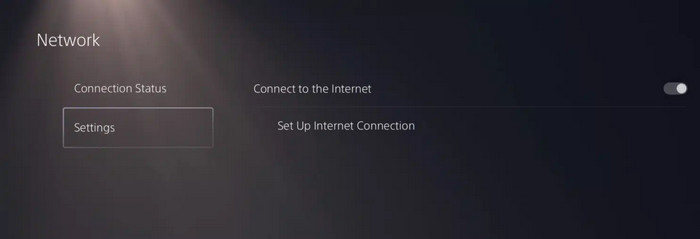
- Pick Wi-Fi or LAN cable.
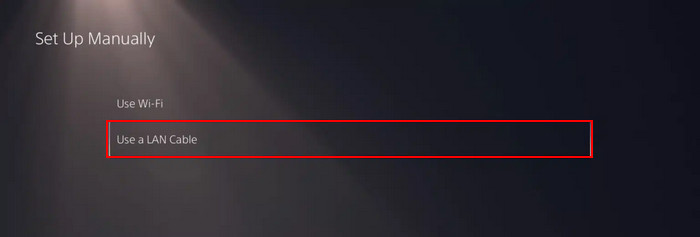
- Select Automatic, Manual, and PPPoE, and then click on the Automatic button to continue.
- Specify the DHCP hostname.
- Select Manual. You’ll be able to manually input the DNS.
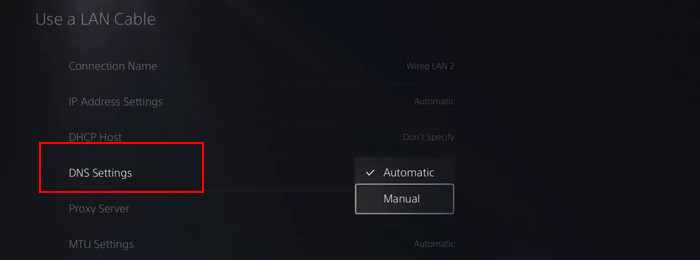
- Enter the Primary DNS in the Primary DNS field, then tap Done.
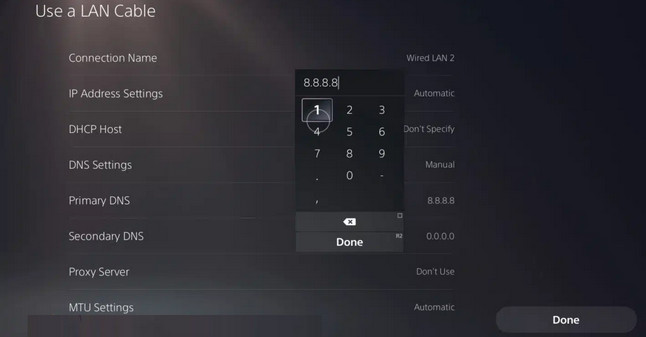
For the speed test, click on Test Internet Connection. If you see an increase in internet speed, keep the settings, and if you don’t, then try the other DNS servers.
However, if you can’t configure the server properly, your PS5 won’t connect with PSN.
How To Configure DNS Server On PS4
You can also use the same DNS Server on your PS4 from the above table. And like PS5, PlayStation 4 isn’t hard to configure, but the steps are quite different.
Here are the steps to configure DNS Server for PS4:
- Navigate to Settings, then to Network.
- Go to Establish an Internet Connection.
- Select Either Wi-Fi or LAN.
- Choose Custom Configuration.
- Run through all of the options without altering anything until you reach DNS Settings.
- Change the DNS Settings to Manual.
- Enter the following Google DNS servers: 8.8.8.8 Primary: 8.8.4.4 Secondary: 8.8.4.4.
- Click OK.
You are done changing the DNS server.
Check the download and upload speeds of your internet connection many times after it has been set up to determine whether it is faster than the one you were using previously.
If you’re experiencing this difficulty when utilizing SharePlay, pay attention to upload speeds.
However, if your PlayStation shuts downs and fails to turn on during the process, follow this guide to fix your issue.
How to Check PS5 Internet Speed
After successfully configuring the DNS server, you should check your PlayStation’s internet. That way, you can compare it with your Default connection speed.
Follow these steps to check the internet speed in PS5:
- Navigate to the settings menu on your PS5.
- Choose the Network.
- Select Test Internet Connection.
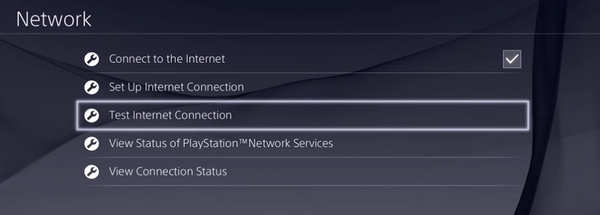
After 10 seconds, you will receive all the information about your PS5 internet connection, including the NAT type, upload, and download speed.
Benefits of DNS Servers
Using a custom DNS server on your PS5 can reduce game latency. Gaming consoles benefit from using a custom DNS since it reduces latency.
Here are the main benefits of using DNS servers on your system:
- Changing your DNS settings might help you maintain a stable connection.
- DNS server will give you faster loading times. Because your query times will be shorter, your web pages will load faster. You may also minimize ping, jitter, and packet loss.
- In the DNS settings, you may establish parental controls for your children.
- The usage of DNS in conjunction with firewalls and Phishing prevention can help you achieve higher levels of security.
However, when you misconfigure the DNS server, the PlayStation 5 might show Error CE-43461-8, and you won’t be able to update your games.
FAQ
What is the fastest DNS server in the year 2021?
Google Public DNS, Cloudflare DNS, and OpenDNS are the fastest DNS servers in 2023. Also, they provide the same speed regardless of the region you are in, while others’ speed changes based on the region.
Are there any advantages to using Google DNS when you’re playing games?
It’s a given that Google DNS enhances the gaming experience. It is one of the fastest DNS servers. Many gamers use Google DNS as their Primary DNS server. Also, the speed stays the same in almost all regions. So it’s better to use Google DNS.
Is it safe to alter the DNS settings on the PS5?
Changing your DNS settings on the PlayStation 5 is entirely risk-free. It will have no effect on your Console. Also, it will give you the extra speed you’re craving. So you can change the DNS without a second thought.
Is it necessary to update the DNS PS5?
On PS5, changing DNS isn’t essential. But if you’re having trouble connecting to the internet or need more download speed, you should change the DNS server on your PlayStation.
Final Thoughts
If you are having trouble with your internet connection. You really should change your PS5 DNS server.
It is very easy to change the DNS server, and there are many free DNS servers out there that will give you the best possible internet connection on the PS5.
Hopefully, you’ll be able to solve your problem using this guideline.
And if you have any more queries, you can always reach us.




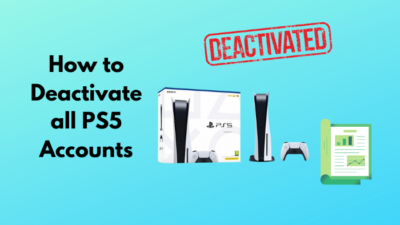
So what’s the secondary DNS for the Nick DNS
Yes you only gave the the primary one