The all new PS5 Dual Sense controller has revolutionized the next generation of console gaming.
Haptic feedback and adaptive triggers have taken the gaming industry by storm.
Sony rolls out regular updates for the PS5 controller to elevate the experience to an unprecedented level. But does your PS5 fail to recognize the connected controller and show a greyed out update menu?
 This write-up will help you fix PS5 controller update issues in the most intuitive way.
This write-up will help you fix PS5 controller update issues in the most intuitive way.
How to Fix PS5 Controller Update Not Working
Software bugs on the PS5 and faulty USB cable are the two most common reasons behind PS5 controller update greyed out problem. Restart the console, reset the controller or install the latest firmware using your PC to fix the update issue.
Whether the PS5 controller not connecting, not charging or not updating, the fixes I’m about to walk you through will be effective for all of them.
Here are the methods to fix the PS5 controller not updating issue:
1. Check the cables
You cannot update your PS5 controller without connecting it to the console via the USB-C cable provided by Sony. When you figure out the Update Now button is not working, check the cables whether it functions or not. With a perfectly fine type-C cable, your console should detect the controller right away and the update option will be available again.
 With that being said, Sony might not support a cheap Type-C cable. Rather, use the official ones that ships with the original console. However, if you have no luck with the original cable, connect it with other devices to see whether the cable is in working condition or not.
With that being said, Sony might not support a cheap Type-C cable. Rather, use the official ones that ships with the original console. However, if you have no luck with the original cable, connect it with other devices to see whether the cable is in working condition or not.
2. Restart PS5
Running your PlayStation 5 for too long can create some silly temporary bugs. So restarting the console might solve the problem.
Here are the steps to restart PS5:
- Press and hold the power button for at least seven seconds.
- Release the power button when you hear two beeps.
- Wait for the console to shut down fully.

After the console is done shutting off, boot it up again and connect your controller with the PS5 via the USB-C cable. Wait for the update screen to pop up. Hopefully, you will be able to update your controller.
3. Reconnect the controller
Resetting the connection between your PS5 and controller might fix the update issue. When you delete the controller profile, it erases the previous settings along with the glitches. So, pair the controller again for a fresh connection.
Before you proceed, check the battery level on the controller so that it won’t turn off halfway.
Here are the steps to reconnect the PS5 controller:
- Go to Settings.
- Scroll down to Accessories.
- Select General.
- Choose Bluetooth accessories.
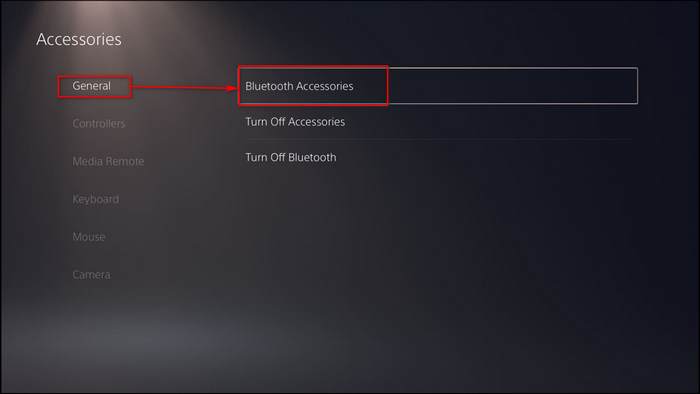
- Select the controller.
- Click on Delete.
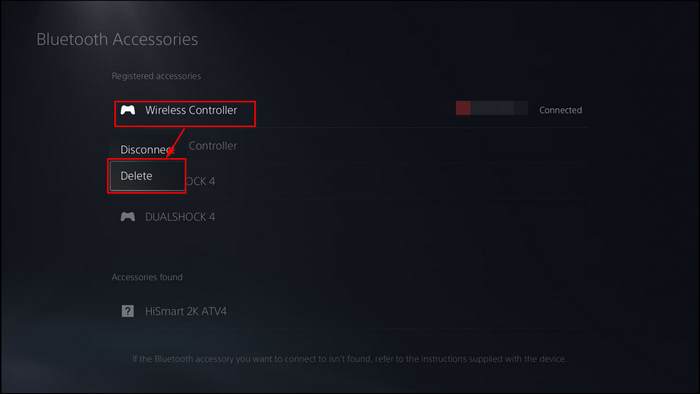
- Connect the controller with a cable.
- Press the PS button.
You should be able to update your controller and if you still stuck follow the next method.
4. Reset PS5 Controller
If the controller update option is still greyed out., you might have to reset the controller.
Here are the steps to reset the controller:
- Delete your controller profile from Accessories.
- Flip the controller.
- Find a tiny hole around the bar code.
- Insert a small pin.
- Hold the pin for 5 seconds.
- Press the PS button.

After the reset, reboot your PS5 and wait for the notification to pop up. Connect your controller with the USB cable and update your controller.
Still no luck?
Try to connect another Dual Sense controller to the PS5 and update it. If you are successful updating the 2nd controller, the first one is problematic.
5. Update PS5 Controller On PC
As a failsafe method, updating your PS5 controller on PC is a no-brainer. It allows you to install the latest firmware on the Dual Sense controller without a hitch. On top of that, it also fixes the disconnecting issue on the computer.
Here is how you can update PS5 controller using PC:
- Connect the controller to the computer with a USB-C cable.
- Search for PS5 controller firmware update on your browser.
- Go to Sony’s official firmware download page and download the update file.
- Open the firmware updater and select Update Now.

You’ll see a percentage bar that indicates the progress of the update process. Once done, you’ll notice Up to date message.
FAQs
Do PS5 controllers have updates?
Yes, the PlayStation controller has updates, and that too very frequently. The controller will receive an update after there is a major system software update on PS5. Updates will increase stability, improve battery life and connectivity.
How do I force update my PS5 controller?
To manually or force update your PS5 controller, connect it to the console via the USB cable and navigate to Settings > Accessories > Controllers > Wireless Controller Device Software and select Update Now.
Can I update PS5 controller without USB cable?
No, you can not update the PS5 controller without a USB cable. It is a must-have accessory whether you update Dual Sense firmware with the help of a console or a PC.
Final Thoughts
The PlayStation 5 controller brought a revolution when it comes to the new generation of gaming. Apart from the small issues here and there, it is arguably one of the best controllers out there right now.
Hopefully, with this guideline, you can fix your issues.
But if you have any queries, then you can always reach out to us.





Thanks for this however I’ve lost my ps5 data cable (somehow!). I’ve tried various cables including data cables and the update box remains greyed out.
Where can I get a replacement cable that will work?
Thanks in advance
Stephen
Hi there.
I have tried all of these steps multiple times. I have bought 2 brand new controllers twice (refund/swap). Bought 2 usb-c cables. What’s weird is only one controller will charge with the cable. Both controllers won’t update (greyed out) so I can’t play a lot of games as they need software updates to work.
Please help