It is frustrating when you’re in the middle of a game, and suddenly your PS5 controller disconnects itself. Nobody likes that.
I’ve got some great solutions for you.
So, why does the PlayStation 5 Controller keep disconnecting?
Read the whole post to learn in detail.
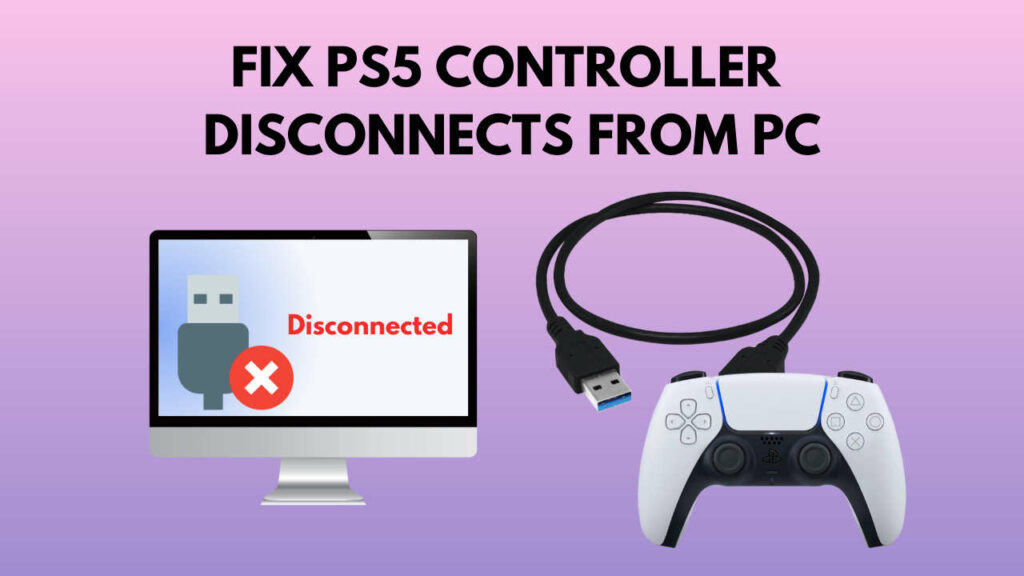
Why Does My PS5 Controller Keep Disconnecting From the PC?
Before I answer that, there are two ways to connect your PS5 controller to a PC:
- wireless (Bluetooth)
- wired (USB cable)
Problems related to wireless connectivity include damaged battery, signal interference, Bluetooth driver issues, Bluetooth settings misconfiguration on PC, etc.
Below I have discussed some step-by-step processes to troubleshoot and fix the wireless connectivity problem.
But, if you’ve connected your controller in the middle of the game, it might act funny. So it’s best to exit the game, re-connect the controller and start the game again.
On the other hand, Wired connection issues arise due to damaged USB cable, damaged USB port, driver issues, etc.
USB cables can be confusing. There are USB cables that transfer only data or power. You have to use a USB cable which transmits both.
Also, check if the USB port you’re connecting to is free of dirt and functional. If you’re using a USB 2.0 port, try USB 3.0.
Moreover, if you connect the controller to a passthrough USB port, it is widespread to face issues. Hence, use a port from the PC case.
If you’re using any sort of USB adapter, it can cause issues too. Try to use a Sony adapter.
You may also like to read: Can You Use a PS5 Controller On Xbox
How To Fix PS5 Controller Keeps Disconnecting
So, Why Does My Wireless Controller Keep Disconnecting From My PC?
Your wireless controller can disconnect from the PC due to many reasons.
Interference is one of them. Since we have many Bluetooth devices these days, the Bluetooth signal from the controller can interfere with other Bluetooth signals.
A typical scenario is that the PC fails to install Bluetooth drivers successfully, causing frequent disconnections.
You can also check if your controller works in wired mode using the provided USB cable. If it does, the internal hardware of the controller could be damaged.
It could be the battery or the Bluetooth chipset. In such scenarios, it’s best to claim warranties while you have them.
Here are the steps to fix the PS5 Controller keeps disconnecting issue:
1. Reset PS5 controller
Find the small hole on the rear of the controller. There is a small reset button inside it. Use a paper clip to push and hold the button for around 5 seconds.
Connect the controller with the PS5 in wired mode. Use the provided USB Type-C cable to connect the controller to PS5. Now press the ‘PlayStation’ logo, and the controller will pair itself. Once paired, remove the USB cable.
Try to connect the controller to the PC wirelessly now.
If it does not work, the Steam controller settings might be causing trouble.
Read more on How Long Do PS5 Controllers Last
2. Change Steam settings
Open Steam. Go to settings > controller > General controller settings.
Select your controller. You’ll see a list of different controllers. Choose PlayStation/ PS5 controller.
Change shutdown time. Find the ‘shutdown time’ option. It usually stays at 15 minutes by default. Change it to ‘never’.
Sometimes the power management feature in Windows causes the connection issue. The fix is as follows:
3. Disable power management for controller
Right-click on the Windows Start menu logo. Select Device Manager. Find your PS5 controller and right-click on it. Click on properties.
From the properties window, go to the power management tab. You’ll find an option that says, Allow the computer to turn off this device to save power. Uncheck that. Click OK to save the setting.
A driver issue is a common one when it comes to controller issues. Since the PS5 DualSense controller uses Bluetooth to connect wirelessly, the culprit might be the Bluetooth drivers.
Go through the following steps to fix that:
4. Update Bluetooth drivers on PC
Right-click on the Windows Start menu logo and select Device Manager. From the list of devices, find your PS5 controller. Then right-click on the controller and select Remove Device.
On PC, go to Settings – Devices – Bluetooth and other devices. Turn on Bluetooth if it’s not already. Select ‘Add Bluetooth or Other Device’. Select Bluetooth.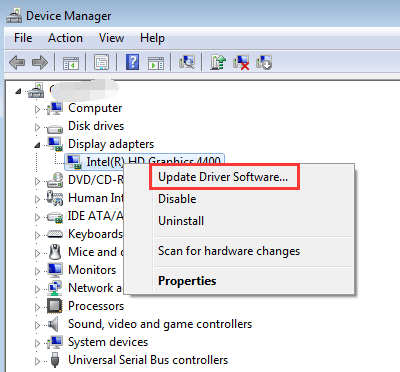
Press and hold the ‘PlayStation’ button and the ‘Share’ button together on your controller. You’ll see the controller start flashing a light. Within a few seconds, the PC will detect the controller.
You’ll now see the controller on the device manager on PC. Then right-click on it, select properties. Then select the checkbox ‘Drivers for keyboard, mice, etc.’. Finally, click on ‘Apply’ and then ‘OK’.
Right-click on the Bluetooth icon from the system tray. Click on Allow a device to connect and follow along to connect the controller to the PC via Bluetooth.
Check out our separate post: PS5 Controller Update Greyed Out.
Can You Use A PS5 Controller On a PC?
Yes, it’s relatively easy to use the PS5 DualSense controller with your PC. You can do so in both wired and wireless modes.
You can use a USB Type-C to Type-A cable to connect the controller to your PC in wired mode. If your PC has a Type-C port, a Type-C to Type-C cable is enough.
For wireless connectivity, your PC needs to have Bluetooth support, as the controller connects via Bluetooth.
How Do I Connect My PS5 Controller
The PS5 DualSense controller has a USB Type-C port. So, for a wired connection, use a USB Type-C to Type-A cable.
Here are the steps to connect PS5 Controller to PC:
- Go to Settings > Devices > Bluetooth and other devices.
- Turn on Bluetooth there.
- Select the Add Bluetooth or Other Device.
- Select Bluetooth.
- Turn on your controller.
Your PC will search for nearby Bluetooth devices and eventually will detect your PS5 controller.
Quickly check our other round-ups on the best PS5 games for kids.
FAQ
Question: How do you reset a PS5 controller?
Answer: On the back of the PS5 controller, there’s a small hole. Use a paper clip to push and hold the switch inside the hole for 5 seconds. Then connect the controller to PS5 via USB cable.
Question: Why is my PS5 controller red?
Answer: When the battery level of the PS5 controller is low, the LED turns red. So you should plug it in to continue playing or to charge.
Question: What does resetting a PS5 controller do?
Answer: Resetting a PS5 controller removes all the saved settings and configurations. It should solve common connectivity issues with the controller too.
Final Thoughts
The PS5 DualSense controller can sometimes cause troubles by disconnecting all of a sudden. It happens more while using it with the PC.
The good news is, updating drivers, resetting the controller, or going through the power settings on Windows fix the issue most of the time.




