PlayStation 5 controller is nothing short of a technological marvel. The DualSense controller has proven to be the most advanced gamepad ever made.
But it does not always resonate with flying colors. Like the PS5 controller update issues.

As, I have been a PlayStation enthusiast all my life, I will help you out to resolve this problem once and for all.
So put on your reading glasses to get your desired fix.
How to Fix PS5 Controller Won’t Update
To fix the PS5 controller not updating problem, try reconnecting the DualSense controller, attempt to manually update it, and reset the controller. But if it still fails to install the latest firmware, use a PC to update it. Don’t forget to connect the DualSense controller via a USB-C cable.
Here are the methods to fix the PS5 controller won’t update:
1. Reconnect the Controller
If you are not getting any updates for the controller, then simply disconnect the controller remove it from the paired device list and sync it again with your PS5.
Here are the steps to reconnect the PS5 controller:
- Go to Settings.
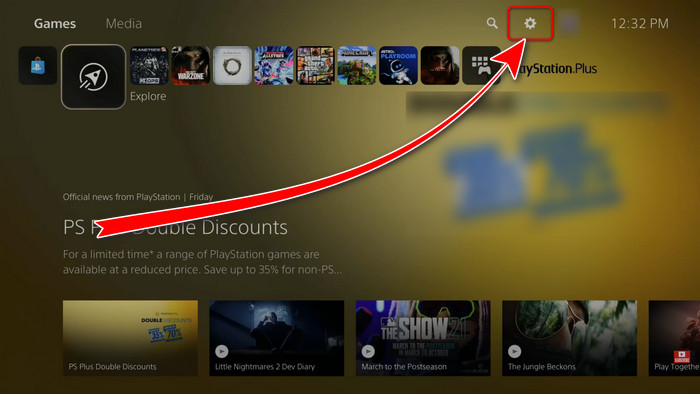
- Navigate to Accessories> General.
- Choose Bluetooth Accessories.
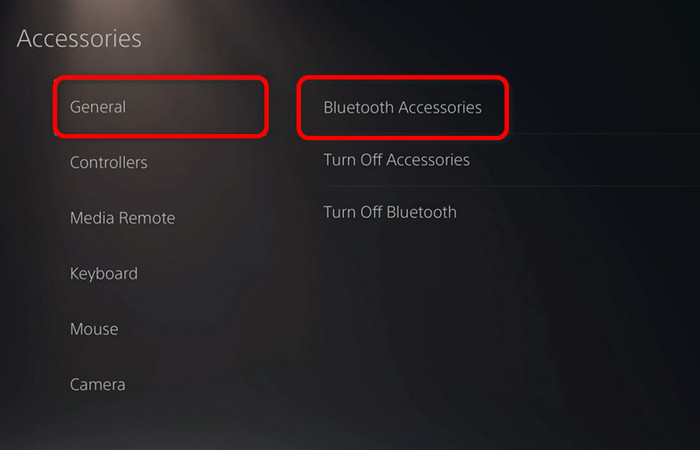
- Select your Controller.
- Click Delete.
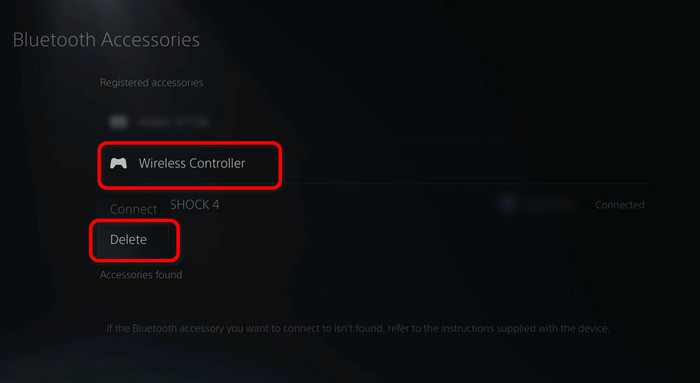
- Connect the controller with the USB.
- Press the PS button again.
Now your controller is fully reconnected with your PS5. After that, you should be able to update the controller.
2. Manually Update DualSense Controller
The first mistake we do when the update notification pops up, and we hit notify me 24hrs later, then we realize, hey, I can just update my controller from the settings, Right? Well no.
You cannot find anything about updating your controller from the PS5 update settings. You will have to wait for 24hrs to get that notification again. But you can just work your way around and make the notification appear.
Here are the steps to manually update your PS5 controller:
- Turn on your PS5.
- Disconnect your PS5 from the internet.
- Go to Settings.
- Navigate to System > Date and Time.
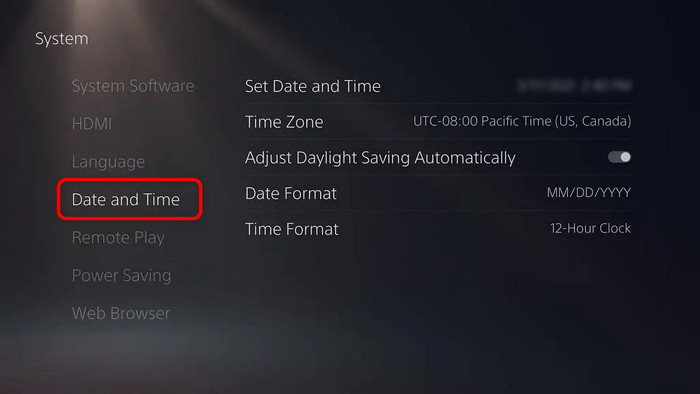
- Pick a time and date.
- Forward the clock by 24hrs.
- Save the settings.
- Restart your PS5.
After the restart, the update notification will pop up. Hit update now, and your controller will be updated.
3. Reset DualSense Controller
Resetting the controller would fix your controller from not updating. Not only that it fixes other bug-driven issues like the controller not charging, continuous blue light blinking, etc.
Here are the steps to reset the dual sense controller:
- Turn off the controller.
- Take a look at the back of the controller.
- Find a hole next to the Sony logo.
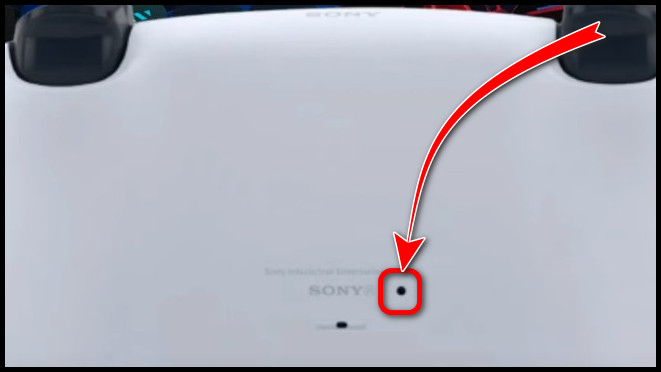
- Insert a small pin and hold it for 5 secs.
- Press the PS button to reconnect.
Connect your controller with a USB and update your controller. And do not hit notify me after 24hrs, or you have to update your controller manually.
4. Update PS5 Controller On PC
After trying all of the methods I’ve explained above, if you are still stranded at the PS5 controller update error, a PC is the ultimate device that can act as a redemption.
Here is the process to update the PS5 controller on PC:
- Plug in the controller with a PC via the USB-C cable.
- Browse PlayStation 5’s software download page and click download.
- Launch the updater file once it is downloaded on your PC.
- Click Update Now.
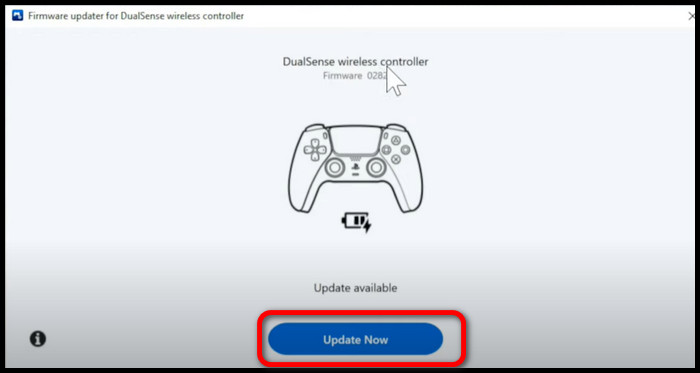
Your controller will start updating within a few seconds. A progress bar at the bottom will show you the status of the process. In some moments you’ll see the Up to date message indicating a successful firmware update.
Why is My PS5 Controller Not Updating?
Temporary software glitches prevent the PS5 controller from upgrading to the latest firmware. They can cause errors in the middle of the updating process or the update operation may not begin at all. As a result, your DualSense controller won’t update.
See, you should not always blame the bugs for a problematic update process. Your internet connection might be the culprit; who knows?
You know, when the software upgrade process is interrupted due to an unstable network connection, it will show different types of error codes such as CE-108862-5.
Speaking of update errors, you might see the update button greyed out for the PS5 controller altogether.
Frequently Asked Questions
How to Update PS5 Controller Without Cable?
Unfortunately, you can not update the PS5 controller without a cable. You must connect it to the console or a PC to successfully upgrade the firmware.
Is PS5 Controller Update Necessary?
Yes, when sony rolls out a new update for the DualSense controller, you should install it. Otherwise, it may pose different software bugs like frequent disconnection of the controller. It also improves and fixes bugs found in the previous version.
Can Software Update Cause Issues in PS5 Controller?
Not necessarily. However, if the updated firmware has bugs and glitches underneath it can create connection issues.
Final Thoughts
PS5 controller software update error is widely common among users worldwide. Although it may seem overwhelming at first glance, resolving the problem is rather effortless.
Hopefully, with this guideline, you can fix the issue. And if you are still facing any trouble, make sure you let me know in the comments down below.





Still having problems with ps5 controller not updating
Hi – I bought a brand new controller today. Plugged it in, said it needed an update. The update goes through then says the controller needs to be restarted. I let it restart and it tells me I need an update to the controller and we start again. Stuck in a loop with this. Have tried all the fixes as per above to no avail.
Tried it via PC. It gets to 100% and then gets an error code saying it can’t be completed, try again: FW-000011-1
Any suggestions as this is driving me nuts?
Thanks
Hi connor,
If you’re stuck in a loop with your new PS5 controller requiring updates and encountering error code FW-000011-1 on the PC update attempt, first ensure your PS5 console’s system software is up to date. Try connecting the controller directly to the PS5 using a USB cable and updating through the console settings. If the problem persists, consider resetting the controller to its default settings.