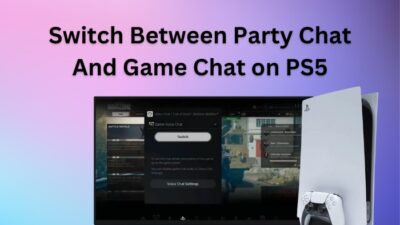You must admit, in terms of battery life, the Dualsense controller is better than the PS4 Dualshock controller.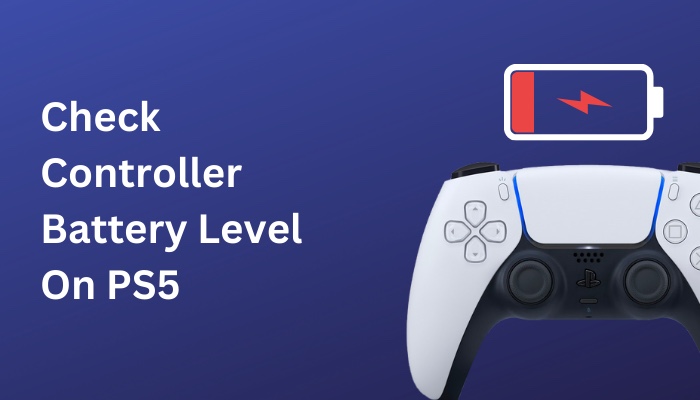
Though the controller has a lengthy battery power (8 to 12 hours), you should always check its charge level before starting a game. Certainly, you don’t want your controller to run out of charge when you, as Kratos fighting against Thor in God of War Ragnarök. 
There are a few ways to check the battery level of the Dualsense controller, which I will explain here in this article.
So, tag along.
How to Check PS5 Controller Battery Level
The process of checking the battery life of the Dualsense controller is straightforward. You can do the checking on your PS5 console, PC and even on Steam.
Among all these three, the PC is the best way to check the battery. Because from there, you can know the exact percentage of the battery charge.
On the other hand, the PS5 console will show the battery level as a three-stand bar. It’s a little bit tough to know from that how much charge is left in the controller. Let’s see where to go to find the controller’s battery level.
Here are the steps to check the battery level of the PS5 controller:
- Press the PS button. A quick menu will launch.
- Go to the Accessories option and click on it.

- Look at the battery icon right next to your Dualsense Wireless Controller. That indicates the amount of charge still has in it.
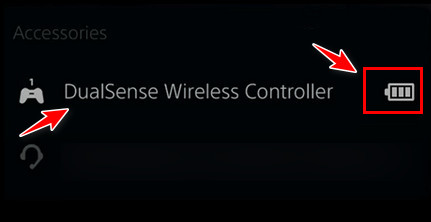
Read more on PS5 PS button not working.
2. From PC Using the DS4 Windows App
- Download the DS4 Windows software and install the application on your PC.
- Launch the DS4 Windows application.
- Click on the Controllers In the Battery column, you will see the exact battery percentage of the controller.
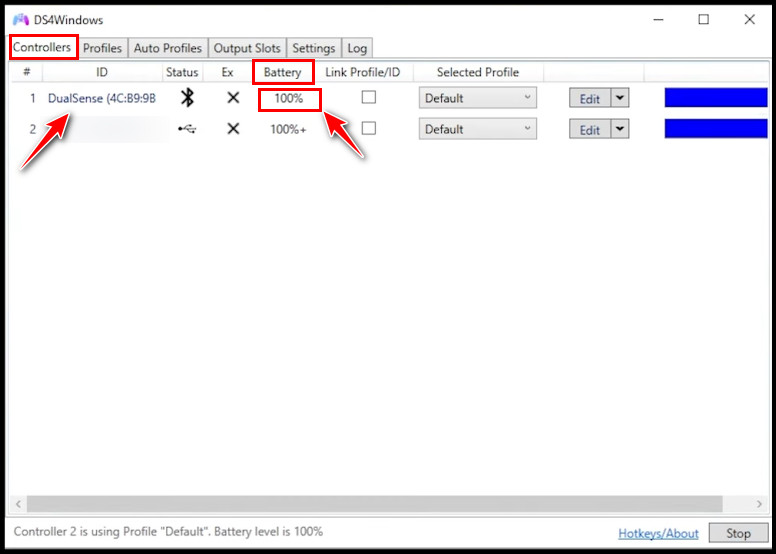
Note: Make sure the controller is connected to your PC. If not, you won’t be able to check the battery level from the app.
Here’s a complete guide on PS5 Triangle button not working.
3. From Steam App
- Open the Steam application.
- Click on the Big Picture Mode icon from the top right corner.

- Find the battery icon, which looks like a controller.

From there, you will know how much charge remains on the controller. In case you don’t see the battery icon, it means the controller isn’t connected or somehow the battery feature is disabled. To activate the battery function, follow the steps.
- Click the Gear icon, which is in the top right corner.
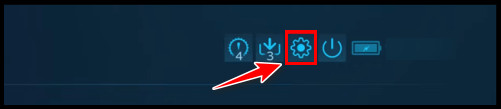
- Go to the Controller section and select Controller Settings.
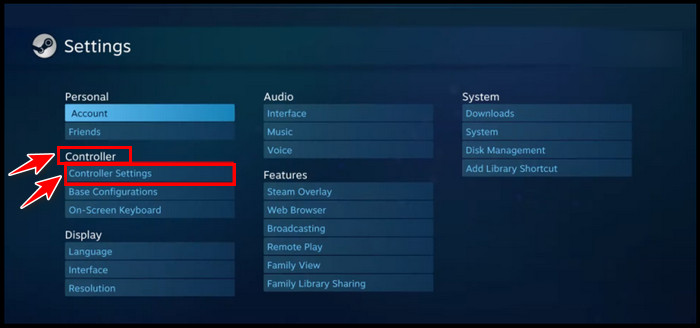
- Locate the Detected Controllers There you will find your connected PS5 DualSense controller.
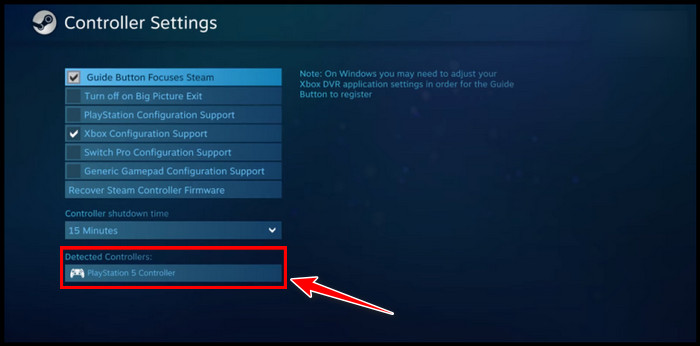
- Select the Identify button.
Go back to the main page, and the battery icon should be available there.
Go and check our other article on PS5 Circle button not working.
FAQs
How do I know if my PS5 controller is low?
To know whether your PS5 controller charge is getting low, press the PS button and go to Accessories. You can then view how much charge your controller currently has from there. Besides that, a low battery notification will automatically pop up on the monitor screen when your controller is low on battery.
Can the PS5 controller overcharge?
No, the PS5 controller can’t overcharge. SONY has inputted a special chip inside the controller, which stops the electricity from passing more into the controller when it’s fully charged.
How long should a PS5 controller last?
A PS5 controller lasts between 10 to 12 hours. But if you are playing a game that needs to press more buttons simultaneously, the charge can last 6 to 8 hours.
Final Thought
Before you start to play any high intense game, ensure the controller is on a full charge. Otherwise, a sudden stop between games can make you regret not checking and charging the controller earlier.
Hope you successfully find the location to check the controller’s battery level.
If you have any questions, comment below.
Peace!