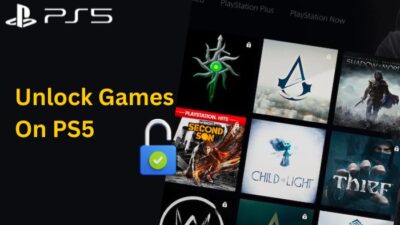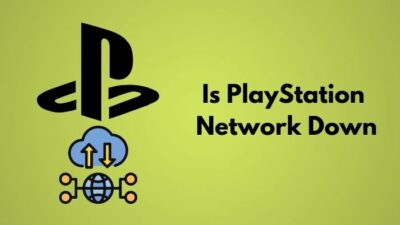PlayStation has been the standout console for a long time. PlayStation 4 totally dominated the console war, and Sony already sold more PS5 than they had expected. So we can surely say they will dominate this console generation as well.
However, apart from the console, the Dual Sense controller has been the absolute selling point feature for the PlayStation 5. My brother, who had always been an Xbox fanboy, even he also was amazed by the Dual Sense Controller!
Can you overcharge the PS5 controller?
It is very likely that people will face many problems regarding the Dual Sense controller. After all, this controller is a whole new invention built from the scratch. Even I am still figuring out the controller, and I have had the PS5 for over a year! One of the lucky ones, actually.
As a fellow PS5 user, I will explain how you can fix the problem without any hassle in this guideline.
So keep reading till the end to get your desired fix.
What does Cause the PS5 Controller Drift?
There are two types of stick drift or at least two distinct forms of failure that are interchangeably referred to as stick drift. The initial version is a loose and unsteady thumbstick. The second is caused by a malfunctioning potentiometer gimbal.
It’s odd that drift is suddenly a problem. Even while controllers grow more costly with each console generation, whether you have a DualSense or a set of Joy-Cons, you’ve probably encountered drift at least once.
The Nintendo Switch Joy-Con controller is one of the most renowned for stick drift. Other current controllers have a vertical potentiometer that is less vulnerable to damage than the flat one found in the Joy-Con. Out of all the things Nintendo wants you to forget about its systems, this major drift issue may be the worst.
Now reasons can be many behind stick drifting. It is conceivable that your Dual Sense controller is malfunctioning and causing your joystick to wobble. Low batteries are a basic example. Dust or particles in your controller is a more usual culprit. The accumulation of grease on the electrical components might be detrimental over time.
Here’s a complete guide on how to fix PS5 not downloading games
The most prevalent cause of controller drift is wear and tear, which is something that happens to all of them eventually. For example, consider the DualSense. You should expect your controller’s joystick component to last roughly 2 million input cycles before it has to be replaced. A potentiometer is a common component that can be found in any DualShock, Xbox, or Switch Pro controller that you open up. Researchers on the internet dug out the brand and type of potentiometers used in the PS5 controller and determined they are rated for 100,000 or 2 million “cycles,” depending on the specific model. One entire circle of the stick along one of its axes is what the term “cycles” refers to.
Damage to your controller, whether from a drop or from regular usage, may also result in analog stick drift. A faulty or damaged potentiometer, which is attached to the joystick and is in charge of delivering movement signals to your console, is likely to cause this problem.
It is possible to construct controllers that enable gamers to swap out old potentiometers for new ones, but this would need a significant amount of designing work and may cause additional issues for players. However, designers will have to completely rethink these devices if they want to use anything other than potentiometers, such as magnet-based solutions. As a gamer, I would always consider a controller that would last at least three years because of the fact that I have spent around 60 bucks on a brand new controller.
Your PlayStation 5’s Y button might not be working because of the excessive dust on the Dual Sense controller. Dust and Debris may get inside the button and cause this. Among your greatest rivals is dust, which is an obvious constant in humid areas.
You can easily take care of your controller. Avoid letting your controller come into contact with any dust. Keep your PS5 controller and your hands as sanitary as possible. ” Put the controller away while it’s not in use.
The carrying bag included with your controller may simply be replaced by one that is compatible with your controller. I propose wrapping the controller with a piece of cloth. This is the method I use since it is quick and easy to make use of a dust collection cloth.
Your PS5 controller is at risk of suffering stick drift if there is a buildup of dust within. Compressed air blown into the thumbstick may help remove some of the dust from the issue.
I know you are struggling a lot with your DualSense controller. So let’s get into troubleshooting.
Check out our experts tested and reviewed the best keyboard and mouse adapter for PS5.
Here are the steps to fix the PS5 triangle button not working:
1. Turn off the Controller
You might not have to change the controller or go through a rigorous process of troubleshooting before fixing it. Sometimes random glitches can prevent the buttons from working. So turning it off might fix it all together.
Here are the steps to turn off the PS5 controller:
- Press the PS button.
- Go to the controller icon.
- Select wireless controller.
- Press Turn off.
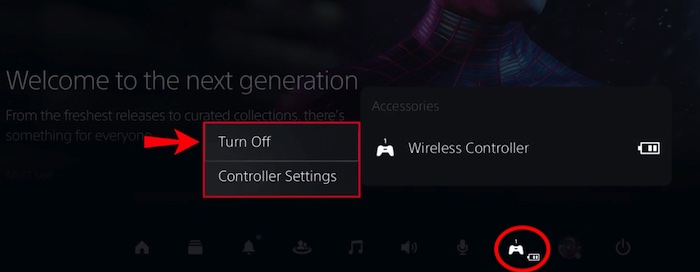
After turning off the controller, reconnect the controller again by pressing the PS button. If your button is still not working, follow the next button.
2. Reboot the Console
Your controller might not be working because of the software glitch. So a simple reboot of the console might fix that.
Here are the steps to reboot the PS5 console:
- Go to the control center.
- Click on the power icon.
- Select power options.
- Press X on restart PS5.
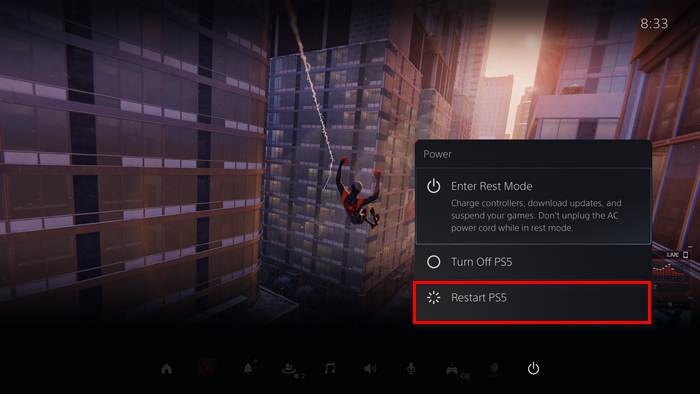
Now turn on your console again and see if the button is working or not. If your Y button is still not responding, follow the next method.
Quickly check out our latest post on how to fix PS5 error code wc-365475.
3. Reconnect the PS5 Controller
Connectivity might be a problem behind this issue. Reconnecting the controller with your Console may fix the problem.
Here are the steps to reconnect the PS5 controller:
- Press the ps button.
- Go to accessories from the control center.
- Click on the wireless controller.
- Select controller settings.
- Go to general.
- Navigate to Bluetooth accessories.
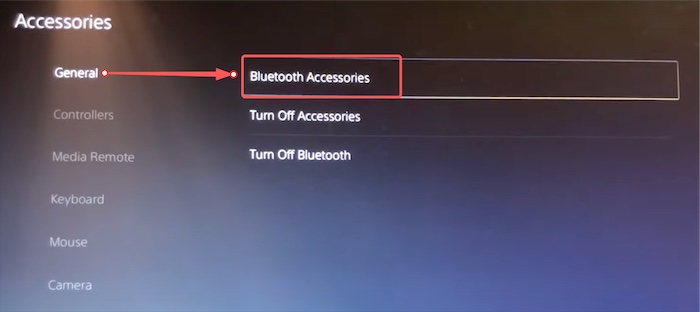
- Select the wireless controller.
- Delete the controller.
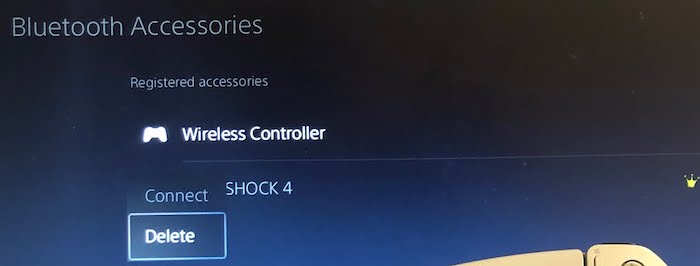
- Connect your USB C cable with PS5 and controller.
- Press the PS button.
After connecting the controller with your PS5, launch a game to see if the controller is working or not; if not, follow the next method.
4. Reset the Controller
Resetting the Dual Sense controller might fix the problem if you are still facing issues with it.
Here are the steps to reset the PS5 controller.
- Turn off your Dual Sense controller.
- Look for a small hole in the back.
- Insert a small pin into the controller.
- Push the pin until you hear a clicking noise.
- Hold the pin for 5 secs.
Now connect the controller with your PlayStation 5 again. Try the controller layout or type anything to see if the controller is working or not.
Follow our guide on how to play discord on PS5.
5. Clean your Controller
The first step is to unplug your controller and turn it off. Then, using a cotton swab or soft cloth dampened with rubbing alcohol, clean the analog stick and the buttons, paying careful attention to the bottoms. As you clean, move the stick around to cover more ground. Keep doing this until you get to the second analog stick. After the alcohol has dried, go to the following step.
Now you might ask, Can you fix joystick drift?
If the controller is drifting, using compressed air might assist remove any debris. Keep the can level while spraying joysticks since moving it sideways might result in moisture entering the controller and causing more damage.
After pressing one analog stick to the limit, spray compressed air into the stick base on the other side of the controller. Roll the stick slowly while spraying the base with air continually. The analog stick may be softly pulled up or pressed down while being pushed to one side while you’re spraying. This might assist make room for the air to go in and out of the house. Use the other analog stick to carry out the same procedure. After you’ve cleaned the sticks, clean the buttons in the same way.
Check our exclusive tutorial on the fastest DNS servers for PlayStation5.
Final Thoughts
It is very annoying when you find out that your controller is malfunctioning when you are in the middle of gameplay. OR worse when your friends are over at your place.
Hopefully, with this guideline, you can fix your issue. And for future queries, do reach out.