If you are gaming on a 1080p supported tv and you have a PS5, I mean, it is time for an upgrade.
PlayStation 5 is truly a next-generation console. I mean, it has everything. 2k,4k,8k, you ask for anything it has. I mean, truly amazing.
Why does my PS5 keep turning on by itself?
I know it is a pretty weird feature, but it comes in handy at times if you are too lazy to wake up from your bed and turn on your PlayStation 5.
But if you don’t want to use this feature and are already pretty annoyed about it. You don’t need to worry about that because I got the exact steps to disable this feature.
So keep reading to get your desired fix.
What does the HDMI device link do on PS5?
HDMI device link is a Sony exclusive feature. More like HDMI CEC. It stands for HDMI Consumer Electronics Control. Control for HDMI is a function that uses the CEC protocol, which is part of the HDMI specification, to facilitate the interoperability of linked devices.
This function is only accessible on Sony devices that enable HDMI Control.
Control for HDMI may work with products created by other businesses that accept the CEC specification, but there is no assurance that all functions will work with these products.
This function cannot be used to switch on your system by turning on your television. Here is the catch even if the official data says it won’t turn on other devices, but it ends up turning on the PlayStation devices when you turn on your TV.
To use the CEC feature of your TV, you may need to alter the settings on your TV. Refer to the TV’s instruction manual for further information.
If your TV supports this function, it will be activated immediately when the PS TV system is powered on, and input from the PS TV will be shown. You may also use your TV’s remote control to execute certain system operations.
As I said, this feature is very useful when you don’t want to get out of your couch or your bed to turn on your PlayStation consoles.
But at the same time, it gets hectic for the people who turn on their tv or keep their PlayStation consoles on rest mode because you don’t want to turn your console to its full power when you are just going to watch TV on it.
So some people like this feature, and some absolutely hate it.
Follow our guide to know do PS5 have DisplayPort.
How do I stop my PS5 from turning on automatically
There can be many reasons for this weird error to take place. Well, this isn’t really an error, more like a feature that is yet to function correctly.
For various reasons, your PlayStation 5 or PlayStation 5 Digital Edition is automatically turning on.
HDMI-CEC being activated can be the first potential cause. The PlayStation 5 can be controlled with a separate device via HDMI Consumer Electronics Control.
There are other reasons as well. One of them happens when the PS5 is in rest mode. When the PS5 is in this low-power state, you can see the orange lamp glowing.
Yes, the culprit is again the rest mode! I want to know exactly what Sony did to make rest mode so bad on the PS5 console. This feature isn’t new to PlayStation users; still, this feature is a mess on the new PlayStation. And this feature is not getting any better without a solid update from sony.
Another probable reason for your PlayStation 5 turning on automatically can be your PlayStation application on your phone because you can turn on your PS device via the PlayStation app or remote play.
Check out our separate post on how to fix PS5 error code wc-365475.
Now that we know why your PS5 is turning on automatically let’s get into troubleshooting.
Here are the steps to fix ps5 keep turning on:
1. Turn Off HDMI Device Link
Your PlayStation is turning on automatically mainly because of this feature. If your PlayStation device isn’t faulty, then turning it off should help you to get rid of this problem. Many people got their fix by disabling it. So you should give it a go at first.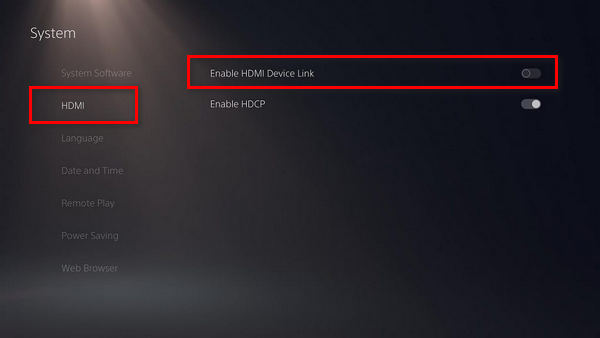
Here are the steps to disable HDMI Device Link:
- Navigate to Settings.
- Select System.
- Press x on HDMI.
- Disable HDMI Device Link.
- Save the settings.
There you go, you are done disabling the HDMI device link feature. Now hopefully, your PlayStation 5 won’t turn on automatically.
There are two more additional features when it comes to the HDMI device link.
- Enable One-Touch Play
- Enable Power Off Link
Enabling one-touch play will automatically turn on the PlayStation 5 if you turn on the device connected with the PS5.
Enabling Power Off Link will automatically put your PS5 in rest mode if you turn off the device connected with it. More like if you turn off your TV, your PlayStation 5 will automatically go into the rest mode.
I personally like this feature because that way, I don’t have to put my PlayStation into the rest mode manually every time I am done playing games. Simply it will go into the rest mode when I turn off my TV.
So before disabling the HDMI device link, make sure you enable/disable other features in your favor and for your betterment.
Follow our guide to fix ps5 not outputting sound error.
2. Turn Off Remote Play
Another feature that is turning your PlayStation 5 automatically might be the remote play feature because, with the connected app, it can automatically turn on your PlayStation. So you better disable it and if you want to remote play, then use it manually later on.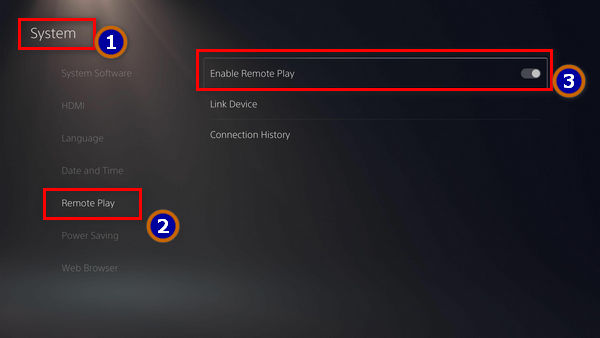
Here are the steps to disable remote play on PlayStation 5:
- Go to PlayStation5 Settings.
- Head over to System.
- Scroll down to remote play.
- Untick enable remote play.
You are done disabling remote play. And if you want to remote play in the future, just go to the link device option on the remote play feature and manually enter the code.
Here’s a complete guide on how to fix headset not working in PS5.
3. Disable Turning on PS5 From Network
You can automatically turn on your PlayStation 5 from the PlayStation mobile app. So disabling a feature in the rest mode option will get you rid of your problem.
Here are the Steps To Disable Turning on PS5 From Network:
- Navigate to Settings.
- Select System.
- Scroll down to power saving.
- Enter in features available in the rest mode.
- Disable the turning on ps5 from the network option.
There you go. Hopefully, your PlayStation 5 will not turn on automatically from now on.
Why is my PS5 HDMI not working?
Your PS5 HDMI might not be working if you are living in a place that is clogged with dust or in a place where an electricity outage or power connection problem is very common. So yes, if you are living in an area like that, then yes, there is this big possibility that your HDMI cable or port can wear it more than usual. But if none of this is very common in your place, then it might be that you got your hands on a faulty PlayStation 5.
Now, You may ask, How to Fix an HDMI Port on a PS5?
There can be many reasons for your HDMI port not to work. If it is clogged with dirt or you have given excessive force to input the cable in the PS5 also it can be because of a power outage problem.
Here are the steps to fix HDMI Port on PS5:
1. Check your HDMI Port
Inspect your HDMI port. If your port is clogged with dust, then clean it. Also, if your port is ejecting the cable, you might have broken all the pins inside your HDMI cable.  So if that is the case, then take it to the nearest console repairing shop and fix it.
So if that is the case, then take it to the nearest console repairing shop and fix it.
2. Disable HDR
Your HDMI might not be working because of HDR because many TV doesn’t support the feature.
- Go to settings.
- Click on screen and video.
- Select video output.
- Disable HDR.
While you are in the video format settings, turn off the HDCP, and sometimes toggling that might work.
Final Thoughts
You don’t want to run your PlayStation 5 the whole day. The apparent reason would be you don’t want to game on it while you are busy doing other works. Another reason would be to save electricity bills.
So if it turns on automatically and runs in the background forever, that would be catastrophic.
I completely get how annoying that is. Hopefully, with this guide, you can get rid of this error.
And if you still have any more queries, you can always reach us.





My HDMI has been disabled for over a year yet every time I walk through the room my PS5 turns itself on. So frustrated with it I finally just unplugged the PS5.