Getting a PlayStation 5 nowadays is like getting your hands on the jack sparrow’s compass. So hard to find!
Even the people who got their hands on the PlayStation 5 aren’t happy because of random bugs and errors.
Why does my Playstation have no sound?
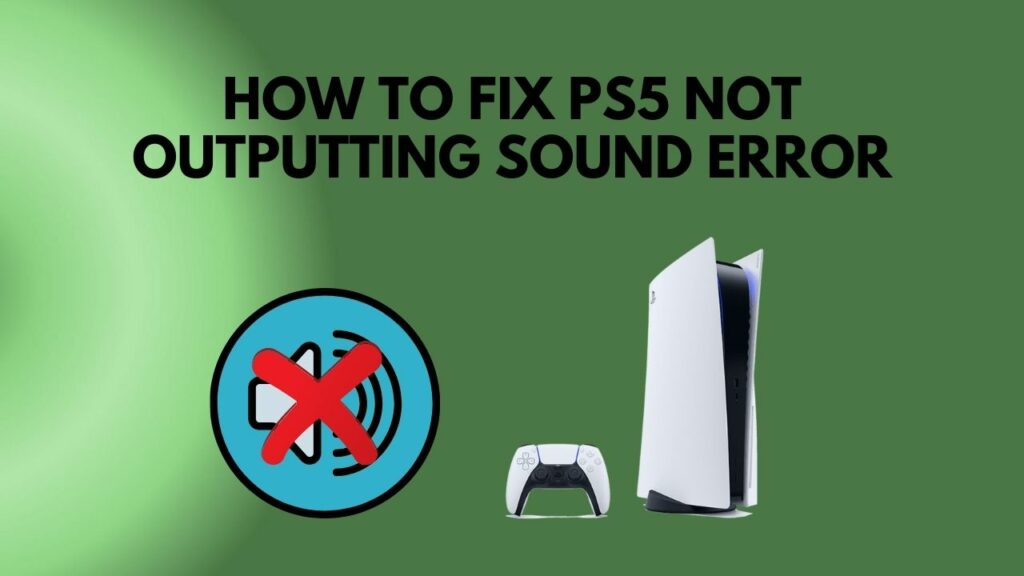
You don’t have to worry about it, though. I have had a similar problem in the past, and getting a solution was pretty hectic. That is why I am making a guideline for you to get your desirable fix in no time.
So keep reading, as I will show you the fixes immediately.
How To Fix PlayStation 5 Not Outputting Sound
Facing errors on an electronic device is not a new case. Same with the new PlayStation 5. We can be hopeful that we can get rid of these silly errors and bugs with the latest software updates.
But the case here is that a few PS5 owners are experiencing audio output glitches on their systems.
Sony PlayStation 5 consoles that have been affected by the bug produce no sound at all as if the volume had been turned down to zero.
Unable to hear anything is a significant problem since one of the key selling points of the PS5 is the inclusion of immersive 3D audio. I mean, how weird that would be to not be able to listen to anything when you promised your consumer to have the best sound quality out there.
This issue has been plaguing PS5 users since the debut of the next-generation system last year. At startup or after a period of inactivity on the PS5, the problem arises totally at random. Rebooting and other basic troubleshooting techniques do not appear to help.
However, defective hardware can cause PS5 sound difficulties in the worst-case scenario and require replacement or repairs.
But I have the exact fix for your problem.
So without any more delay, let’s get into troubleshooting.
Follow our guide on how to fix PS5 error code ce-108255-1.
Here are the steps to fix PS5 not outputting sound:
1. Unmute TV and PlayStation 5
We all accidentally mute our TV, and it is a very common mistake. So before jumping into any other fix, you should try and check this one out.
Find your TV remote and press the mute button to unmute the TV. Make sure your TV stays unmuted.
Now there is a chance that you could have muted the PS5 while playing a game. Because the Mute button on the DualSense is under the PS Button. You can quickly press it by mistake.
SO, press the mute button again and check if the audio comes back. Try this a few times before moving to the next solution.
2. Unplug your Headphone
If your headphone is connected with your Dual Sense. Then your PlayStation 5 will not produce any sound, at least on the speakers.
You have to unplug the headphone so the audio can switch automatically back to the TV. And if you are using any BlueTooth wireless headphones, try unpair the headphones as well. Because as long as any headphone device is connected with the PlayStation 5, you will not hear anything on the speakers.
So unplug/unpair any headphone that is connected with your Dual Sense or with the PlayStation 5.
3. Configure Sound Settings Output On PlayStation 5
If you haven’t configured the sound settings on your PS5, this might be the cause of your inability to hear anything.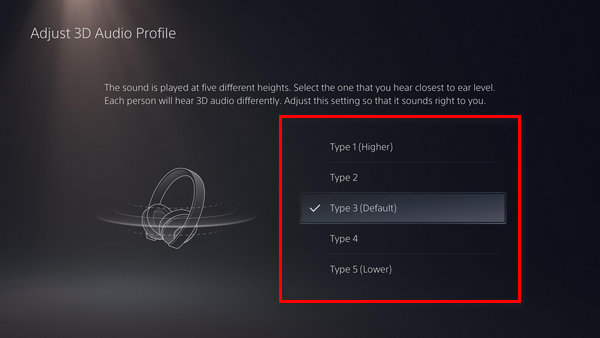
So, to configure sounds settings on PS5, follow these steps:
- Navigate to the Settings menu.
- Go to Sound.
- Proceed to Audio Output.
- Choose your TV or Speaker as the default sound system.
- Press x on the auto switch sound output.
- Save the changes.
So play anything on your PlayStation 5 to check if you can hear anything or not. If you still can’t follow the next method.
4. Enable Dolby Sound System
If you are having difficulties hearing dialogues only then, you should enable this feature. When I turned the Dolby system on, I instantly felt the difference between Linear PCM and Dolby. So I would recommend you to change the settings as well.
Here are the steps to enable the Dolby system on PS5:
- Go to Settings.
- Navigate to sound.
- Select Audio Output.
- Set the Dolby Digital as your priority audio format.
- Click X to save the settings.
Now play any game to figure out if you are still facing any issues. If the sound problem is still there, then follow the next method.
5. Disable 3D Audio Settings
With the Tempest Engine, 3D audio may be played back on a PlayStation 5. However, this feature isn’t present in every PS5 title. There is no backward compatibility for the Tempest Engine on the PlayStation 4, either.
It’s possible that games with unsupported 3D audio capabilities on PS5 will have distorted audio. Deactivate 3D audio if your sound system isn’t working correctly.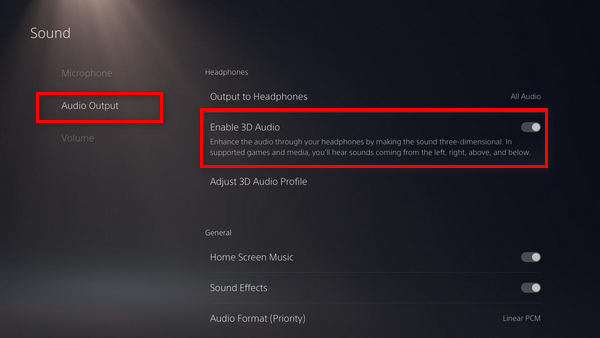
Here are the steps for disabling PS5’s 3D audio settings:
- Go to settings.
- Select Sound from the Settings menu.
- Choose Audio Output.
- Scroll all the way down to the “Enable 3D Audio” option.
- Uncheck the box next to Enable 3D Audio in the options.
- Save the changes.
Hopefully, your problem will be fixed by now. But if you still cannot hear anything, try the next method.
Follow our epic guide to fix the ps5 purchasing error.
6. Check Your HDMI Cable
If you have a faulty HDMI cable, then it is the reason you do not hear any sound. Also, if you connect your HDMI through an HDMI splitter, you might not hear any sound because cheap HDMI splitters don’t have any sound output.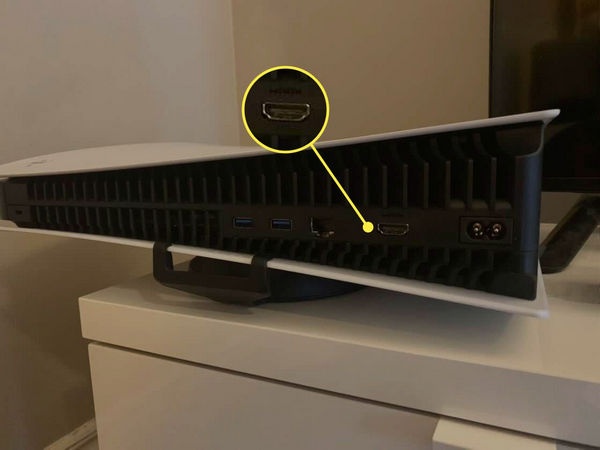
Also, check if your TV supports HDMI 2.1 because the HDMI that came with PS5 is HDMI 2.1 enabled, so that might be an issue as well. If your TV doesn’t have any HDMI 2.1 port, then try using the 1,4 port. It worked for me. So it might work for you as well.
How to Set Up Surround Sound On A PlayStation 5
If you’re using an audio receiver with dedicated speakers or a soundbar system with rear satellites, then good news for you! The PS5 can handle 5.1 and 7.1 surround sound. In games or apps like Netflix, it does not support Dolby Atmos. However, it does support Dolby Atmos bitstreaming for Blu-ray playback.
How you set up your surround sound system will have a significant impact on which settings you pick. I have the exact settings you need for your next-gen gaming experience.
Here are the steps to set up surround sound on PSS:
- Navigate to settings.
- Click on sound.
- Change the audio output from HDMI to AV amplifier.
- Save the settings.
There will be a new option to set the number of speakers once you’ve done this. Select Adjust Speaker Positions to indicate your PS5 where those speakers are positioned in respect to your listening position.
So the PS5 will be able to pick up on noises better as you travel around the game world.
How do I test 3D audio on PS5?
PS5 came with their new audio technology, and if you have a 3D audio system or the new pulse 3D headphones, you should check the feature out.
Here are the steps to test 3D Audio on PS5:
- Navigate to settings.
- Go to Sound.
- Select Audio output.
- Choose Output Device.
- Enable 3D Audio.
- Select your preferred 3D Audio Profile.
- Save the settings.
Now you can customize 3D settings in your way and enjoy the next-gen gaming.
Should I turn off 3D audio PS5?
Yes. If you don’t have any 3D audio sound system or 3D audio-supported headphones, it is wise to disable or turn off the 3D audio on PS5. Other than that, you can keep the 3D surrounding audio toggled on. It depends on whether you need that audio or not.
Because it is still a new technology and many people already faced no audio or muffled sound issues when the feature was on. So if you are facing problems with audio, then it is wise to disable the feature, but it is still in the development process. Therefore, we can hope with updates; it will be fixed and sweeten our next-gen gaming experience.
Final Thoughts
We all want to enjoy the next-gen gaming experience peacefully, but sometimes our experience gets spoiled because of errors and bugs.
Hopefully, with this guide, you can fix your no sound error.
And if you still have any queries, you can always reach us.




