The PS5 controller AKA the Dual Sense controller is one of the best controllers I have ever seen. It looks and feels great.
The adaptive triggers, haptic feedback, and the new gyro control on the controller are just amazing. However, the features are not available in the PlayStation 5 games.
To get the most out of the controller, you have to play the PS5 games! That way, you will get the extra features of the Dual Sense controller.
Can you charge DualSense with a wall charger?
Even though the dual sense has gotten a lot of praise lately, this controller still has some drawbacks. And people are already complaining about the longevity of the controller.
Some problems regarding the controller can easily be fixed, just like the Square button not working. In this guideline, I will explain how you can easily fix the square button of the PS5 controller.
So keep reading till the end to get your desired fix.
How to know if I have a Stick Drift?
DualSense drift happens when the PS5 detects movement on the screen even though the player is not touching the controller at the time of the occurrence. This is due to the drift of DualSense. In other words, the pad’s joystick sensors are declining fast.
Stick drift can be categorized into two categories. In its first version, the thumbstick is sloppy and unreliable. A failing potentiometer gimbal causes it in the second scenario.
Now you may ask how to fix the PS5 controller stick drift?
These problems are more typical with older game controllers that have seen a lot of use. The plastic thumbstick features a hole in the bottom that fits over a plastic shaft that emerges from the potentiometer gimbal that is connected to the controller’s PCB. Normal wear and tear might cause this to no longer be a tight fit. You may move it up and down on the shaft with your hands if you want to play around with the stick’s wiggle. Alter or adjust them if you can. If you can’t, they’re worn out and need replacing. Even if you’re not a fan of opening the controller, this is a tiny problem that can be easily overlooked by most gamers.
Check out our experts tested and reviewed the best keyboard and mouse adapter for PS5.
But when it comes to 2nd scenario where your controller is moving on its own, what can you do?
You have seen this problem already where your camera of the player in FIFA is moving on its own.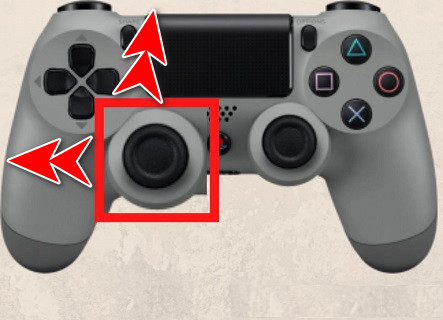
Fortunately, you have two alternatives if this occurs to you. Since it won’t go away on its own, one replaces the controller. Secondly, attempt to repair it. Using an air compressor or canned air, spray some electrical contact cleaner in the sides of the gimbal and then wipe it out. Test it again once it has had a chance to dry. A replacement gimbal will be required if the issue continues. It’s easy to buy replacements online for a few dollars and then just unsolder the old and re-solder the new. It’s not a simple process, but it’s also not impossible, and you can save a bricked controller for only a few dollars using this method.
You can easily fix the PS5 square button if you follow some steps. But before the make sure you have enough charge in your controller and all the cables that are in the controller works fine. Also, make sure you have a spare controller that is working so that you can configure the settings in the PlayStation 5.
Here are the steps to fix the PS5 square button not working:
1. Turn off the PlayStation 5
Sometimes your controller may not be working if there is any glitch with system software. O an incorrect game data might prevent you from using the square button on your controller.
Here are the steps to turn off the PS5:
- Go to the control center.
- Tap in the power indicator logo.
- Select Turn off.
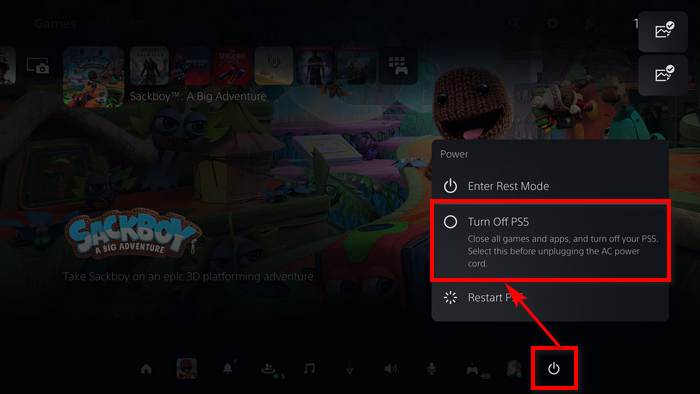
Then turn on your PS console again. Connect your USB cable. Then Connect the controller. Press the PS button on your controller. Launch a game and see if the button is working or not.
Quickly check out our epic guide on how long do PS5 Controllers last.
2. Clean your Controller
Sometimes your controller may not be working fine because there is something sticky spilled on your buttons. Any sticky liquid can make your controller unresponsive.
Here are the steps to clean your PS5 controller:
- Turn off the controller.
- Take a cotton swab.
- Put some rubbing alcohol on the buttons.
- Clean out the buttons.
- Make sure to clean the button sides as well.
- Dry the controller.
After your controller is dried out, connect your controller with the PlayStation 5. Hopefully, your controller will work fine. If not, follow the next method.
3. Reset the Controller
If you have already tried the steps above, then the only way you can fix this issue is by resetting the controller.
Here are the steps to reset the PS5 controller:
- Switch off the controller.
- Look for the small hole in the back.
- Insert a pin.
- Force the pin inside up until you hear a click sound.
- Hold the pin for at least 5 secs.
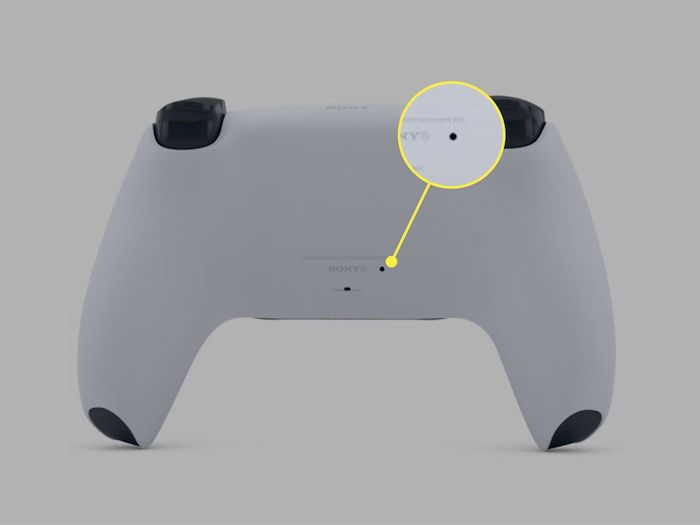
After resetting the controller, connect your controller with your PS5 via the USB cable. Hopefully, your controller will work. If your controller button is still not working, it is advised to claim a warranty. Do not open your controller on your own if you don’t have the expertise. Opening the controller will void the warranty.
Check our exclusive tutorial on fastest DNS servers for PlayStation5.
How Long Does a PS5 Controller Last?
On average, If you use the controller with all the features on like the haptic feedback and the adaptive triggers, and the vibration intensity. You will get about 7-8 hours of gameplay.
The lifespan of a new controller in this kind of gaming is roughly five to six games. However, when I play games like Ghost of Tsushima and Spiderman, I tend to receive a lot more, approximately 10-15 hours, if I turn off all the features of the controller.
You can customize the Dual Sense features in your way; that way, you will save a lot of battery, but do keep in mind you will lose some key features of the game.
Check out this post to see how to fix PS5 Overheating.
Here are the steps to save battery in the Dual Sense controller:
- Go to the controller center.
- Select accessories.
- Pick the wireless controller.
- Go to controller settings.
- Set Vibration Intensity to off.
- Turn off trigger effect intensity.
- Dim the brightness of the controller.
- Turn down the controller speaker volume.
Now your controller will serve you more with the battery life. But you can also customize your settings if you don’t want to lose all the features. You can Set the vibration intensity to week and adaptive triggers to weak as well. Even in that manner, you will save more battery.
But if you are asking about the controller’s life span. It totally depends on the user. If you have taken good care of the controller, it will serve you for many years at least. How well you treat your controllers, I believe, is the most important factor here. Despite its age, I still use a dual-shock four from 2017. I don’t see why your controller couldn’t last you at least a few years if you don’t toss it on the floor when you’re angry and clean it often.
You should be okay with your controller if you use it with more care. Charge it with a good c port cable. Don’t overcharge it way too much. Keep the controller clean. Don’t push your rage into the controller, and it should be all ok.
Have some time to spare? Check out our latest post on how to fix PS5 error code wc-365475.
Final Thoughts
Dual Sense controller is an exceptional controller. It has been praised by both PS and Xbox fans.
Hopefully, we will see more features on the Dual Sense soon. I would be grateful if this guideline helped you in any way. And if you have any future queries, you can always reach out to us.




