Is your cat all jumpy as you scream, yet your friends still can’t hear you in the game? Before you throw your mic in the gutter, switch to Game Chat on PS5.
Confused about doing so?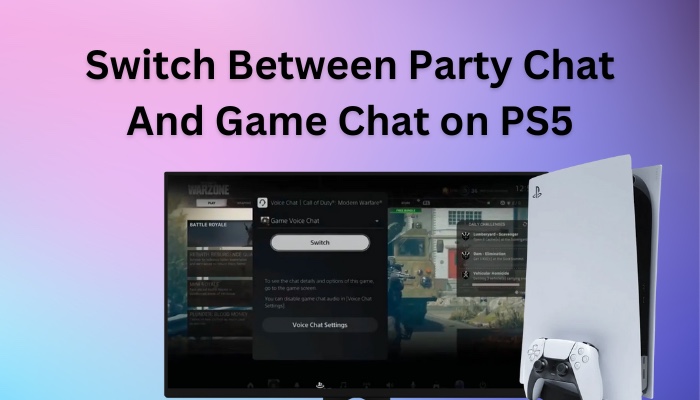
This article will teach you how you can change from party to game chat and the other way around within moments.
So, tag along.
How to Switch from Party to Game Chat & Vice Versa
Switching back and forth between party and game chat is a relatively simple and straightforward process.
Here’s how you can switch between party and game chat on PS5:
- Press the PS button on your PS5 controller.
- Access Game Base from the newly appeared bottom menus.
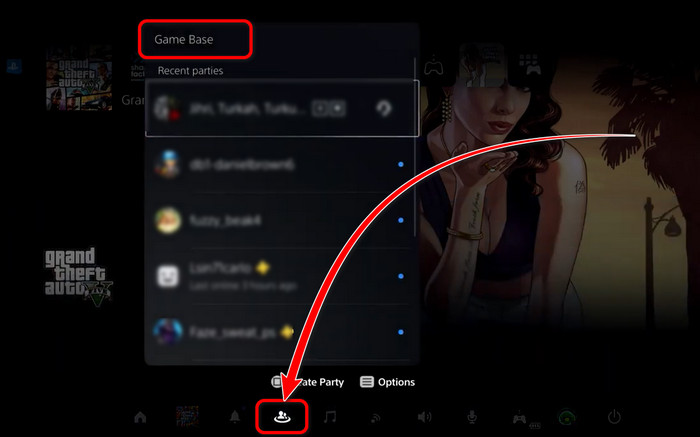
- Choose your party from the list below.
- Click on View Voice Chat from the next floating screen.
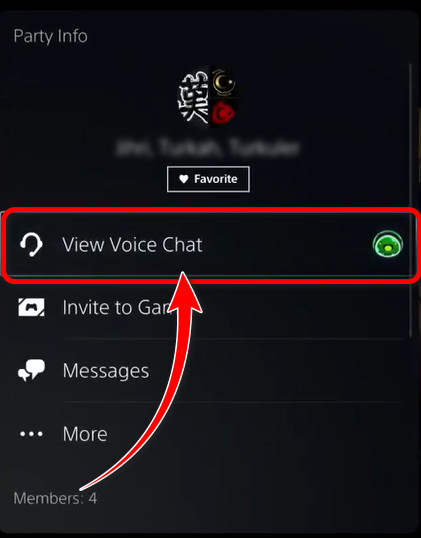
- Select the Game Voice Chat option or your Party Name from the Voice Chat window. It will set the chat mode to Game or Party mode, respectively.
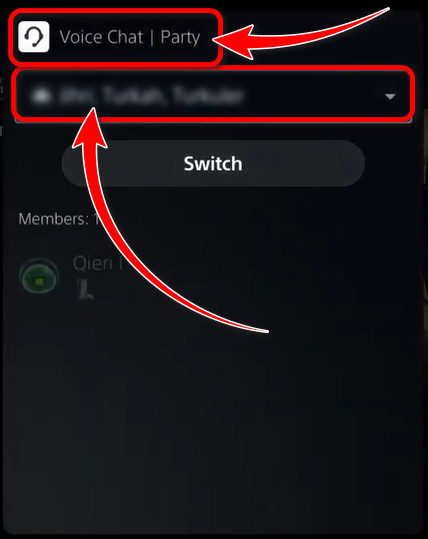
- Choose Switch.
Voila! You have switched the chat mode on PS5. Go back and forth with the View Voice Chat menu and select your desired voice chat channel. According to the voice channel, you can talk to your party mates or players in the game.
However, if the PS button is not working, check out our awesome guide on fixing the PS button.
On a different note, do you prefer quick and intuitive access to change the voice channel? Luckily, I have one quick and easy tip up on my sleeve.
Double press the PS button on the DualSense controller, and the Voice Chat will instantly come up. Choose between the Game Voice Chat and your party real quick. Select Switch to change the chat channel.
In case there is no available party for you to join, you can always create your own party and invite your friends. In the later section, let me show you how to create a party and join the chat on PS5.
Create a Party and Join Chat on PS5
Party chat allows you to connect with your close friends and have instantaneous vocal interaction. PS5 offers both Public and Private parties to initiate.
Here’s a complete guide on how to fix PS5 not downloading games.
Here are the steps to create a party on PS5:
- Go to Game Base by pressing the PS button on your controller.
- Switch to the Parties tab from the left pane.
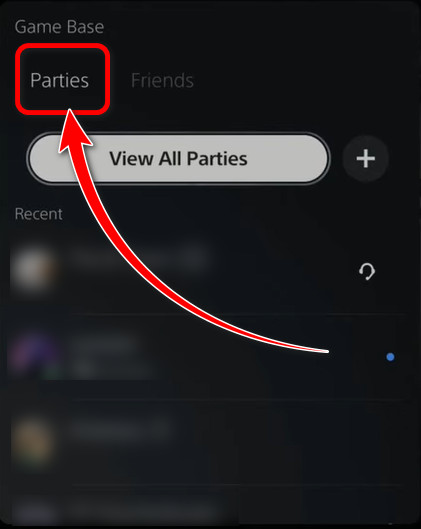
- Press the Options button on the controller and choose Go to Game Base.
- Choose Create Party.
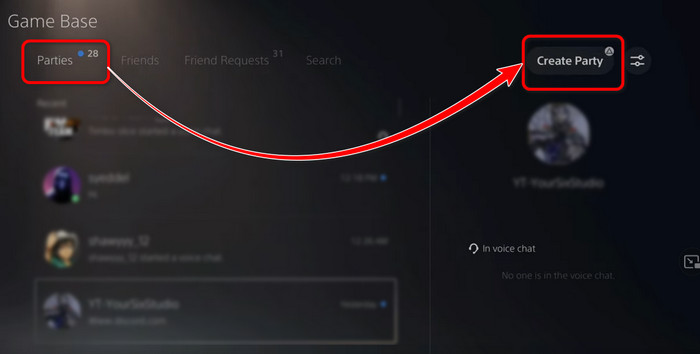
- Choose between Open Party and Close Party as per your preference.
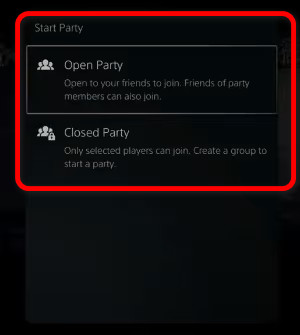
- Click on Invite Players to add members.
You can also enforce a member approval system by toggling on the Require Request to Join switch. Besides, you are capable of determining the number of members you like in your party. Finally, click the Start Party button, and you will have a new party at your disposal.
Note: Open party allows friends of the party members to join at any time. However, the close party is available for invited members only.
Quickly check our epic post on PS5 1080p 120hz not working.
FAQs
Why Can’t I Switch to Game Chat on PS5?
You can’t switch to the Game Chat due to a temporary bug. Restart PS5 > Double Press the PS button > Select Game Voice Chat from the drop-down at the top.
Can You be in Party Chat and Game Chat at the Same Time on PS5?
No, you cannot be in a party and game chat simultaneously. You must choose one and have voice communication accordingly.
Why Is PS5 Game Chat Not Working?
Your PS5 game chat is not working because of the incorrect audio output device. Navigate to Settings > Sound > Audio Output and choose the connected output device.
Ending Remarks
So, that wraps my simple guide on switching between the two chat channels on PS5. Hope this article helps you along the way.
For more awesome content like this, visit our website. Have a nice day!




