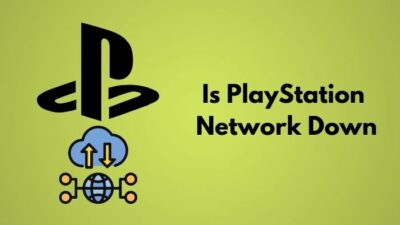PlayStation can push up to 8k resolution, and it has native 4k support. So long are the days gone when we used to have upscaled 4k support.
But do we remember how we used to like gaming in 480p? Then came Full Hd resolution at first, and we were all like, hey! What is the point of upgrading the resolution? Up until we all tried the Full HD resolution. Now we are sold to the idea of how important that is.
The same goes for 4k. Right now, everybody is raising questions, hey! What is the need? But trust me, if you are using a TV of more than 43 inches, you will need a 4k supported tv. And it is a must if you own a PS5.
Why is my Playstation stuck on a black screen?
Your PlayStation 5 might be stuck on a black screen because of the resolution and if your HDMI cable might have stopped working. On the other hand, if you somehow bricked your PlayStation 5, that can be another reason as well.
If you are new to PlayStation or console gaming in general, it can happen. So do not panic. Also, it is very easy to fix.
As a PlayStation enthusiast, I will be helping you up with this particular problem through this guideline.
So, put on your reading glasses to get your desired fix.
How do I fix my PS5 black screen?
PlayStation 5 stuck at the black screen is a very common problem. It mostly happens because of the rest mode.
We leave our PlayStation 5 on the rest mode for a long time, and when we come back and switch on the TV, we see nothing. Basically stuck at a blank screen like a limbo. It can happen. The rest mode feature is as buggy as it gets. We will figure out first how to get out of the blank screen, and then we will discuss how you can prevent this situation from happening.
But before you go into the troubleshooting process, make sure you have selected the right HDMI channel, and your HDMI cable is perfectly working. Also, if you have connected your PlayStation 5 with an HDMI adapter or splitter, unplug it and connect it directly with your TV. Also, remove the capture card as well.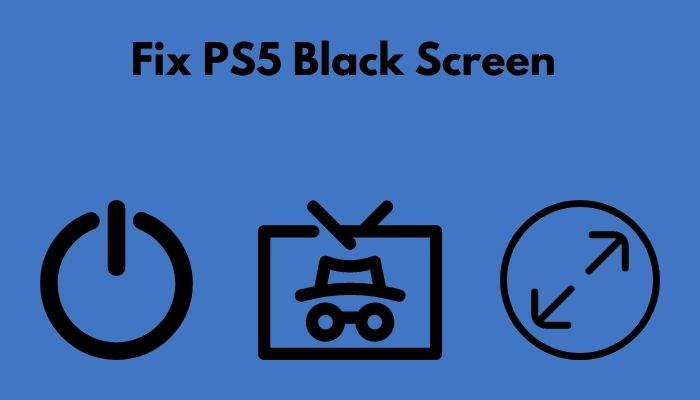
Also, check out if you can use a keyboard and mouse for PS5.
Here are the steps to fix PS5 Black screen:
1. Perform Force Shut Down
As you are seeing a blank screen, you can still shut down your PS5 forcefully, and that might fix the problem.
Here are the steps to Force ShutDown PS5:
- Press and hold the power button.
- Let go of the power button after you hear two beeps.
- Wait for the PS5 to cool down.
- Turn on the PS5.
You should be able to operate the PlayStation 5 now, but if you still can’t follow the next method.
2. Boot the PS5 In Safe Mode
Booting the PS5 in safe mode and restarting it might help the problem. It will perform a restart and clean all the cache.
Here are the steps to Boot PS5 in safe mode:
- Turn off the PS5.
- Press and hold the power button until you hear two beeps.
- Connect your Dual Sense.
- Select Restart PS5.
After the Restart, if you still cannot see anything, follow the next method, and if your PS5 is fully functional, it will work 100%.
Follow our guide to fix ps5 not outputting sound error.
3. Change Resolution In Safe Mode
If you are stuck in a black screen like a loop, this is the ultimate fix. Try this, and you will be out of the dark side in no time.
Here are the steps to change resolution in safe mode:
- Turn off the PS5.
- Boot in the safe mode.
- Connect your Dual Sense.
- Click on Change Video Output.
- Select Change Resolution.
- Wait for the PS5 to restart.
- Select the supported resolution for your device.
After that, the PS5 will again take the restart and boot up in normal mode. If you are still stuck on a black screen, you can go back into safe mode and disable the HDCP settings.
As I have said, earlier this black screen loop will come back again if you have the rest mode enabled. Many people ask me, Why my PS5 is stuck on a black screen after rest mode?
Well, that can happen. Why is it taking place? Because it is buggy. Nobody has any proper explanation, nor do the Sony officials. So it is better to disable it before you run it to more problems.
Here are the steps to disable rest mode in PS5:
- choose settings.
- Navigate to the system.
- Proceed to power saving.
- Set the timer till the PS5 enters rest mode.
- Select “Do not enter rest mode.”
- Save the configuration.
You will not be stuck on a black screen from now on. Your PlayStation 5 will no longer be able to enter into rest mode from now on. As a result, you won’t have to worry about your console being unusable. However, you must switch off your console at this point since the console will constantly be running at maximum power, even when it is not in use. As a result, after you’re through playing a game, switch off your console.
How do I fix my PS5 not displaying on my TV?
Even after turning on your PlayStation 5 and plugging it onto your TV, nothing appears on your screen, which is why you’ve ended yourself here.
To begin, double-check the specifications of your television. The PS5 should be able to connect with it through the HDMI port if it has one. The absence of an HDMI connector means that you will be unable to connect it with your PlayStation 5. Technically, you could do it with an adaptor, but it would be much too much for your PlayStation 5. I’m talking about a TV that doesn’t have an HDMI port. The highest possible resolution would be 720P! Change your television or invest in a low-cost 1080p monitor.
But if you have an HDMI port and have connected it rightfully, but still it is showing nothing, you should follow the steps written below.
Here are the steps to fix PS5 not displaying on TV:
1. Change The HDMI Cable

If your PlayStation 5 turns on and you see a white light glowing, that means the PlayStation 5 is on, and it is running normally. This means there is something wrong with the HDMI cable’s video output.
So change the HDMI cable and if you are not sure, then diagnose the HDMI cable with your laptop, desktop, or other TV. If the cable is busted, then try and change it and get a new pair of HDMI. You don’t have to buy the HDMI 2.1, which comes with the box. That is going to be pretty expensive if you do so. Rather buy the HDMI 2.0, and you will be fine. But if you are going to buy the HDMI 2.1 cable, then make sure your TV supports it. Because if it doesn’t then, you will get the same features that you used to get with HDMI 2.0.
So, Can PS5 Use Bluetooth headphones? Check it out!
2. Select the Right Channel

Another go-to mistake for console rookies.HDMI ports may be found on a wide range of TVs. At the very least, if you have a high-tech television, you’ll find at least four HDMI connections on the back of it.
It’s possible to connect your PS5 HDMI to your TV’s 2nd HDMI port; however, if you’re just displaying HDMI 1 on your TV, you won’t be able to see anything on your TV. To view the PS5 logo, make sure you’re using an HDMI input with a suitable resolution.
In order to remember which HDMI you should use when you switch on your gaming console, you may rename your HDMI input to something like “Game Console” or something similar.
If your TV is still not displaying anything, then you should check your HDMI ports to see if they are working or not. Try connecting your PS5 with another device to check the ports.
Here’s a complete guide on how to fix PS5 not downloading games. Also, fix PS5 won’t download in rest mode.
Final Thoughts
We often run into problems and glitches with the earlier console versions. And it happened in the past as well. Probably will take place in the future too. But some fixes will help you up in these situations.
Hopefully, with this guideline, you can fix your problem.
And if you still have any queries, you can always reach out to us.