Did your DualShock 4 or PS4 controller battery ever die while in a boss battle? As the PS4 controller uses only a 1000 mAh battery, battery dying is typical for most users.
Turning off the controller when idle can save valuable battery juice to extend the nonstop gaming period. But how to power off the PS4 controller?
In this article, I will show you three different methods to switch off the DualShock 4 controller with or without a console. So, let’s get started!
Why Should You Turn Off the PS4 Controller?
PS4 controller has a default 3.7 V lithium polymer (LiPo) battery with a capacity of 1000 mAh, which can last up to 4-8 hours of casual gaming. Usually, when the controller is turned on, it consumes some battery power. Turning off the controller can save and extend the battery life.
When your controller has a low battery level, keeping it idle can still consume the battery and drain all the power.
While the PS4 controller is on low battery, sometimes, it couldn’t connect with PC and consoles, leading to Windows not detecting the PS4 controller issue.
The situation worsens when you start playing your favorite game, knowing that the controller has enough power to finish the game, but the controller is automatically turned off during an intensive moment.
To overcome unexpected situations like these, you must turn off the controller after finishing your game. It’s better to make it a habit to shut down the controller while not in use.
But how can you switch off the PS4 controller? Well, there are multiple ways to shut off a PS4 controller. Move on to the next section to learn more.
How to Turn Off Your PS4 Controller
The most straightforward method of switching off the PS4 controller is pressing and holding the PS button for around 10 seconds. Besides, if the controller is connected to a console or TV, press the PS button for 2 seconds and then navigate to Sound/Devices > Turn off Device > DualShock 4.
Furthermore, you can also set an automatic timer for shutting off the PS4 controller using the Quick Menu. Consider the subsequent procedures to switch off your DualShock 4 in different ways.
Here are the methods to switch off the PS4 controller:
If you want to shut off the PS4 controller without the PS4 console, you should use the PS button of the controller to switch off the controller.
When the controller is turned on, you will see the light bar on the controller depending on the player number in the game. Consider the following instructions to switch off the controller using the PS button.
Check the steps below to shut off the PS4 controller using the PS button:
- Locate the PS button in the middle of the Right and Left stick at the bottom of your controller.
- Press and hold down the PS button for about 10 seconds.

- Release the PS button once the light bar of your controller turns off.
Once the controller is switched off, put it away because if you mistakenly press the PS button again, it will be turned on instantly.
If holding down the PS button is not working and doesn’t turn off the controller, move on to the following method.
If you don’t want to hold down the PS button for 10 seconds, you can use the Quick Menu of the controller to switch it off. For step-by-step instructions, check the following instructions.
Here’s how to use the Quick Menu to shut off the PS4 controller:
- Press the PS button for 2 seconds to open the Quick Menu.
- Select Sound/Devices next to the icon of a keyboard and controller.
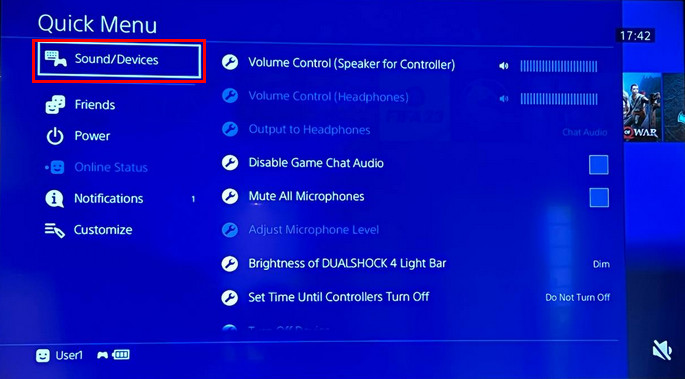
- Scroll down and select the Turn Off Device button at the menu’s bottom.
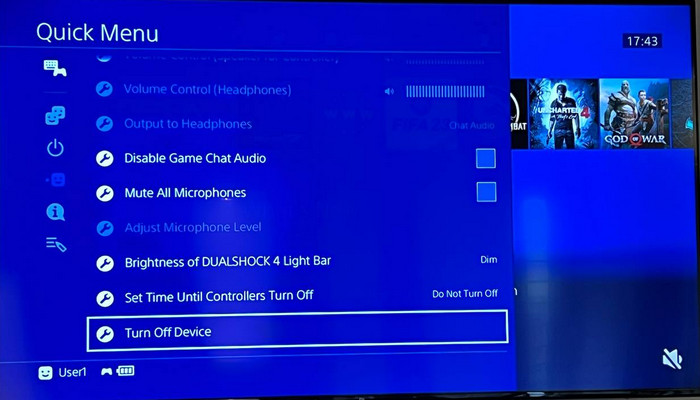
- Select your controller and press the X button to shut it off.
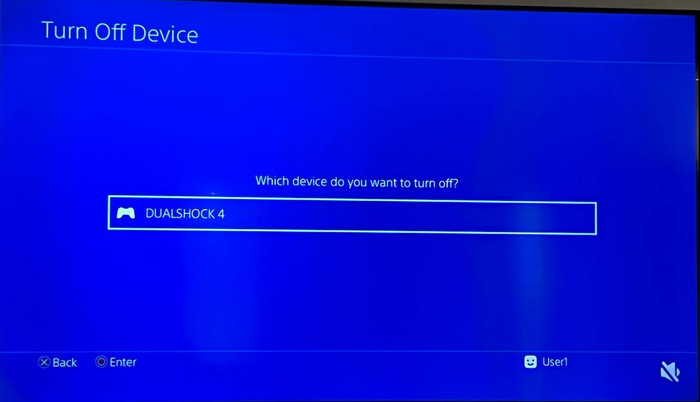
You will see only one controller in the list if only one is connected to your console. However, if you have multiple controllers connected, you can select any of them and turn them off separately.
3. Set an Automatic Timer
Turning off the controller after each game session can frustrate some users. If you are one of them, you can set an automatic timer to switch off the controller after a particular time. Have a look at the following procedure to set an automatic timer.
Follow the steps below to set an automatic timer for your Dualshock 4:
- Press and hold the PS button for 2 seconds; it will open the Quick Menu.
- Select Sound/Devices from the Quick Menu.
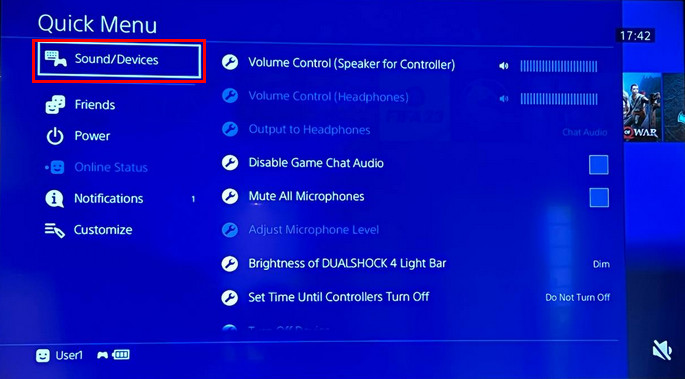
- Scroll down and select Set Time Until Controllers Turn Off from the bottom of the menu.
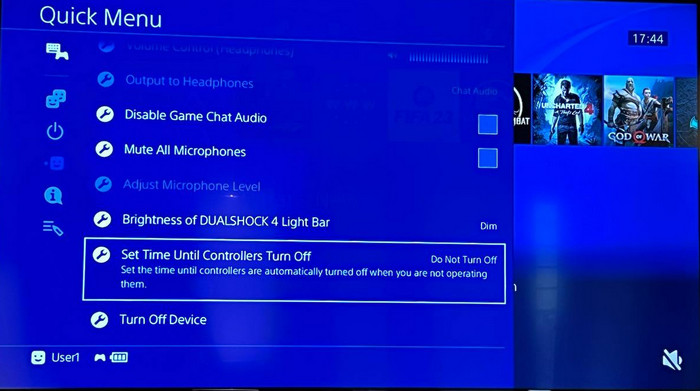
- Choose a suitable time limit of 10 minutes, 30 minutes, or 60 minutes.
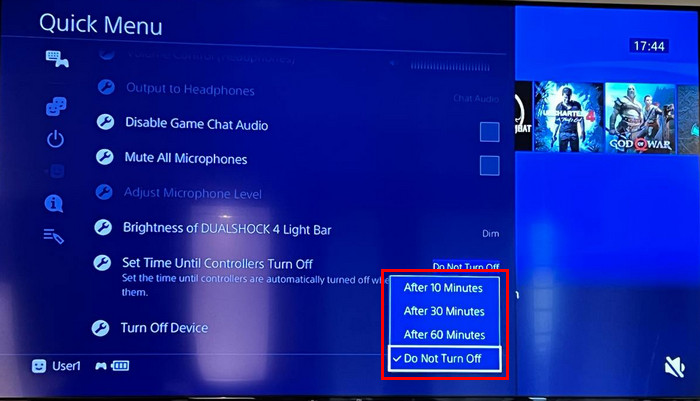
Remember, this option is only for wireless controllers. If your controller is connected via a USB, the setting will be disabled.
You should reset the controller if none of the above methods helps resolve the issue. To reset the DualShock 4, locate the reset button next to the L2 button, insert a SIM ejector or a pin to press the button, hold the pin for 4-5 seconds, and it will reset the controller. 
After resetting the controller, connect it to the console or PC with a USB cable and press the PS button.
Frequently Asked Questions
How do you turn off a PS4 controller without a PS4?
To turn off the cDualShock controller without a PS4, press and hold the PS button for at least 10 seconds. It will instantly switch off the controller. However, pressing the PS button again will turn on the PS4 controller.
How do you turn off your PS4 with only a controller?
To turn off the PS4 using a controller, press and hold the PS button for 2 seconds. Select Power from the Quick Menu. And finally, choose the Turn Off PS4 option from the right side to turn off the console.
How do you turn your PS4 controller on?
When the controller is turned off, you can simply press the PS button of DualShock 4 to turn on the controller. You will see the light bar blinking and the player indicator lights. Once the controller is connected to the console, you can use it via USB or wirelessly.
Wrap Up
Though you can manually turn off the controller each time after finishing your game, sometimes, you may forget to power it down. Hence, it is suggested to set an automatic timer to turn off the controller automatically after a particular time.
Which method was most efficient for turning off your DualShock 4 controller? Let me know in the comment below.




