You got yourself a new online game on your PS5. Suddenly, you find yourself unable to connect to the Internet on your PlayStation system.
When you try to access the Internet, the Error Code NW-102261-2 appears on your PlayStation screen.
What is Error Code NW-1062261-2 on PS5?
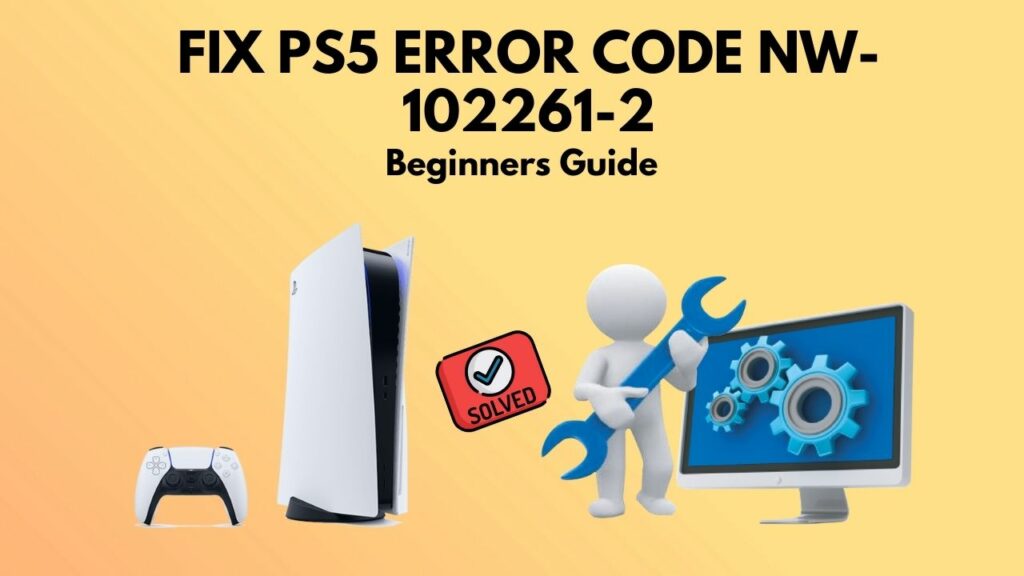
Error NW-106022612 is quite annoying, and as a gaming lover, I understand how frustrating it can be.
Both PS5 and PS4 users can quickly fix this problem.
So, put on your reading glass to get your desired fix for this problem.
Why do you see Error NW-1022612 on PS5?
PS5 Error NW-1022162 is associated with Internet connections, which implies you cannot connect to the server or you have connected your PS5 to WIFI. It can also be referred to as a server fault or an issue with your Internet connection.
Along with the error code, these warnings will frequently appear, such as “Obtain IP address failed” or “Something went wrong.”
The problem was discovered after the release of PS5 version 21.01-03.00.00, which included saving PS5 games to an external storage device.
This is one of several PS5 network problems that prevent users from connecting to the server, i.e., the PlayStation Network.
Sony has completely acknowledged the issue, which is categorized as a network issue and results in the user unable to connect to the server.
Error NW-102261-2 can arise for a variety of reasons. To resolve the error, you must first identify the source of the problem. The following are some of the most typical issues that cause this error:
- The PlayStation network is currently unavailable.
- There is no Internet connection accessible.
- Ports that are required have been blocked.
- The firmware on your router is out of date.
Now that we know what can cause this error. Let’s get into troubleshooting.
Follow our guide to fix PS5 error code CE-100002-3.
How To Fix Error Code NW-1022612 On PS5
After the latest update on the PS5, it is prevalent to get network connection errors.
We have had our fair share of network issues, even with older consoles as well. But hey, we always got through, right?
It is very easy to fix this problem. Follow this guideline, and you will fix your problem in no time.
Here are the steps to fix PS5 Error Code NW-102261-2:
1. Check Your Internet Connection
PlayStation consoles are sometimes unable to connect to the Internet. Error NW-1022612 will appear if the network connection is unavailable.
Here are the steps to check PS5 Internet Connection:
- Navigate to Settings from your PlayStation Home Screen.
- Select network from the drop-down menu.
- Check internet connection by clicking on the link.
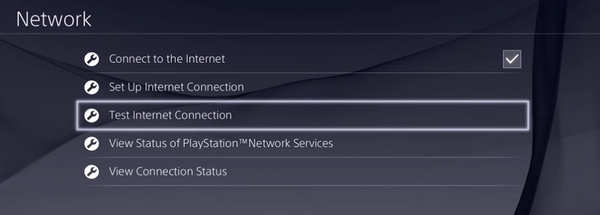
A few seconds later, you’ll know whether your network connection is functioning properly or not. The issue will likely disappear if your internet connection is up and running.
If not, contact your ISP.
Also, check out our separate post on how to fix PS5 error code WS-117224-7.
2. Check The Status Of PlayStation Server
No method to play online if the PSN server is offline in your region. The servers have to be online before anything further can be done.
Here are the steps to check internet connection status on PS5: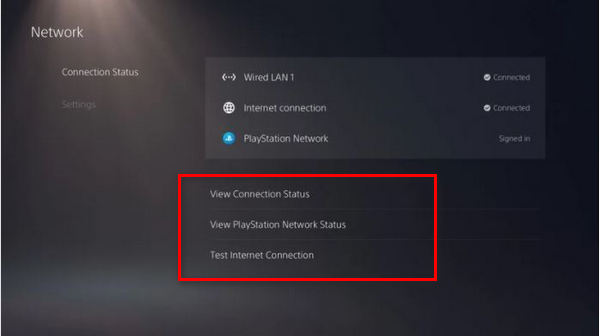
- Search for the Official PSN server through your browser.
- Sign in to your PSN account.
- Enter your region.
- Click OK.
The warnings will be in red if the servers are down, and there will be no error status if the servers are up and operating.
In other words, don’t worry if the servers are down; Sony will fix it in no time.
If the servers are up and operating, you can resolve the issue by following the below steps.
3. Restart the PlayStation 5 console
We occasionally put our console in rest mode and then switch it on by hitting the PS button. This indicates that the system is running in the background, which may be causing the issue.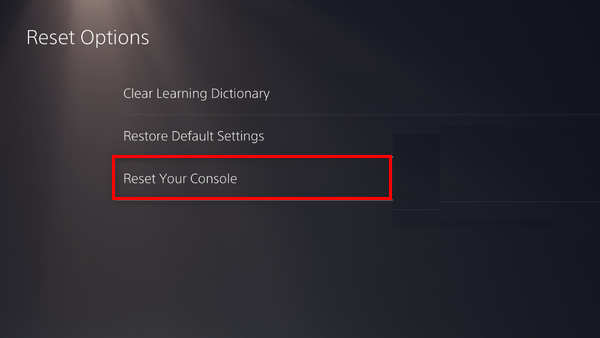
- Hold down the power button until the console beeps twice, then release it. The console will now restart.
- Wait 15 seconds before resuming.
- Use the power button to turn on the console.
4. Update Your Router Firmware
Most likely, you’ll get NW-102261-2 if your router firmware is out of date. You can update a router very quickly.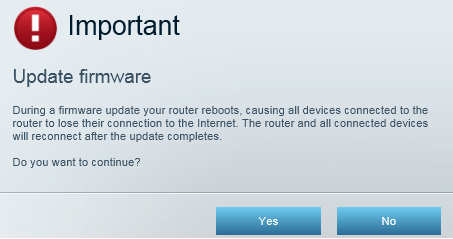
- Use a web browser to log in to your Router.
- Navigate to the update option.
- Download the newest version of the firmware for your device and install it.
- Restart your Router.
Here’s a complete guide on how to fix PS5 error CE-100028-1.
5. Setup Static IP for Your PS5
Sometimes network issue occurs because of not having a Static IP. With Static IP, you can even easily get into the online sessions of a game.
- Start Command Prompt.
- Note the IPv4 address, Subnet Mask, and DNS Servers.
- Go to the control panel, choose View network status and tasks, and change adapter settings.
- Look for Internet Protocol Version 4 (TCP/IPv4), then click the Properties option.
- Mark it with a checkmark. Use the following IP address: and then replace it with a new address. It will be the same as the default gateway. Replace the previous credential with a number between 1 and 254.
- Fill in the blanks with all of the credentials you’ve gathered so far.
There you go now you have a Static IP. Run the Internet Connection Test To see if you still have the error.
6. Port Forward On Your Router
Error NW-1022612 might occur if the ports are blocked in your router. With the ports being blocked, you might face NAT type Failure as well.
- Sign in to your router using a web browser.
- Go to the port forwarding section, which is usually located under Advanced options.
- Enter your IP address.
- Put 80, 443, 3478, 3479, 3480 on TCP.
- Type 3478, 3479, 49152 to 65535 on UDP.
- Reboot Your Router After saving the edits.
Now test your internet connection. If the error is still there, try the following method.
7. Change Your DNS Server
If you have Internet Issues on your PS5, then changing the DNS is the easiest solution. You will get a stable internet connection, and your internet speed will be a lot better.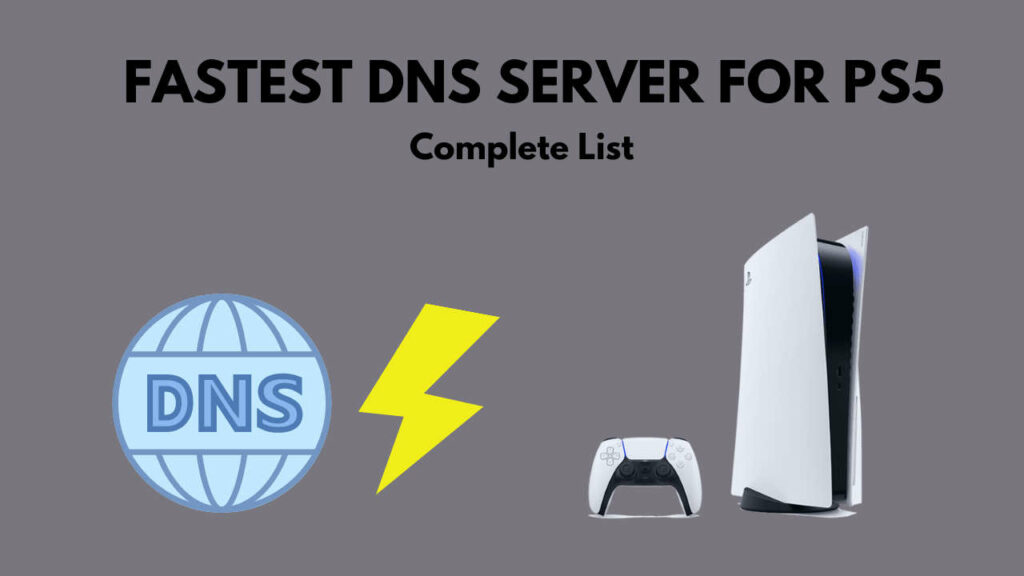
- Go to Network Settings from Your PS5 Home.
- Choose Wifi or Lan.
- Put on your internet network credentials.
- Set DNS settings to Manual.
- Insert Google DNS servers: 8.8.8.8 Primary: 8.8.4.4 Secondary: 8.8.4.4.
- Save the network settings.
There are a lot of free DNS servers. You can use OpenDNS and Cloud-flare DNS too.
8. Use LAN Cable
One of the most straightforward solutions to get rid of internet issues is to connect your PS5 with a wired connection.
You can even play online with your buddies while downloading at optimum speed with no loss using Ethernet Cable.
Before connecting a LAN cable from your router to your PS5, delete all the previous WIFI connection settings on your PS5. Then Turn off your PS5.
Before turning the PS5 on, connect the console with a LAN cable.
There you go. Hopefully, you will be able to get rid of Internet Issues by applying this method.
Final Thoughts
It is very frustrating when you cannot connect to the internet and play your favorite game.
Hopefully, this guideline will fix your problem regarding the Network issues.
And if you still have any queries, you can always reach us.




