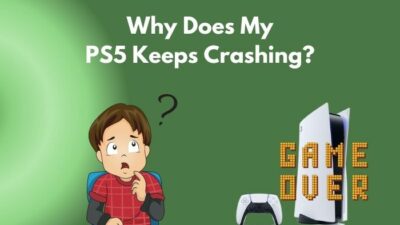To keep your account more secure, Sony introduced a two-factor authenticator so that nobody else can enter your account without your permission.
What Is the WS-117224-7 Error Code on PS5?

I know how annoying it is when you cannot log in to your account. I have been there, and it was way too hectic for me to land a solution. That is why I am making this guideline for you so that you don’t have to look elsewhere.
So keep scrolling to get your desired fix.
What is Two-Step Verification?
Two-Step Verification, also known as Two Factor Authentication (2FA), provides another protective layer to user accounts, where the danger of illegal access and system failure is considerably reduced. It is an essential protection mechanism utilized by internet sites.
When you try to log in on any device, a code is given to your email or number. And you enter the OTP to log in to your account, which makes your account more secure because the probability of getting the code into a hacker’s hand is nearly zero.
The two-factor authenticator is ideal for online gamers who rely extensively on their mobile accounts to connect and play.2FA is beneficial to gamers and other professionals since they may access critical data from the comfort of their home in safety.
Also, check out our separate post on how to fix PS5 error code wc-365475.
The correct password and the device used to verify the login credentials are all needed for them. This also leads to a decrease in safety expenses.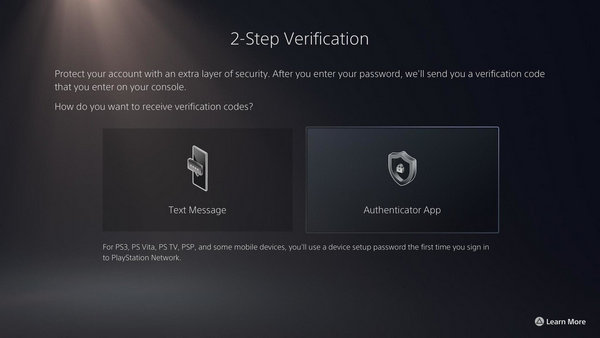
Living in 2021, security is one of the things you have to worry about. You don’t want to lose all your documents to someone who is not the worthy owner of it.
You might be wondering why I am talking about security when it comes to PlayStation consoles? I mean, it’s just games!
Well, all my games are on the digital library for someone like me who owns a digital version of the PlayStation 5, so if my account ends up getting hacked, then well, goodbye to gaming.
So it is essential to have your privacy and security in check.
You may like to read: Fix PS5 Beagle Error.
How To Fix Error Code WS-117224-7 On PlayStation 5
2-step verification provides an additional account security layer by demanding a supplementary step to ensure you only have access to your PlayStation Network account.
I mean, hey, who says no to extra layers of security?
Well, I would not, as I explained earlier. I own all my games digitally; two-factor verification is very much needed for me.
But what if it stops working? Then how do you log in?
PS5 gamers are reporting that they are not getting any text or codes from the authenticator app. If you cannot log in, then you cannot play any games. Simple as that.
Yes, I know when the extra security becomes the nail in the path of your enjoyment.
Well, you don’t have to worry about that. I got you covered.
Follow our guide to fix ps5 not outputting sound error.
Now that you know all about 2FA and the error. Let’s get into troubleshooting.
Here are the steps to fix PS5 error code WS-117224-7:
1. Unlink Your Email From Sony
So the main reason you are getting this error is that you might have linked the same account with other Sony services linked with your PlayStation Network account. So the first thing you have to do is unlink from other sony services.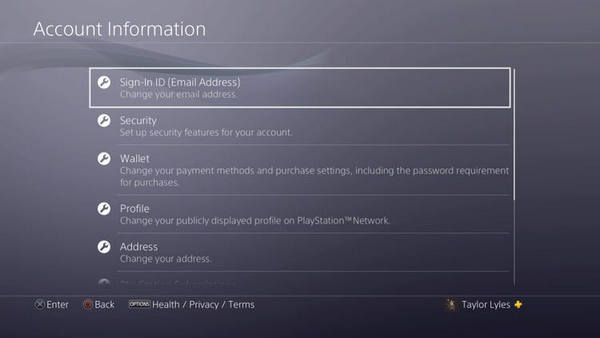
Here are steps to unlink your email account from Sony services via browser:
- Log in to the other sony services from the browser.
- Go to the link services section.
- Unlink your account from the PlayStation network.
- Click Save.
Now that you have unlinked your account from the sony services. Try logging back into your PlayStation Network account.
If the error is still there, try using the next method.
Read more on how to fix PS5 error code ce-108255-1.
2. Login using the Backup Codes
When the two-step verification is activated, create a backup code to use if, for whatever reason, you cannot access your telephone or telephone number.
Backup codes can be used when you change your phone number, the battery is low, or your phone is lost or stolen.
Here are the steps to Log in your id with backup codes on PS5:
- Go to settings.
- Navigate to account management.
- Click on security.
- Log in with your credentials.
- Select 2 step verification and click on backup codes.
- Log in with the backup codes.
Hopefully, you will be in and play your favorite games.
And if you want to log in from the browser.
Here are the steps:
- Go to the PlayStation Network Website.
- Sign in with your PSN ID.
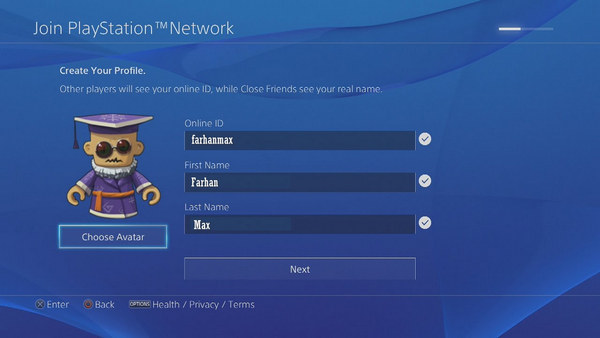
- Select Log in with backup codes.
This way, even if you don’t have the phone, you can log in via the Backup codes.
3. Check The PSN Server
It might be possible when you were trying to log in to your PSN account. The server is down. And if the server is down, then you won’t be able to get the OTP from sony.
Well, if you don’t want to wait any longer, you may check the PlayStation Network Server Status page to see if there is a server outage.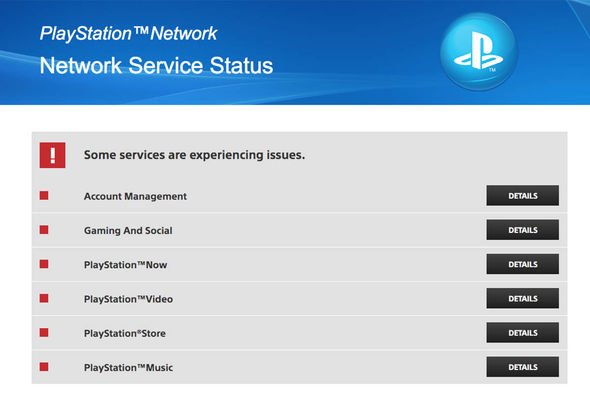
Here are the steps to verify the status of your PSN server:
- Go to your web browser.
- Sign in to your PSN account.
- Navigate to the official PlayStation website.
- Log in to your PlayStation Network account.
- Enter the name of your city.
- Click OK.
You may also use the third-party DownDetector website to get real-time information on the same PSN server status. If no server downtime or outage occurs, go to the next procedure.
4. Contact Sony Support
If you have tried everything and if you still cannot log in to your account. Then you should get in touch with Sony Support. Because if there is anything wrong with your account only, they can fix it.
Here are the steps to Contact Sony Support:
- Navigate to the Sony website.
- Go to the PlayStation Network and sign in.
- Log in using your PSN ID.
- Select Online Support from the Support drop-down menu.
- Inform them of your problem.
- Wait for a response from the Playstation authorities.
If you can’t find any customer service representative online, then you should try using VPN.
How To Set Up Two-Step Verification
If you are wondering if you should add two-step verification but don’t know the procedure, don’t worry; let me guide you.
Here are the steps to enable Two-Step Verification on PS5:
- Go to Settings.
- Click on User accounts.
- Select Security.
- Choose Two-Step Verification.
- Select Email or Mobile Number for OTP.
- Enter the OTP.
- Note down the backup codes.
Well, now your security is updated.
How to Deactivate Two-Step Verification
Well, if you lost your mobile phone or you don’t want to take the hassle of entering OTP every now and then, you are in good luck because you can always disable Two-Step Verification.
Here are the steps to Deactivate Two-Step Verification on PS5:
- Click on settings.
- Press x on your account.
- Choose security.
- Select Two-Step Verification.
- Click on Deactivate.
Well, there you go, no more OTPs.
Should You Enable Two-Step Verification?
As a PlayStation gamer, I feel like you should enable two-step verification. Because that way, there is minimal possible left of your account getting hacked. I mean, think about it, you own every game out there digitally, and it ends up getting hacked.
That thought alone is scary.
Also, if you enable Two-Step Verification, then sony and many other game studios will initially give you many in-game discounts. When I enabled Two-Step verification on rockstar, I initially got 15 gold bars on Red Dead Redemption 2. So if you don’t want to miss on discounts and free gifts, enable Two-Step Verification.
Also read, Fix PS5 can’t obtain IP address.
Final Thoughts
Life with PlayStation 5 would have been more fun if bugs and errors were a little less. But it is what it is.
Hopefully, this guideline will help you to get rid of the error code WS-117224-7.
And if you still have any queries, you can always reach us.