Whether you choose to connect a headset to your PS4 for immersive gameplay or a late-night game session, you can do that in no time.
If you’re uncertain how to pair your Bluetooth headset with your console, don’t worry, I’ve got your back.
In this guide, I will show you three straightforward methods to connect your headset to PS4. So, let’s get started!
Can You Pair Bluetooth Headphones to PS4?
Yes, you can quickly pair your Bluetooth headphones or headsets to your PS4. PlayStation 4 uses the latest CTIA (Cellular Telecommunications and Internet Association) technology for headset inputs. This assures PS4 can use any wireless Bluetooth headset or headphones.
As the PS4 uses a particular version of Bluetooth for audio, not all the headset modules are compatible. Hence, you won’t be able to connect all headphones directly via Bluetooth; instead, you may need to use a USB adapter or connect to the PS4 controller.
Besides, all the headphones available in the market don’t use CTIA technology (standard for the USA); instead, some of them use OMTP technology (primarily used in China).
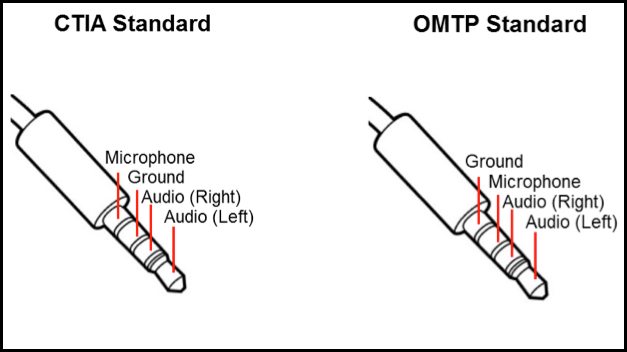
Regardless of the headphone jack layout, you can always use Bluetooth headphones on your PlayStation by using the PS4-certified Bluetooth headphones or a USB adapter.
In the following section of this article, I will show how you can effortlessly pair any headset or headphones with your PS4.
How to Connect Bluetooth Headphones to PS4
To pair your Bluetooth headphones to a PS4 console, turn on the pairing mode on your headphone, press the PS button on the DualShock 4, then navigate to Settings > Devices > Bluetooth Devices. From the available device list, select your headphone model to pair.
If that doesn’t work, your headset may not be compatible with PlayStation 4. In such scenarios, you can pair the headphone to PS4 using an audio cable or a Bluetooth USB adapter.
Following are the three straightforward methods for connecting your Bluetooth headset with a PS4 console.
Here are the methods to pair Bluetooth headphones to your PS4:
1. Connect Compatible Headphones
Though there is no list of PS4-compatible headphones available on the PlayStation official website, most recent headphones should work without any issues.
Before anything else, turn on your Bluetooth headphone and put it into the pair mode. If you don’t know how to do it, check the user manual or search with your headphone model.
Once your headphone is set to the pairing mode, consider the following instructions to connect compatible headphones to PS4 via Bluetooth.
Check the steps below to pair Bluetooth headphones to your PS4:
- Turn on your PS4.
- Press the PS button and go to Settings.
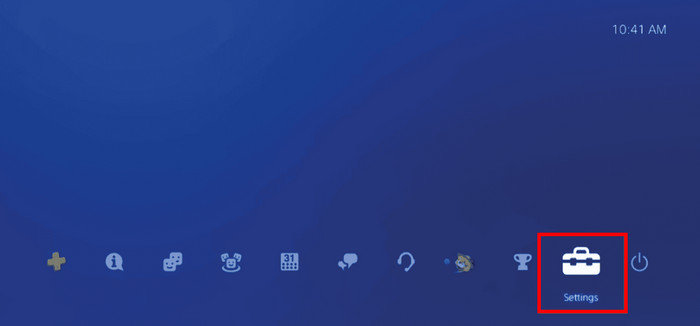
- Navigate to Devices > Bluetooth Devices.
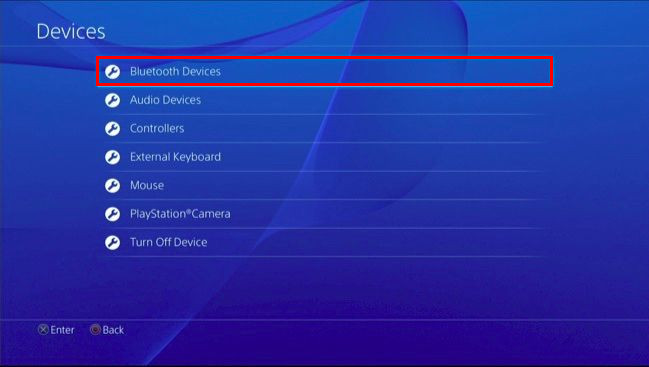
- Select your headphone from the available device list and pair it to the PS4.
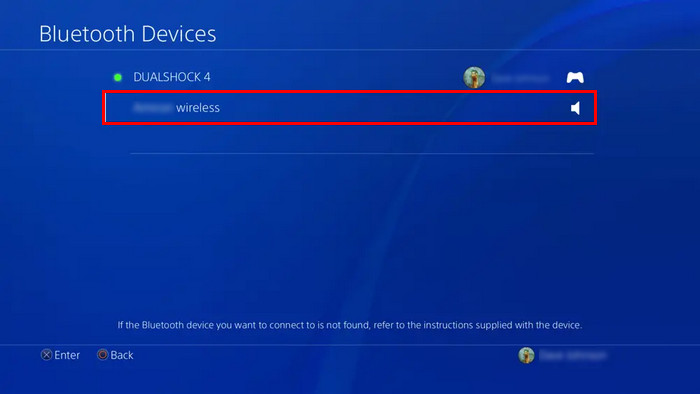
Usually, the PS4 automatically searches for nearby Bluetooth devices and shows them in the available BT device list.
However, if you don’t find your headset model in the list, try restarting your console or headset.
If you cannot connect Bluetooth headphones to PlayStation, use the following quick workaround to connect your headphones to PlayStation 4, as the headphones are probably incompatible.
2. Connect Using DualShock 4
You can connect your headset to PS4 using your DualShock 4 controller if your headset is incompatible. Most Bluetooth headsets come with an audio cable with a built-in microphone.
Using the audio cable, you can quickly pair the headset to your PS4. For step-by-step instructions, go through the subsequent process.
Here’s how to connect the Bluetooth headset using your PS4 controller:
- Plug the audio cable into the DualShock 4 controller and headphones to connect it, and then turn on your Bluetooth headphone.
- Press the PS button and select Settings from the PS4 menu.
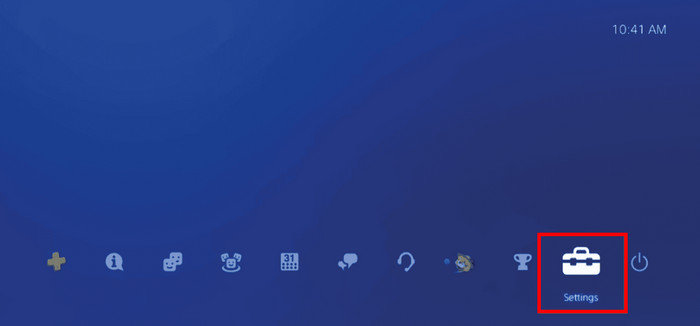
- Navigate to Devices > Bluetooth Devices.
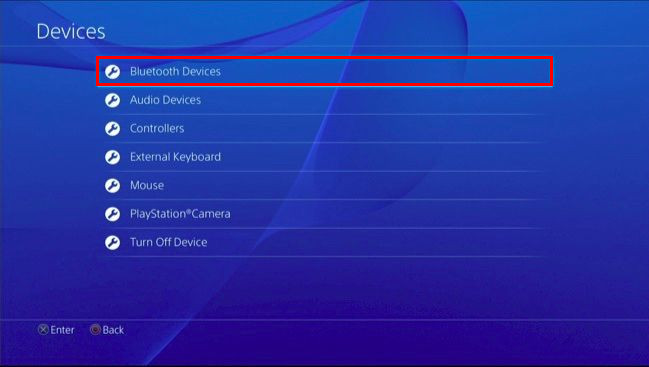
- Activate the headset by selecting it from the device list.
- Navigate to Devices > Audio Devices.
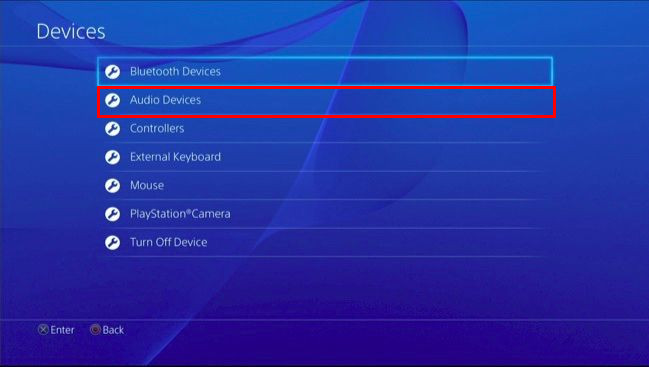
- Choose Output Device from the list.
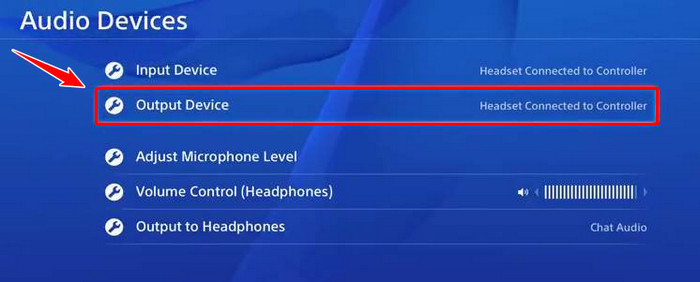
- Select Headphones Connected to Controller. Here, you can adjust the volume by selecting Volume Control (Headphones).
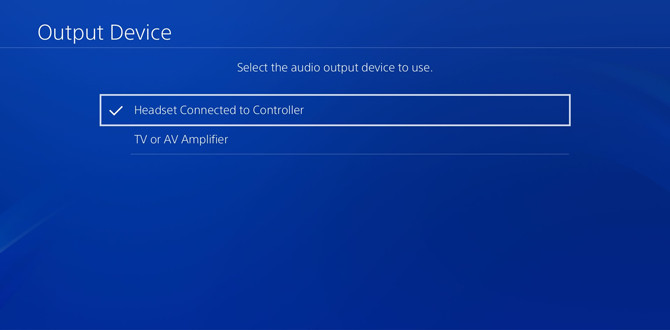
- Choose Output to Headphones and select All Audio.
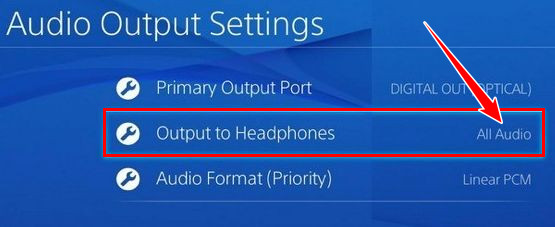
Kudos, you’ve successfully added your headset with the PS4. If you don’t have an audio cable or the headset is not working, connect the headset using a USB Bluetooth adapter by following the subsequent procedures.
3. Connect Using a USB Adapter
When the PS4’s built-in Bluetooth doesn’t allow you to connect your headphones to your console or you’ve no audio cable, you can use a USB Bluetooth adapter to pair your headset with PS4. For precise instructions, check the following method.
Check the following steps to connect the Bluetooth headset to PS4 using a USB adapter:
- Plug the Bluetooth adapter into a PS4 USB port.
- Press the PS button and choose Settings from the PS4 menu.
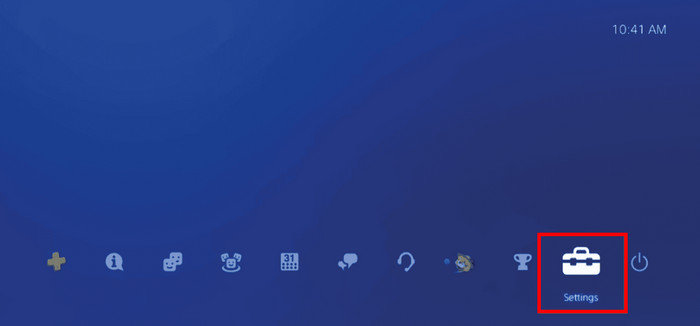
- Navigate to Devices > Audio Devices.
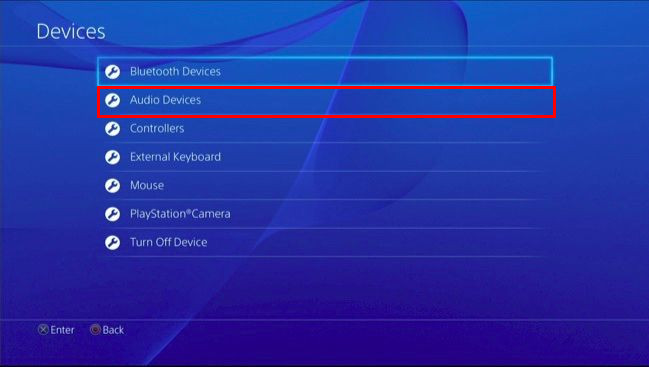
- Select Output Device from the list.
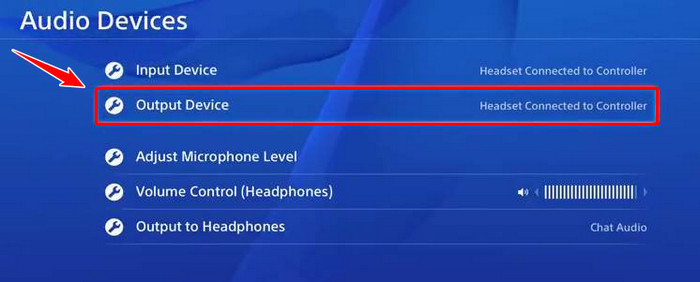
- Choose USB Headset. Here, you can adjust the volume by selecting Volume Control (Headphones).
- Choose Output to Headphones and select All Audio.
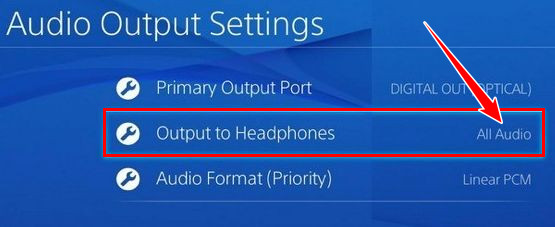
Once the above steps are completed, you can enjoy your PS4 games with your Bluetooth headphones without issues. Furthermore, you can also use your AirPods for PlayStation consoles.
Frequently Asked Questions
Does PS4 support Bluetooth audio?
Yes, PlayStation 4 supports Bluetooth audio. With its built-in Bluetooth, it can pair with most headphones without issues. It lets users go wire-free while playing their favorite games on PS4.
Why won’t your headphones connect to your PS4?
Several reasons can lead to such an annoying issue, including the headset being out of Bluetooth range and another device’s signals interfering with the Bluetooth signal. Besides, if the headphone model is incompatible with PS4, your headphone won’t connect to the PS4.
Are your headphones compatible with PS4?
If your headphone has a 3.5 mm audio jack and uses CTIA technology for the jack, it should work fine on your PS4 console. Even when the headphones are not PS4-certified, they will still work on your system as long as they use the CTIA technology.
Final Thoughts
Connecting your wireless Bluetooth headsets to PS4 is accessible via the Bluetooth Device Settings of the console. However, if you own a wired headset or unsupported Bluetooth headphones, you can still connect it to your console.
Which method did you find more convenient while connecting your Headset to PS4? Let others know in the comment below.




