The big part of console war depends on friends. Not exclusive games, not on performance tests; it solely depends on your friends. Whatever your friends are buying, you will eventually buy it no matter how much you like the other console.
If your friends have already bought the PlayStation 5, there is no way you can buy an Xbox series X or S. To be honest, it is because of the lack of cross-play features on all gaming platforms.
But my point is friends do play important roles on your console pick.
Why is my PS5 not showing my friends list?
People have been facing a lot of connectivity issues from their side while gaming. Sony already responded with the software updates, but a lot of people are still stuck in this glitch.
Well, don’t worry, I have been a PlayStation user for some time, and I have the exact remedy that you need for this issue to resolve.
So keep reading till the end to get your desired fix.
How to see my friends list on PS5
Things have changed in the PlayStation 5. Because Sony has dumped the old UI and revamped a new one for their next-gen console, it is somewhat tricky for a person who has already used or gotten used to the previous generation of PlayStation’s UI.
But it will be really handy when you try it out for few times. Whether or not you are going to like the new UI, it is up to you. But it is very advance and futuristic looking.
Here are the steps to see the friend list on PS5:
- Press the PS button on your Dualsense controller.
- Navigate through the control centre.
- Go to Game base.
- Tap the R1 button.
Easy right? When you first enter the Game Base, you will see all of your parties or all the people you have texted previously. Then when you press the R1 button or manually click on the friend’s button, you will see all your friends that are online. Along with their status, what they are playing, what party they are in, what console they are in.
Or, when you select the view all parties option, you will see the entire Game Base. There you can also see your friend requests and search for the people that you want to be friends with. Also, from the game base option, you can make your own party with your friends. Unlike the PS4, this party will stay and act as a group so that you can jump back right in where you left off.
Here’s a complete guide on how to fix PS5 not downloading games.
You should be able to view the following information while going through the game base:
If you’re a close buddy of a player, their profile photo or avatar will be featured on your profile page. Otherwise, they are represented by an avatar. Online Status – You can see whether your pals are available or not by checking this section. If you’re a close friend with a player, you’ll be able to see their actual name or their online ID. The only thing that you’ll see is their online ID if you are not a close friend.
If the individual has been validated by PlayStation, a verified tick icon will show. The PS Plus emblem will display if the gamer has the service. Because of this, you may play online games with them and make use of features such as sharing play.
To view what your friends are now playing on their PS4 or PS5, as well as their system, you may use the “current game and console/device” feature. The last time one of your friends was online is shown next to their name if they are not currently online.
But the problem arises when you don’t see the game base. Meaning you won’t be able to see your friend list.
Now you may ask, why is my game base not showing on PS5?
Your control centre might not pop up if there is a glitch in the main menu. Also, if there is system maintenance going on in the PlayStation network server, you might not see the game base as well.
You can also access all your friends and open up parties from your mobile phone too. PlayStation application on android or IOS will have the feature. Also, if you are residing in the US, you can also share your screenshot and recoded gameplay directly on your phone.
How to fix PS5 friends list not showing up
It is very common to see that all your friend is missing in the PlayStation 5. Or your trophies. I have had a similar experience as well. However, this only occurs when I attempt to access my trophies. All of my game thumbnails in trophies have vanished without a trace. Afterwards, whenever I attempt to access my friends list, the message “Couldn’t load” appears.
It was only when I disconnected from the internet and then reconnected then the problem was rectified. And it’s not like my PS5 is disconnected from the internet; I’m still able to participate in online gaming and other activities. It’s a confusing situation.
However, if you follow the steps down below, you will be out of the situation in no time.
Here are the steps to fix the PS5 friends list not showing up:
1. Check the PSN Network Status
Before going to any other fixes, you should see if the PlayStation servers are working or not. Sometimes, you may not see your friend list when the servers are down.
Here are the steps to check PSN network status:
- Go to settings.
- Select network.
- Click on view PlayStation network status.
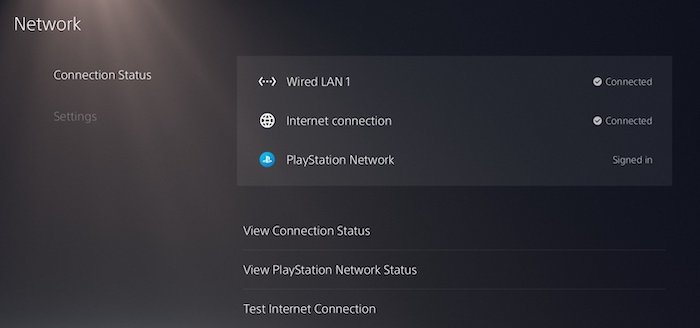
Wait for the results to come. If you see all the services are marked green, then you should assume that servers are up. However, if you see yellow or red marks, then servers are down. At that moment, you have to wait for the server to be backed up. Then, when the servers are up and running, you will see your friend list.
2. Restart your PlayStation 5
Sometimes weird glitches can take play in your UI or in the control centre, which can prevent you from getting into the game base.
Here are the steps to restart your PS5:
- Press the PS button.
- Go to the power icon.
- Click on restart PS5.
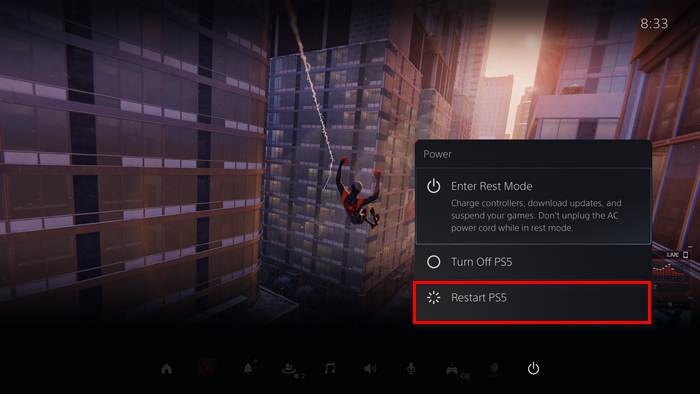
After the restart, press the PS button again and make sure you are connected to the internet. Your control center should pop up and should be seeing your game base and the friendliest. If you are still facing issues, follow the next method.
Quickly check out our epic guide on how long do PS5 Controllers last.
3. Update your PlayStation 5
Playstation 5 is still in its early days. So glitches will be there, and the best way to fix them is to update your console.
Here are the steps to update your PlayStation 5:
- Navigate to settings.
- Scroll down to the system.
- Select system software.
- Go to system software and update settings.
- Select update using the internet.
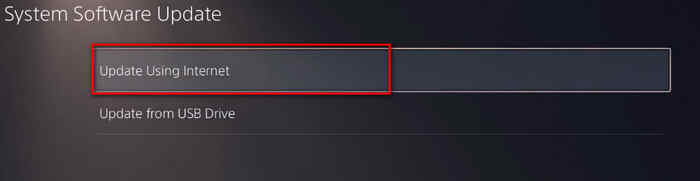
- Download and install the update.
After the update, your PlayStation 5 should take the restart, and your issue should be fixed.
4. Re-login your PSN account
If you have already tried everything, then you should delete your account and log back in. Re-Login in your account might fix the problem.
Here are the steps to re-login in your PSN account on PS5:
- Go to settings.
- Tap on user and account.
- Scroll down to the user.
- Press on the delete icon.
- Delete the user.
- Click on add user.
- Log in with your PSN credentials.
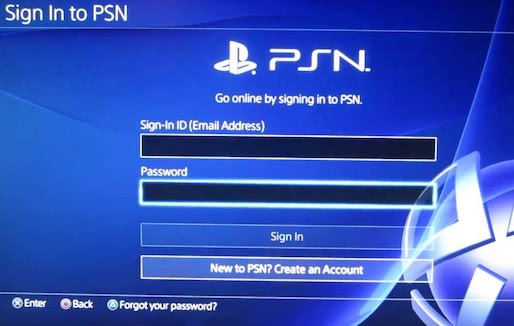
After that, you should be able to see your friend list. If you are still not seeing it, you should contact PSN and let them know of your issue.
Also, Profiles won’t load on your PS5 if you have a weak or unreliable internet connection.
Perform a network test. Make sure to reset your network router if the test suggests that your connection is the issue. Unplug your router’s power cord from the wall for at least 5 seconds before plugging it back into the socket. Restart your router by connecting the power cord again.
Once your router is up and running, perform another test to see whether the issue has been resolved. You can also reboot your router from the browser as well. If you are still getting a poor connection result, contact with your Internet provider and fix the issue.
Check our exclusive tutorial on the fastest DNS servers for PlayStation5.
Final Thoughts
PlayStation 5 UI has been buggy for the user for quite some time now. Though updates have fixed it, it is still yet to deliver stability so far.
Hopefully, with this article, you can fix your problem. And for future queries, you can always reach out to us.




