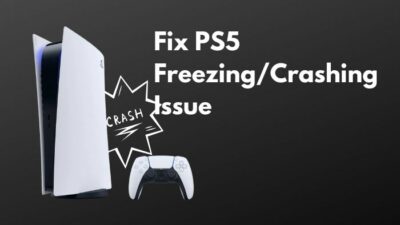PS button is the most important button in the controller. Neither the PlayStation 5 will wake up nor the controller without out the button.
You can turn on your controller and the PlayStation 5 button via pressing the button. Even without the controller turning on, you can turn on the console, but you will be stuck on the PS logo screen without pressing the PS button on the controller.
Currently, there is no alternative way of getting into the PlayStation menu and using it without the Dual Sense controller.
Do PS5 controllers have a warranty?
Without the PS button, it is quite impossible to use the PlayStation 5. Many people are also trying it figure out what they can do with the PS button.
In this guideline, I will explain how easily you can fix your PlayStation 5 Dual Sense controller.
So put on your reading glasses to get your desired fix.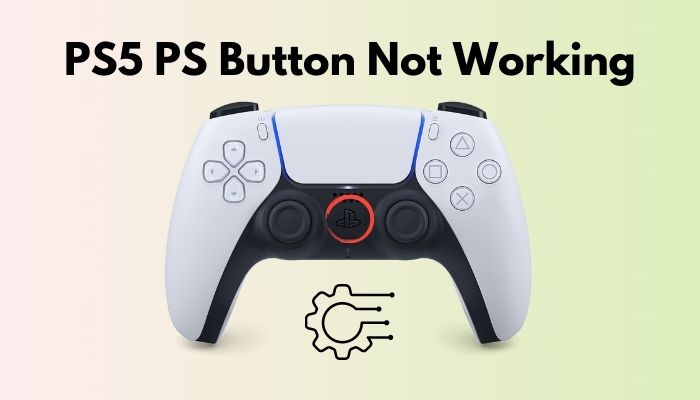
Check our exclusive tutorial on fastest DNS servers for PlayStation5.
Why is my PS5 stuck on the PS screen?
Your PlayStation 5 screen might be stuck on the PS screen because you haven’t pressed the PS button. Also, if there is any data corruption on the SSD or your external hard disk, then you will see that your PlayStation is stuck in a loop.
When you turn on your PlayStation 5 console, you have to press the PS button to select the users and enter them into the main menu of the PlayStation 5. To turn on the console, you can use the power button on the PlayStation 5, and it will automatically turn on. Or, if you have a TV that supports HDMI-CEC, when you turn on your TV, your PlayStation 5 will be automatically turned on. After that, you have to press the PS button on your Dual Sense controller, and you will be on the main screen of the PlayStation 5.
You can also turn on your PlayStation 5 with the Dual Sense controller; just press the PS button, and your PS5 will make a beep noise, and you will be on the main screen of the PlayStation 5.
Check out this post to see how to fix PS5 Overheating.
You may ask How the PS button works?
PS button will turn on your PlayStation. It will connect your PlayStation 5 with your Dual sense. Also, with the new PlayStation 5 UI, it will pop a new control center. Which you will be able to control with just one tap.
The new PS button is revolutionary. With a single press on it, you can access the whole Control center from there. You Can see your friend lists, youR recently played video games, and also your controller and PlayStation settings. Previously the PS button would just pop up a screen that had so less to offer, just the current game you were playing and party chats.
Check out our experts tested and reviewed the best keyboard and mouse adapter for PS5.
But in this control center, with a tap of a button, you will see all your downloads and upload a game switcher card that will take you to your previous games. With blazing-fast SSD, you will jump into gaming in no time.
Also, you will be able to quickly chat with all your friends from the control center as well. Basically, you will be doing all that without any delay in your games. This is quite a next-gen feature, in my opinion, because back in the PS4 days, you have to get out of the game do all your basic work like texting a friend opening up a party, but with the PS5 ps button on the controller, you no longer have to get out of the game.
Now what to do if your PlayStation 5 is stuck on the PS screen?
If your PlayStation 5 is stuck on the PS screen, you should turn off your console. Do not plug out the cable or directly turn off the console. That will brick the PlayStation 5. You should force shut down your PlayStation 5.
Here are the steps to force shut down your PS5:
- Locate the power button of PS5.
- Press and hold the power button until you hear two beeps.
- Release the power button.
After the force shut down, power recycles the PS5. Plug out the PS5 from the wall socket take out all the cables from the console. Leave the console without the wires for 15 mins. Then plug everything back into the PlayStation 5. Turn on the PlayStation 5; hopefully, it will work.
Here’s a complete guide on how to fix PS5 not downloading games.
There are a few reasons your PS button may not be working. One thing can be that there is no charge left in the Dual Sense controller. If you try to connect your controller by pressing the PS button with no charge in it, it will not work.
Another reason can be it is unable to sync with PlayStation 5. Reconnecting the Dual Sense controller or using the controller the cable might work. We have discussed all the possibilities, now let’s get into troubleshooting.
Here are the steps to fix the PS5 PS button not working:
1. Charge the Controller
As I said earlier, one of the biggest reasons your PS button is not working is because there is no battery left in it. You might think the Dual Sense battery will last you for days. Even though the controller is brand new, it can only last for 6-7 hours of intensive gaming. Maybe even less with all the features in it. So the controller having a 0% battery is no surprise.
Follow our guide on how to play discord on PS5.
Here are the steps to charge the PS5 controller:
- Turn on your PlayStation 5.
- Take the USB C cable that came with the PS5.
- Use the front panel USB ports of PS5.
- Insert the USB C cable.
- Connect the C port into the Dual Sense.

If you see there is an orange LED light glowing, that means the controller is charging. After the controller is charged fully, the light will stop. Then press the PS button to connect with your PS5.
Quickly check out our epic guide on how long do PS5 Controllers last.
2. Connect with the Cable
Sometimes the PlayStation 5 doesn’t recognize the Dual Sense controller over the Bluetooth. Or if you have bought a new Dual Sense controller and trying to connect it with the PlayStation 5 without a cable, it won’t work. You have to use the cable for the first time to sync with your PS5.
Here are the steps to connect the PS5 controller with the cable:
- Switch on the PS5.
- Insert the USB C cable into the PS5.
- Put the C port into the Dual Sense controller.
- Press the PS button.
After connecting it with the cable, your controller should work. If your controller is still not working, follow the next method.
Check out our separate post on can PS5 use keyboard and mouse.
3. Reset the Controller
If your controller is having a connectivity issue resetting the controller is the best thing you can do. It will reset the controller to its factory mode and fix all the glitches.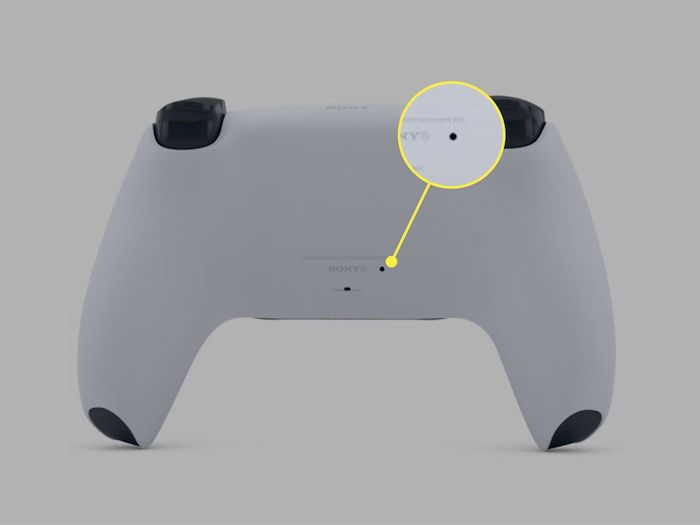
Here are the steps to reset the PS5 controller:
- Turn off the controller.
- Check for a small hole in the back of the controller.
- Take a small pin.
- Insert the pin into the hole.
- Hold it for 5 secs.
After the resetting, connect your Dual Sense with the cable and press the PS button; hopefully, it will work.
Also, if there is any water spilled on the controller, it can prevent the PS button from working because of the stickiness. Water damage can also void your warranty for good.
So if you have spilled water on it, keep it that way; let it dry. More electric problems will pop up if you try to on it before drying it up. So wait until your Dual sense is fully dried. Then take some rubbing alcohol, dab it into a cloth, and clean the whole controller. Use a brush or a cotton swab to reach the hard-to-get spots. Then dry your controller again and press the PS button. Your controller will be connected with your PS5.
Also, check out our expert’s recommended best wireless keyboards for PS5.
Final Thoughts
The new Dual Sense, AKA the PS5 controller, is amazing. With its haptic feedback and adaptive triggers, gaming does feel truly next-gen. Sure, there are some bugs here and there, but it still doesn’t take away its credit.
Hopefully, this guideline helped you to fix your issue with the PS5 controller. And for future queries, do reach us out.