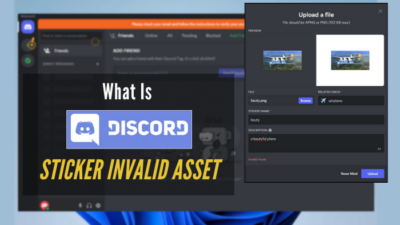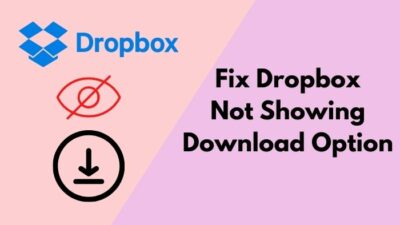Since the start, Dropbox has been continuing for years without any major stumbling blocks.
But, off and on, many users huff and puff regarding their dropbox not loading in the browser. In other words, they cannot log in to their accounts, and thus, there is no access or share to their files and folders. Are you repeatedly facing so?
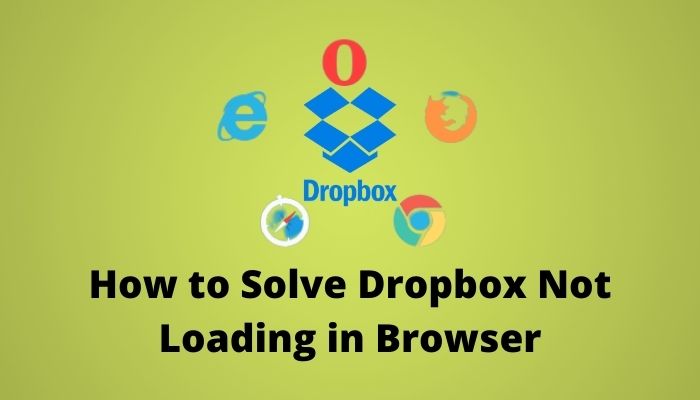
If yes, don’t worry. I will be right there to help you. As a technological geek, I researched it profoundly and accrued some simple ways to fix the issue.
Please, do read till the end to fade all your doubts. Let’s get the ball rolling.
Check our exclusive tutorial on the fastest DNS servers for PlayStation5
What is Dropbox for?
Dropbox is a cross-platform file hosting service that started its operation in 2007. It offers personal cloud, organizing and sharing files, file and device synchronization, and many more benefits. You can use this to store, access, and share any piece of information or documents.
You can access the data from anywhere, anytime. When Google Drive was not available in the market, tech users have been using Dropbox since then.
To add, you will get Dropbox versions developed for all platforms, i.e., Windows, macOS, Linux, Android.
Here’s a complete guide on how to fix PS5 not downloading games.
Why not Dropbox Loading in Your Browser?
I assured you that I would share my course of action to combat Dropbox’s not opening in the browser. But, prior to that, you have to be on the ball.
What I mean to say, without analyzing the root causes, repairing the problem might go the luck of the draw. Let’s explore the reasons that are actively rolling behind the not loading of Dropbox.
- If your internet connection is unstable, it may cause loading Dropbox on your browser. Here, you should check another thing- if other sites let you log in, the problem may not be with the internet connection. Call your network provider and tell them to fix the issue.
- The Dropbox server stays down at times. So, check this sincerely. And, if it happens, you have nothing to do much except wait. The server will automatically start functioning and allow you to enter.
Follow our guide on how to play discord on PS5.
How to Solve Dropbox not Loading
Being one of the best hosting providers, Dropbox is widely popular worldwide. It has a large number of solid users who are warmly content with the benefits and services it provides.
Dropbox makes the users feel some inconveniences, though it happens rarely. Server down, files not found soon after uploading in Dropbox are typical issues.
But, what primarily causes people all in is, dropbox.com oftentimes fails to load in the browser. After an extensive study, I culminated with several resolutions tested and proven by many users as reported. Let’s dive into those.
Check out our experts tested and reviewed the best keyboard and mouse adapter for PS5.
Here are the methods to solve Dropbox not loading in the browser:
1. Check your Internet Connection
As Dropbox is an online cloud storage service, you need to have a stable network to load this web application. Under the area of a shaky signal, it will not load properly.
You can check it just by noticing the network icon. You will find it in the system tray on your desktop. If you found it clean, then the connection is okay. But, if there is any red cross signal or yellow triangle sign upon the icon, then your connection is going wrong. Thus, it results in no internet access.
Alternatively, follow the steps below:
- Right-click on the network icon.
- Choose Open Network and Sharing Center.
- There you will get the current status of your network.
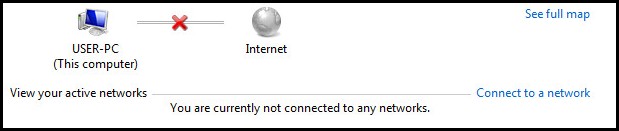
Quickly check out our epic guide on how long do PS5 Controllers last.
2. Try Incognito Mode on your Browser
Trying Incognito mode sometimes solves any sort of web-related problems. It is not a sure shot though, but most likely it will work.
Here are the steps to enable incognito mode on your browser:
- Open your browser.
- Go to Menu. A dropdown menu with diverse options will show up.
- In Google Chrome, just click on the 3 vertical dots icon at the browser’s top-right corner.
- In Mozilla Firefox, click on the hamburger icon.
- Choose New Incognito Window from the dropdown. You may get the option named Private Browsing in a few browsers.
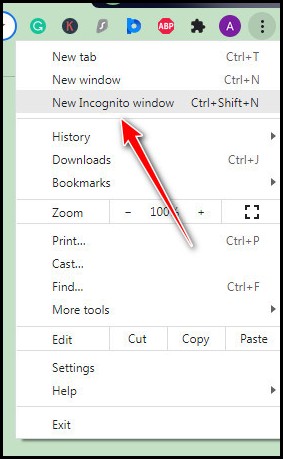
Now, a new incognito browser window will open. Then, check if you can browse the site and access your documents. Please, let me know.
Go through our epic guide on do Microsoft points still work.
The Cache memory of your browser may interfere and intrude on the web pages you want to visit. This occurs in every browser at random. So, clearing the previously stored data of your browser may effectively work on this problem.
Here are the steps to clear cookies and cache of your browser:
- Go to the Menu of your browser. A dropdown with an array of options will pop up.
- Navigate to Settings.
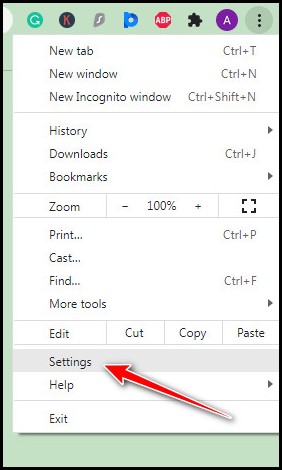
- Click on Privacy and security from the left pane. In the middle of the window, you will find Clear browsing data.
- Locate it and tap on the rightward arrow icon. A dialog box will pop up on the screen.
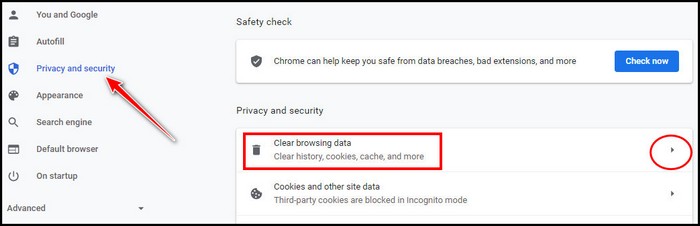
- Check if the ticks of Cookies and other site data and Cached images and files are on.
- Press the Clear data button.
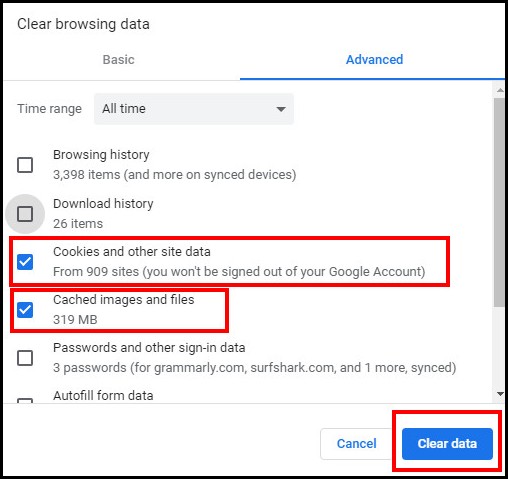
- Restart the browser and check if the problem persists.
Have some time to spare? Quickly check out our epic guide on why can’t I copy paste in Microsoft Word.
4. Update the Browser
The investigation of several browser problems often ends with an outdated web browser. So, if you have not got your intended solution yet, try this one. It is also essential for your information security and appending new features, and let’s know the process in detail.
Here are the steps on how to update a browser:
- Open your browser and go to the menu.
- Click on Help from the dropdown.
- Choose About Google Chrome. The browser will automatically find if any version to update is available on the coming page.
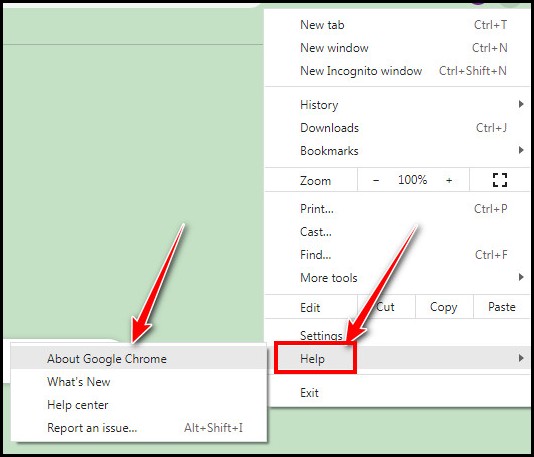
- Click on Update- if available- to make your browser ready and up to date.
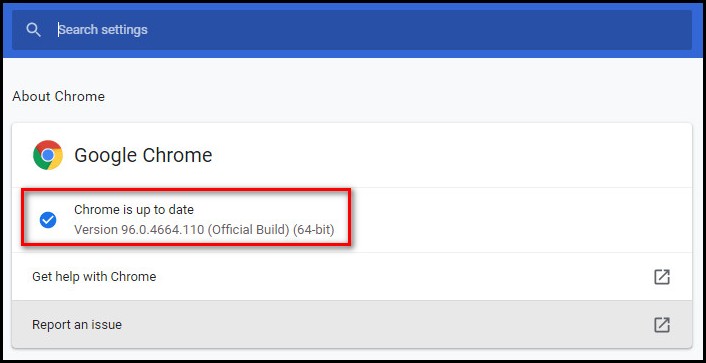
Now, close the browser, reopen it, and surf the sites you want. Let me know what happens!
Follow our guide to Fix Discord Headphones Not Working.
5. Use a Different Browser
If dropbox.com still does not load smoothly on your browser, there might be an issue with your browser. And, it is not an uncommon problem to be found. So, go for other browsers except your one.
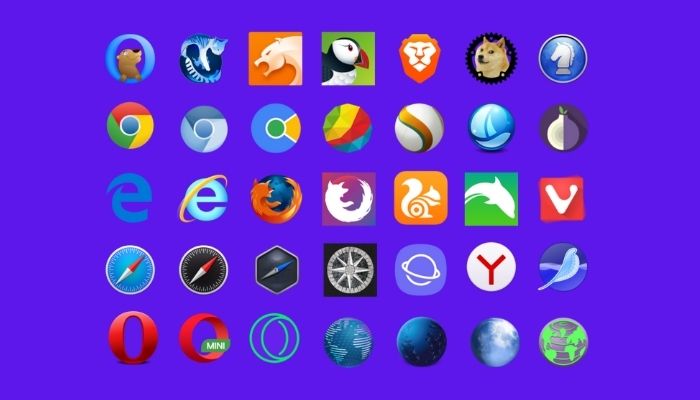
You have several options, for instance, Google Chrome, Mozilla Firefox, Microsoft Edge, Safari, Internet Explorer, Opera Mini, and so forth. Install any of these that I mentioned above parallel to the existing one and check what happens next.
Have some time to spare? Quickly check out our epic guide to fix Bitwarden Auto Filling Not Working.
6. Disable the Extensions
Some users reported to me that they fixed their dropbox loading issue by uninstalling or removing third-party extensions or add-ons that are malicious. So, be aware of this before adding anything to your browser.
Here are the steps on how to disable unnecessary extensions on your browser:
- Open your browser and click on the 3-dots icon at the top-right.
- Choose More tools from the dropdown.
- Go to Extensions in the next step. Now, you will be able to see all the extensions that you installed beforehand.
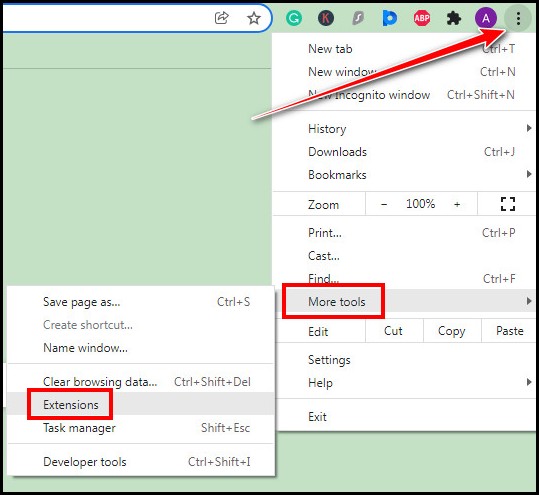
- Locate the extensions you want to remove or disable.
- Toggle the button off of the extensions if you want to disable any.
- Click on the Remove button if you want to remove any completely.

This way, you can repair the matter of Dropbox not opening in your browser. Please, write to me about which one worked for you. If you found and tested any other fixes absolutely different from my ones, let me know shortly.
Learn how to add music bot in discord in under 1 minute.
Conclusion
Wrapping up, dropbox.com not loading or opening in a browser is not a tough call for the young enthusiasts. You may also check and try by yourself to solve this before keeping your eyes on the fixes. After a satisfying effort, read the article thoroughly and try the fixes I stated here. Hope, this will lead to your being technologically more sound in things.
Was that article helpful? If yes, please share it with your working or gaming partners whom you know to use Dropbox. Next, when they face this issue, it would be child’s play.
Comment down your favorite topics in the box below if you want me to write on those.