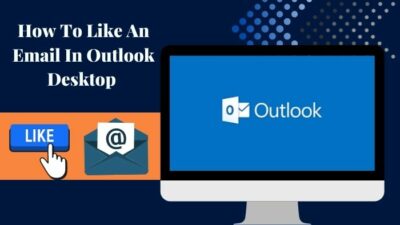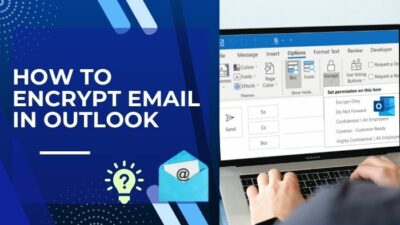Are you constantly being disturbed by the notifications of the outlook emails? Or, are you on the team where you are not getting any email notifications at all?
Both problems may seem different, but you would have to go to the same settings page to solve them. As long as I am here, you don’t have to go anywhere to look for the solution.
Why Outlook saves incomplete messages as a draft?
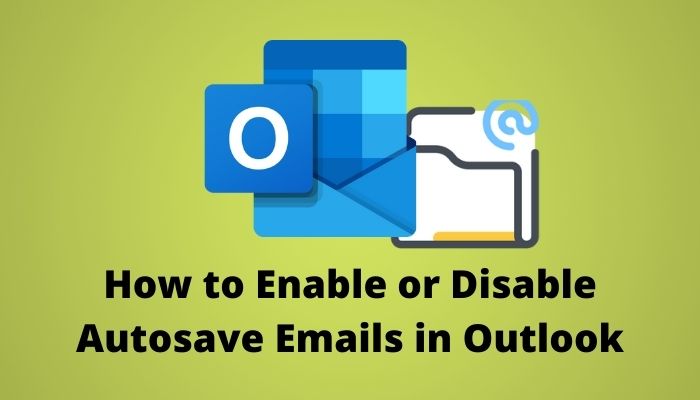
Keep reading as I will share with you the simplest way to enable or disable autosave in Outlook.
Check out the easiest way to Enable Read Receipts In Outlook.
Outlook Autosaves Incomplete Emails
Outlook comes bundled with the Office 365 package, in which Microsoft introduced the autosave feature in Outlook. This autosave feature remains enabled by default in the newer version of Outlook. It seems useful, but in crucial times, you may have thought about why Microsoft did introduce this autosave feature even on earth.
Enable Autosave in Outlook
Enabling autosave in Office 365, including Outlook, is more accessible than before. This autosave feature can be a lifesaver from time to time. There could be a high chance that you just mistakenly closed Outlook while typing a message in it.
You can follow these steps to enable autosave in Outlook:
- Launch Outlook.
- Click on File (upper-right corner).
- Choose Options in the left pane menu.
- Select Mail in the newly opened window.
- Select the box beside Automatically to save items that have not been sent after this many minutes.
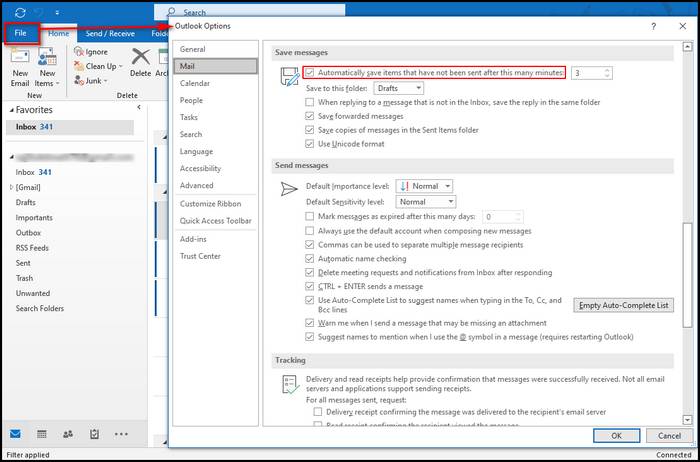
- Click OK when you get done.
You are done! Checking that box simply turns on the ability to save the unsaved emails automatically while discarded. You may find it helpful.
Here’s a complete guide on how to add email signature in Outlook.
Disable Autosave in Outlook
Autosave features might feel unnecessary for some users. There could be a chance that a user just wanted to discard an email, but Outlook just saved it out of nowhere. This might raise privacy issues also.
Disable Autosave in Outlook following the steps below:
- Launch Outlook.
- Click on File (upper-right corner).
- Choose Options in the left pane menu.
- Select Mail in the newly opened window.
- Deselect the box beside Automatically saves items that have not been sent after this many minutes.
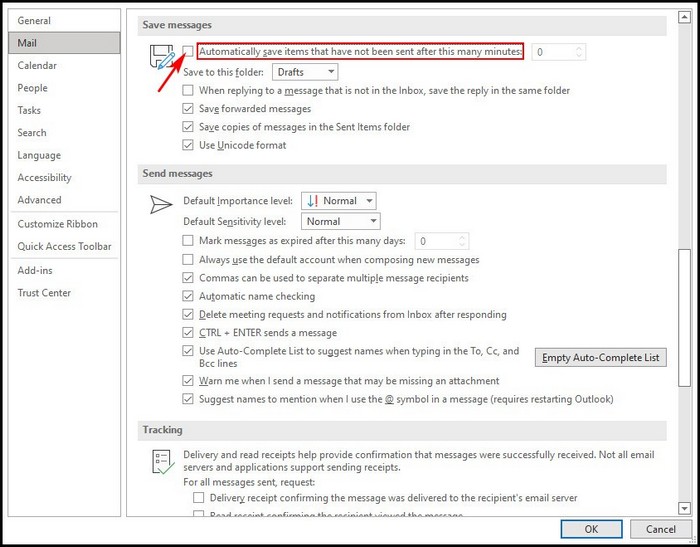
- Click OK after your job gets done.
This is all that you need to disable the autosave feature in Outlook. Hopefully, this method saved you from any privacy issues or flaws.
Note: Please do remember that when you disable the autosave feature in Outlook and start typing messages, if you discard the message, Outlook won’t notify you if the message is being discarded or saved.
Configure Other Settings in Outlook
This is not only about enabling or disabling the autosave feature in Outlook. You can set up the interval when Outlook automatically saves the message and defines the destination.
Setup the Autosave Interval
You can set the autosave interval in Outlook, and this helps Outlook understand how many minutes it needs to save the document. This is a super simple process to follow.
Here are the steps to set up the autosave interval in Outlook:
- Launch Outlook from the Start menu or double-clicking the shortcut on your desktop.
- Click on the File menu in the ribbon of the Outlook window.
- Scroll down to Options in the left-pane menu.
- Click on Mail in the Outlook Options window.
- Scroll down to the Save Messages section.
- Change the time beside Automatically save items that have not been sent after this many minutes.
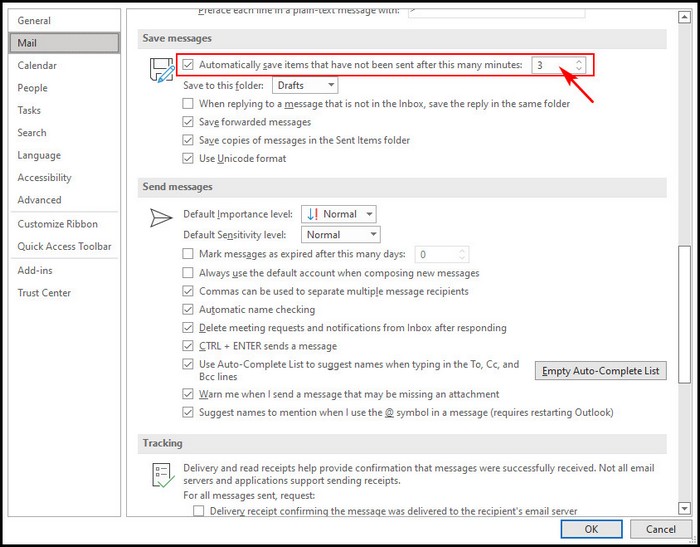
- Click OK when you get your job done.
That was all for the moment. You have changed the interval of saving the document automatically, and now Outlook will be holding the message after that specific time. For example, if you have set 5 minutes of interval, Outlook will save your message after every 5 minutes.
Check out our separate post on how many Microsoft Points do I have.
Set the Save Destination
You can define the destination in Outlook, where the draft emails will be saved. After a certain period, Outlook will start saving the message automatically. And the destined folder will be the first choice of Outlook to keep the drafts.
To define the location manually, you can follow the steps below:
- Launch Outlook from the Start menu or double-clicking the shortcut on your desktop.
- Click on the File menu in the ribbon of the Outlook window.
- Scroll down to Options in the left-pane menu.
- Click on Mail in the Outlook Options window.
- Scroll down to the Save Messages section.
- Check the box beside Automatically save items that have not been sent after this many minutes.
- Click on the box beside Save to this folder.
- Select the folder you want Outlook to save the message.
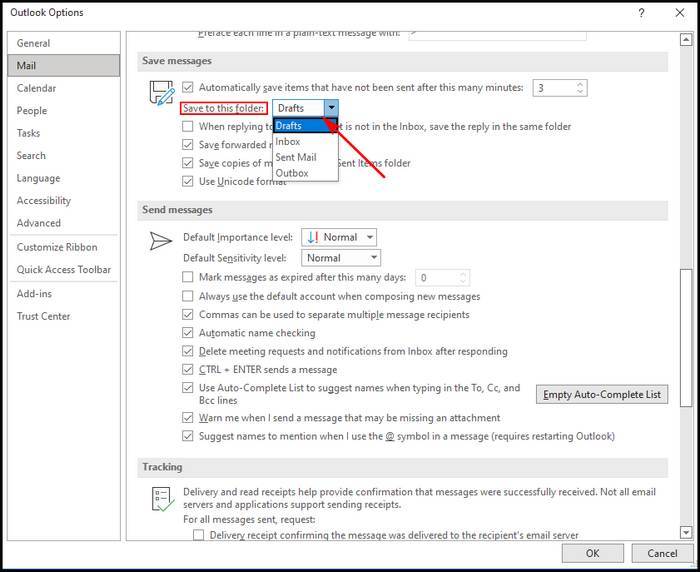
- Click OK when you get your job done.
You are done! You have successfully changed the destined folder for saving the draft and incomplete messages in Outlook.
Enable or Disable Autosave in Outlook 2007
Autosave feature was also present there back in the 2007 edition of Outlook. Microsoft had implemented this feature previously. But back in that time, the options were different, and the menu layout was different also.
Enable Autosave in Outlook 2007
This method will guide you in enabling the autosave feature in Outlook 2007. Though outlook 2007 is now much backdated, many people around the globe still use this for their daily needs.
But before that, go through our epic guide on do Microsoft points still work.
Here are the steps to enable autosave in Outlook 2007:
- Launch Outlook.
- Click on the Tools in the ribbon.
- Select Options from the drop-down menu.
- Click on Email Options in the Preference tab of the Options window.
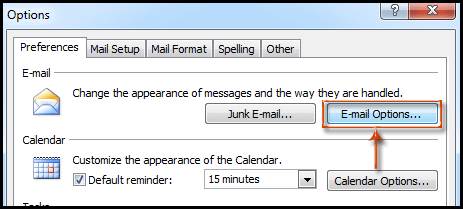
- Select Advanced Email Options in the Email Options dialog box.
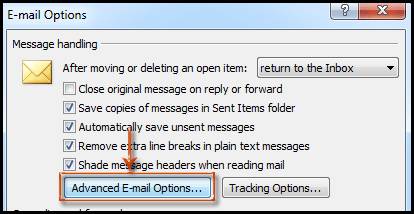
- Check the box beside Autosave items.
- Select the saving frequency time. By default, it will be set for 3 minutes. Change if you need.
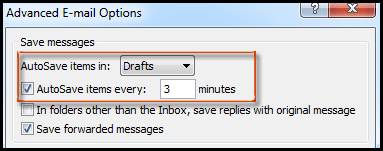
- Set the location for saving the draft emails.
- Click OK when you get the job done.
There you go. You have successfully enabled the autosave feature in Outlook 2007, and your discarded messages will be saved from now on.
Note: Remember that Outlook won’t notify every time you discard a mail while composing that it will get saved in your defined location.
Disable Autosave in Outlook 2007
You might wonder whether you can disable the autosave feature in Outlook 2007 or not. But is not a surprise or any mystery that the autosave feature was also present in the backdated versions of Outlook, like 2007 one. As per Microsoft’s policy, autosave is enabled by default, and you can change it according to your taste.
You can disable the autosave feature in Outlook 2007 by following the steps below.
- Launch Outlook.
- Click on the Tools in the ribbon.
- Select Options from the drop-down menu.
- Click on Email Options in the Preference tab of the Options window.
- Select Advanced Email Options in the Email Options dialog box.
- Deselect the box beside Autosave items.
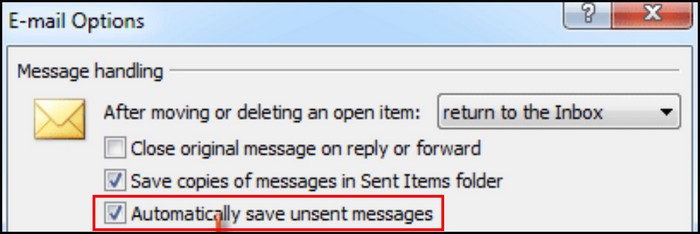
- Click OK when you get the job done.
That was all about disabling the autosave feature in Outlook 2007. Autosave feature sometimes creates privacy concerns for the employees who had composed something and then they discarded. But the email was still sitting in the Drafts box. This is why you may need to disable the autosave feature.
Have some time to spare? Quickly check out our epic guide on why can’t I copy paste in Microsoft Word.
FAQ
Why can’t I turn on AutoSave in Outlook?
Check and try enabling the feature inside File > Options > Save. Check that AutoSave is selected or not.
How do I turn off AutoSave in Microsoft Office?
Open any Office app, go to File > Option > Save, and uncheck the Autosave button.
Is AutoSave good?
Yes, in most cases, Autosave works well, which is very helpful.
Does AutoSave work offline?
Yes, Microsoft Office works fine while offline. And the autosave is one of the critical features of the Office package, and Autosave works offline too.
Can I use Office 365 without OneDrive?
If you are on Business Solution, then no, you have to be online while you are using Office 365. But if you are using the personal edition of Office 365, you can utilize it offline.
Check out the easiest way to Green Screen with Microsoft Teams.
Conclusion
Microsoft’s Outlook is an essential email client for the users, especially those who use Microsoft’s business and enterprise solutions. I hope this article helped you quickly enable or disable the autosave feature in Outlook. Leave a comment on your thoughts.