For Microsoft Office users, the Click to Run function may prove to be a persistent thorn on their side.
This process has a tendency to gobble up a substantial amount of computing resources, resulting in high CPU utilization and a significant decrease in system performance. This can be annoying for those who are heavily dependent on Office for work or other pressing matters.
Fortunately, you can easily resolve high CPU usage caused by Click-to-Run through a series of straightforward steps, which I’ll explain in this article.
Let’s begin!
What is Microsoft Office Click-to-Run & OfficeC2Rclient.exe?
The Microsoft Office Click-to-Run service helps with updating and utilizing Office applications, using streaming and virtualization to guarantee their smooth operation. At the heart of this service lies the OfficeC2Rclient.exe file, a crucial part of the updating process.
It enables you to use Office programs even as the installation process continues in the background. So, you can get immediate access to your projects and existing documents without any wait time.
If you want to use a feature that has not yet been fully downloaded, the service seamlessly skips to that feature and finishes the download, ensuring that your work is uninterrupted.
Check out the easiest way on how to add guest users in Office 365.
What Does Office Click-to-Run (SxS) EXE Really Do?
Office Click-to-Run ensures that all components of the Microsoft Office suite work together as one, providing a smooth user experience. Its background streaming feature enables seamless updates to the suite, so the most current version is always available for use.
Now that you know what Click-to-Run does, let’s see why it’s using so much processing power.
Why is Microsoft Office Click-To-Run Using High CPU?
MS Office Click-To-Run consuming high CPU can be due to several factors, ranging from conflicts with metered connections to errors in the cache of downloaded update files, or even because of malware that has taken control of the process.
In addition, it’s not uncommon for users to experience problems with their Microsoft Office version, especially after an automatic update has taken place.
Thus, it’s important to address these potential causes to restore seamless performance and productivity.
After seeing Click-to-Run (SxS) utilize so much CPU power, you might ask:
Read more on how to fix Office 365: unable to access public folders.
Is OfficeC2Rclient.exe Actually a Virus?
The OfficeC2Rclient.exe file is not a virus or malware if the file is in the directory I’ve described below.
The genuine location of the OfficeC2Rclient.exe file can be found at:
C:\Program Files\Common Files\microsoft shared\ClickToRun. 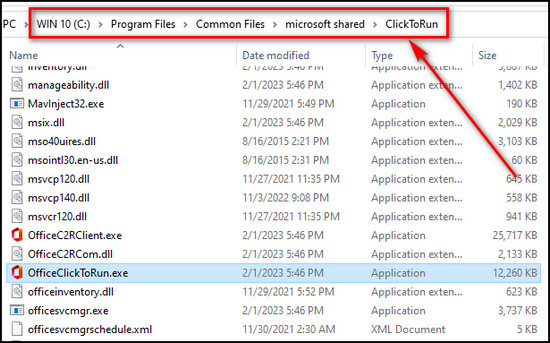
To verify the whereabouts of the file, open the Task Manager, right-click on the Microsoft Office Click-to-Run (SxS) process, and select Open File Location. 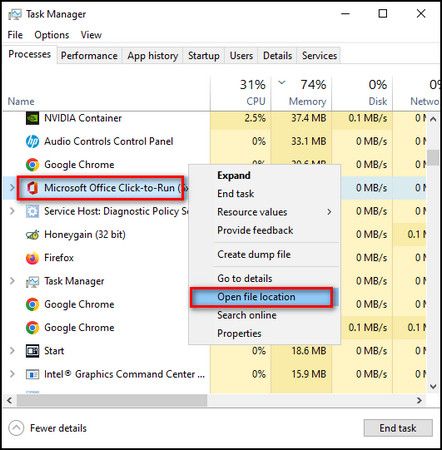
If you encounter high CPU usage from the Microsoft Office Click-To-Run (OfficeC2Rclient.exe) process and its associated file location is different from the above directory, you should perform a thorough malware scan on your system.
In addition to that, follow the instructions in the next section to stop click-to-Run from consuming high CPU.
How to Fix Microsoft Office Click-To-Run High CPU Usage?
Microsoft Office Click-to-Run shows high CPU usage when there’s a with the Office cache file or if your computer is under a malware attack. To fix Click-to-Run overburdening the CPU, repair the Office client, and scan the PC. if that doesn’t work, reinstall the latest version of MS Office.
Below I’ve provided the instructions explaining what to do when the Office click-to-run process causes high CPU usage.
Here are the steps to fix MS Office Click-to-Run high CPU usage:
1. Repair MS Office Client
The Office client repairing process will go through all the Microsoft Office files and fix anything that it finds unusual.
Here’s how to repair MS Office client:
- Click on the Search icon from the taskbar.
- Search for Control Panel and open it.
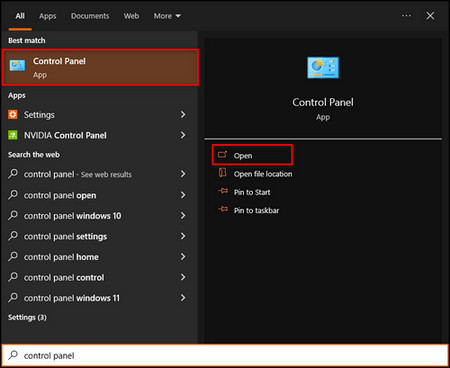
- Select Program > Programs and Features.
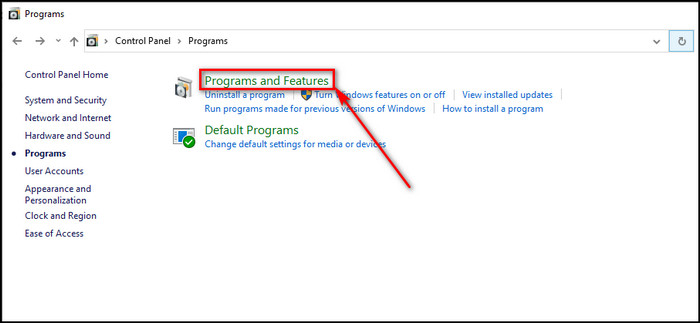
- Choose Microsoft Office and click on the Change button.
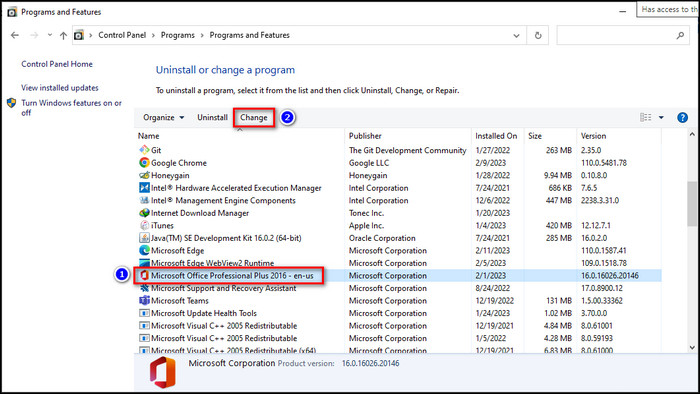
- Check Quick Repair and click on Repair.
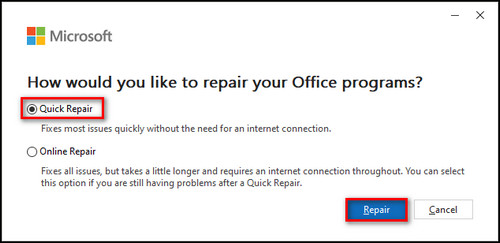
2. Check Your PC for Malware
Windows 10 & 11 have a built-in virus scanner. It eliminates any files or programs on your PC that can damage it.
Here’s the process to check your PC for malware:
- Click on the Search icon from the taskbar.
- Search for Windows Security and open it.
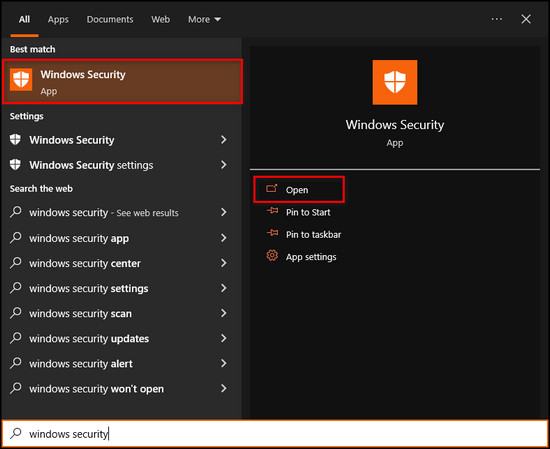
- Select Virus & threat protection.
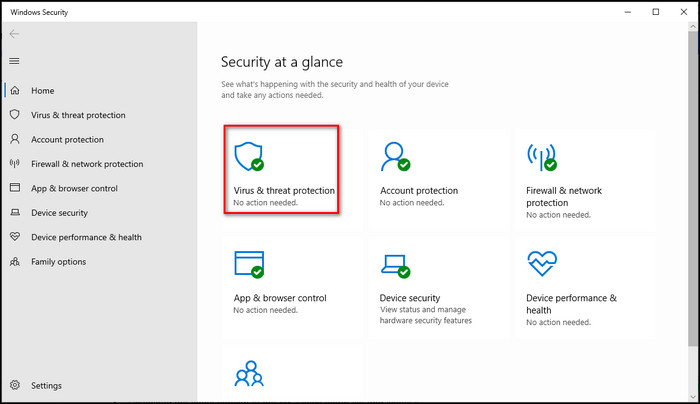
- Click on the Quick scan button. For a more in-depth inspection, choose Full scan from the Scan options.
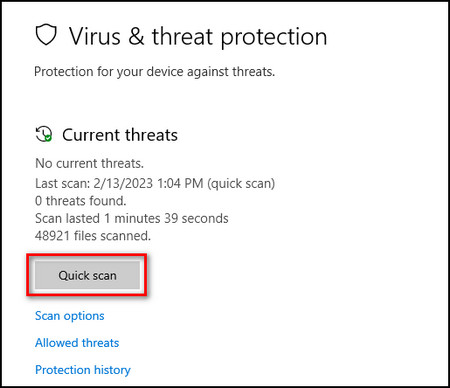
3. Reinstall the Latest Microsoft Office Manually
If the Click-to-Run service is not starting correctly, it can cause the service to use so much of the processing power. In that case, reinstalling the Office suite will solve the problem.
Here are the steps to reinstall the latest Microsoft Office manually:
- Launch the Control Panel on your device.
- Select Uninstall a program.
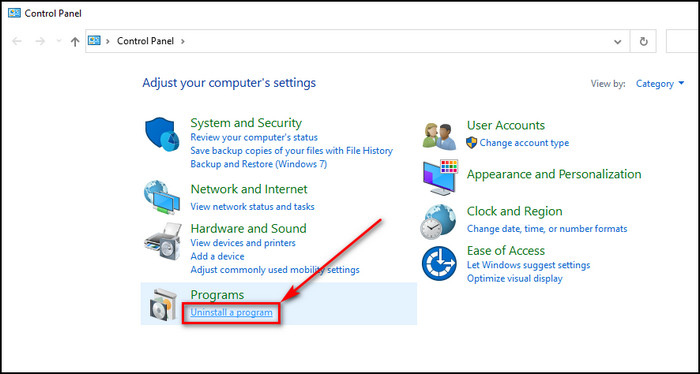
- Choose Microsoft Office and click on the Uninstall button.
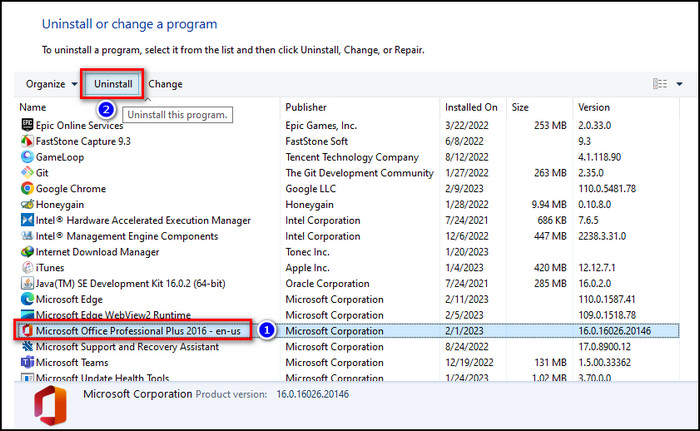
- Open your browser and go to Microsoft Office.
- Download the latest version of the MS Office setup file and install it.
4. Turn Off Metered Connection
Metered connection sets a data limit to your network. When it’s enabled, it can clash with the Click-to-Run process. And you should turn it off.
Here’s how to turn off Metered connection:
- Click on the Windows icon and choose Settings, or press Win + I on the keyboard.
- Choose Network & Internet.
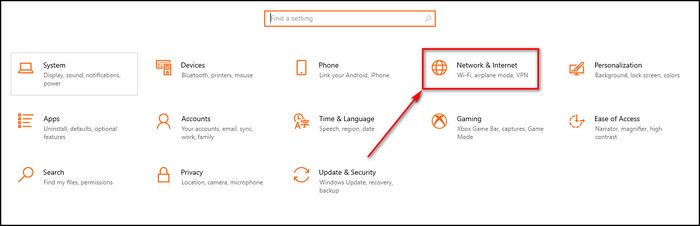
- Click on the Properties button, the network you are connected to.
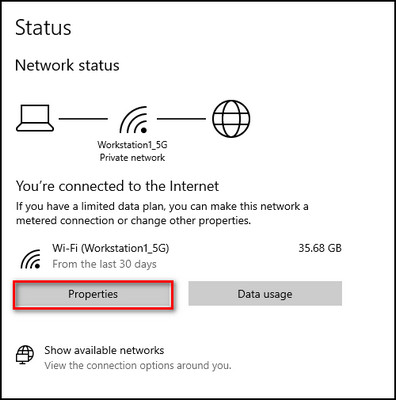
- Scroll down and toggle off the Metered connection.
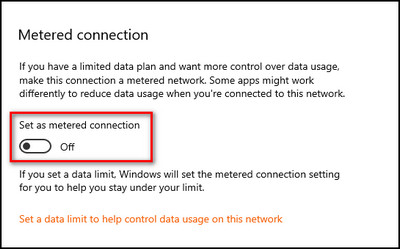
Check out the easiest way how to Office 365: unable to add signature.
5. Remove MS Office Cache Files
Corrupted cache files can generate some unusual issues, such as the one you are facing. Deleting the old Office cache will get rid of any damaged files, and the new cache data will be downloaded automatically.
Here’s the process to remove MS Office cache files:
- Press Ctrl + Shift + Esc to open the Task Manager.
- Select Microsoft Office Click-to-Run (SxS) and click on the End task button.
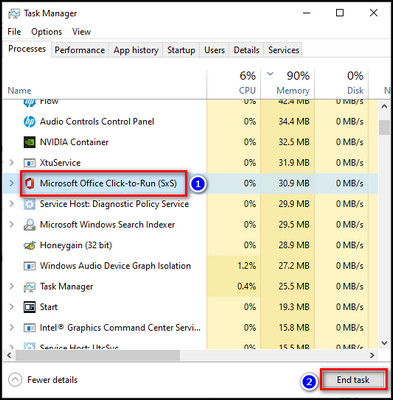
- Right-click on the Windows icon and choose Run, or press Windows + R on the keyboard.
- Type %appdata%/Microsoft in the text field and press Enter.
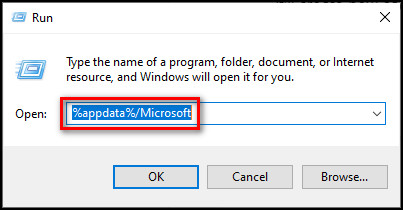
- Open the Office folder, then the folder of your MS Office version and delete everything inside the folder.
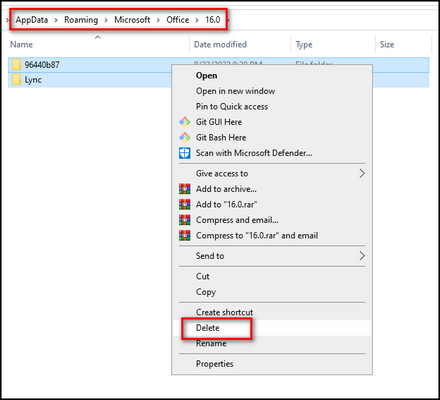
Now, restart your computer. When it boots up, the MS Office Click-to-Run process will start and it’ll create new cache files automatically.
Follow our guide to fix Office 365 temporary server down problem.
6. Turn Off Click-to-Run Service
Though the Click-to-Run process is highly useful to keep Microsoft Office apps up to date, you can disable it if it’s consuming too much CPU.
Here are the steps to turn off the Click-to-Run service:
- Press Ctrl + Shift + Esc to open the Task Manager.
- Go to the Services tab and click on Open Services.
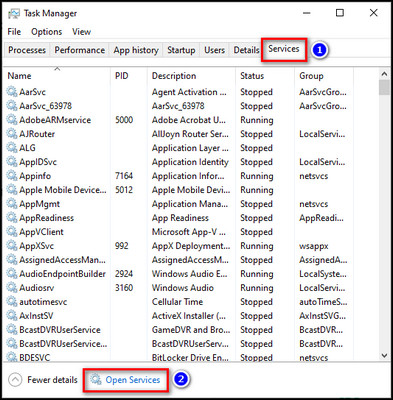
- Scroll down to the Microsoft Office Click-to-Run service, right-click on it, and choose Properties.
- Choose Disabled for the Startup type in the General tab.
- Click OK to apply the changes.
7. Uninstall Microsoft Office Click-to-Run
Removing the Click-to-Run service won’t affect your MS Office apps too much. You’ll just have to manually check for updates in the Office suite.
Here’s how to uninstall Microsoft Office Click-to-Run:
- Click on the Search icon on the taskbar.
- Search for Control Panel and open it.
- Click on Uninstall a Program.
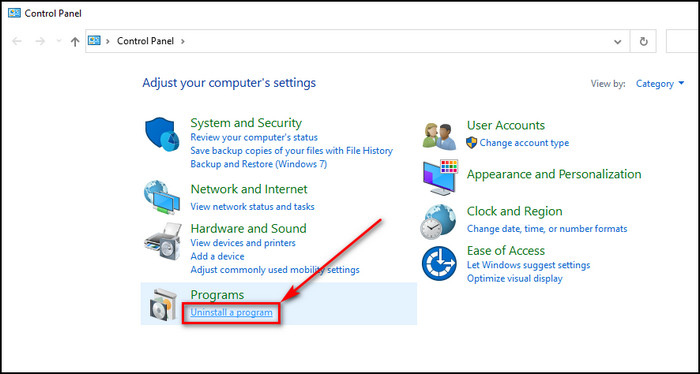
- Choose Microsoft Office Click-to-Run and click Uninstall.
- Select Yes when you are asked to delete all apps that were installed by Office Click-to-Run.
Here’s a complete guide on how to fix Office 365 stuck.
Why do you need Office-Click-to-Run Service?
The MS Office Click-to-Run service, a useful element that ensures easy access to all the great features of Office applications, performs a vital role in the seamless functioning of these programs.
This service plays an important part in keeping your Office software up-to-date, constantly providing you with the newest security patches and bug fixes.
Disabling the MS Office Click-to-Run service is not advisable, as it can result in limitations in terms of functionality and updates.
The service serves as a guardian, continuously monitoring the Office applications and searching for available updates. When it finds one, it promptly downloads and installs the update, so you have the latest version of the Office suite at all times.
Also, Click-to-Run optimizes system performance by minimizing the load on your computer’s resources. This is achieved by only downloading the necessary portions of the Office suite and updating them in the background, providing a more efficient and smoother user experience.
What happens When You Disable Office Click-to-Run?
By turning off the Microsoft Office Click to Run feature, you’ll stop the automatic delivery of essential services for your MS Office applications. This means no more automatic updates or installations of the latest features and security patches.
You’ll have to do everything manually from now on. So, it’s important to keep in mind that disabling this service should only be a last resort, only when all other options fail.
Can You Remove the Click-to-Run folder?
Yes, but with a few necessary caveats. To successfully delete the Click-to-Run folder, you have to be mindful and thorough in your approach.
Before proceeding with deletion, you may need to change folder view settings to show hidden files and folders as the folder Located at C:\ProgramData\Microsoft\ClickToRun might be hidden.
Then assess the size of the folder. If it’s just a few MBs in size, you need not worry, but if it’s consuming significant space in GBs, you should dig deeper.
In that case, open the folder and delete older sub-folders. Once you’ve removed them, be sure to run a quick check on any Microsoft Office apps to confirm that they are functioning normally.
FAQs
Is it OK to disable Microsoft Office Click-to-Run?
Microsoft Office Click-to-Run is an important service that provides automatic updates to the Office suite. So, I wouldn’t recommend disabling it, even though turning it off won’t affect the MS Office programs.
What is Microsoft Office Click-to-Run and do I need it?
The Click-to-Run service plays a useful part in keeping your Office software updated and provides the newest security patches and bug fixes. It can download the necessary portions of the Office suite and update them in the background.
How do I fix Microsoft Click-to-Run?
To fix Microsoft Click-to-Run, repair the Office client, scan your computer for viruses, delete the cache files, and reinstall the Office suite.
Final Thoughts
The high CPU usage that is triggered by the Click-to-Run process of Microsoft Office must be fixed to enhance the performance of your computer system. This, in turn, will improve the execution of tasks of the Office apps.
The steps given in this article, if followed thoroughly, will provide a quick and easy cure to the issue at hand.
Leave a comment below if you have further questions, and we’ll get back to you.
