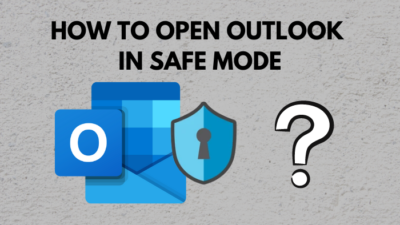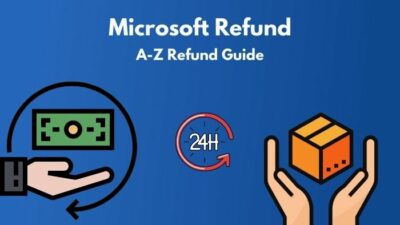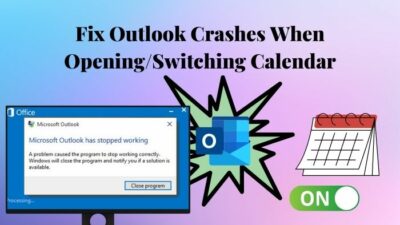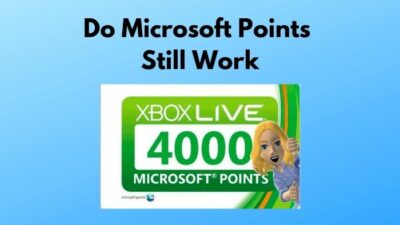Office 365 is one of the most used applications worldwide. Your work may include sharing files with your clients. If they are not part of the organization, the workflow will get affected.
To help you out in this scenario, Microsoft offers guest access. You can collaborate with people outside your organization without adding them to your network. You don’t even need to think about any security constraints.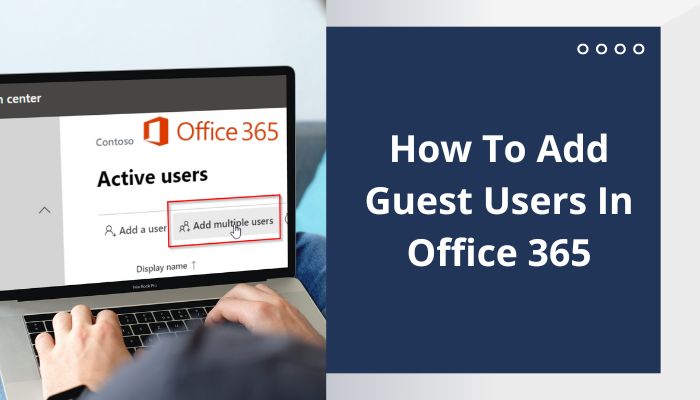
In this article, we will talk about guest accounts and how to set them up. I have also discussed how to delete one and the difference between guest accounts and external access.
So let’s go through every step to help you make the best out of Office 365.
Let’s begin.
What are Guest Accounts in Office 365?
Collaborating with people outside your network requires frequent communication and sharing of files. Adding them to your corporate Office account is not the ideal solution. When they access the organization’s data, it can raise security concerns. To solve this problem, Microsoft offers guest accounts.
It works by giving the user limited permissions to access information. Users can view only the files and access messages provided to them. You can work without the extra burden of thinking about security.
You can add guest accounts from the Admin panel by default. The owner of a group can add guest accounts too. You can send the invite using Outlook. The user can click the link and be able to join the group.
Check out the easiest way how to Office 365: Unable To Add Signature.
How to Enable Guest Accounts in Office 365?
Only the Administrator has the authority to enable the guest accounts. Being an Administrator, consider enabling the External Collaboration Settings to turn on the guest accounts in the Groups Settings.
Here are the steps to enable Guest Accounts in Office 365:
- Go to Settings.
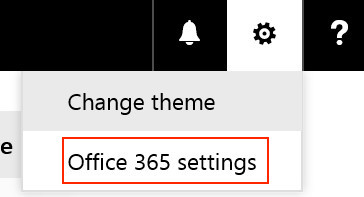
- Click Organization Settings.
- Go to Services.
- Under Microsoft 365 Groups, scroll down to External Collaboration.
- Toggle the button to On.
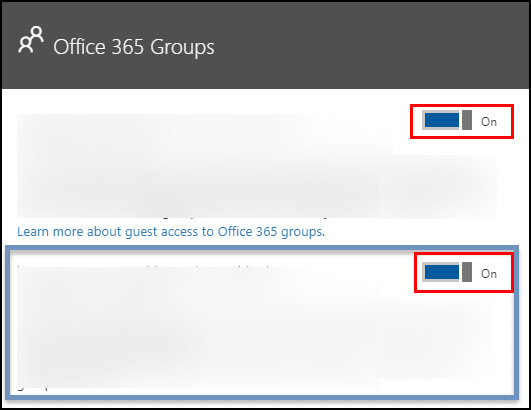
Now you can send invites to people collaborating with you.
Note: If you are a Group owner, ensure you have the privilege to add a guest user. Often Group owners cannot add users due to a rule that prevents it. It is present in the admin panel, and the Administrator can change this setting for you.
Follow our guide to fix Office 365 temporary server down problem.
How to Add Guest Accounts in Office 365?
The process of adding a guest account is pretty simple. All you need to know is the email address of the user you want to give access to.
First, search the user using his email address. Then send an invite link. Once the user clicks it, he can join your group. If you have previously added the person as a guest account, he will be listed under the Guests tab.
Here are the steps to add Guest Accounts in Office 365:
- Go to Microsoft Office website.
- Log in using your Admin credentials.
- Click the Admin icon in the menu.
- Click Manage in the Admin panel.
- Go to Groups.
- Select the Group that you want the Guest Account in.
- Click Manage Members.
- Click Add Members. If the Guest Account is listed, select that account.
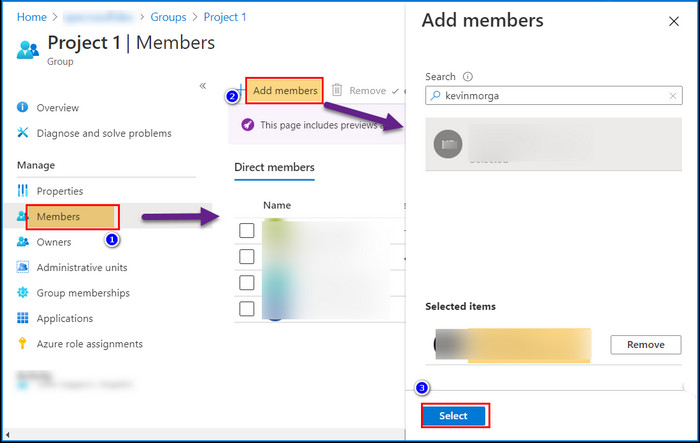
- Enter the Email of the user in the search box if you want to add a new user.
- Click Send, and the user will get an invitation link via Email.
If you complete the steps, the user will successfully receive the invite link. And they will be able to join your group.
How to Resend Invitation in Office 365
You sent out the invite to a user. But the mail did not reach his inbox.
If the user you want to add as a guest does not receive their invite link, Office 365 has an option to resend the invite link.
Go to groups and click manage members. Find the user in the list of guest accounts. Click the user’s account, and press the resend invitation link button. This way, the user will get another link to join the group.
Here are the steps to resend the Invitation Email:
- Click Manage in the Admin panel.
- Go to Groups.
- Select the Group that you want the Guest Account in.
- Click Manage Members. Under the list of Members, click the Guest Account.
- Go to the Profile.
- Click Identity.
- Press the Resend Invitation.
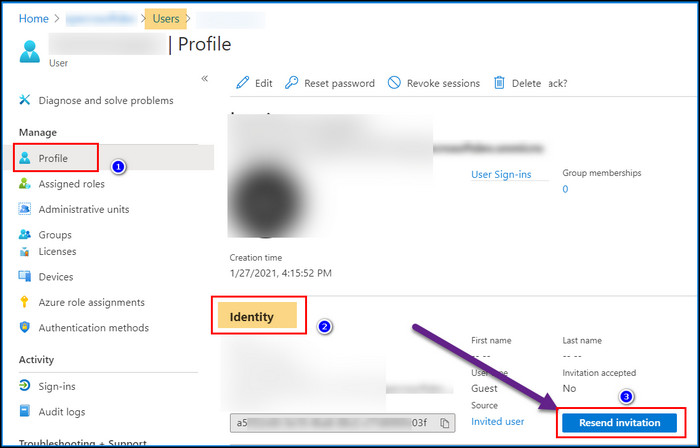
The guest user will receive another link in the email containing the invite link.
Did you know: There can be many reasons why a user does not receive his invite link in Office 365. Network connectivity problems, server downtime, and incorrect email address are some of the main reasons.
Also, check out our separate post on what is Microsoft Rewards.
How to Remove Guest Accounts in Office 365?
An Organization contains confidential data. It is of utmost importance to make sure it is secured. The guest users need to be removed once their work is done. Your data will be safe and free from any malicious practice.
Well, the removal process of a guest account is not that difficult.
Navigate to the Groups section, and you will find the list of guest accounts added to your Network. Just select the users you need to delete and remove them.
These are the steps to remove Guest Accounts in Office 365:
- Navigate to the Admin panel and Click Manage.
- Go to Groups.
- Select the Group that has the Guest Account.
- Click Manage Members.
- Under the list of Members, select the User you want to delete.
- Click Delete User.
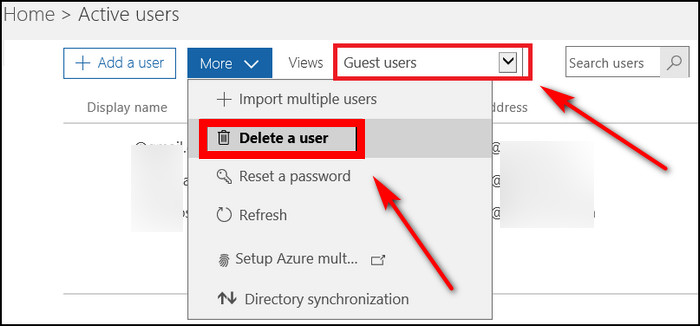
This process removes the guest account from Office 365.
Pro tip: Guest accounts will fill your groups over time. Users often forget to leave the groups they are in. Practice a habit of removing inactive users from your groups.
Check out the easiest way to Green Screen with Microsoft Teams.
What is the difference between Guest Accounts and External Access in Office 365?
To understand the difference between guest accounts and external access, let us consider a scenario.
If your IT team wants to attend a conference with other teams from different organizations, they need to access documents and video calls. The number of people in different groups can be huge. Giving access to individual persons would be a very tedious task.
In this case, you can use external access. It is designed for groups containing many people. With minimal effort, you can give shared access to your content.
On the other hand, guest access is designed to give network access to individuals.
What are the Limitations of Guest Accounts?
In guest accounts, you cannot remove other members in the group. The option to delete the group you are in is also disabled. An Administrator can limit what guests can do. You can set whether guests can delete sent messages or turn off the video in a group chat. You can also disable it if they want to send GIFs.
Guest accounts are provided to people who are not part of your Organization. As a result, Microsoft has added restrictions to that particular account. It is primarily due to security and region limitations imposed by Governments and Organizations.
Note: Guest accounts can access files and chats in the group. The users can also search in conversations, edit group files, and access notebooks.
Also, Check out the exact and appropriate steps to merge Microsoft accounts.
Frequently Asked Questions FAQs
Why does Office 365 throw an error showing it ran into an issue while adding Guest Account?
If you add a guest account from a blocked domain, this will result in an error. You have to contact the Admin to remove the block.
The Administrator can block users with email accounts from specific domains. It is done to increase the security of your Organization.
Why is a user from Guest Account unable to open the shared files?
The shared files’ owner must allow the guest accounts to access them. If the guest account encounters issues, check if file access is turned off.
How can I add Guest users in Office 365?
Go to Manage > Groups > Manage Members > Add Member > Send the invite using the email address.
Final thoughts
Collaboration can bring innovations to Organizations. Office 365 and its suite of tools are the perfect pairings for you in your projects.
Guest accounts may sound like a difficult topic. But it is easy to set up. Turn on the correct settings, and you are good to go.
I have tried to explain the steps in an easy-to-understand way.
Hope this helps you out.