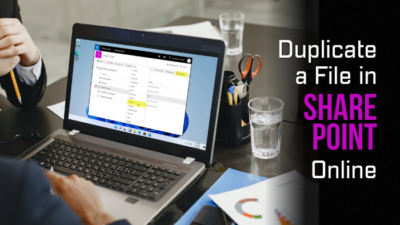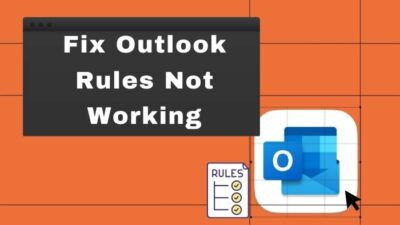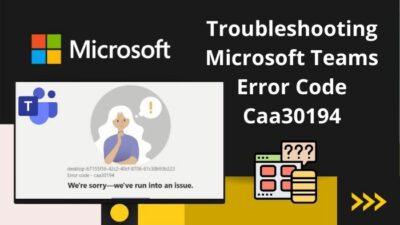Public folders have been there for ages. It’s an excellent tool for businesses and organizations to gather, store, and localize data in a centralized location.
A public folder is a company or organization library that effectively collects, organizes, and shares data with the people in a workgroup and organization.
Basically, I use public folders to share files between my co-workers and people in different departments within my company. But, I’ve seen people face difficulties and face cannot expand the folder error while accessing the public folders.
This article will explain the reason behind your issue and the procedure to fix the problem without difficulties. Let’s begin.
What is Office 365 Public Folder?
Office 365 public folders are created to provide shared access within the organization. Members of the company can access and share the information with the public folder.
It helps to arrange the contents in a deep hierarchy that is easy to browse. Outlook users can see the entire hierarchy and browse easily for content.
Public folders can store any file or Outlook items. They are used for discussion purposes, review, or to provide feedback. It allows the members to screen the contents before publishing. People can share files and get fast access to files created in other programs.
People can access public folders using Outlook on the web, formerly known as Outlook Web App (OWA), Outlook 2007 or later, and Outlook for Mac.
Though, users have mentioned that they face problems accessing the public folders in Office 365. There are particular reasons behind the issue. Keep reading the article to discover the subject.
Also, check out our separate post on how to fix Microsoft Teams you can’t send messages error.
Why Can’t I Access Office 365 Public Folders?
You can’t access public folders in Office 365 due to folders not being available, or the user isn’t added as a member of the public folders. Additionally, incorrect Outlook clients, older Exchange Server versions, and issues in AutoDiscover can prevent users from accessing public folders.
The following passage explains the reasons broadly for your better understanding. To learn more about them, consider reading the full article.
Here are the reasons for being unable to access public folders in Office 365:
The Folder isn’t Available
To access a public folder, it should remain in the correct path. If the public folder no longer exists or someone deleted the folders, it will be inaccessible to the members.
The User isn’t a Member of the Public Folder
Public folders are accessible only between the organizations. Users outside the organization have no access to the files in the public folder.
A user can access them if he is added to the public folder member list. You can’t access it because you’re not an existing member or not a part of the organization.
Incorrect Outlook Clients
The public folder is available in Outlook on the web or Outlook Web App, Outlook 2007, and later, Outlook for Mac.
Other than these clients, the public folder doesn’t work. You won’t get access to the folders by using those clients.
Older Exchange Server Version
Outlook 2016 has no access to Exchange 2007 legacy public folders. It only supports Exchange 2010 and later.
If the public folder is in the Exchange 2007 server, Outlook 2016 users won’t be able to access them.
AutoDiscover Service Issue
Outlook users get an error message and can’t expand the public folders in Exchange Server 2013 or Exchange Server 2016. The issue appears when the AutoDiscover service can’t get the email address from the public folder mailbox.
You may encounter these issues if there’s no public folder in your Office 365 or you can’t access them. The subsequent solutions can help you resolve public folders’ access problems.
Quickly check out our epic guide on Microsoft Teams set out of office alerts.
How to Fix Access Issue in Office 365 Public Folders?
Unable to access the public folder issue in Office 365 can be resolved by checking the folder availability and giving users member access. Also, using a proper client from a different computer and ensuring an accurate Exchange Server version can fix the public folder access issue.
There are some additional procedures to fix your problem. Check out the solutions below to resolve your issue effortlessly.
1. Confirm the Folder Availability
Members won’t be able to access the public folder if it’s deleted or no longer exists. Run the Get-Mailbox -PublicFolder -SoftDeletedMailbox command from the PowerShell to check the folder availability.
Here is the way to check the folder availability:
- Go to the Windows start menu.
- Search Windows PowerShell and open it.
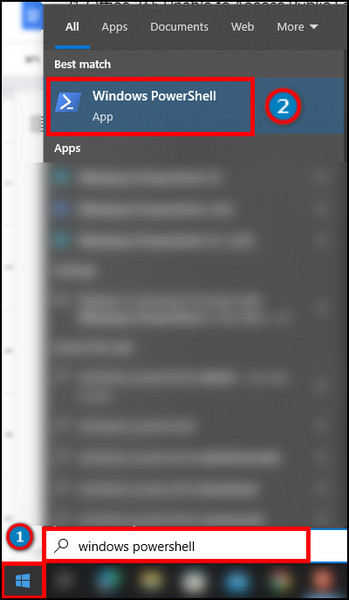
- Type the command, Get-Mailbox -PublicFolder -SoftDeletedMailbox, and press Enter.
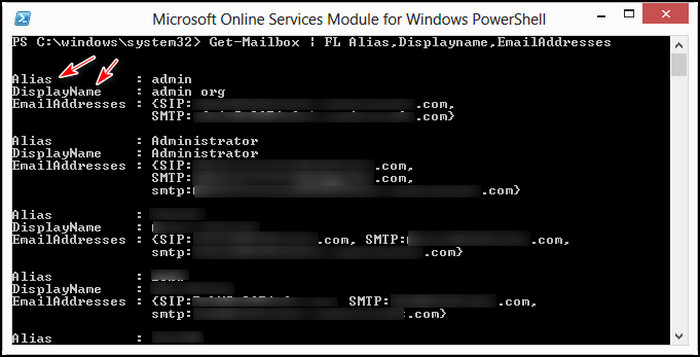
- Check if the folder is available in the list.
You can find the name if anyone deleted the folder in Office 365. Also, you can get the deleted item list from the program.
2. Check the Member List
Members from outside of your organization can’t access the public folder. Additionally, an unlisted user has no access to the public folder.
If a user isn’t listed as a member of the public group, you can add him from the Exchange Admin Center.
Here is the process to check and add a member in the public folder:
- Open the Exchange Admin Center.
- Select public folders from the left pane.
- Click on the folder.
- Go to the Folder Permissions.
- Press on Manage.
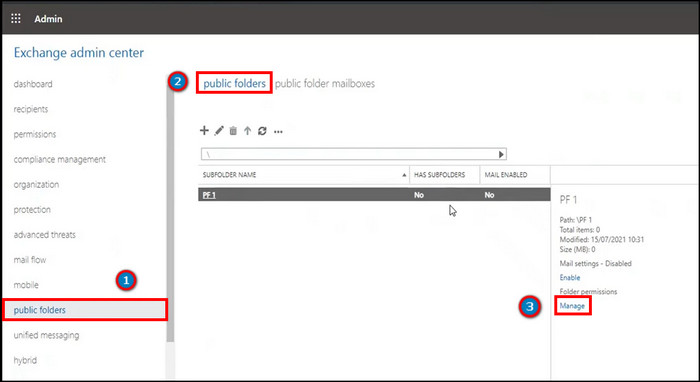
- Check the member list.
- Add the user if not found in the member list.
If the user’s name is already present, you can remove the member and add the person again. After doing so, check if the problem is solved for the user.
Check out our latest fix for Microsoft Teams Error 80090030.
3. Access from a Different Computer
Users have mentioned that using a different computer has fixed their problem. Your current PC may have issues restricting you from accessing the public folder. Also, a firewall can block your connection from using the program.
Try accessing the public folder using a different PC and check if it’s solved for you. If not, delete the profile from your old computer and create a new profile on your new PC.
Here is the procedure to create a new profile:
- Open the Outlook application.
- Go to the Files from the top left corner.
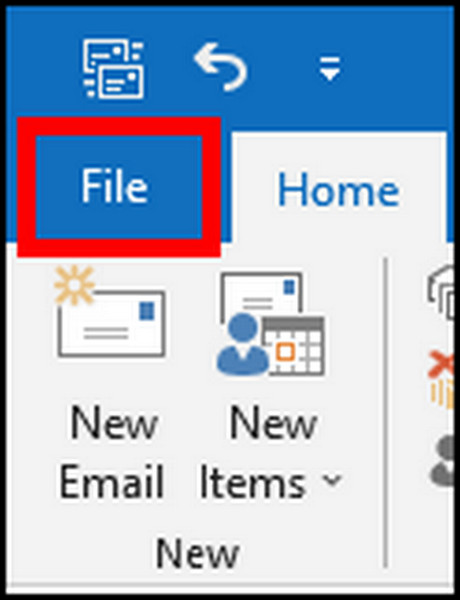
- Navigate to the Account Settings.
- Click on Manage Profiles.
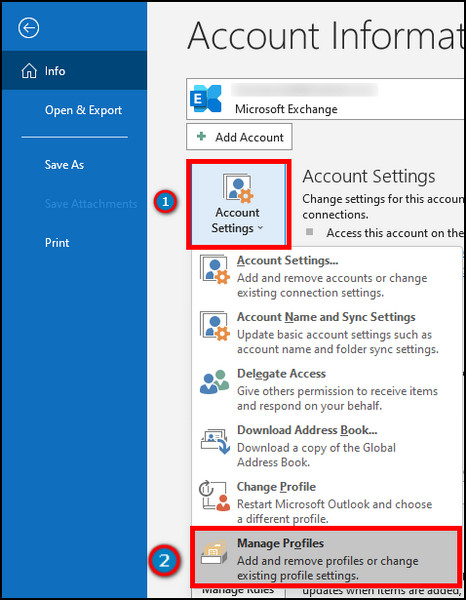
- Choose Show Profiles.
- Add a new profile.
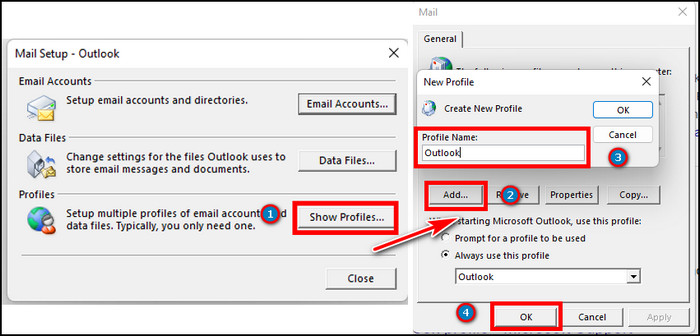
But before that, do check our latest post on the change your background on Microsoft Teams.
4. Ensure Correct Exchange Server Version
Outlook 2016 supports Exchange Server 2010 or newer. Users can’t access the old Exchange Server using Outlook 2016.
To resolve this problem, transfer the folders from the old Exchange Server to a new one.
5. Check the AutoDiscover Service
Outlook users face problems accessing public server folders in Exchange Server 2013 or 2016. It happens because the AutoDiscover service can’t discover the email address in the public folder mailbox.
You can fix this problem by creating AutoDiscover-related DNS records for the email address stamped on the public folder mailbox.
Additionally, you can change the email address of your public folder mailbox to match an email domain that already contains published AutoDiscover records.
6. Contact Support
These solutions should fix all your public folder access issues in Office 365. I firmly believe you’ve managed to resolve your problem by following the steps.
If you still encounter the issue, consider contacting Microsoft Support. They will provide additional support for the Exchange Admin Center and your problems.
Frequently Asked Questions
How do I open public folders in Office 365?
To open public folders in Outlook Web, right-click on Favorites > Add public folders to Favorites.
How do I access public folders in Exchange Online?
From Exchange Admin Center (EAC), go to Public Folders > Public Folders to access public folders.
Why did the Office 365 public folders disappear?
Public folders have disappeared from your Office 365 because the admin or owner has changed the folder permission or the folder is deleted.
Final Thoughts
The public folder is fantastic for gathering all the data files of an organization in the same place. You can give specific permission to the members, which is essential and life-saving.
Unable to access the public folder can affect the work of yourself and the company. Also, it can give you a hard time using the Outlook application.
In this article, I’ve provided the solutions for being unable to access public folders in Office 365, and I hope you have managed to overcome the problem.