Imagine You’re in a class or in an important project meeting, or you are just nagging with your friends. Suddenly A message appears “you can’t send messages.” You are dumped in the cold. Your supervisor, teacher, or friend is waiting for your reply, but Microsoft Teams leaves in middle.
Hell !! It’s so frustrating.
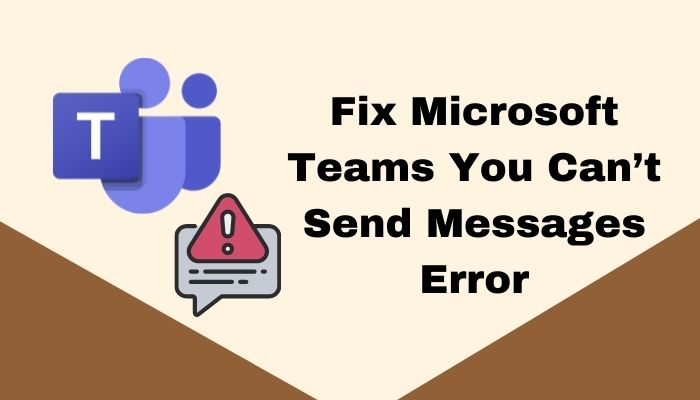
I can understand your pain. I faced a similar situation during my first project. The MS team got stuck suddenly and said, “you can’t send messages” That time, I wanted to bang my head on the wall.
As a result, I’ve done all-out research and found the easiest solution for Microsoft Teams you can’t send messages error.
So read this article thoroughly, and your problem will go away in no time.
Overview of Microsoft Teams
Microsoft Teams application is built for hybrid team communication. It’s an app where you can not only chat but also manage the workload, divide the work between teammates and relay the new instructions to the remote workers’ ETC.
Primarily MS Team divides into 4 portions. They are Chat, Teams, Calendar & Apps.
- The Chat is a massage option where the teammates can talk about everything.
- Teams option is where you can create a team, manages team workload, provides instruction, and also can upload the necessary documents & media.
- Calendar option helps in scheduling meetings. Also, using it, you can create a work structure that will help finish the project in the allocated time frame. Moreover, the calendar option in the MS Team helps in the prep and follow-up work.
- Apps options advance the team management with the newer addons to MS Team app.
Check out our latest fix for Microsoft Teams Error 80090030.
Why can’t Microsoft Teams Send Messages Error Happen?
Microsoft Team is very useful software. But it’s annoying when the “Send Messages” error occurs. For this kind of error, your precious time can be hampered, or your workflow can be disrupted. So keep an eye on these cases.
Here are the causes of Microsoft Teams you can’t send messages error
- Membership revoked: If you are not a member of the chat or channel. Alternatively, if the admin revoked your membership from the chat or removed you from the chat group, then Microsoft Teams you can’t send messages error can happen.
- Connection Or IP error: When you use a shared IP, then this error can happen. Because In shared IP, many users use the same IP .so there are too many requests from the same IP, and this error can occur.
- Different versions of the app: When all of the team members don’t have the same version of the app, then MS Team may prevent some members from accessing it.
- Case: If your Team application has too many unnecessary case files, then the app won’t function properly, and this error can happen.
- When the group setting is selected “only owner can send massage” then this error would happen.
Quickly check out our epic guide on Where Are My Microsoft Teams Recordings Saved.
How to Fix Microsoft Teams can’t Send Messages Error
In the middle of a chat or group messaging sometimes the Microsoft, Team doesn’t let you send a message. This can sometimes happen for your app being outdated or having some admin privileges. Follow the fixes described below to solve it.
Here are 10 fixes to solve Microsoft Teams can’t send messages error
Fix 01: Re log-in to the Microsoft team
Sometimes this simple solution can do the trick. Just log out from the MS team and then log in again.
Here’s how to Re log in to the Microsoft team on your desktop
- At first, click on the right corner where your profile resides.
- After that, scroll down to the sign-out and click it, and you will be signed out, and the login page will appear
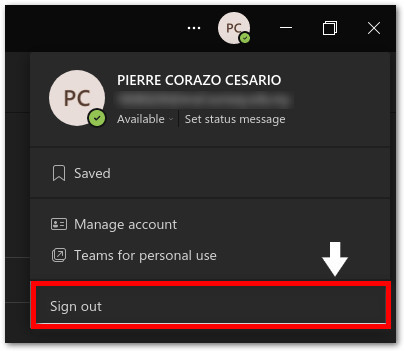 Then In the Login menu, type your info to log-in again.
Then In the Login menu, type your info to log-in again.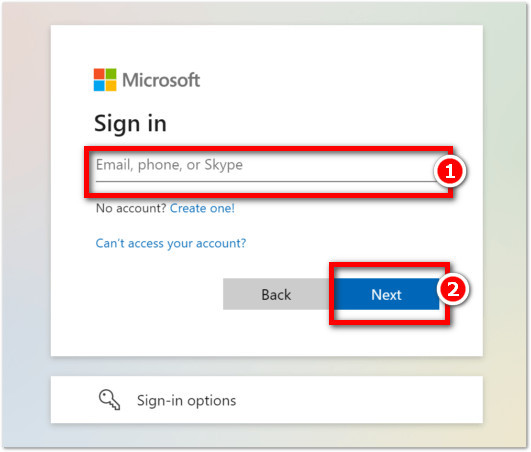 Follow our guide to how Take a Poll in Microsoft Teams.
Follow our guide to how Take a Poll in Microsoft Teams.
Fix 02: Manage your channel permission
Channel permission is like an admin panel for the MS team. Here sometimes admin can unintentionally block someone from sending a message in the chat. If you are the creator of the channel and your user complains about r not being able to send a message, then
Here are the steps you need to follow Manage your channel permission
- In the beginning, Click the three-doted icon on the left side of your app> Click manage channel.
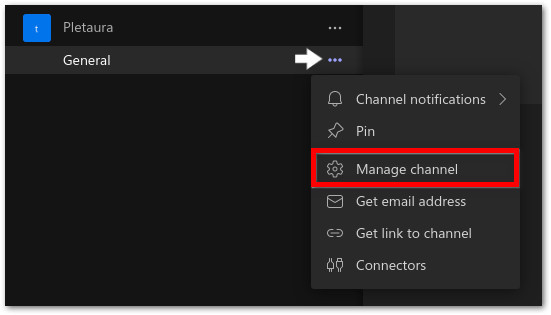
- Select the “Channel setting” option> Scroll to the General channel.
- After that, tick the “Anyone can post messages” menu in the “General channel”.
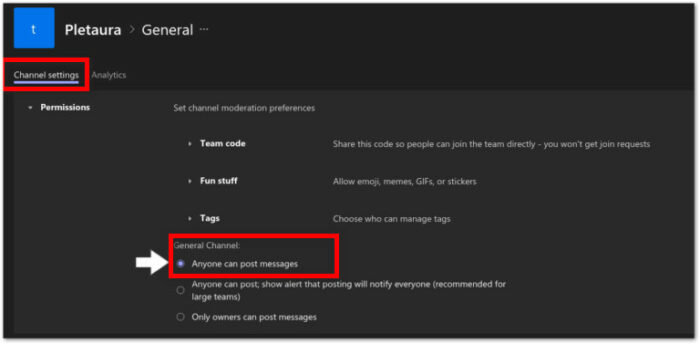
Check out our latest fix for Microsoft Teams Error Code 4C7.
Fix 03: Restart the Microsoft Team
Shutting down the Microsoft Team can also be an easy fix for this type of problem. Softwares can behave like ghosts from time to time. And for that, you may face Microsoft Teams can’t send messages error.
So, restarting the application may help.
Here are the steps to restart Microsoft Team
- First, close the application.
- Then open control panel (shortcut: Ctrl + Shift + Esc )
- In the Control panel select Microsoft Team> Right-click >select End task
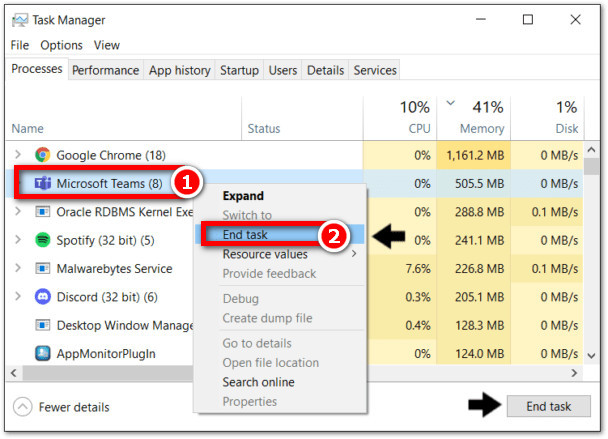
But before that, do check our latest post on the Change Your Background on Microsoft Teams.
Fix 04: Open Microsoft Team in the browser
If your Microsoft Team.exe file doesn’t work properly, then you can try opening Microsoft Team in your browsers like chrome, edge, or firefox.
Just Go to the link “Microsoft Teams” And click “Sign in,” It’s Done.
Try using a different browser that you rarely use if you face “Microsoft Teams can’t send messages.”
Fix 05: Install Microsoft Team on a different device
If you doubt that your device may have a problem running Microsoft Team app. Then you may switch your device.
If you are using Microsoft Team on your computer, then try installing the app on your mobile.
For Android, go to the play store and for iPhone, go to the app store to download Microsoft Teams.
Fix 06: Check Microsoft Team’s status
If any solutions above don’t work, then the problem can be a server-related issue. So you can check the status of the Microsoft Team’s Server to know for sure.
Follow the link and here you will get all the information needed.
Fix 07: Update the Microsoft Team application
Another easy fix for the problem “can’t send messages” in Microsoft Teams is to update the app. If “can’t send messages” happens to some kind of bug, then updating will solve it.
Here are the steps to update the Microsoft Team application
- Firstly Open the Microsoft Team
- Click the “3 dots” icon>screoll down.
After that, select the “Check for updates” And the app will be updated automatically.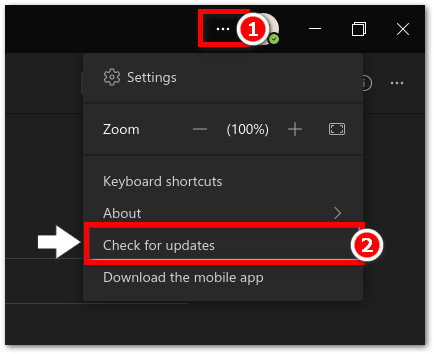 Follow our guide to Fix Microsoft Teams Error Code CAA5004B.
Follow our guide to Fix Microsoft Teams Error Code CAA5004B.
Fix 08: Reset Your IP Address
Microsoft Team is a communicating platform, so it usages the network consistently. Some ups and downs in your Ip can create a “can’t send messages” problem. So resisting will solve the problem
Here are the steps to reset Your IP Address
- Right-click the start Icone in the left corner> Click “Windows PowerShell (Admin)”
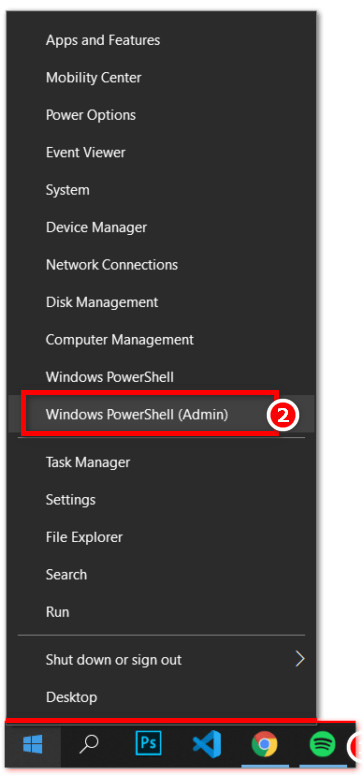
- Then type “ipconfig /renew”>press
Next, type ipconfig /flushdns and your DNS will reset, and your IP will refresh.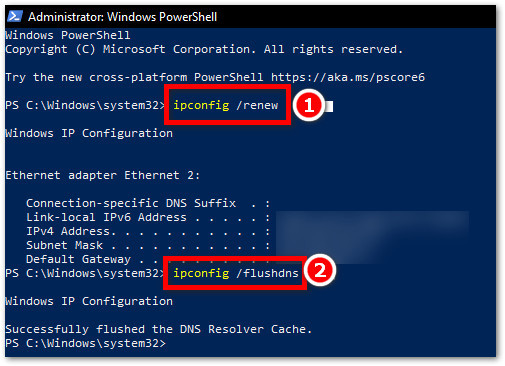
Fix 09: Clear MS team Case file
When Case file corrupts, you can face “can’t send messages.” If so, cleaning the Case file of your Microsoft teams can be of help.
Here are the steps to clean the case file of the Microsoft teams
- At first, close the application using FIX 3
- Next Open run>type “%appdata%/Microsoft”>press enter
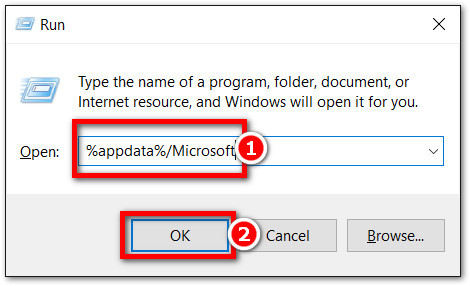
- Select the folder named “teams” and delete it.
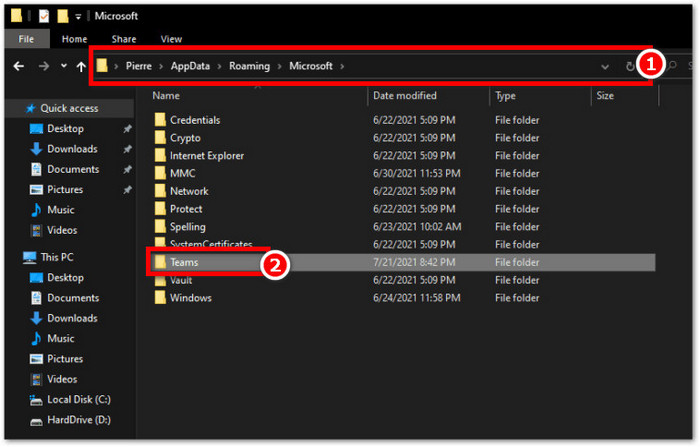
- Lastly, open the app again, and by this, the previous case will clear.
Fix 10: Give Microsoft team access through the Windows firewall
If your firewall doesn’t give proper permission to the Microsoft team, then you can face a “can’t send messages” error. So follow these steps to solve the problem.
Here are the steps to Give the Microsoft team access through the Windows firewall
Initially press Win+S>type Allow an app through Windows Firewall.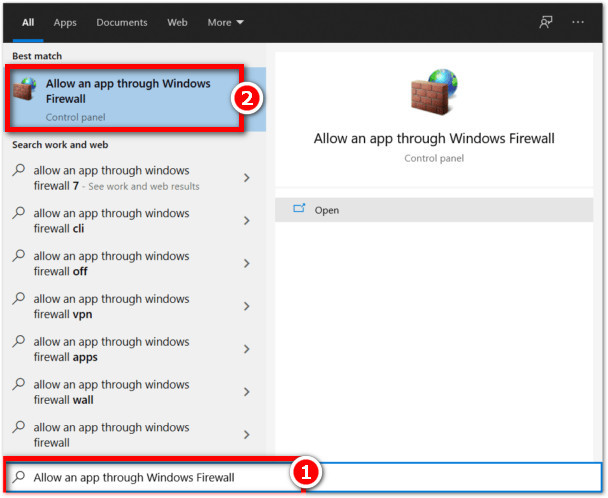 Then click the “change setting” button.
Then click the “change setting” button.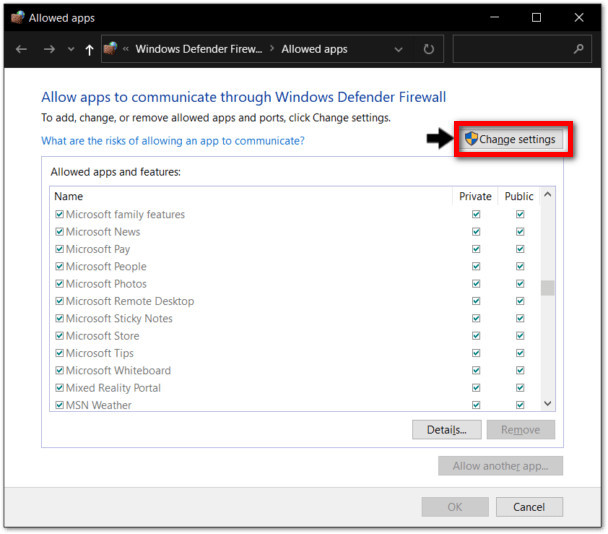 Find teams.exe >press remove> press OK
Find teams.exe >press remove> press OK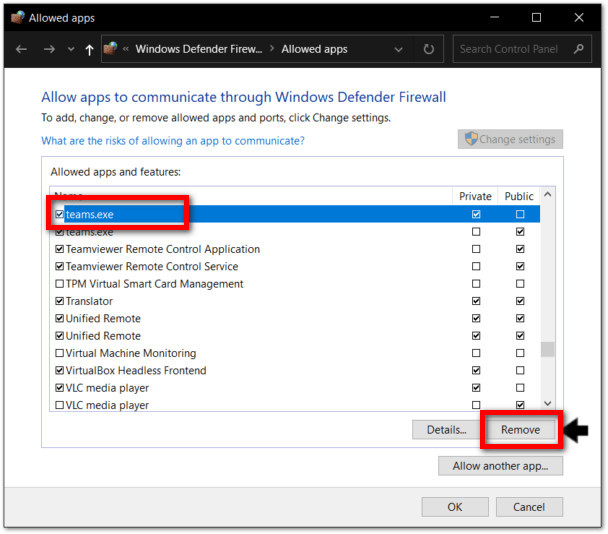 After that, click “Allow another app.”
After that, click “Allow another app.”
Then click browse in add another app window.
After that, type C:\Users\[YOURNAME]\AppData\Local\Microsoft\Teams\current in the address bar and press enter.>select Teams.exe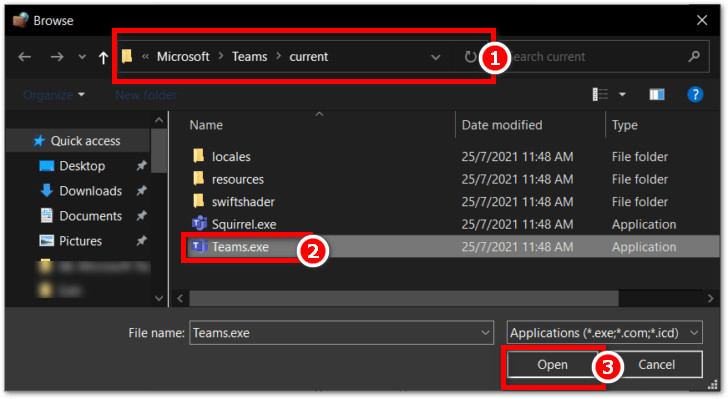 Then click the add button.
Then click the add button.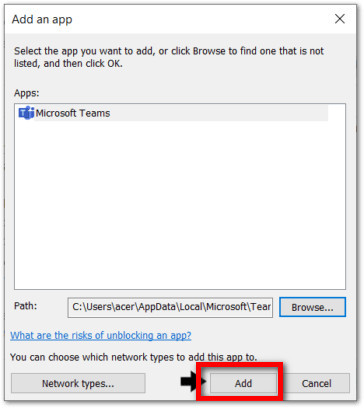 After that, click Ok. and it’s done.
After that, click Ok. and it’s done.
Conclusion
Long story short, the “Microsoft Teams you can’t Send Message” problem can occur for many reasons, some of which I’ve explained above. You can quickly solve this problem by Restarting the Microsoft Team, Open Microsoft Team in the browser, Updating the Microsoft Team application Etc.
I’ve explained the most useful methods for this problem. So after reading this article, I’m sure you will solve this problem of your very easily.
Fill free to ask me if you face any problems. Wish you good luck.


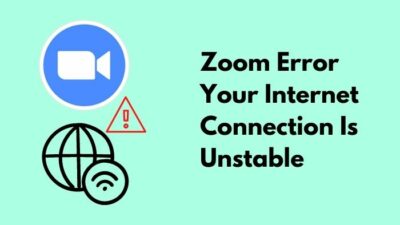
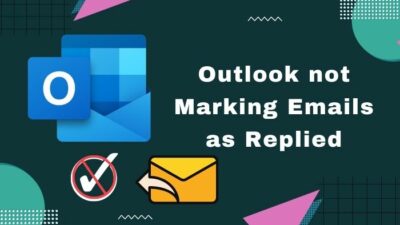
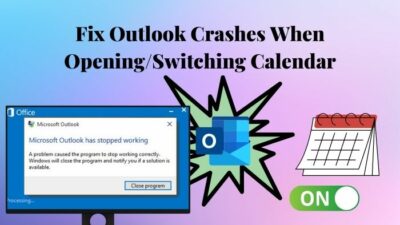
“The Chat is a massage option”
I wish !