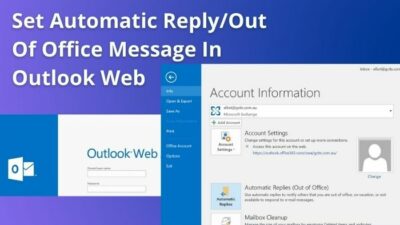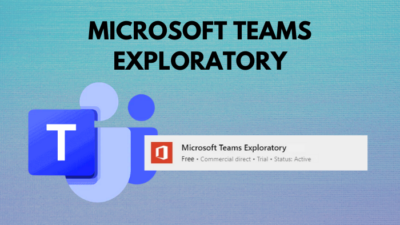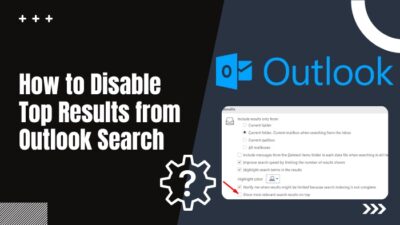Imagine the Microsoft Teams app kicks you out during a session and tells you to sign in again. After signing in, it asks to reset your password, and now it’s not letting you sign in, showing the error code caa5004b after a password reset. Sounds familiar?
Since the pandemic forced us to stay at home, I often faced the error code caa5004b while using Microsoft Teams for my home office.
After wasting hours of my time and energy, finally, I found the reasons behind this error and successfully fixed them.
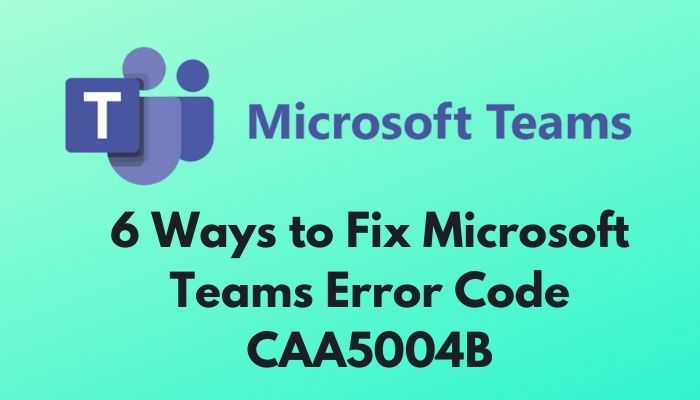
So, What is Microsoft Team’s error code caa5004b?
Read the whole post without skipping any part to identify and fix the Microsoft Team’s error code caa5004b.
What causes Microsoft Team Error CAA5004b?
Suspicious activities cause the Microsoft Teams error code caa5004b according to its built-in contemporary authentication. Also, VPN usage, account syncing issues inside Windows, multiple active sessions of the Teams app, and piled-up cache files trigger the app to show the error code ca5004b.
Various reasons lead to Microsoft Teams’ error code caa5004b. They are mainly related to your device settings and MS account activity.
I’ve pointed out all the possible reasons behind the error code of MS Teams and listed them below for your better understandings.
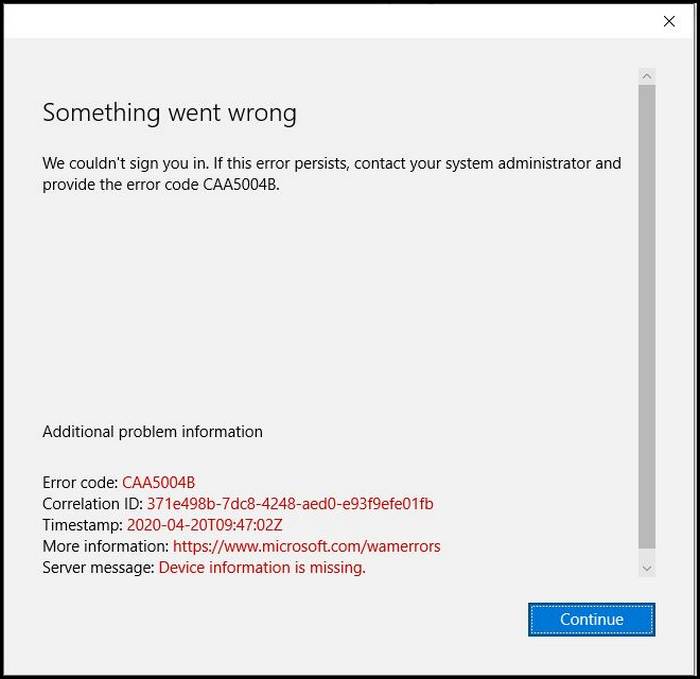
So, the reasons behind Microsoft Teams’ error code caa5004b are:
Suspicious Activities
Microsoft Teams has built-in contemporary authentication. So, if there’s any suspicious activity with your Microsoft account, like signing up on an unsafe website with it, then it’ll prompt you to change the password to protect your info from being exposed.
But, sometimes, this sudden password change alerts Microsoft Teams’ failsafe protocol to protect you and your company’s data from leakage and blocks your account from signing in again.
Follow our guide to How to Export Chat History in Microsoft Teams.
VPN Usage
If you take the help of a VPN to connect with Microsoft Teams, you’re most likely to face the error code caa5004b at startup.
Microsoft Teams relies on real-time connectivity with it’s the remote server. A VPN connection delays this communication and interrupts MS the app’s real-time data exchange with it’s the remote server. That’s why using a VPN causes the MS Teams to show the error code caa5004b and blocks you from signing in to your account.
Confliction Between Windows and Microsoft Teams
If your Microsoft Teams account is not listed inside the Windows account manager of your device, you might face trouble logging in to the MS Teams app because of the error code caa5004b.
MS Teams app syncs your account details from the Windows accounts manager on your pc. If the account is not listed there, MS Teams sometimes recognizes the account as an unauthorized login attempt; that’s why it blocks the log-in process showing the error code caa5004b.
Multiple Device Login
If you’ve multiple sessions of the Microsoft Teams app running on various devices, the app might recognize it as suspicious account activity and show you the error code caa5004b.
No matter how many times you try to log in, you’ll get the error code caa5004b.
That’s why logging to MS Teams from more than one device will end in receiving the error code caa5004b on Microsoft Teams app.
Follow our guide to How to Record Microsoft Teams Meeting.
Microsoft Teams’ Policy
If your accounts go against your company’s Team account policy, like frequently changing login locations, you might receive the error code caa5004b. But, if you haven’t changed the login location like the app infers, check if your VPN is active with the auto location setting.
This might create a misunderstanding between the MS Teams policy and your internet connection, causing you the trouble of MS Teams’ error code caa5004b.
Useless Cache Files
In windows, running an app requires generating cache files to operate it’s processes smoothly. Running the Microsoft Teams app repeatedly without shutting down your device piles up a massive amount of cache files. These cache files conflict with each other and interrupt the background processes of the app.
This conflict might be the reason behind the error code caa5004b on MS Teams and causes the difficulties of signing in to the Teams app for error code caa20002.
How to Fix Microsoft Teams Error Code CAA5004b?
So, I won’t be wasting your time anymore with technical jibber-jabber and directing you right away to the solution of Microsoft Teams error code CAA5004B.
But, I suggest you not rush while applying the solutions I’ve listed below to solve the MS Teams error code caa5004b.
Read the solutions carefully to avoid any errors before applying them.
So, the methods for solving the Microsoft Teams error code caa5004b are:
1. Turn Off VPN
MS Teams is a real-time business communication platform. The MS Teams app faces interruption while connecting with the remote server through a VPN connection. Because using a VPN delay the connection with it’s a remote server.
So, to avoid inconveniences like MS Team error code caa5004b, stop using a VPN. It’ll also save you from the multiple login location issues which cause the same error code. Use a direct connection without a proxy server or a VPN to avoid issues like it.
2. Change MS Teams’ Password
In some cases, changing the password of the MS Teams account solves your problem of receiving the error code caa5004b. It reinstates your account status as an authorized one in the MS Teams database.
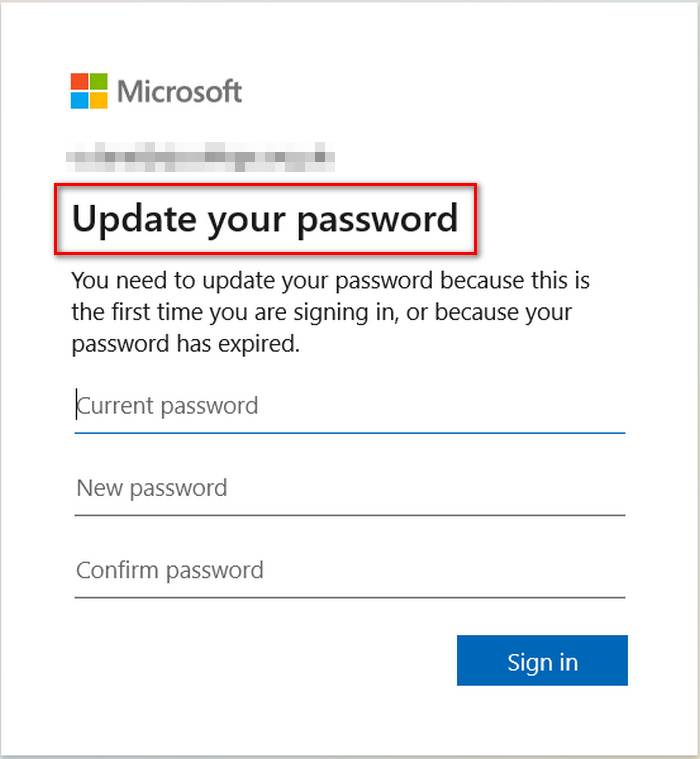
To change the Microsoft Teams account password, follow these steps:
- Open a browser on your device.
- Go to Microsoft’s website and log in.
- Sign in using your credential, same as MS Teams.
- Go to Security from the navigation bar and submit your password again.
- Head over to Password and select Change my password.
- Enter your Current Password, then the new one.
- Click Save.
Now open the MS Teams app on your device, log in using the new password, and see if the error code appears again.
Check out our latest fix for Microsoft Teams Error 80090030.
3. Re-connect Microsoft Teams Account in Windows
So, reconnecting your MS Teams account in your Windows account manager solves the Microsoft Teams error code caa5004b. It authorizes the Microsoft Teams account under the account manager.
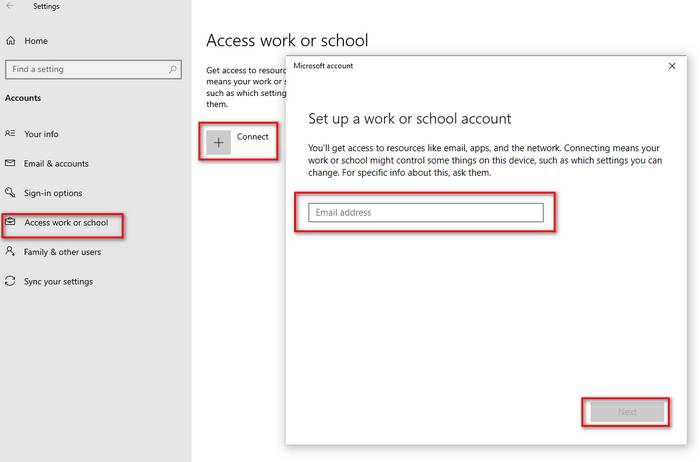
- To reconnect your MS Teams user accounts in Windows 10 Settings, follow these steps:
- Click on the Windows Start icon on the taskbar.
- Click on Settings.
- Go to Accounts and select Access work or school.
- Look for the account you are using to log in to Microsoft Teams.
- Disconnect the MS Teams account and confirm by clicking Yes.
- Click on the add button again to add the account.
Now, clear the cache of the Microsoft Teams app and re-open it to check if the issue is solved.
4. Ask Teams’ Admin to Re-invite Your Account
If re-adding the Microsoft Teams account on Windows doesn’t resolve your issue, ask your Teams’ admin to remove and reinvite your account to the group. If all goes well following this method, you will no longer receive the error code on your account.
Contact the Team admins and ask their help to overcome the error code issue.
5. Clear MS Teams’ Cache Files
Clearing the cache files of the MS teams app can solve the Microsoft Teams error code 5004b. It’ll clear all the previous temporary info about your log-in sessions and will reinitiate the app’s processes.
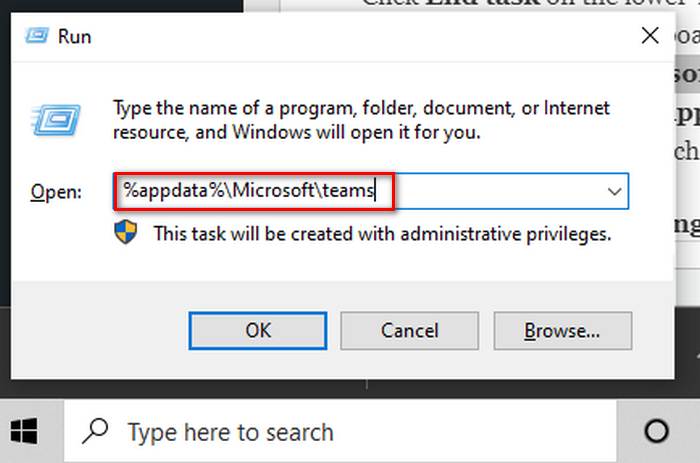
To clear the cache files of the MS app on your pc, follow the steps below:
- Right-click on the taskbar.
- Click on Task Manager.
- Search the process of Microsoft Teams and click on it.
- Click End task on the lower-right corner of the window.
- Press Win+R on your keyboard to open the Run program.
- Type %appdata%\Microsoft\teams inside the box and hit Enter key.
- Delete the folders named: application cache, blob_storage, Cache, databases, GPUcache, IndexedDB, Local Storage, and tmp.
Now, open MS Teams again and check if the error code still appears.
6. Uninstall & Reinstall MS Teams
Uninstalling and reinstalling the app can also solve the error code caa5004b on Microsoft Teams.
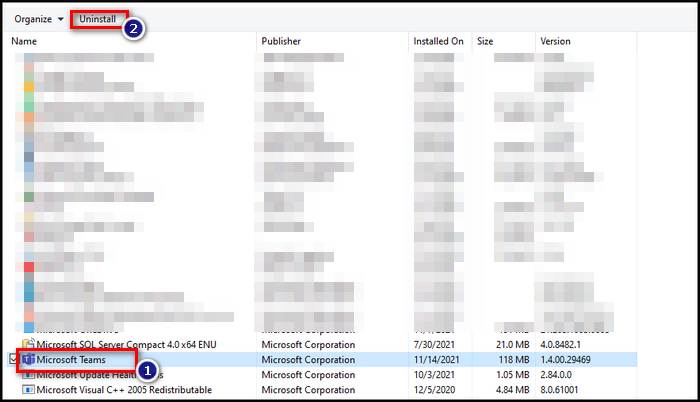
Follow these steps to uninstall the Microsoft Teams app from your device:
- Press Win+R keys on your keyboard to open the Run dialog box.
- Type control to open the control panel.
- Click on Programs and features.
- Locate Microsoft Teams and right-click on it.
- Click Uninstall.
- Confirm by clicking Yes.
- Follow the on-screen instructions to uninstall Microsoft Teams from your device and restart your pc.
- Open this link on your browser.
- Click on Download Now.
- Open the file and follow the instructions to reinstall it.
Now, open Microsoft Teams again and see if the error still appears.
Check out our expert-recommended error fixing, Microsoft Teams Error Code 42B.
FAQ
How do I fix the Microsoft Team error code?
To fix the error code in Microsoft Teams, turn off VPNs or proxy servers on your pc, change your password, clear MS Teams’ cache files, and add your work account to the Windows account manager. Also, if it’s not updated in a while, updating it to the latest version will help run it smoothly.
Why do Microsoft teams keep saying sign-in error?
If your account is being used in suspicious activities, it may violate your team’s policy, which results in logging-in difficulties. Also, multiple active sessions can violate your team’s policy too. Using a VPN causes this issue and gives you a hard time logging in.
Conclusion
For my final thoughts, I hope now you understand all the complications and issues behind the Microsoft Teams error code caa5004b. Follow my guide to figure out the reasons first, then apply their solutions accordingly.
Comment below if you’re facing any troubles applying the solutions or queries regarding Microsoft Teams error code caa5004b. Our experts will try to answer any of your queries right away.