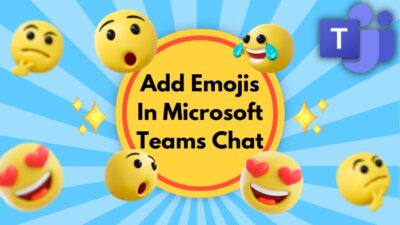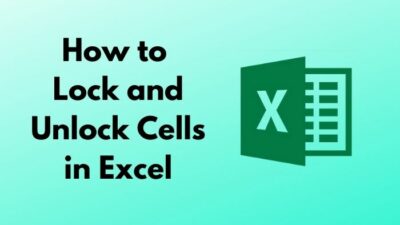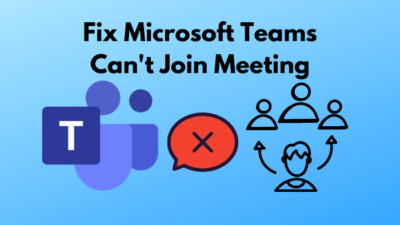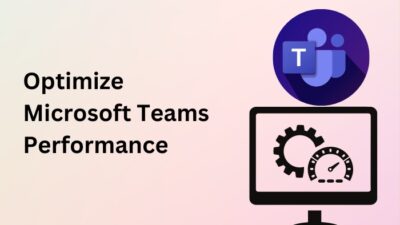If you are on vacation or away from your office for more than a day, the out-of-office message autoresponder for your email can be beneficial. It stops people from expecting an instant reply while you are recovering from sickness or on vacation.
The message aims to let your friends, colleagues, and clients know that you are away from work and will be back on a specific date.
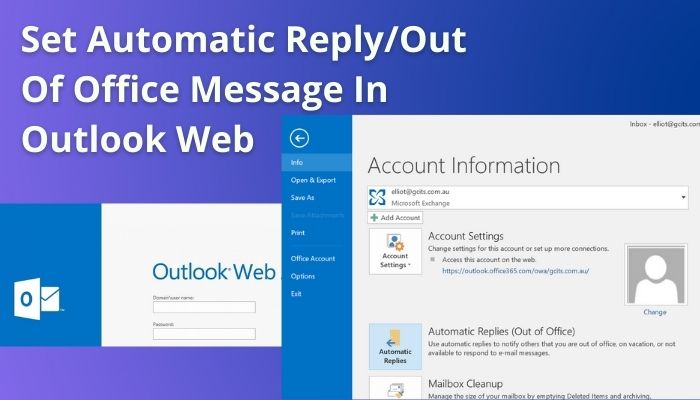
Sharing a small piece of information can strengthen your relationships with your colleagues & clients and create marketing opportunities. But, many users hesitate to use the feature in their email when they are away, missing out on clients for their lack of response.
This article will help you to learn about out-of-office and the procedure to set them in your Outlook. So, let’s begin!
What is Automatic Reply/ Out of Office?
The automatic reply or out of office message is a notification people receive when they try to reach out to a currently unavailable person. It usually gives information about how long the person will be unavailable, the contact information of who to reach out and the time of return.
You can set the out of office messages from Outlook web, desktop client, and mobile application. To get an idea about how the message looks, here’s an example.
Greetings! I’m currently on vacation and will be out of the office until [date]. If you need urgent assistance before then, please contact [colleague] at [email] or [phone number] to receive guidance.
Automatic replies or out of office messages are necessary to maintain good relationships with people and generate more traffic by providing precious and accurate information.
Consider reading the complete article to learn how to set the out of office messages or automatic replies.
Check out our expert-recommended guide on how to View Message Headers in Outlook.
How to Set Automatic Reply/ Out of Office Message on Outlook Web?
You can set the automatic reply, also known as the out of office message, from the Automatic replies option in Outlook web. The option can be found under the Mail settings. Outlook web offers customized message options and periods for your automatic replies.
Setting out of office messages on the Outlook web is effortless. Find out the process from the articles below.
Here are the steps to set automatic reply or out of office messages on Outlook web:
- Open your browser.
- Visit Outlook web.
- Log in with your account.
- Press the Settings button from the top ribbon.
- Click on the View all Outlook settings option.
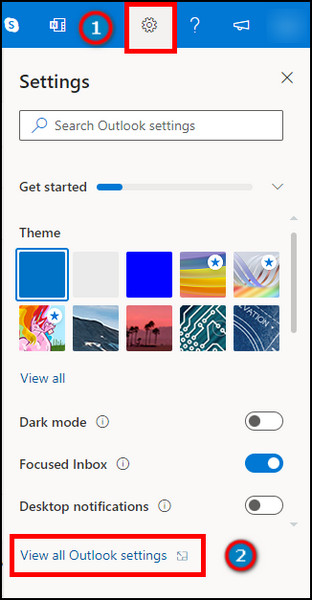
- Go to the Automatic replies from the Mail section.
- Toggle the Turn on automatic replies.
- Enable Send replies only during a time period and set a time period if you want.
- Type your message and press the Save button to complete the process.
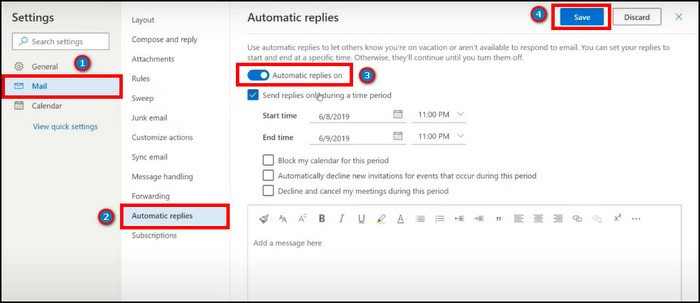
Additionally, you can turn on Block my calendar for this period, Automatically decline new invitations for events that occur during this period, and Decline and cancel my meetings during this period options to adjust with your preferences.
Advantages of Set Automatic Reply/Out of Office Message
Did you just receive an automatic reply from your colleague saying he will be away from work until a specific date? Well, that’s the advantage of this option. It can awake 24/7, provide detailed information and guidelines for your close people or others, and redirect them elsewhere when necessary.
Here are the advantages of automatic reply or out of message in Outlook:
Active All the Time
The best advantage of setting automatic reply or out of office messages is that you can keep it active when you are on leave or on vacation and don’t need to worry about the time. It can operate 24/7 and let people know you’re away from work.
Check out the easiest way to Outlook 365 Rules not Running Automatically.
Deepen the Relationship with People
You can deepen your relationship with others by sharing small information with your friends, colleagues, and clients. It will show you value them and care about their message. It will create a good connection and a deep relationship with the people around you.
Gives Precious Information
While you’re away from work, people may get anxious if they don’t get in contact with you. The auto reply will let them know you’re on leave and will be back at the provided date.
The precious information will calm them, and additional information in the auto reply will guide them if they seek immediate help.
Generate More Website Traffic
You can attach the company information or the website link in your message and guide new clients. They can seek help and service from your company with your carefully provided messages. It will secure new clients even while you are away.
If f you are away from work and Outlook web access, you can still get in touch to auto reply or out of office messages with the Outlook apps. Consider reading the following passage to get a better idea about the setting process.
How to Set Automatic Reply/ Out of Office Message on Outlook App?
Outlook automatic replies can be enabled and customized from both desktop and mobile. The mobile application offers simplified reply options for everyone or the people within your organization. In contrast, the Outlook desktop client provides users with rules and multiple message sending options.
You will find the best and the easiest ways to set automatic replies on both PC and mobile platforms in this article. Let’s check them out.
Here are the ways to Set Automatic Reply/ Out of Office Message on Outlook desktop:
- Launch your Outlook desktop client.
- Go to File.
- Click on Automatic Replies from the Info tab.
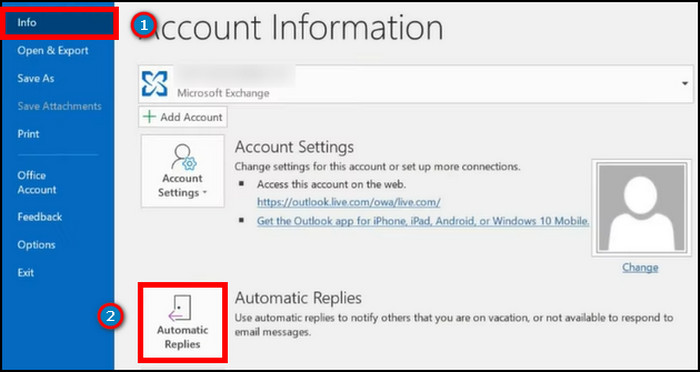
- Choose the Send automatic replies option.
- Turn on Only send during this range and set your start and end time.
- Type your message and press OK to confirm the changes.
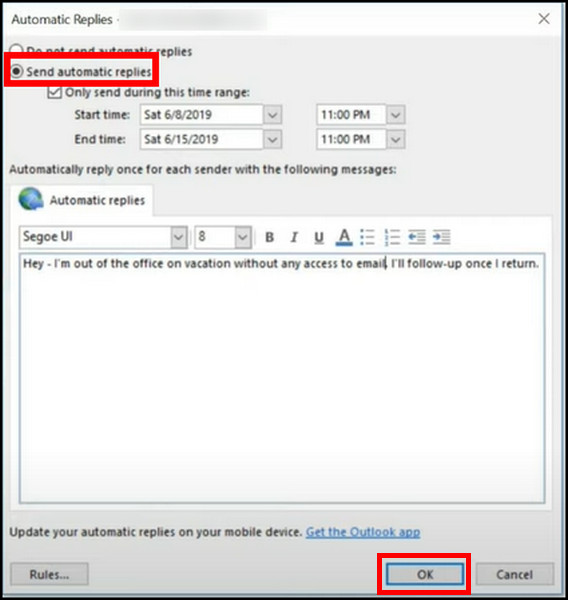
If you work under an organization, you will find two different message options, Inside My Organization and Outside My Organization. You can set different messages and customize them with your personal choice. These options are only available on the Outlook desktop client.
Outlook mobile application gives you mobility and provides service at any place. You can be out of reach from the web or desktop client access, but the mobile app allows you to set the out of message reply without difficulties.
Here’s a complete guide on how to Add Signature in Outlook 365.
Here is the procedure to enable automatic reply in Outlook mobile:
- Open Outlook mobile application.
- Go to Settings.
- Click on your Outlook 365 accounts under Mail accounts.
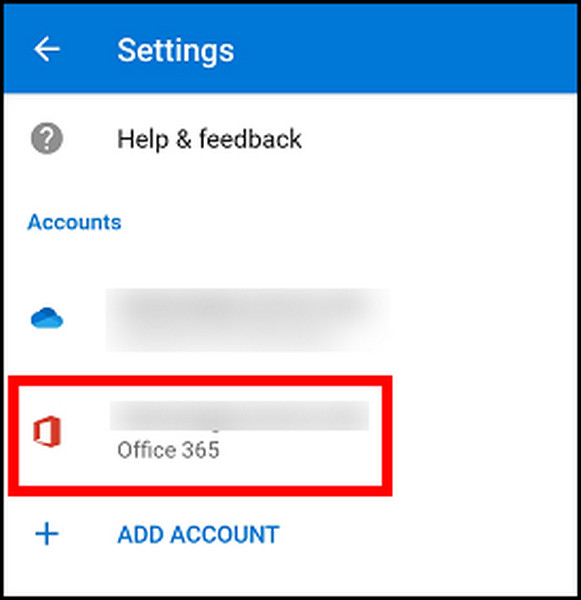
- Enable Automatic replies.
- Choose Reply to everyone or Reply only to my organization.
- Type your automatic reply message.
- Press the save button from the top right to confirm the modification.
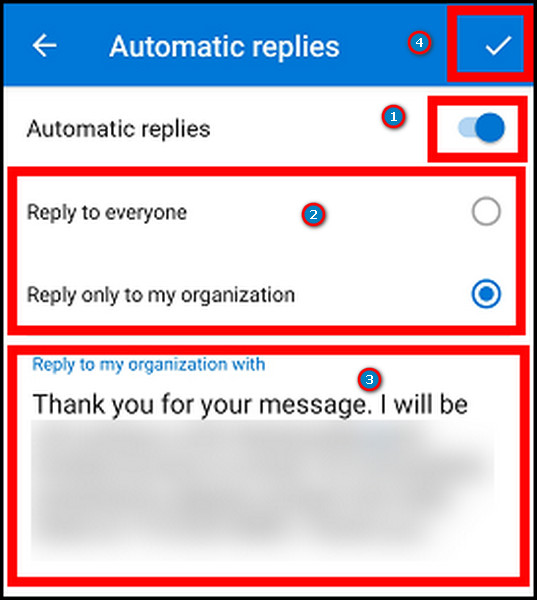
The option is automatically set to Reply only to my organization. You can only choose one option to send the automatic replies in Outlook mobile.
Also related to this guide is how to Create an Outlook Rule to Manage Emails.
Frequently Asked Questions
Is out of office and automatic reply the same?
Yes, they are the same options. The automatic reply is also known as the out of office message.
How do I turn on out of office in Outlook Web Access?
To turn off the out of office option, go to Settings > View all Outlook settings > Mail > Automatic replies and toggle off the option.
How to get the Inside My Organization and Outside My Organization option?
You’ll need an office or school account to get both options. You can use different messages and customize them in separate ways. Personal accounts only provide one automatic reply option.
Final Thoughts
The out of office message is fantastic when you are having a good time with your family or recovering from sickness. It can maintain the connection with people by providing short and vital information.
The inconvenience appears when people don’t use them in emails and fails to keep a good connection with close people and clients.
In this article, I’ve provided the effortless ways to set out of office messages in your Outlook email. And, I believe you’re having a wonderful vacation by setting the auto-reply.
Cheers!