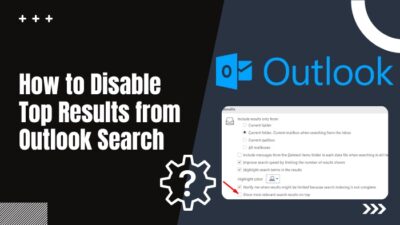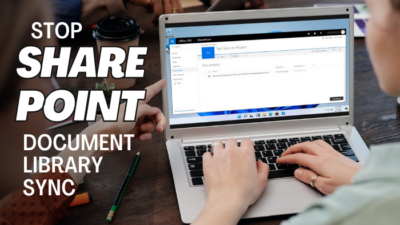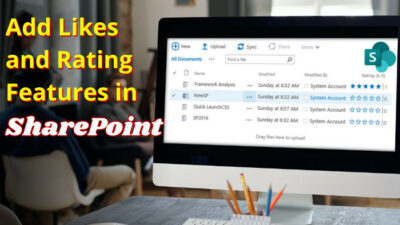How’d you feel if you received an error code like 4c7 while trying to log into the Microsoft Teams app to join in an important meeting? It’s an absolute mood-killer, right?
As a regular Microsoft Teams since the pandemic forced us to stay at home, I faced the error code 4c7 on several occasions. After spending hours searching for a solution, I finally found the reasons behind this error and successfully fixed it myself.
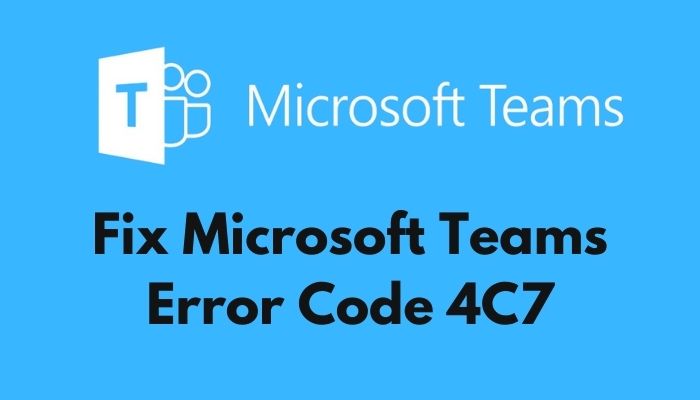
So, What is Microsoft Team’s error code 4c7?
Read the whole post, and don’t skip anything as I’m about to show you how to identify and fix the issues behind Microsoft Teams’ error code 4c7.
But before that, go through our epic guide on Microsoft Teams Can’t Change Status from Offline.
What causes Microsoft Team Error 4C7?
The Microsoft Teams error code 4c7 is caused by a forms authentication failure, which is needed to sign into MS Teams. If your company has installed Active Directory Federation Services (AD FS) on their network, it disables forms authentication causing error code 4c7 and blocking the log-in process.
I found numerous reasons behind the Microsoft Teams’ error code 4c7. You’ll find them below in my listing. Figure out the reasons behind your inconvenience among them.
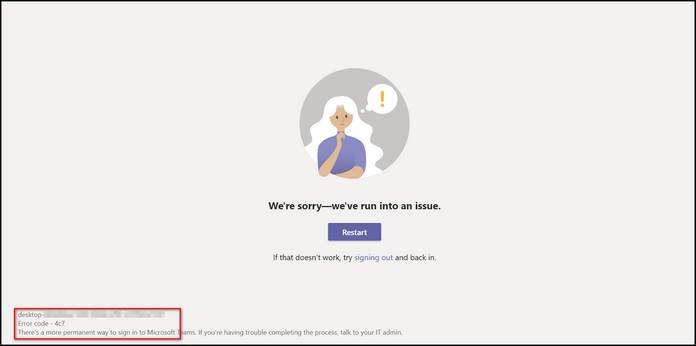
So, the reasons behind Microsoft Teams’ error code 4c7 are:
Disabled Forms Authentication
Microsoft Teams error 4c7 occurs because the Teams app requires Forms Authentication. When you deploy AD FS on a network, the Forms Authentication is disabled for the intranet by default.
If Windows Integrated Authentication fails for any reason, you’re prompted to sign in using the Forms Authentication. But, because of AD FS, Forms Authentication is disabled, and Microsoft Teams cannot sign you in using it.
Deactivating Microsoft Teams in Office 365 Suite
Another reason for the Microsoft Teams’ error code 4c7 is accidentally disabling the Microsoft Teams app inside Microsoft Office 365 suite.
Do check our latest post on the Change Your Background on Microsoft Teams
Sometimes overlapping settings or accidental mouse clicks can lead you to this situation. Also, if you’re trying to re-authorize your access to the teams app, you may try to turn off MS Team inside the Office 365 suite and forget to turn it back on.
In that case, whenever you’ll try to log in to the Microsoft Teams app using your office account, you’ll face the error code 4c7.
Junk Cache Files
Running a versatile app like Microsoft Teams on Windows requires creating a ton of cache files to perform it’s tasks smoothly.
And, every minute, a moderate amount of cache files are stored inside the Microsoft Teams’ cache folder.
After completing a session in Microsoft Teams, previous cache files become obsolete and interrupt the next session’s app processes.
This conflict is one of the reasons behind the error code 4c7 on MS Teams and causes the difficulties of signing in to the app.
Unlisted Microsoft Teams Account in Windows
If your Microsoft Teams account is not listed in the Windows account manager or there’s a syncing complication between them, you might face the MS Teams error code 4c7.
MS Teams and Windows accounts manager syncs information on your pc. If the syncing process is interrupted, it blocks your account from logging in to the app and shows the error code 4c7.
How to Fix Microsoft Teams Error Code 4C7
Now I’ll show you the methods to fix Microsoft Teams Error Code 4c7 as I don’t want to keep you waiting anymore because you have works to do.
Before jumping into the solutions, I suggest you take things slowly as a wrong step could overcomplicate your issues.
So, without any further adieu, let’s get your error 4c7 fixed and bring things back on track.
Here are the methods to fix the Microsoft Teams error code 4c7:
To fix the Microsoft Teams error code 4c7, you need to authorize the access of Forms Authentication to help you sign in through ADFS activated network. You need to set up the Microsoft Management Console (MMC) for AD FS and enable Forms Authentication through it.
Check out the easiest way to Green Screen with Microsoft Teams.
If you’re a general member of the Teams’ app and don’t have admin privileges, ask your IT admin to follow the steps below to enable Forms Authentication using Microsoft Management Console.
Follow these steps to enable Form Authentication:
- Go to AD FS Microsoft Management Console.
- Click on Authentication Policies under the Actions tab on the far-right side of your screen.
- Click on Edit Global Primary Authentication Policies.
- Go to the Intranet tab under Global Settings, and select Edit.
- Choose Forms Authentication.
- Click on Ok to apply the changes.
Now Forms Authentication is activated in your network, and you can sign in using Forms Authentication instead of Windows Authentication. It’ll fix the error code 4c7 in Microsoft Teams.
2. Re-activate Microsoft Teams in Office365 Suite
If you’ve disabled the Microsoft Teams in the Office365 suite for the existing users, the Microsoft Teams’ log-in attempt will return with an error code 4c7. Re-activating it will fix the issue, and users can log in to Microsoft Teams without an error.
So, follow the steps below to re-activate Microsoft Teams in the Office365 suite:
- Open the Microsoft 365 admin portal.
- Sign in using your credentials.
- Go to Settings, and search for Microsoft Teams.
- Activate it for user types.
- Click Save to preserve the changes.
Now, Microsoft Teams is activated inside Office365, and the error code will no longer bother you.
Facing error code caa70004,you can quickly Fix Microsoft Teams Error Code CAA70004 from our detailed guide.
3. Clear Microsoft Teams’ Cache Files
Clearing the cache files of the MS teams app after you change your Microsoft account password can solve the Microsoft Teams error code 4c7. It’ll clear all the previous temporary info about your log-in sessions and will reinitiate the app’s processes.
Before cleaning the cache of Microsoft Teams, end it’s process from the task manager by following these steps:
- Right-click on the Windows Taskbar.
- Click on Task Manager.
- Find the primary process of Microsoft Teams and click on it.
- Click on the End task option on the bottom right corner.
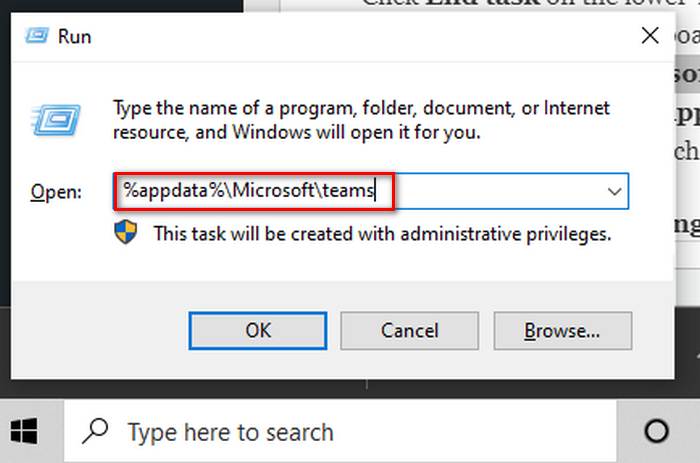
To clear the cache files of the MS app on your pc, follow the steps below:
- Right-click on the taskbar.
- Click on Task Manager.
- Search the process of Microsoft Teams and click on it.
- Click End task on the lower-right corner of the window.
- Press Win+R on your keyboard to open the Run program.
- Type %appdata%\Microsoft\teams inside the box and hit Enter key.
- Delete every folder of the directory.
- Restart your pc.
Now, open MS Teams again and check if the error code 4c7 still appears.
Check out our latest fix for Microsoft Teams Error 80090030.
4. Re-connect Microsoft Teams Account in Windows
Reconnecting your MS Teams account in your Windows account manager solves the Microsoft Teams error code 4c7. It authorizes the Microsoft Teams account under the account manager.
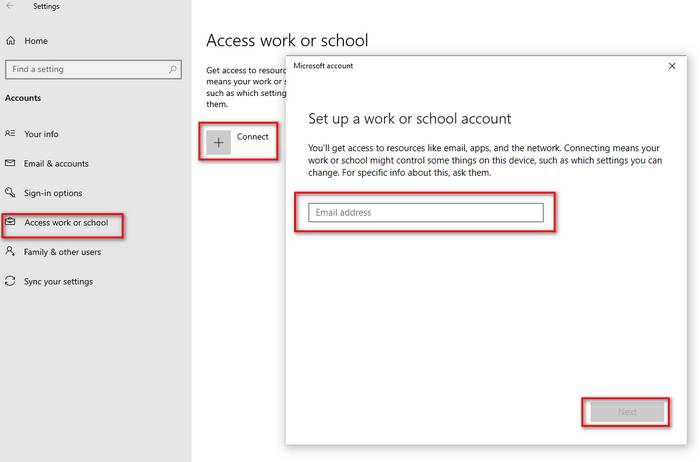
- To reconnect your MS Teams user accounts in Windows 10 Settings, follow these steps:
- Click on the Windows Start icon on the taskbar.
- Click on Settings.
- Go to Accounts and select Access work or school.
- Look for the account you are using to log in to Microsoft Teams.
- Disconnect the MS Teams account and confirm by clicking Yes.
- Click on the add button again to add the account.
Now, clear the cache of the Microsoft Teams app and re-open it to check if the issue is solved.
FAQ
Question: How do I fix the Microsoft Teams error code?
Answer: Clearing MS Teams’ cache files and adding your work account to the Windows account manager fixes Microsoft Teams’ error code. Also, checking in with your IT admins and updating the app to the latest version will help run it smoothly.
Question: What is AD FS?
Answer: AD FS is a web service of the Windows Server Operating System. It allows sharing the users’ identity information outside the company’s internal network. AD FS gives users usernames and passwords. Users can log in to the office network and use various office apps by logging in once.
Conclusion
In this post, I’ve pointed out all the possible reasons and explained their solutions regarding the Microsoft Teams error code 4c7. I hope you understood all the complications and issues behind it.
Now, if you’re feeling confident about taking things in your hand, then approach ahead to apply the solutions yourself.
If you’re facing any troubles applying the solutions or queries regarding Microsoft Teams error code caa5004b, don’t forget to comment below. Our experts will try to answer any of your queries right away.