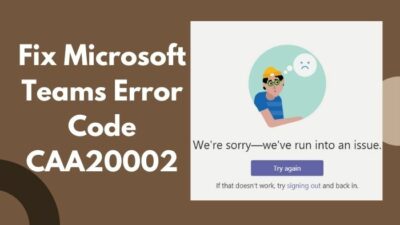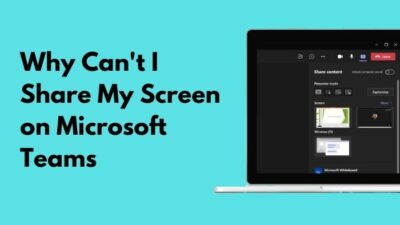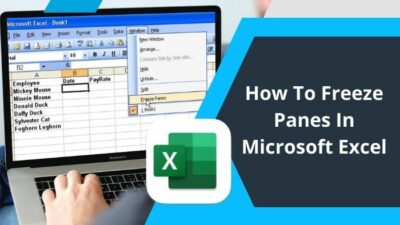Zoom is one of the most popular platforms for making audio and video calls. Before, you had to pay to use Zoom for more than 40 minutes. Now it is at the best price it could be as it is now free.
Just like you, I also have to use Zoom sometimes although I prefer other platforms.
It is essential to use Zoom nowadays as many people prefer it.
Although Zoom has been with us for a long time, just like anything else, it is not perfect.
Many users have reported that they have faced the your internet connection is unstable error on Zoom. Now you might be scratching your head because your internet seems to be fine.
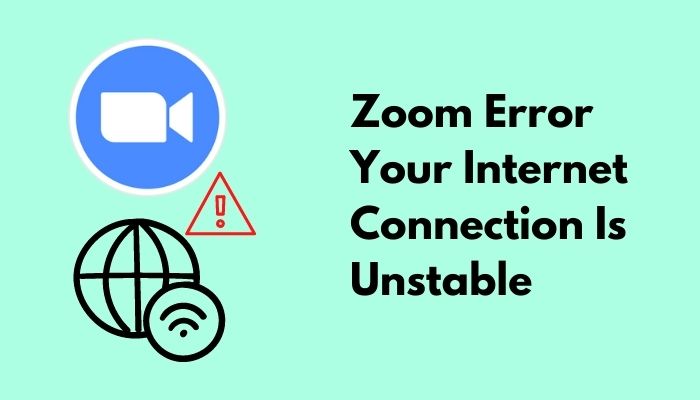
Why does your internet connection is unstable in Zoom?
Facing an error like this is annoying and I fully agree with you. I dislike fixing issues when using any platform but life is not perfect.
There is no reason to worry as I have written the best methods to fix this error, so sit back, keep calm and read the full post to know how to fix this error.
Also, check out our separate post on how to fix Zoom another meeting in progress error.
How to fix Zoom error your internet connection is unstable easily
Having a bad internet connection sucks. There is a saying that says “Buffering is suffering”. I think I am not wrong in assuming that we all can relate to this.
In this day and age, most people have a stable and decent internet connection. But your internet connection still might act up due to many reasons like downloading a huge file.
If you are facing the your internet connection is an unstable error on Zoom; please follow the steps given below to solve this problem.
Here are the methods to fix unstable internet connections on Zoom:
1. Test your network connection
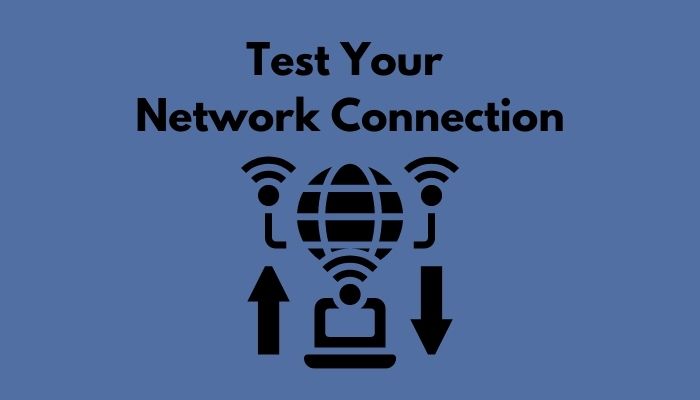
I am pretty sure that you use Youtube daily like countless others worldwide. I use Youtube regularly to watch videos of things that interest me like videogames, movies and anime.
If you do use Youtube regularly, then you know the performance of your internet connection when videos get loaded on Youtube. If you are noticing a drop in the speed at which the videos are buffering or loading, then check whether there are any downloads going on in the background.
Downloading huge files will reduce the speed of your internet connection which will result in the Zoom error to occur.
Wifi is another reason why you could be facing this problem. It is common knowledge that the further you are from your Wifi router, the lesser internet connectivity you will get on your device. Get closer to your router and see whether your device is getting a stable internet connection or not.
If the previous methods did not help, then disconnect from your Wifi on your device. Turn off your router and turn it back on. Reconnect your device to your Wifi and see whether the error still occurs or not.
Facing the error zoom camera not working, you can quickly Fix the Zoom Camera Not Working from our detailed guide.
2. Run Network troubleshooter
Windows has a default troubleshooter for network issues and running it is quite simple. You might not have heard of this before but I am here for you, so please follow the steps given below and you are good to go.
Here are the steps to run the Network troubleshooter:
- Go to the Start menu. It is the windows logo icon at the bottom left. You can also press the Start menu button on your keyboard(Windows logo button).
- Click on Settings.
- Click on Network & Internet.
- Click on Status at the left pane.
- Click on Network troubleshooter.
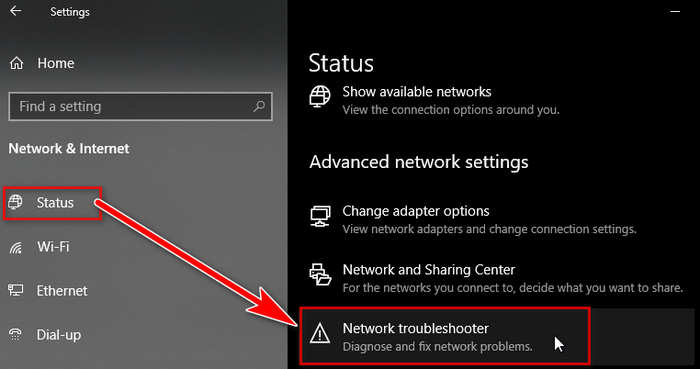
- Wait for the troubleshooter to finish its work.
- Close troubleshooter and relaunch Zoom.
If this did not help you, do not worry as I have written other methods as well.
Read the full post to know more details.
Also, check out our separate post on Airpods Not Working in Zoom on Mac.
3. Reset your router
Your router has some settings that it runs on for which you are able to connect to your ISP(Internet service provider) properly. Resetting these settings can fix the Zoom unstable internet connection error.
As I care about you, I have written the steps you should follow in simple terms.
Here are the steps to reset your router:
- Get a small pin.
- Use the pin to push down the reset button for 3 to 5 seconds on your router. This button is most probably at the back of the router.
- Contact your ISP(internet service provider) to get the instructions.
- Launch Zoom and check whether the problem still occurs.
If this did not help you, do not worry I have written other methods as well.
Read the full post to know more details.
If you can’t share the screen on zoom, then quickly check out our epic guide Fix Zoom Screen Share Not Working.
4. Reboot your router
Turning any machine off and on is a simple yet elegant way of fixing minor issues. In this case, it might fix the bad internet connectivity resulting in the Zoom error not persisting.
It is laughable how easy it is to reboot your router. So, keep calm and follow the steps given below. You can do this.

Here are the steps to reboot your router:
- Turn your router off.
- Disconnect the router from the power source.
- Wait for ten seconds.
- Reconnect the router to the power source and turn it back on.
- Relaunch Zoom to check whether the error still occurs.
If this did not help you, do not worry I have written other methods as well.
Read the full post to know more details.
But before that, go through our epic guide on Is Discord Better than Skype.
Why do I get the message your Internet connection is unstable on Zoom?
The internet connection is unstable error has occurred to many Zoom users and it happens for many reasons. I am here to inform you about the many reasons why this error occurs.
Distance from the router: If you are too far away from your router, then you will not get a stable internet connection on your device. Try to stay within a reasonable distance from your router.
Downloading large files: If large files are being downloaded in the background while doing some tasks online, you will notice the internet speed is much slower than usual. You can pause the downloads by pressing Ctrl+J on your keyboard for Chrome and pausing them.
Router malfunction: Sometimes, the electricity flow might be interrupted, resulting in your router to malfunction. The best way to fix this is by reconnecting the router to the power source.
Have some time to spare? Check out our latest fix for Skype Won’t Send Or Receive Messages.
FAQ
Why is Zoom call stuck on connecting?
Ans: This usually happens due to an unstable internet connection. Check your network. Downloading large files will result in your internet speed being slow and might make the internet connection unstable for other tasks.
You can fix this problem by just pausing the download process of whatever file was being downloaded.
Why is Zoom call keep cutting out?
Ans: The main reason this happens is because your internet connection is poor or unstable. Being too far away from your router is another reason why you are having an unstable internet connection.
Try getting closer to the router and check whether the internet speed improves or not.
Why does Zoom keep disconnecting and reconnecting?
Ans: This is happening because the internet connection is unstable or is facing issues. You can use the Network troubleshooter to fix this problem.
Another reason could be that your router has malfunctioned. This can happen for many reasons, one of them being an interruption in the electricity.
Turn off your Wifi router and disconnect it from the power source. Wait for ten seconds and turn your router back on.
Conclusion
Like anything else, Zoom is not perfect and many users have faced some issues when using it. In my experience with Zoom, I did not face any issues, thankfully. My experience with Zoom is pretty good and I hope from now on the same will apply to you.
I wish you luck in whatever you do in the future.