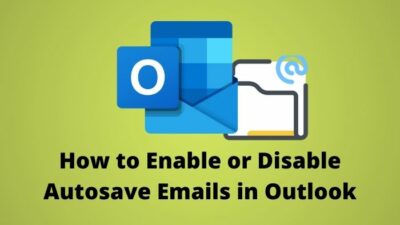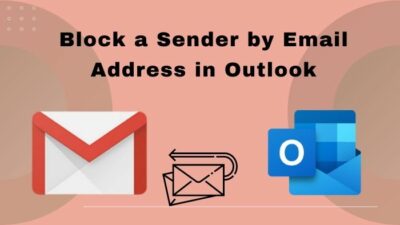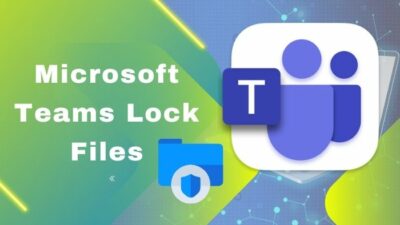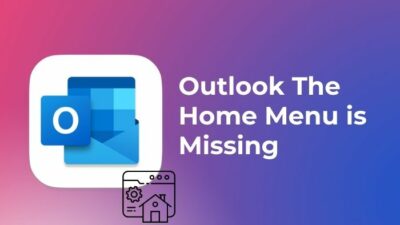Are you wondering about how many Microsoft points do you have? How to check them? What can you do with them?
Then you’re in the right spot!
As a Microsoft user and gaming enthusiast, I always try to keep myself enlightened about the features and opportunities from redeemable points. For example, Microsoft Points, Microsoft Reward Points, etc.
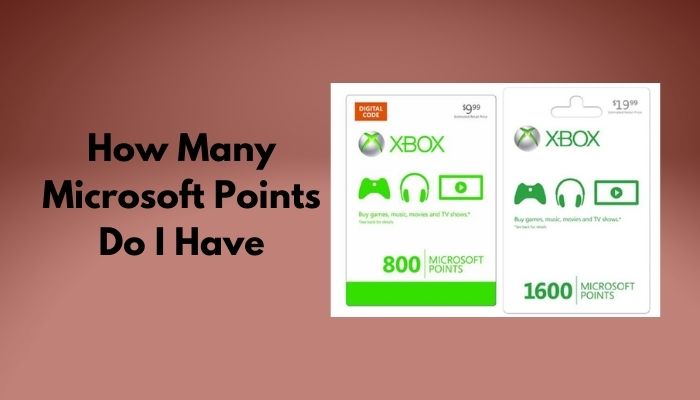
How Many Microsoft Points Do I Have?
In this post, I will share my knowledge about Microsoft points and how to keep track of them. I’ll also show you how to earn them easily later in the post.
So, don’t skip any part and stay with me till the end to learn how many Microsoft points you have.
What Happened to Microsoft Points?
Microsoft Points continued until Microsoft decided to replace the point-based purchase system with a local currency-based purchasing method in 2013. They converted users existing Points with equally valued currency, valid till 2015. Microsoft Rewards was introduced later as it’s successor.
Microsoft Points has a glorious history of helping it’s users to buy items from Microsoft’s Xbox and Zune marketplace.
People could buy Microsoft Points from gift cards and retail outlets. It had packages from $5 to $20 for 400 to 1600 points. Microsoft initially introduced these points to lower its users’ credit card transaction fees for buying individual items.
Check out the easiest way to Share My Screen on Microsoft Teams.
You see, if you buy two items for several hours or days apart, you have to pay the credit card transaction charge two times.
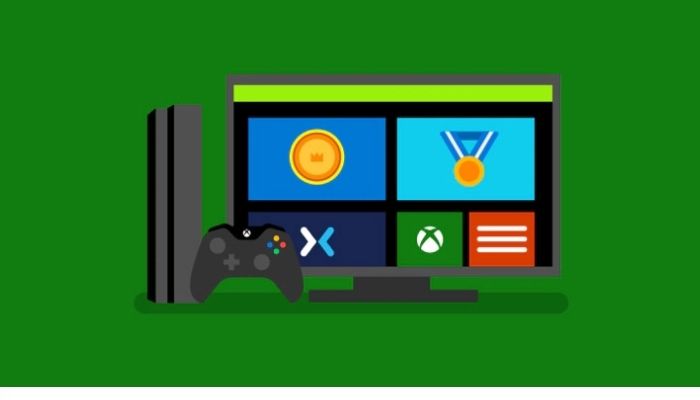
To reduce this extra cost, Microsoft introduced the Points as you can buy them with your currency a single time and use them to buy items from Microsoft’s stores without paying the extra credit card transaction charge.
Unfortunately, Microsoft discontinued the Points in 2013 to introduce a local currency-based product purchasing system.
Microsoft converted users’ existing Microsoft Points to their local currency and allowed them to buy Microsoft Store items within 2015 using those currencies.
After that, everything related to Microsoft Points is now a tale of History.
How Do I Access Microsoft Rewards
Accessing the Microsoft Reward service is a piece of cake. It’s very easy if you already have a Microsoft account. I’ve created a guideline for you to access Microsoft Reward Points.
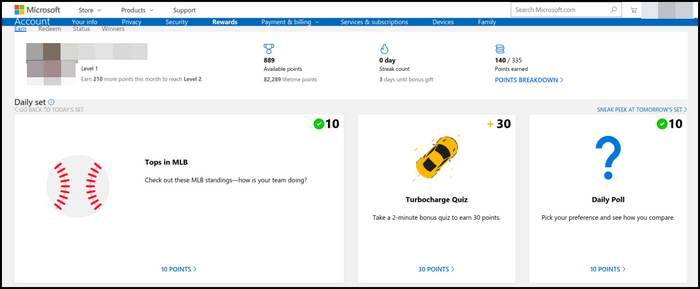
Follow the steps below to access Microsoft Rewards:
- Open your browser.
- Go to the accounts reward page.
- Sign in with your Microsoft account details.
- Click on the Earn option on the horizontal menu.
- Complete the daily tasks you’re offered.
Microsoft will offer you daily and weekly tasks, and you can earn reward points by completing them. You can see your daily tasks and keep track of your Reward Points by logging in to the Microsoft Reward website or using the Xbox Mobile app.
You can earn points by purchasing items from the Xbox store, using the Bing search engine, and unlocking achievements inside various Xbox games.
But before that, do check our latest post on the Change Your Background on Microsoft Teams.
How to Check Microsoft Reward Points Balance
Checking your Microsoft Reward Points balance is really easy. It will take you just a few moments to check your balance.
I have prepared a step-by-step guideline on how to check your Reward points balance. Follow the steps below to check Microsoft Reward Points balance:
- Go to the Microsoft accounts reward page.
- Log in with your Microsoft account credential.
- Head over to the top of the page, and you’ll see your available points. Your total lifetime earned points amount is under it.
See? It’s pretty easy to check your Microsoft Reward Points balance.
You can also go to Microsoft Bing Search’s homepage, and on the top-right corner of the screen, you’ll see your available Reward Points beside your username. But, the first method will show you detailed information about your Reward Points balance.
A friendly reminder that your existing Microsoft Rewards points will expire in 18 months if you don’t earn or redeem anything at that period.
How to Check Microsoft Rewards History
If you’re searching for a way to look up your Microsoft Reward Point history and keep track of your redemptions, I have a solution for you.

Checking your Microsoft Reward history is as easy as a breeze.
Follow my guidelines below to check your Microsoft Reward history:
- Open your browser and go to the Microsoft account reward page.
- Log in with your Microsoft account credential.
- Click on the Redeem option on the horizontal menu bar.
- Click on Redemption History.
- Go to the Order History page to see the status of your orders.
- Click on Resend to get another Confirmation mail regarding the redeem.
You can see the items you redeemed and your entire history of spending your reward points in the Order History tab. You can keep track of your orders and changer from this page.
But before that, go through our epic guide on Microsoft Teams Can’t Change Status from Offline.
How to Earn Microsoft Reward Points Easily
Microsoft Reward Points are introduced to attract more people to Microsoft’s ecosystem and reward them for sticking with their services. You can use your earned points to purchase or lower the price of items from Microsoft’s market places.
You can easily earn these points daily and weekly by performing different tasks offered on the Reward page of Microsoft. Don’t worry; I’m showing you the whole process.
Follow our guide to Fix Microsoft Teams Error Code CAA5004B.
Follow these steps below to earn Microsoft Reward Points easily by completing daily or weekly tasks:
- Sign in with your Microsoft credential.
- Click on the Earn option from the horizontal menus under your username.
- Complete the daily tasks offered there one by one
- Click on the Redeem option beside Earn to redeem your points.
You’ll see various tasks, from searching a keyword in the Bing search engine to taking a one-minute survey or just watching a short video. You’ll earn 5 to 50 points in a single task based on their complicacy.
You’ll also earn Reward Points from the Game Pass Quest service on your Xbox by unlocking achievements in games. It’ll grant you 10-50 Reward Points based on their toughness.
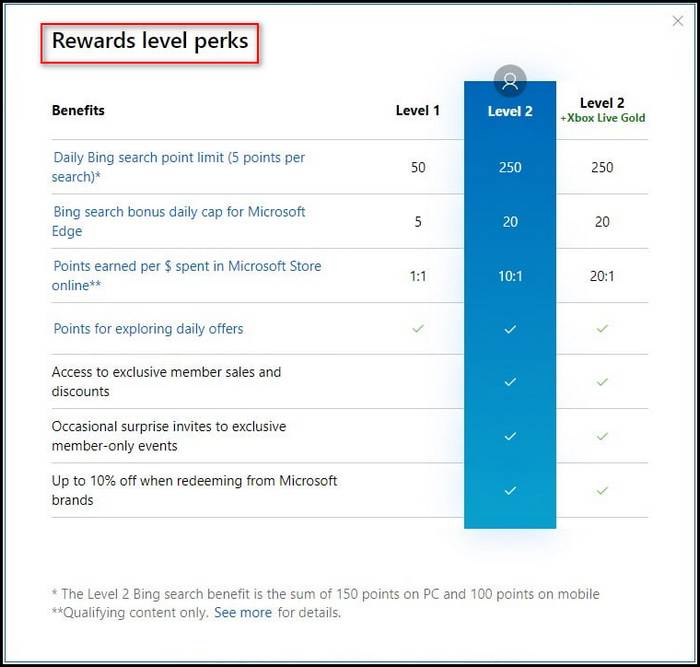
Purchasing items from the Xbox game store will reward you points. For a level-1 user, you’ll get 10 points for spending $1, and when you reach level-2, you’ll get 20 points for 1$.
Remember, you can earn as much as 50 points daily when you’re in level-1. Once you’ve earned 500 points and been promoted to level-2, you can earn up to 250 points daily by completing your daily tasks.
FAQ
Question: How to check how many Microsoft points do you have on Xbox?
Answer: To keep track of your Microsoft Reward points on your Xbox, download the Microsoft Reward app on your Xbox. Open the Rewards app, and on the home screen, you’ll see detailed information on your balance. Navigate the Earn tab to earn daily points. Click Redeem to see redemption and order history.
Question: What is Microsoft Rewards’ daily set streak?
Answer: Microsoft Rewards’ daily set streak gives you bonus points upon completing a set of daily tasks for consecutive days. Completing the daily tasks mentioned on the Reward’s page for three consecutive days will get you an additional 45 points bonus. After 54 days, it’s 150 points for every ten days.
Conclusion
Before wrapping things up, I hope you don’t have any further confusion about Microsoft points and Microsoft Reward Points balance.
Now, if you’re feeling confident about taking things in your hand, then approach ahead to check your Microsoft Points balance by following my guideline.
If you’ve any further queries or are facing difficulties applying the methods above, feel free to comment below. Our experts will try to answer any of your queries right away.