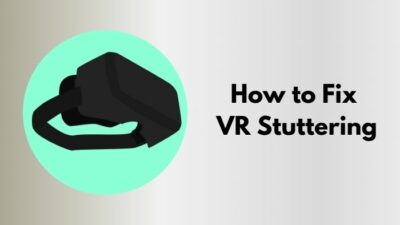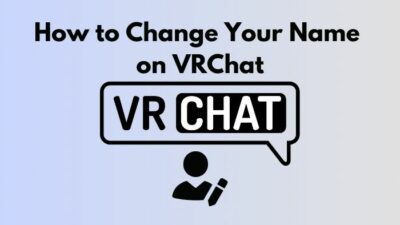Have you noticed that the VR icon seems to disappear from Apples’ Safari browser?
It is a common and frustrating scenario in the Apple iPhone’s Safari browser Nowadays.
But don’t worry, I have also run into this issue with my iPhone, and I have researched to find a method to run VR on Safari, and I solve the problem and successfully run the VR.
I will help you run VR websites on your Safari by my own experience.
So, In this post, I will try to figure out the reason behind this issue and find a solution to fix this.
So, don’t waste any more time; let’s jump into the main article.![]()
Virtual Reality on Apple phones
Using virtual reality in apple is pretty straightforward. You just have to install or turn on some settings for using Virtual reality in Apple phones.
First, you have to download and install a VR app. Then launch it on your phone, and now put the iPhone in the viewer.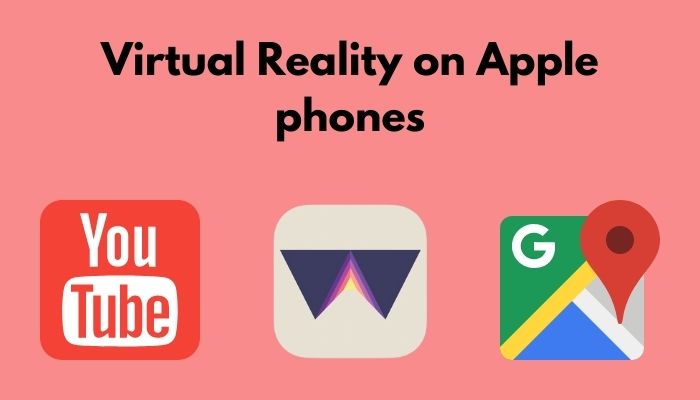
You can experience VR in several apps with your iPhone.Some of them are:
1. Youtube
Youtube is one of the best apps for experiencing VR on the iPhone.You can able to run VR in your installed Youtube app and experience the VR video.
2. WithinVR
Via Within VR app, you can experience your iPhone’s best 360-degree films and documatroies. It has a modern-visual design.
3. Italia VR
A VR-supported app created by the Italian National Tourist Board is one of the best VR apps for iPhone.You can explore various beautiful locations in Italy.
4. VR 3D Brush
If you have an artistic mind, use the 3D brush to explore the 3D space art experience on iPhone. You can art through VR with this app.
Check out our separate post on How Much does CPU Affect VR.
5. Google Street View
Navigate the google street view in VR with your iPhone.You can explore a whole new world of google street view.
6. Solitaire Zen
Solitaire Zen is a VR game for iPhone users which you can experience the Classic game in 360-degree views..
These are the apps that you can enjoy in VR on your iPhone.But you need a VR headset to experience VR on iPhone.
Some latest VR headsets for iPhone are:
- Dodocase P2.
- View-Master.
- Zeiss VR 1+.
- Homido VR.
You can experience VR through these headsets. From iPhone 5 to 13, every iPhone is capable of running VR.
But after the latest updates, Safari doesn’t show the VR icon.
Let’s find out the reason behind this problem.
Why is the VR icon not showing in Safari?
Apple recently stopped the websites from using AR/VR directly from their browsers, and they decided to stop this for improving their privacy settings. They stopped the service from OS version 12.1. Like previously, these websites cannot use the motion settings directly.
Iphone users can explore VR websites on Safari, the default browser of apple. Previously these websites could use iPhones motion and tracking data directly without any permission.
So, you can’t experience VR directly on safari, and apple stopped this direct interconnection for security purposes.
To run a Virtual reality app or Web, it needed to use the motion and tracking system. Otherwise, you can’t run a VR app on your device.
To date, Apple has permitted the VR websites to enter into the motion and tracking system directly.
But as their security concern, Apple has stopped this service.
From the browser update 12.2, Apple is not permitted any browser to use Motion settings default.
After this update, Safari cannot access motion and orientation data without any explicit permission. Your phone’s gyroscope mode will also be disabled without this permission.
This issue can be a problem for a VR user on Apple. Because web-based VR are different
from the other typical VR apps.
If a first-time VR user faces this problem, that will make a difference.
But, You can experience VR on Safari, and it’s pretty easy.
You just have to enable some settings and enjoy VR on the iPhone.
In the next portion, I will; discuss about the settings.
Also, check our exclusive tutorial on how to fix Oculus Rift S DisplayPort not working.
How to Enable VR in the Safari Browser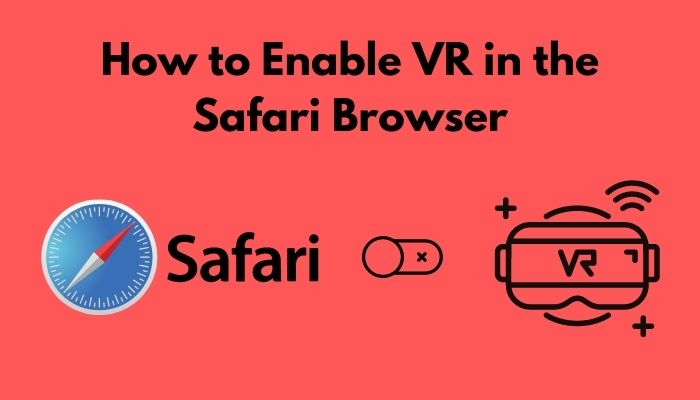
As Virtual Reality is a rising technology, every tech giant wants to adopt it.
Apple, the most popular technology company globally, is not an exception.
They also adopt VR for their users.
But for security concerns, they have changed some privacy settings for VR websites.
If you enable these settings on your iPhone, you can run VR perfectly on your iPhone.
In the latest updates, Apple introduced a new privacy setting Called “Motion and Orientation Access.” It is disabled by default on the phone.
You have to enable it manually if you want to access VR on your Safari Browser.
Here are the steps to enable Motion and Orientation Access on your iPhone:
- Unlock your iPhone.
- Go to the Settings app and tap to open it.
- Scroll down and find the Safari Settings menu.
- Tap to open it.
- Scroll down once again for “Motion and Orientation Access.”
- Toggle the button to enable it.
- Return to the home menu.
- Open Safari browser, and you will see the VR icon on it.
This setting will also enable the Gyroscope mode. By allowing this setting, you will be able to experience VR websites on Safari.
The question is this, why did Apple add this new setting for increasing security.
First, you have to know about the motion and orientation access for understanding the reason.
Motion and Orientation Access in iPhone is a newly introduced setting on Safari. It is made up for security purposes. When the websites have permission to access your phone’s motion settings directly, they can possibly track you and identify you. They also can steal your passwords from your browser, and it’s a direct security threat to your privacy.
Apple launched Motion and Orientation Access to prevent this security threat. Every website, including VR, needs permission to access the motion settings.
This setting is needed for Safari Browser. Some users ask that does google chrome needs these settings to open VR.
Okay, let’s find out the answer.
Here’s a complete guide on how to Fix VR Black Screen.
Does Google Chrome need permission to run VR?
No, Google Chrome doesn’t need any permission to run VR websites on iPhone.Because Apple permitted Google to access their settings when installing the Chrome browser, Google is also a very secure platform.
So, Google Chrome doesn’t need any permission to Run the VR. All you need to do is turn on the Google Daydream view option to explore VR settings.
If you have Google Daydream view or the Lenevo Solo Mirage headset, you can directly run the VR website in Chrome. You will browse any website in Chrome Browser.
You can also run the Netflix VR on your iPhone.Though there is no dedicated VR Netflix app for iPhone, you can run Netflix VR. For this, first, you have to turn on a Netflix show on your computer, then you have to click on the share on the apple screen option. You can enjoy Netflix on VR on an Apple device by following the instruction.
All these features are available on your phone if the phone is compatible with Virtual reality apps or web pages.
To check the Compatibility, download a Compatibility checker app and scan the ability of your phone to run the VR apps or web.
Generally, from iPhone 5 to 13, users can run VR on their phones.
All you have to do is go through our latest how-to clean VR headset foam, Check out our epic guide if you don’t know how to Change Your Name on VRChat, But, before that, do check our latest post on the Watch 3D Movies on Gear VR.
Conclusion
VR is one of the most rising technology in the world. People can experience VR not only on their computers but also on their phones.
Iphone users are not an exception; they can also explore VR webpages and apps through their phones.
As Apple is always concerned about security issues, users should follow instructions to use VR.
In this post, I briefly described the issue.
Hope the article is helpful to you, and it will help you run VR on the Safari browser.