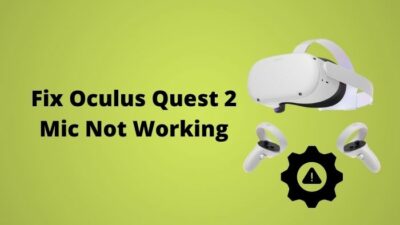Isn’t it frustrating that your Oculus Go Controllers stopped working in the middle of a game?
Of course, It is very frustrating.
Actually, I have also faced this annoying situation. I have encountered situations like Oculus Go Controllers stopping Working.

But thankfully, with my long experience with different Oculus VR headsets helps me to figure out the issue and I found some methods to solve the problem.
Don’t worry about this issue because I will help you with the techniques that I applied for fixing the controller not working problem of Oculus Go VR.
But first, we have to know about the reason behind this issue, and then we will jump into the solution.
So, without wasting any more time, let’s go to the main article.
How does Oculus Go Controller Work
For using your Oculus controller, you have to follow some instructions. You can get this instruction on the Oculus Support website.
The touch Controller contains several parts. It has:
- Triggers
- Thumbsticks
- Action Buttons

Here’s a complete guide on how to Fix VR Black Screen.
Here is the description of how these parts work:
By Trigger, you can select an option. The A and X buttons use to choose an object in your Virtual environment.
B and Y button is used for return to a menu.
The oculus button brings you to the main menu known as Universal Menu.
If you press and hold the Oculus Button, that will help you to recenter the view of Oculus.
When you turn on the Headset, you can press any button to wake the Controller.
Quickly check out our epic guide on how to Fix a Blurry VR Headset.
Thumbsticks
The Thumbsticks of the Controller are used for navigating the Virtual Environment. You can navigate your Virtual version by the controllers.
Basically, Oculus controllers are the tracked controllers that give you the feeling that your virtual hands are your own hands. So Controllers are playing a vital role for Oculus Go VR.
But, sometimes, these controllers are not working. Let’s find out the reason behind this problem.
Why is Oculus Go VR Controllers not Working?
Oculus Go Controllers are not working for several reasons. Sometimes the battery life finishes, and controllers are not working. Sometimes the controllers Cease the functionality.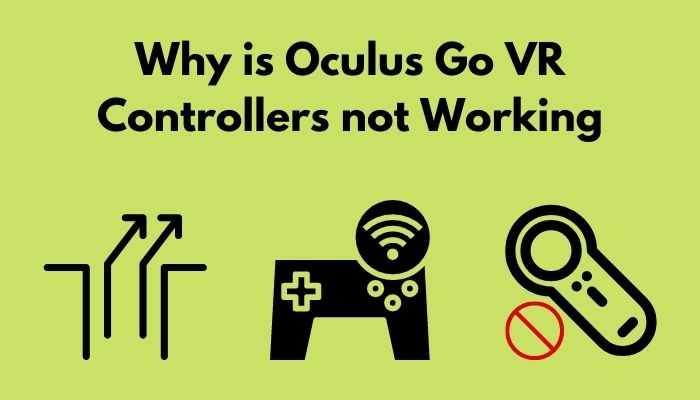
Here are the reasons for Oculus Go Controllers are not Working:
Controllers Moving Outside from the VR window
Sometimes when the controllers are moving outside from the VR window of Oculus Go.
Every VR has set a particular area for its controllers. If you move out from the particular area, then the controller will not work.
Here’s a complete guide on how to Make VRChat Fullscreen.
Controllers Can’t Connect To Wifi.
If the controller can’t connect to the wifi network, then it doesn’t work. The headset and the controller both need a wifi connection to start. When you don’t connect the headset and controller with the Wifi, then it’s not working.
The wifi network that uses a captive portal cannot connect with Oculus GO.
The buttons of the controller stop the work sometimes. When the button ceases the functionalities and the Controllers stop working. Buttons stop working for drained battery issues or sometimes when you the battery improperly than the power source to the button is stopped.
And the button ceases the functionalities.
These are the most common three reasons for Controllers to stop working. As we know the reasons for the problem, let’s jump into the solution.
All you have to do is go through our latest how to Clean VR Headset Foam.
How to Fix the Oculus Go Controller not Working?
If you know the specific reason for a problem, then it’s easy to fix the problem. Just find a solution according to the problem. You can fix the Oculus Go Controller Stop working issue.
by applying several methods.
In this portion of the post, I will write down about some methods that I applied to fix this issue. These methods will help you to fix the Oculus Go controller stop working problem effortlessly.
Here are the methods of fixing the Oculus Go Controller issue :
1. Reset the Oculus Go VR Orientation
When you reset the orientation of an Oculus Go controller orientation it will help to control the crazy movement issue.
You can apply two methods for orientation:
- Reset the View from Window settings.
- Reset the orientation of the Go Controller.
You should have followed some instructions to follow these methods:
Instructions of Reset the View from Window settings:
- Go to the settings menu of Oculus Go. You will find it in the toolbar option.
- Search for the Reset View option and click on it.
- Adjust your head with a specific posture that feels you comfortable and natural.
- Press the trigger Button to Oculus Go Controller after selecting the correct position.
Instructions of Reset the Oculus Go Controllers Orientation:
- Turn on your Oculus Go controller.
- Point it Straight.
- Press and hold Oculus Button to reset the orientation of Oculus Go.
You can follow these steps to fix the controller issue. If it does not work yet, let’s go to the second method.
2. Connect the Controller with a WiFi Network.
If your Oculus Go headset and controllers are not connecting with the existing Wifi network, then change the Wifi network first. Without the wifi network connection, your controller will not work perfectly.
But never try to connect your Oculus Go VR with a Captive portal wifi network. Because Oculus headsets are not compatible with Captive portal Wifi networks.
So, when you can’t connect the Oculus Go headset with your Wifi network, try a different Wifi network.
You can connect with the networks with two methods:
- Connect with Mobile Device
- Connect with Oculus Go
Instructions for connecting the Wifi with the Phone:
- Open the Oculus Go app on your phone.
- Turn on the Oculus Go.
- Search for the Settings option at the bottom.
- Select Wifi from the Settings Menu.
- Pick the wifi network that you want to use.
- Enter the wifi password if needed.
- Tap to Connect button to connect with the new Wifi network.
Instructions for connecting the Wifi with the Oculus Go headset:
- Turn on the Oculus Go headset.
- Wear the Headset.
- Search for the Settings option. You will find it at the Bottom.
- Select Wifi Menu from the Settings List.
- Pick the wifi network that you want to use.
- Enter the wifi password if needed.
- Tap to Connect button to connect with the new Wifi network.
By following these instructions, you will connect your GO device with a Wifi network. Then use the controller perfectly with some unique features.
The buttons on your Oculus Go Controller may stop working due to a number of issues, including an improperly installed battery, a low battery, and so on.
As a consequence, if you’re having trouble using the buttons, the first thing you should do is inspect the interior of your Oculus Go Controller to make sure it’s not a battery issue.
Here are the steps to fix the button not working issue:
- Remove the battery cap from the back of the controller by holding one end with your thumb and tugging it.
- Read the instructions on how to properly install the battery that may be found inside.
- Look for dust, dirt, or broken components, while peeking inside the controller,
- Take out the battery from the controller and put the battery inside the battery case..
- Push the battery down firmly to hold it in place.
- Placing the cover again, but before that, you may double-check the buttons.
After putting the battery now check that the Buttons are in good working order
Instructions of Checking Buttons Working Condition:
- Press any of your controller’s buttons.
- Press and hold the Oculus button on the controller to make adjustments.
- Hold down the Oculus and back buttons at the same time until the LED lights on the controller start to flicker.
Then, after the control has fully lit up, wait for it to reconnect.
These methods can fix the issue of the Oculus Go Controller stops working.
Conclusion
Oculus Go VR headset is a fantastic VR headset to experience Virtual Reality.
But sometimes, Controllers create problems in exploring VR perfectly.
In this post, I briefly described the reason behind this issue and tried to solve it using different methods.
I hope, You find it helpful and apply the methods to fix it when your Oculus GO VR’s Controllers are not Working.