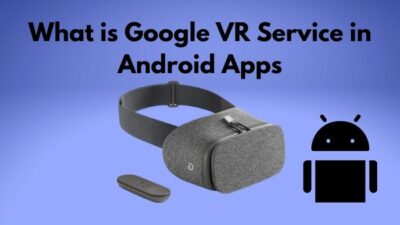Are you familiar with the issue of PSVR getting disconnected and reconnected without giving a warning? Isn’t that the most annoying incident that can happen to a VR user? I guess the answer is yes. Cause I also have faced the issue.
Since I have been using virtual reality headsets for the past few years, I know the common problems that can occur to a person. And I also know how to overcome those issues by applying some simple fixes.
Do you want to know more about VR disconnecting problem? Continue reading this article as I clear out all of the confusion.

Before jumping to the solution, you must know,
Why does PSVR keep disconnecting?
So much to consider, right? Keep reading the article to know the exact reason for your machine’s disconnecting.
Why Is My PSVR Getting Disconnected?
Finding out the proper reason behind the problem is halfway to solving it. In this section, I will be elaborating the most common reasons behind the detachment of PlayStation VR. Eliminate every other causes that are not related to you, and focus on the exact ground and act accordingly.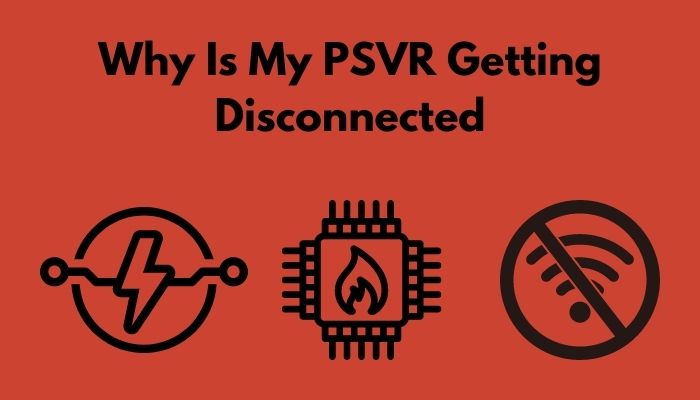
Here are the common causes of PSVR disconnection:
- Power Mismanagement: It is pretty common that the PS users often own other heavy components like an expensive home theater, a PC-based workstation, and some other cool gadgets. If not all of these things, a big television is almost certain. All the components need power. And if the power management system is not well enough, continuous disconnecting can be considered a regular issue.
- Overheating the PS: The back of your PS has vent holes to release air, so has the side panel. If the PS is placed in an enclosed area, it can’t discharge the heat while you are playing games or other works. Hence, the disconnecting happens, and sometimes it even shuts down to avoid severe damage.
- Improper Cable management: When it comes to cable management, we become so negligent after installing a PS we tend to rule out the cable placement from our priority list. For this, the cables get twisted, or it gets loosened, and we face the disconnecting issue.
- Bad Internet connection: If you keep getting disconnected from the web, it is probably because your internet connection is not good enough.
- Outdated PlayStation Version: If you don’t update the PlayStation with its latest version, it creates a lot of issues while using. Disconnecting from the internet or from the headset is one of them.
These are the possible causes behind your PSVR disconnection. Among them, find out which one is exact in your case and Apply the fixes I am going to share with you.
How to Fix PSVR Disconnecting Issue
Now that you are aware of the possible reasons behind your detachment issue, it is time to fix it. But, before commencing any further, it would be wise to replug every cable of your Play station properly and check if the problem resolves.
If not, then proceed to the next steps. I have organized this part in different methods. Read the plan that suits you.
Read the following part carefully and act on my instructions to get away with the issue.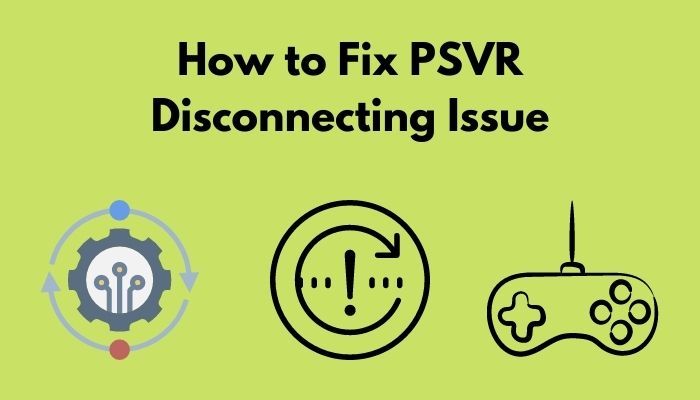
Here are the workable methods to solve PSVR disconnection:
1. Resolve the Power Management System
The first thing you need to fix is your power management process. Faulty power supervision causes the disconnecting and damages your PS internally. To avoid it, at first, disconnect all the devices you are using except the PS. Check if the disconnecting continues. If yes, unplug everything and make sure you follow the given instructions.
- Plug the AC adapter properly into the back of your PlayStation.
- Plugin the other end of the adapter to the wall outlet.
- Turn on the PS by pressing the power switch till you hear the beeping sound.
If your disconnecting problem occurs due to power mismanagement, this process will solve it. If the trouble still remains, then it’s not about power. Follow the next methods.
2. Reset Your PSVR
This is a proven method that works perfectly for the disconnecting problem. Restoring the PSVR to default will not delete the game data or any critical data. The only problem you will face, it will erase the saved controller settings, camera detection, etc. I’m sure that won’t be troublesome once you get rid of the detachment issue.
Here’s how you can reset a PSVR:
- Start the PlayStation.
- Go to the Settings
- Select Initialization from the list.
- Find out restore default settings and select it.
- Follow the on-screen instructions to complete the process.
That’s it. Your PSVR is restored to default settings.
Note: Do not turn off the PlayStation during this operation. Another thing you should remember before resetting is you cannot undo the process.
Another trick you can follow is to restart additional accessories like a VR headset on your PS
Here’s how you can restart the PS:
- Press and hold the PS button on your controller for a few seconds.
- Select Adjust sound and devices.
- Select Turn off device.
- Select the device you want to restart, or you can select all.
This process will restart the external devices and solve the issues regarding them. Check if the issue has been resolved. I hope this works for you. If not, do not worry. I have a few other tricks to solve the matter.
3. Reset PlayStation Console
Resetting the PlayStation Console shall resolve all the minor bugs and glitches. If the separation issue happens because of glitches, this fix shall revolve the matter.
Here’s how you can reset PlayStation Console:
- Turn off your PS.
- Press and hold the power switch for a few seconds.
- Wait for the second beep.
- Connect the PS controller.
- Select Initialize PlayStation.
This will do the trick. After resetting the console, check if the problem remains. Perform the following step if it does.
4. Update PSVR Software
Updating PSVR software from time to time prevents compatibility issues. An outdated PSVR software causes bugs and glitches which can only be solved by a software update.
Don’t know how to do that? Follow the next simple steps:
- Start the Ps system and head on the settings
- Open up the settings and go to
- Find out the PlayStation VR and click on it.
- Select Playstation VR software and check if there is any update available.
This particular solution will resolve the PSVR outdated software issues.
5. Change the cable
If your issue occurs for using old cables, changing them is always a better solution. Power down your PS by going to the power menu and selecting Turn Off PS.
When the system is completely turned off, unplug every cable, including the VR cable. Check the cables with a different PlayStation. If it does not work properly, you can be sure about faulty cable management.
Finding out the perfect replacement cables is a hard job. But, if you follow my instructions, it can turn out better result.
Here’s what you need to consider choosing the correct cable:
- Find out the coaxial cables. That is, the cables have a positive inner cable and a negative outer cable.
- Bring in a USB hub. It helps with the faulty USB port of your PS.
- Include an additional chat cable between the controller and the headset.
These criteria you should consider before switching to a new cable set.
These are the most workable solutions you need to apply if you face the connect/ disconnect problem. These are the proven methods, and I tested those myself when I faced the problem.
Conclusion
If you have read this article with proper attention and followed my instructions appropriately, in that case, I can assure you that you will be able to solve the disconnecting issue on your own.
But then again, if you face any difficulties applying the solutions, feel free to comment. I will solve the matter as soon as possible.