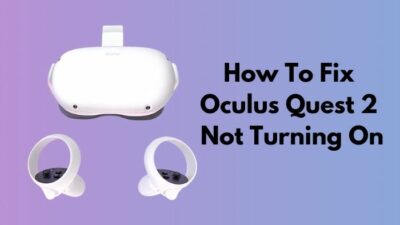Room environments aren’t fascinating in most of the games. But it gives realism to virtual reality, which makes the VR experience special.
A player spends a lot of time in the home environment while playing AR games. However, it feels monotonous to see or play in the same environment every time.
Fortunately, custom home environments are rolling out gradually in VR Oculus Quest 2. Players can change and enjoy different rooms like their imagination.
Choose your favorite Minecraft or Resident Evil and many more as your surroundings to enhance your visual experience.
In this article, I will show you how to customize your default room and make it gorgeous.
Stay with me to know the process of customizing the default room.
How to Customize Your Default Room?
Changing the default room environment is pretty easy from the Oculus Quest 2 settings. It allows you to change the environment and different sound options as you wish. You can also get more customized room environment options from the website.
I’ve been using Oculus Quest 2 for more than a year now. I liked the default home room environment at first, but after some days, I switched to another room environment. I’ve tried all the default rooms for a couple of months and wanted to try something different.
After doing some research, I’ve found ways to change my default room. Today I will show you the easiest way to customize your room environment.
Here are the ways to customize your default room:
1. Tweak your settings
Oculus provides a custom home environment for your Quest 2. You can choose a different room environment, such as a winter lodge, a futuristic house, or a space station from the settings.
Here are the steps to change the default room from the settings:
- Open Quick Settings.
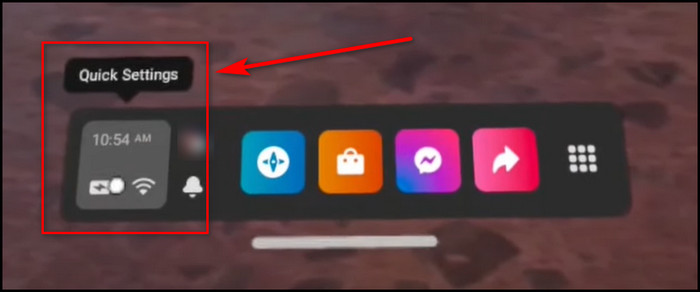
- Press on Settings from the top corner.
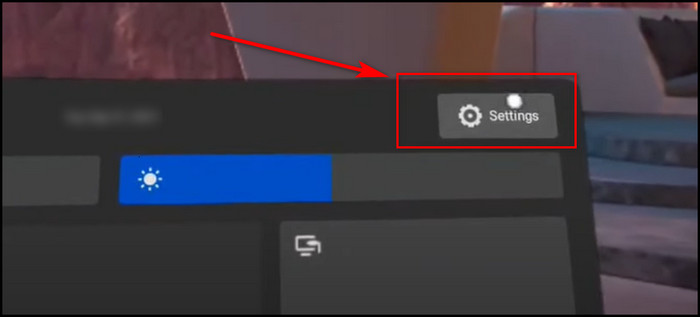
- Scroll down and find Virtual Environment.
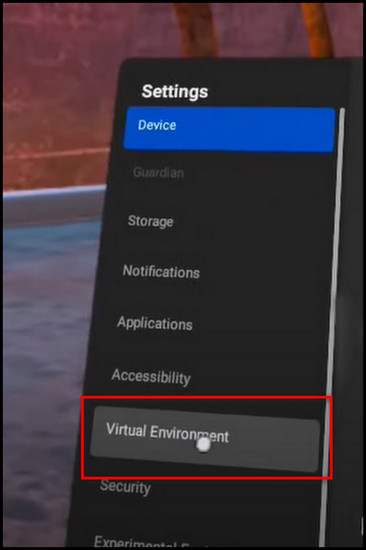
- Apply the environment you want to use.
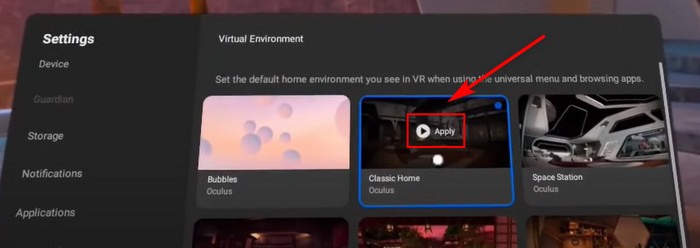
Check out our epic guide if you don’t know how to Change Your Name on VRChat
2. Download and install a custom home environment
The given options in the settings are limited. But, there are a lot of custom environments besides the default room environment.
You need to open an organization to enable developer mode. By installing a couple of drivers and applications, you can easily install a custom environment directly to your Oculus Quest 2.
Follow the procedure below to use your favorite room as your VR environment.
Here is the procedure to open an organization:
- Visit the Oculus website.
- Accept the developer agreement.
- Open an organization.
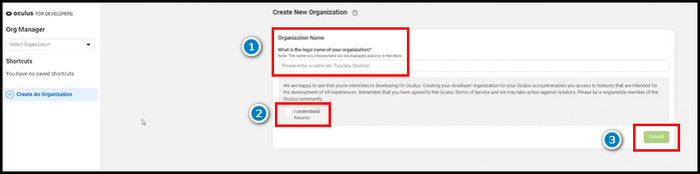
Then you need to download some drivers for your PC. The driver is only required for Windows. Mac & Linux don’t need this to install.
Here are the steps to install the driver on your PC:
- Download Oculus Go ADB Drivers from here.
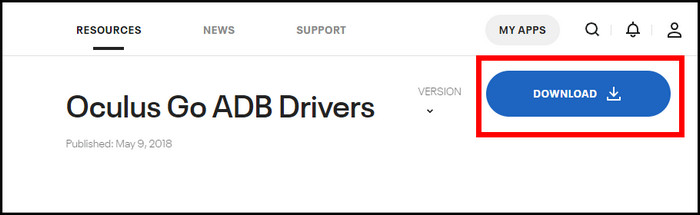
- Locate the file in the downloaded folder.
- Unzip the file.
- Install android_winusb.inf.
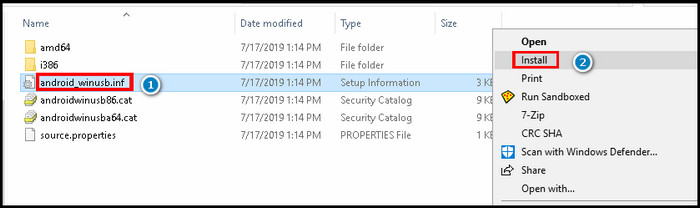
Download the SideQuest application for your Windows, Mac & Linux.
Follow our guide to know how to Uninstall Steam VR.
Here is the process to download SideQuest:
- Visit the SideQuest website.
- Download the application for your OS.
- Locate the software.
- Install it on your device.
You need to download SideQuest apps on your android device to enable developer mode.
Here are ways to download an enable developer mode on Android:
- Open Play Store.
- Search SideQuest application, and install it.
- Open the settings by tapping on your profile.
- Tap on Developer Mode.
- Enable the developer option.
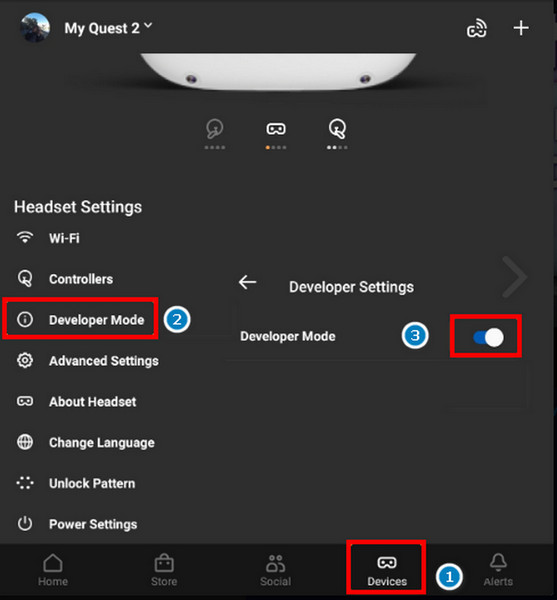
Also, check our separate post for fixing how to Fix PSVR Keeps Disconnecting
Connect your Oculus Quest 2 to your PC using a USB Type-C cable and allow debugging. Follow the steps below to install a custom home environment on your VR. 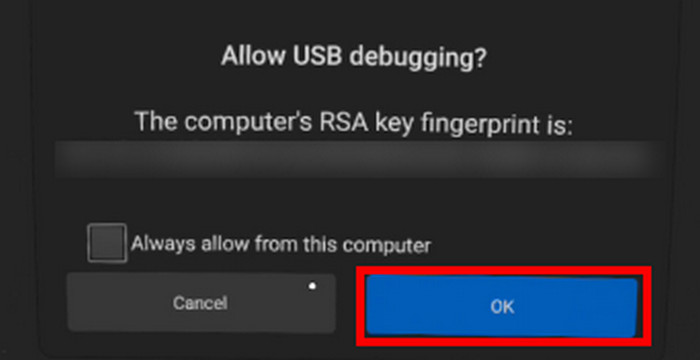
Here are the steps to customize your default room:
- Open SideQuest from your PC.
- Tap on Custom Homes from the category.
- Select the environment you want.
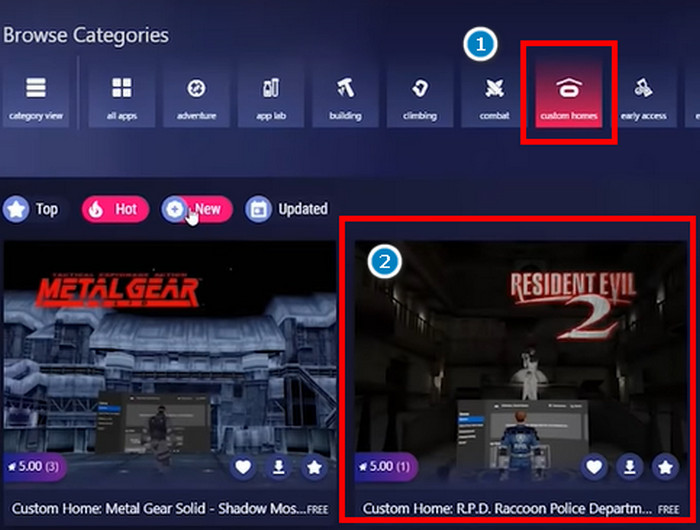
- Press on download from the right side.
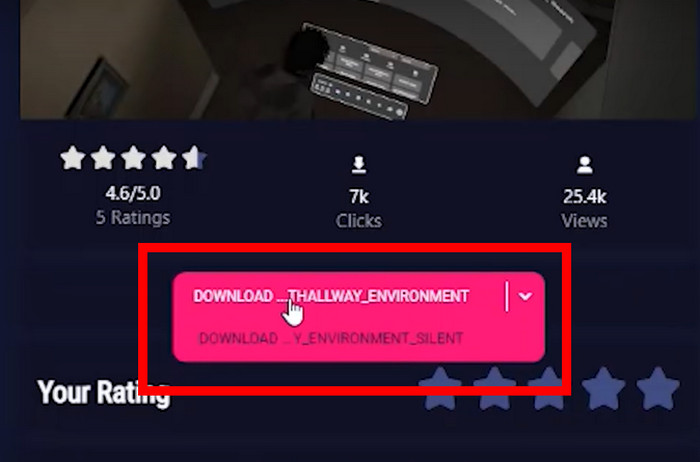
- Tap on Continue when the pop-up appears.
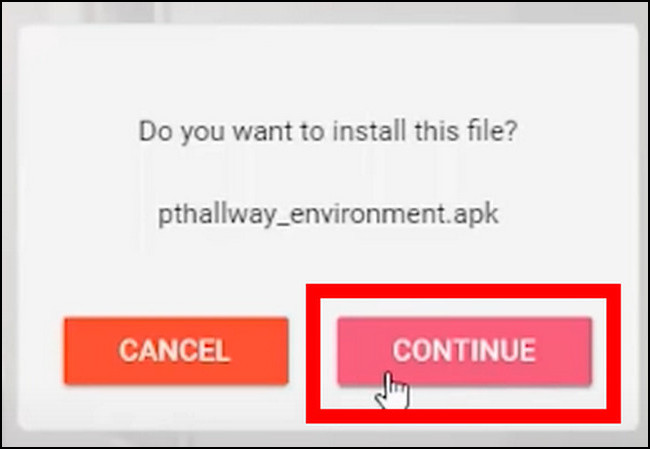
A new room environment will be installed, which will change your Oculus Quest 2 background.
But, before that, do check our latest post on the Watch 3D Movies on Gear VR.
FAQs
How to change Oculus Quest 2 background?
To change the background of Oculus Quest 2, go to Quick Settings > Settings > Virtual Environment.
How to download Oculus Quest 2 custom background?
You can visit sidequestvr to download custom backgrounds for your Oculus. The website is verified by Oculus and safe for your VR set.
Why is there no custom environment option in my Oculus Quest 2?
You still didn’t get the custom environment options because they are rolling out gradually for the users.
Final Thought
VR gives a unique interactive audiovisual experience to the user. It allows people to experience the world like never before.
The home room is the first thing you see after wearing the Oculus Quest 2. Seeing the same room, again and again, feels boring.
In this article, I’ve shown how you can change your default room environment in a well-mannered way. I expect you to use the favorite room environment you always wanted.
Peace!