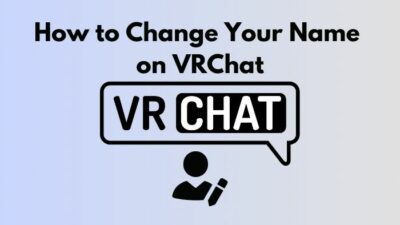Looking for a simple way to fix VR black screen glitch? The trick is to ensure sufficient power is supplied to your VR headset.
This is the easiest step that helped gamers solve the glitch easily with their most prominent VR headsets like Oculus, HTC Vive, Sony PlayStation VR, and also Valve index.

I also faced this glitch in my Oculus Rift S and managed to overcome the issue within seconds.
And in this post, I am going to provide you with all the possible fixes.
So, let’s not waste time and head towards the solutions.
Easiest Steps to Fix VR Black Screen Glitch
VR headsets are an incredible piece of technology in this generation. For some people, the VR headsets will work incredibly well. But, for others, due to some tiny-tiny bugs and glitches, VR software installation may prevent it from working.
But note that:
VR software is only compatible with Windows 10. So, if you don’t have a Windows 10 OS, the first step should be upgrading it.
I will demonstrate every possible fix for this issue so that you won’t face this glitch ever. So, I will suggest you read carefully.
You can check this post, how Watch Anime in VR.
Here are the steps to fix static screen glitch on any VR headsets:
1. Allow the Computer to Load up Power
This is the most basic step to fix the issue and it is a two-step process. This step will also fix problems for stuck on three-dot loading screens, sensors not being able to track headsets, no display port connection, etc. So, read carefully.
Your Computer disables some of the devices to save power supply. As a result, the plugging-in VR shuts down without prior notice and you face this glitch.

To solve this problem, the first step you need to do is-
- Open Device Manager and select Host Controller USB Driver
- Select Properties of that Driver and click on Power Management
- Uncheck the option that says, the computer will be turned off to save power supply
- Click Okay to save changes
Consecutively do this for every USB driver present in your computer except the Rift S USB Hub (if you are using Oculus Rift S). This step fixed the issue within seconds.
Note that:
You don’t have to restart your PC every time.
The second step of this part is to load up power management. This is the continuation of the first part and so, it is recommended to complete the first part and then move to this section.
- Search Edit Power Plan from the Windows search
- Click on Advanced power settings and click USB Settings > USB Selective Suspended settings
- Disable the USB suspended settings and click apply
- Save changes after changing the settings
However, if you are most likely to face the problem again then, follow the next step.
But, before that, do check our latest post on the Watch 3D Movies on Gear VR.
2. Restart the VR Software
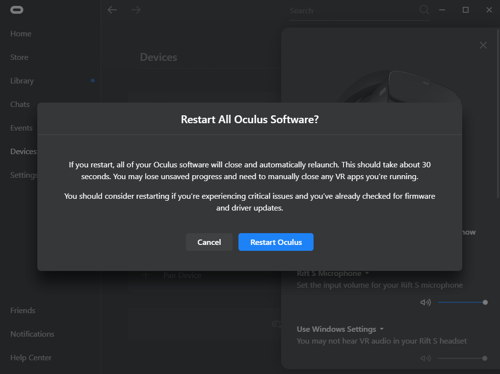
What I did was-
- Open the settings of the VR software
- Go to Beta (in case of Oculus) and click on restart Oculus (applicable for most software)
- Unplug the Display Port and the USB while reloading
- Re-plug the display port and USB. This should solve the problem. Any critical issues with the VR software will be fixed if the software is restarted.
If by any case, you are unable to fix the issue then, I would recommend you to move on to the next step.
So, let’s get started by getting the latest problem fixing VR Icon doesn’t Appear in Mobile Safari.
3. Launch the VR Software as Admin
If you feel like the software is running well for a few minutes but then again it crashes, you need to launch the software as Admin. Again, it’s a 50-50 chance to solve the issue with this step. This step is suggested by one of my friends who faced the same problem with his HTC Vive.
4. Uninstall all Graphics Driver Using Safe Mode
This is the step that helped some Oculus Rift S users fix static screen glitch permanently for the future.
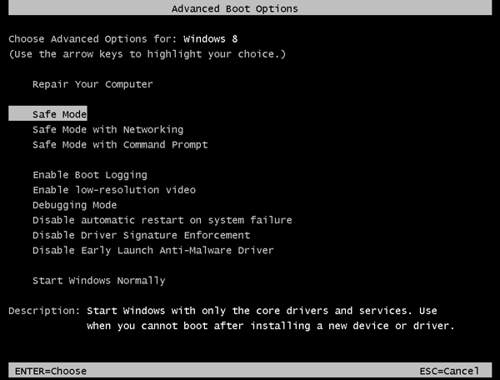
What you have to do is-
- Uninstall Oculus Software
- Remove All Oculus related folders in %appdata% including local, roaming
- Restart Windows 10 in Safe Mode
- Uninstall DDU (Display Driver Uninstaller) which is a software to uninstall all graphic drivers cleanly
- Restart Windows 10 (normal mode)
- Reinstall AMD Display Drivers
- Download Oculus Software from the official website and install it.
5. Unplug VR headset and plug it in again
VR headsets are designed very carefully with multiple sensors to give you an experience beyond reality. To give VR effects, the device is built with many cables. It may be lost or not perfectly plugged. This step will also fix the random shutdowns of the VR software and will also fix problems if your VR headset is not detected.
So to do this step:
- Carefully remove the facial interface from your headset as it will allow you to access the cable.
- Unplug the cable from the headset and wait for five seconds.
- Insert the cable and the facial interface back into your headset.
All you have to do is go through our latest how-to Clean VR Headset Foam.
Why is my VR Screen Black?
The three main reasons for VR Screen black are due to the headset cable connection problem, due to the wrong camera placement of the headset, and due to VR not detecting headset.
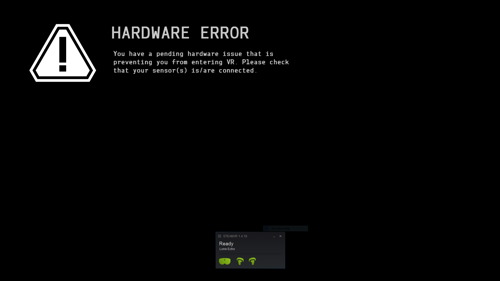
I know the problem mostly feels frustrating because you can only hear the sounds of the game but your screen is stuck. And the next thing you see is the black screen of death kicking you out of the game and warning you to check the cable connection of the headset.
I realized that after buying a VR headset, the first thing you need to do is remove the Sticker from the headset and check if sufficient light is passing. Make sure that the camera can see all the lights including the dimmed ones. This problem is mainly seen in the case of PlayStation VR headsets mostly.
The second thing you need to do is check the cable connection of the headset. The facial interface cables are sometimes loosely connected during shipping and so for such issues, you will face sudden shut down of the screen.
Here’s a complete guide on how to Make VRChat Fullscreen.
FAQ
Question: Why is my HTC Vive Black?
Answer: Your HTC Vive screen is black because you are facing a static screen glitch that occurred because of the loose cable connection of your headset. Try re-plugging the facial interface to fix the issue.
Question: How to restart Oculus rift?
Answer: Open the Setting of the Oculus Rift Software and go to Beta. You will see an option that allows you to restart Oculus Rift. Click on it and select OK.
Question: How do I Update my VR software?
Answer: It depends on the type of VR you are using. If you are using an Oculus Rift Software then, on the menu you will see Updates option. Click on it to replace the current version with the updated one.
Conclusion
Another thing I tried yesterday which also fixed VR Black Screen is resetting/disconnecting and then re-plugging the DisplayPort cable tucked behind the foam cover on the left-hand side of the headset.
Just give the foam surround a firm tug and it will unclick and pop out of its frame. The manufacturer appears to have a tendency to not check whether all the cabling on the headset is fully clicked in before shipping it out to consumers.
VR headsets for PlayStation users are not made properly. People usually buy them with interest but never check the headsets. The things you should check if you are buying a VR headset for PS4 or PS5 are to check if bright background lights are flushing away the headset light, and if the lenses are clean or not.
Hope the fixes helped you as it helped others. If you are facing any similar type of glitches then do mention in the comment section.