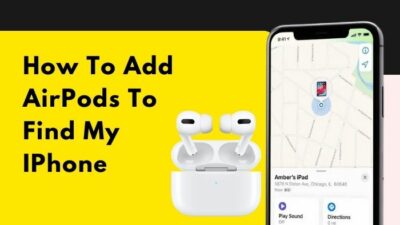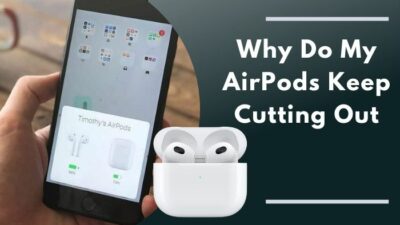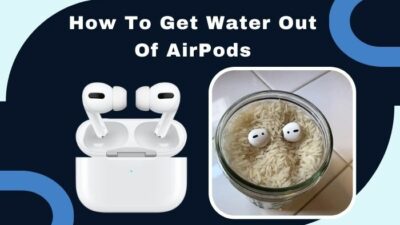Whether you are playing games, meditating with calm music, or watching a movie in Oculus Quest 2, the circumstances can be annoying if your AirPods are lagging and disconnecting, i.e., not working with Oculus Quest 2.
I mostly use AirPods to Oculus Quest 2 to eliminate the background noise or prevent eavesdropping. However, the AirPods connectivity issue with Oculus Quest 2 irritated me when I had had enough.
That’s why I searched high and low on the internet and found the causes and solutions.
Read this article till the end, and I hope you can solve your AirPods not working with the Oculus Quest 2 problems in no time.
Here’s a complete guide to know the difference between Gear VR vs Oculus Quest.
Why can’t I connect AirPods with Oculus Quest 2?
You can face connectivity issues with AirPods and Oculus Quest 2 because the Bluetooth feature is experimental and has some bugs. Also, if your AirPod isn’t in the Bluetooth range, has exceeded the paired device limit, or has a low battery, it won’t connect with Oculus Quest 2.
Here are the main reasons for AirPods not working with Oculus Quest 2 :
Bluetooth range
AirPods need to be in the Bluetooth range of the Oculus Quest 2 to work correctly. The maximum range for Bluetooth connection is 30 feet (10 meters) without any obstacle.
So make sure both of your devices are in the range of Bluetooth.
Obstacles
Bluetooth waves aren’t powerful as other wireless waves. It can’t penetrate most obstacles like walls or metal sheets, even heavy cloth.
So if there’s an obstacle between your AirPods and Oculus Quest 2, they won’t work together.
Battery percentage
When your AirPods have a low battery, it can’t catch the Oculus Quest 2 Bluetooth wave. The Bluetooth feature is experimental in Oculus Quest 2. So, when your Bluetooth headphones don’t have enough battery, they won’t catch the Bluetooth signals from Oculus Quest 2.
So make sure your AirPods have above 60% charge when connecting with Oculus Quest 2.
Here’s a complete guide on how to Fix VR Black Screen.
Pairing issue
Bluetooth headphones aren’t able to connect with multiple devices at once. AirPods are automatically paired with the nearest Bluetooth device. You can face this situation where your AirPods connect with your phone, not with Oculus Quest 2.
You should check the connected device when your Airpods aren’t connected with Oculus Quest 2.
Developer problem
The Bluetooth option in Oculus Quest 2 is experimental. So sometimes this option won’t work as it should be for no visible reason.
If you don’t find out why AirPods isn’t working with Oculus Quest 2 for no reason, it may be a bug.

How to fix AirPods not working with Oculus Quest 2
If you face a problem connecting with AirPods in Oculus Quest 2, it is probably a problem in the pairing code. Try pressing any button to weaken your Oculus Quest 2 controller when facing this problem. If that doesn’t help, follow these fixes.
Here are the fixes for AirPods not working with Oculus Quest 2:
1. Remove Batteries from Oculus Quest 2
When your Oculus Quest 2 doesn’t let you connect your AirPods, Just try to remove your battery.
Removing the battery from Oculus Quest 2 gives your device a fresh start. When your device isn’t working properly, giving a fresh start solves your problem.
If you are a beginner then you should definitely go through our guide on how to clean VR Headset Lens
2. Re-pair your controllers with Oculus Quest 2
Your airpods can face connectivity issues with Oculus Quest 2 for Bluetooth function not working. So re-pairing your Oculus Quest 2 controllers will give the Bluetooth function a wake-up call.
Here are the steps to Re-pair your controllers:
- Open the Oculus application from your phone.
- Select the universal menu.
- Tap the Oculus Quest 2 option.
- Select Unpair Controller > Unpair.
- Close Your app and restart your mobile phone.
- Open the Oculus application again.
- Press Oculus Quest 2 in the right corner of your app.
- Select Settings in the bottom right.
- Press Oculus Quest 2 under the name and email address.
- Select the Controllers option, then press the + Pair New Controller.
- Long press the and buttons on your right and left controllers until the controller LED blinks and then lights up to complete pairing.
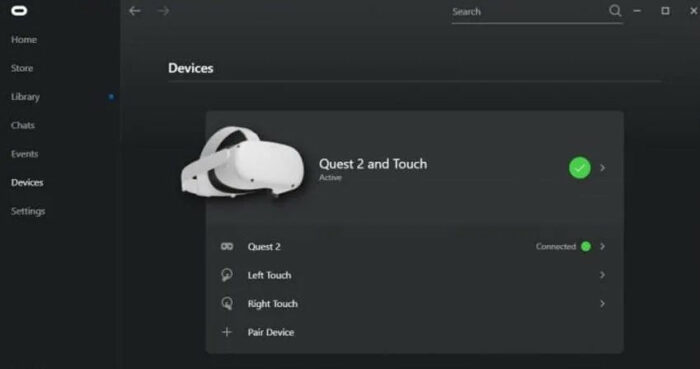
3. Reset your AirPods
After re-pairing your controllers with Oculus Quest 2, you need to reset your AirPods to its factory settings. The reset device will function properly because all of its cached data or cookies are removed.
Here are the steps to reset your AirPods:
- Place both of your headsets into the charging case and open the lid.

- Find the Setup button on the back of your charging case.

- Long press the Setup button for 30 seconds. The status light will start flashing.

- Close the lid.
Quickly check out our epic guide on SteamVR not recognizing Oculus Quest 2.
4. Reset Oculus Quest 2
If your connectivity problem persists after resetting your airpods, you’ll need to reboot Oculus Quest 2 to regain connectivity.
Here are the steps to factory reset Oculus Quest 2
- Long press the power and volume down button.
- Navigate to the Factory reset option using the volume button> Press the power button to select it.
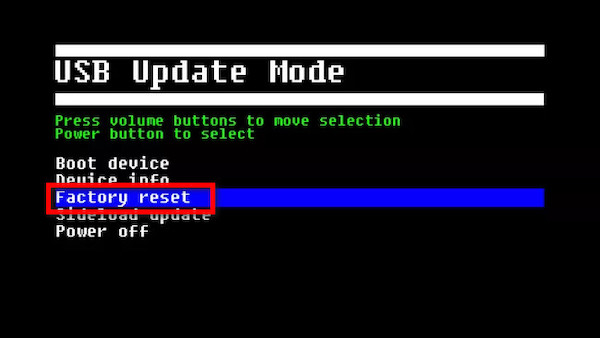
- Select Yes, erase and factory reset option.
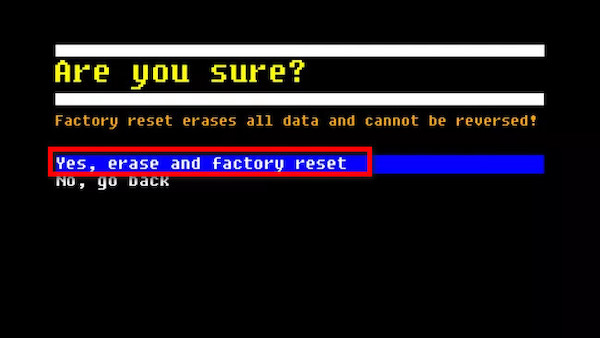
- Wait for the process to complete.
Problems you can face using AirPods in Oculus Quest 2
Using AirPods in Oculus Quest 2 has issues on its own because Bluetooth connectivity is an experimental feature in Oculus Quest 2. Usually, you will face two major problems with AirPods connecting with Oculus Quest 2.
Here are the problems you may face using AirPods in Oculus Quest 2:
1. Audio Stuttering
When you connect any Bluetooth headset with Oculus Quest 2, you will face audio cuts from time to time. Also, you will notice latency issues while playing games.
2. Low FPS
The processor of Oculus Quest 2 isn’t strong enough to maintain the FPS and Bluetooth connectivity. So, when you connect AirPods in Oculus Quest 2, you may get low FPS or lag in fast-paced games.
Also, check out our separate post on Oculus Quest 2 not connecting to Wi-Fi.
Conclusion
In short, you can face problems connecting AirPods with Oculus Quest 2 if your device is out of the Bluetooth range, there is an obstacle between two devices, or there isn’t enough battery in AirPods.
You can solve those issues by removing your battery from Oculus Quest 2 or resetting both your AirPods and Oculus Quest 2.
Thank you for reading this article thoroughly. I am sure now you know why your AirPod isn’t Working with Oculus Quest 2 and how to fix it. Feel free to contact me if you face any kind of difficulties.