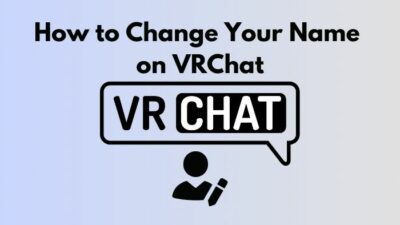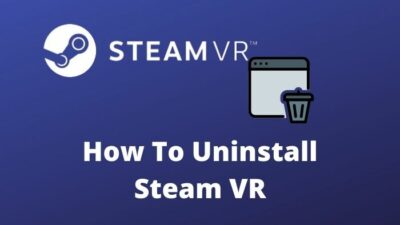You are buying a new Oculus Quest 2 headset and trying to connect your headset with a PC, but the headset can’t connect to your PC.
You are trying to connect your headset to your PC many times, but nothing has happened.
Don’t worry, if it is. You’ve arrived at the correct spot. A large number of people have reported the identical problem.
A few proven and tested methods can fix the Oculus Quest 2 headset not connecting to the PC issue. I’ll guide you through the steps to address your problem in this complete guide.

So, why is Oculus Quest 2 not detected?
Don’t skip any part as I will explain the solving process step by step.
Make a cup of tea or coffee, sit back, and read the rest of the article.
So, let’s dive deep to know what solutions you have to solve your Oculus Quest 2 connecting issue.
How to Fix Oculus Quest 2 Not Detected to PC
Oculus Quest 2 headset is not linking to a PC is a common scenario for the Oculus Quest 2 users. Many users reported facing this issue while connecting the headset to a PC.
Are you worried and frustrated about this issue about finding a way to solve your problem?
Hey, calm down. You don’t need to worry about that.
There are have many ways you can fix the Oculus Quest 2 not connecting to PC issue. After some research and test, I can figure out the best possible solutions to solve the problem.
Sounds exciting, right?
This section will show you the steps that can help you ease your pain. You will learn some of the best proven and tested solutions to solve your Oculus Quest 2 not connecting to PC issues.
Check our separate post on how you Can AirPods Connect To Oculus Quest 2.
Here are the steps to fix the Oculus Quest 2 not detected:
1. Check Hardware Compatibility
Hardware compatibility is the most crucial factor in using Oculus Quest 2 ideally.
Without matching the hardware requirements of your Oculus Quest 2 headset, you can not run or use the Oculus Quest 2 with your PC.
Make sure your computer can handle the needs of your Oculus Quest 2 headsets because you need to ensure your PC is compatible with Oculus Quest 2.
So, before buying an Oculus Quest 2 headset, make sure your computer is capable.
The minimum hardware requirements to support the Oculus Quest 2:
| Components | Requirements (Minimum) |
|---|---|
| OS | Windows 10 |
| CPU | Intel Core i5-4590 or an AMD Ryzen 5 1500X |
| Graphics | Nvidia GTX 970, 1060 3GB or better. AMD RX 500, 600, 5000, and Vega series. |
| RAM | 8GB |
| Port | USB 3.0 |
To ensure your hardware compatibility, you need to check your PC hardware specifications.
Here are the steps to check your PC hardware specs:
To check your computer’s hardware specifications, you can use the DirectX Diagnostic Tool because the DirectX Diagnostic Tool is a useful application that displays all of your computer’s hardware specifications in one place.
Here are the steps to check the hardware specifications:
- Press Win + S on your keyboard and type dxdiag on the search bar.
- Press the Enter key to open the DirectX Diagnostic Tool.
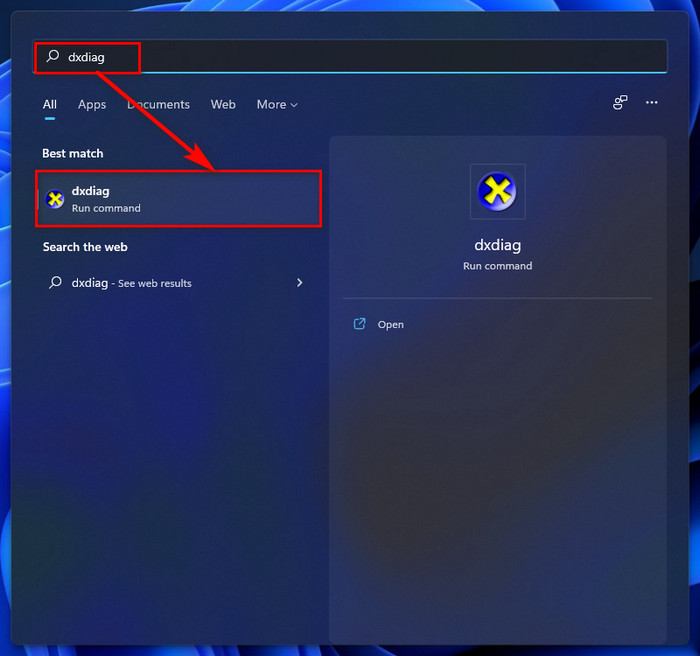
- Select the System tab.
- Check the Operating System, Processor, Memory under the System Information section.
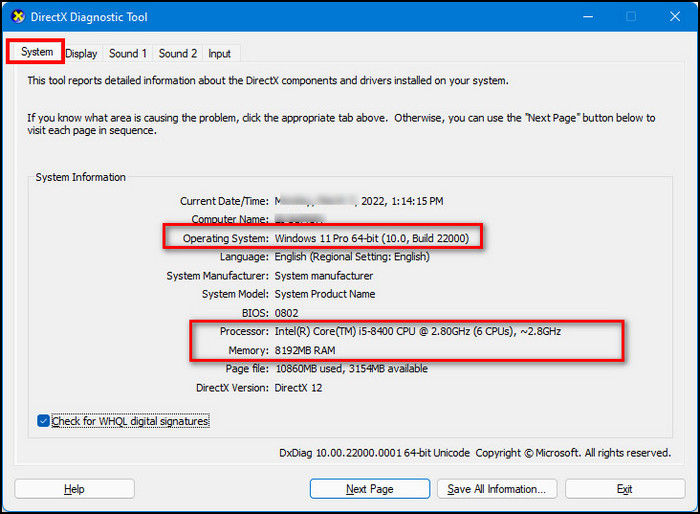
- Select the Display tab. Image No – 1.5
- Check your GPU model, Total Memory, and other information.
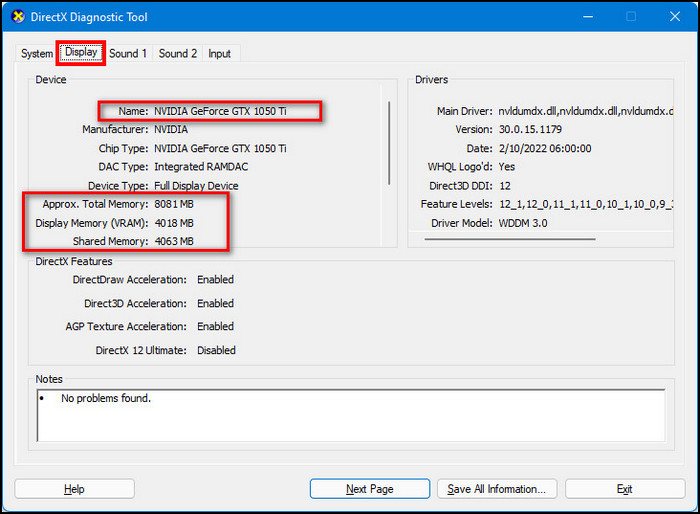
After scanning your computer hardware requirements, you know your PC hardware is compatible or not.
If your computer specs meet the Oculus Quest 2 minimum requirements, then you can follow the rest of the solutions to solve your problem.
Follow our guide to Fix Oculus Quest 2 Controllers Tracking Issues.
2. Check your USB Cable / Port
Damage USB cable or port is one of the main reasons the Oculus Quest 2 headset does not connect to your computer.
You may face the Oculus Quest 2 headset not connecting to your computer issue when your USB cable or port is damaged, or you connected your Oculus Quest 2 headset to the wrong type of USB port, for example, USB 2.0.
If you connect your Oculus Quest 2 headset to a USB 2.0 type port, your Oculus Quest 2 headset does not connect to your computer.
So, check your headset-connected USB port on your PC. If you connect to a USB 2.0 type port, plug the USB cable and replug it into the USB 3.0 type port.
If your problem still exists, then connect to another USB 3.0 port and check to see whether your problem is solved or not. If the solution does not solve your problem, most probably, your USB cable is damaged.
Buy or manage a new high-quality data transferable cable to solve your Oculus Quest 2 headset not connecting to your computer issue.
Check out our separate post on how to Take and Share a Screenshot on Oculus Quest 2.
3. Restart your Oculus Quest 2 Headset
Restarting any device is a helpful technique or solution to solve many problems. Sometimes, a simple restarting of your device can solve your problem like magic.
So, in the first steps of solving the problem, you can restart your PC and Oculus Quest 2 headset to fix the not connected to the PC issue.
Here are the steps to restart your PC and Oculus Quest 2 headset:
- Click the Power button and select Restart to reboot your device.
- Discover the Power button of your Oculus Quest 2 headset.
- Press and hold the Power button until you see the shut-down screen.
- Choose Restart by using the volume button.
- Press the Power button to reboot your headset.
- Try to connect with your PC to see whether your problem is solved or not after completing your PC and headset restarting.
- Try the next solution if the solution does not solve your problem.
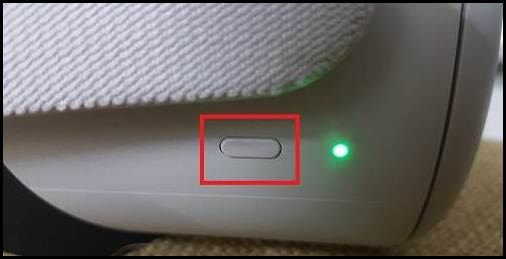
Check out our latest fix for Fix Oculus Quest 2 not Charging.
4. Update Oculus Software & Device Drivers
Outdated Oculus desktop software is another reason Oculus Quest 2 headset is not connected to the PC.
If your Oculus desktop software is outdated, your headset is not working or functioning correctly.
So, you need to ensure your Oculus desktop software is always up to date to get a smooth experience on your headset.
To update your Oculus desktop software, go to the Oculus official page and find the latest version of the software. Download the software and install it properly.
Another common reason is outdated device drivers on your computer.
When any device drivers are outdated, the device drivers are not working or functioning correctly. As a result, you may face the Oculus Quest 2 headset is not connected to the PC.
To solve the Oculus Quest 2 headset that is not connected to the PC problem, update your outdated device drivers, specifically your USB and display drivers.
5. Factory Reset your Quest 2 Headset
If any previous solutions do not solve your Oculus Quest 2 not linking or connected to a PC problem, try applying the factory reset on your headset.
Here are the steps to applying the factory reset on your headset:
- Discover the Power and the Volume button on your Oculus Quest 2.
- Press and hold the Power button and the Volume (–) button together until you see the shut-down screen.
- Choose the Factory Reset option by using the Volume buttons.
- Select the Factory Reset.
- Select the Yes option to apply the Factory Reset on your headset.
- Stay some time to finish the Factory Reset.
- Try to connect with your PC to see whether your problem is solved or not after completing your headset factory resetting.
- Try the next solution if the solution does not solve your problem.
Final Thoughts
Oculus Quest 2 headset is not linking to a PC is a common scenario for Oculus Quest 2 users. Many users reported facing this issue while connecting the headset to a PC.
Fixing the Oculus Quest 2 headset connecting problem with your computer is easy and fast.
After reading the whole post and following the steps carefully, I hope now you can solve the Oculus Quest 2 headset is not connecting to your PC.
Does it relieve your problem?
Let me know the answer in the comments section, and share this post with your friends who need it.
If you found this post helpful, please like it, leave a comment and check out other similar posts if you’re interested in learning more about it.