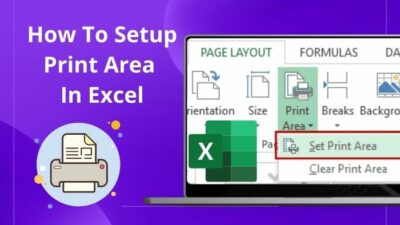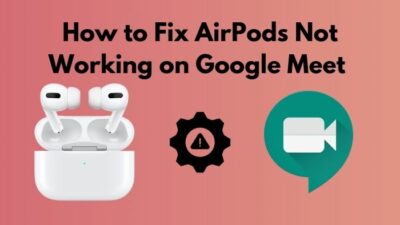V-Sync and Fast Sync are tools that synchronize the GPU’s frame output and monitor’s refresh rate. These tools help reduce input lag and screen tearing.
Lower input lag is crucial for fast shooter eSports games. The minimal the input lag, the better the gaming performance. V-Sync and Fast Sync do an outstanding job minimizing the input lag and latency.
But the confusion arises when you can’t decide which one is best for you. Being absolutely puzzled is obvious here. Well, I am here to rescue you.
I have played tons of games in my life. I have used V-Sync, Fast Sync, G-Sync, and Freesync while playing games and found the best syncing tool for me.
So read the article and know which syncing tool is best for you.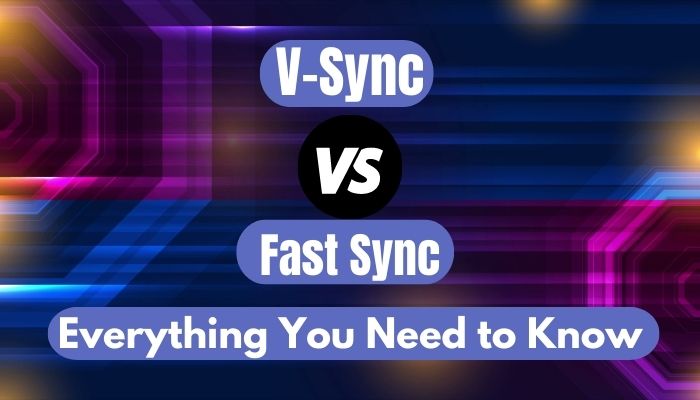
What is V-Sync?
V-Sync stands for Vertical Sync, synchronizing games’ frame rates to the monitor refresh rate. This ensures that both the game and monitor don’t get capped at 60 fps. V-Sync unlocks the maximum frame rates that your system and monitor can push.
For the fastest eSports games, 60 frames per second may feel a bit low. But this frame rate is perfectly fine for the single-player titles.
You can use V-Sync when you start to see the screen is tearing. Screen tearing is a nasty effect that you will see when manipulating the camera rapidly in a game. You will see the screen is actually tearing as the game image and the display become out of sync.
Screen tearing makes gameplay extremely difficult when you play a fast eSport game that requires rapid movement and reflexes. You may feel uncomfortable in your eyes after playing a while on a screen that faces a screen tearing issue.
However, you can lock the frame rates to 60 fps while you are experiencing screen tearing, stuttering, or any other frame rate syncing issue.
Don’t have time to read? Well, just get this GIGABYTE AORUS GeForce RTX 3090 Master.
Should You Use V-Sync?
You don’t need V-Sync as long as the system has a powerful GPU and a fast screen capable of 144+ Hz easily. But V-Sync comes in handy when you have a good GPU, but the monitor is that bottleneck. V-Sync then syncs the game frame rates with the screen refresh rates.
So the verdict is as long as your system and monitor are mighty powerful, you don’t have to worry about the V-Sync at all. V-Sync is for you in case you are a budget gamer and have a low-end system. It helps you run games on the highest settings while averting the screen tearing issue.
Now let’s talk about the pros and cons of V-Sync.
Here’s a complete guide on how to fix Nvidia control panel missing.
Pros of V-Sync
It is very important to make sure that the screen isn’t tearing while gaming. V-Sync’s natural 60 fps lock can help you run any game at higher settings.
The most significant benefit of V-Sync is in case you have a less ideal monitor to play games. You can use V-Sync to make it more stable when the game you are playing is a game that requires 60 fps as the base.
V-Sync is very effective while playing games on a TV, and the TV has different refresh rates. You may see extreme screen tearing on the TV. So enabling the V-Sync will eliminate the screen tearing issue.
Another advantage of V-Sync is it reduces the load from the system. It is pretty fascinating to witness 120 fps on the screen, but your system may face a hard time pushing that frame rate. V-Sync comes very handy here.
Using V-Sync to control the frame rates of games is very beneficial for your GPU’s health. Your GPU can easily last longer.
Cons of V-Sync
Having a low input latency is as important as the higher frame rates. Unfortunately, your input response becomes slower when you turn on the V-Sync. It is quite unacceptable for the games where every millisecond counts.
You will see more instability in games like fast shooters while using V-Sync. This can happen when there is a rapid movement on the screen, and V-Sync can’t process fast enough to change the fps in time.
As a result, the frame rate drops even more significantly, and that stacks up the existing screen tearing issue.
Check out some budget-friendly CPUs for RTX 3070, 3080, 3090 series.
How to Turn on V-Sync
Many games offer V-Sync enabling or disabling features inside the game. You can easily allow the settings from the game settings menu.
However, all games don’t come with V-Sync settings in their menu. You have to turn on the feature manually from the NVIDIA settings.
Here is how you can enable V-Sync from Nvidia settings:
- Go to the NVIDIA Control Panel.
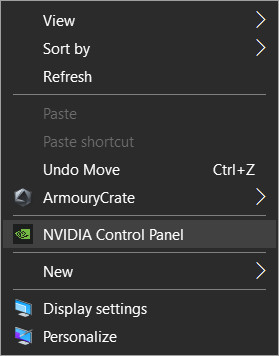
- Select Manage 3D Settings.
- Navigate to the Global Settings tab.
- Scroll down and click on Vertical Sync.
- Select On from the drop-down menu.
- Click on Apply.
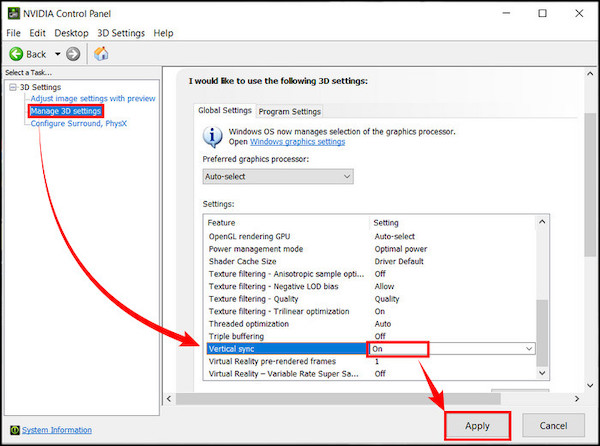
- Close the NVIDIA Control Panel.
There is an adaptive option in the drop-down menu. When you enable the feature, V-Sync will perform according to the need. Basically, selecting the V-Sync On is the best setting for you.
Don’t forget to check out the best alternatives to dark rock pro 4 cpu cooler.
What is Fast Sync?
Fast Sync is NVIDIA’s solution to fix all the screen tearing issues while keeping the latency minimum. It takes all the advantages of V-Sync and eliminates its disadvantages. Fast Sync has a significantly lower input lag than V-Sync, which makes it preferable.
If your monitor’s refresh rate is slower than the GPU’s frame output, then Fast Sync instructs the system not to send a single frame to the monitor. This feature allows scanning the input at a higher rate than the displayed frame rates while reducing the screen tearing without input lag.
Fast Sync comes in handy when the frame rate is higher than the display’s refresh rate. Like V-Sync, Fast Sync also eliminates the graphical issues that occur while both frame rates and fps don’t get matched.
Let me give you an example: Suppose you have a monitor of 60 Hz, and the game you are playing is running on 120 fps. Your monitor will face a hard time coping with that fps. Fast Sync then helps your system and monitor to work at optimal frame rates.
Fast Sync was first introduced with the 900 series GTX cards. It works on 900 series and above. It keeps the screen tearing issue and input lag issues as optimal as possible and makes them less noticeable.
The best RGB Graphics card is what you need to make your PC aesthetically pleasing.
Should You Use Fast Sync?
There is no doubt that Fast Sync is far better than V-Sync. Using Fast Sync, you can get better performance while playing any fast-paced action games which produce more fps than the monitor’s refresh rate.
However, it becomes less effective as long as you have a monitor that can perform neck and neck with the GPU output.
Let me give you an example where Fast Sync seems not necessary. Suppose you have a 144 Hz monitor and the game you are playing is running on 120 fps, then Fast Sync doesn’t have any job here. Because your monitor already has better frame rates than the GPU output.
Fast Sync is also useless if you have an AMD GPU. It is only available to the NVIDIA GPUs. For AMD GPUs, you will need Enhanced Sync, which is a similar tool to Fast Sync.
Also, check out the best motherboard for i9-10900k.
Final Thoughts
To sum everything up, Fast Sync is definitely the one you should use instead of V-Sync. However, if you are a low-end gamer, V-Sync is the only option to choose.
Undoubtedly, V-Sync is an excellent tool that can give you a better gaming experience than traditional settings. But, when the system is robust and the monitor is also up to the mark, Fast Sync is the only tool to go with.
Thanks for reading this article. Hopefully, you get all the information, including the pros and cons of V-Sync and Fast Sync, and which one to choose. If you still have anything left on your mind, let me know in the comment box.
Peace.