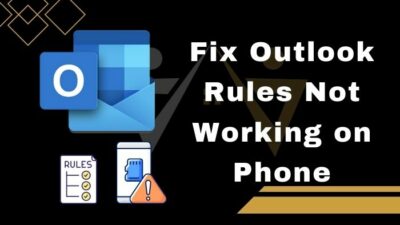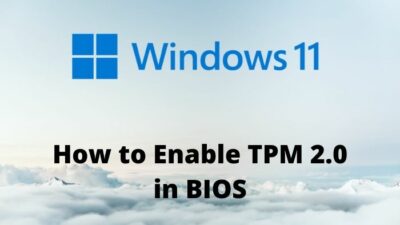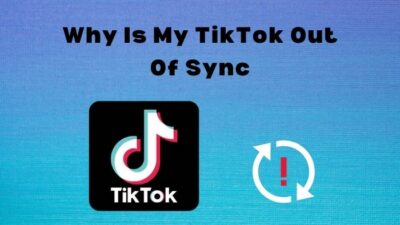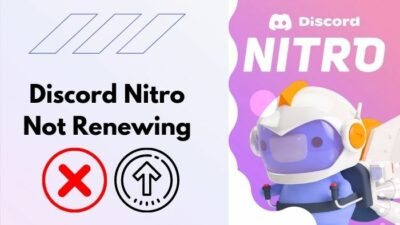So you’ve accidentally dropped thermal paste on the pins of your expensive CPU, and now you’re afraid your CPU is damaged for good, right?
Well, no need to be afraid.
If you try with patience, you can fix it. I’ll guide you throughout the process.
So, how to clean the thermal paste from CPU pins?

Keep reading the whole post without any further ado.
How To Remove Thermal Paste From CPU Pins
Before I tell you the detailed process, you need to know about the types of CPU sockets.
There are two types of CPU sockets:
- LGA (land grid array)
- PGA (pin grid array)
In LGA, the pins remain on the motherboard socket, and the CPU contains round pads to contact the pins. Intel Core series and AMD Threadripper series use LGA.
So there aren’t any pins on these CPUs, only round contact pads. It’s easier to clean them.
On the other hand, in PGA, the pins are on the CPU itself, and the motherboard socket contains holes for the pins. AMD Ryzen series uses PGA.
That’s why it’s relatively harder to clean thermal paste off the Ryzen CPUs.
Remember:
Most recent thermal pastes don’t conduct electricity (except liquid thermal compounds). So you only need to remove enough to allow the pins to have a proper connection with the socket.
If tiny bits of paste remain on the CPU that don’t hinder the connection, it won’t be an issue.
What To Do If Thermal Paste Falls On CPU?
Here are the steps to remove thermal paste on CPU Pins:
1. Apply 70% Isopropyl alcohol
You’ll need a soft toothbrush as a cleaning tool. As a cleaning agent, you will use 70% or higher concentration isopropyl alcohol. To dry out the brush between consecutive wipes, you’ll need some tissues. You can also use a magnifying glass if you feel the need.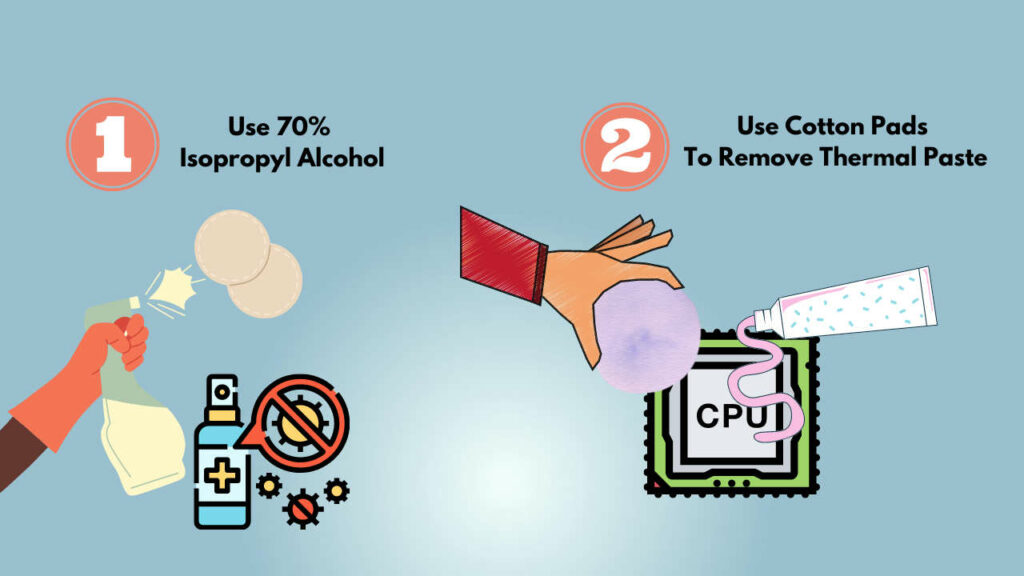
- Take a small amount of isopropyl alcohol in a bowl and dip the toothbrush to soak in some alcohol.
- Gently try to brush the thermal paste off the pins in a straight line. Don’t put pressure; otherwise, the pins might bend in an AMD Ryzen CPU. In Intel CPUs, the surface is flat, so it’s a lot easier. As I said earlier, you don’t need to remove 100% of the paste to make the CPU work. Only remove enough paste to make good contact between the pins and the socket.
- Clean paste off the toothbrush. Between wipes, you’ll see that lump of paste gets stuck in the brush. Wipe it off in a tissue; otherwise, it’s going to get into the pins again.
- Remove excess alcohol. When you think you’ve done a good enough job, leave the CPU in the open air to evaporate the excess alcohol or use a q-tip to soak in. Once again, don’t put pressure and be patient.
- Test if the CPU works. Put the CPU in the motherboard socket and apply a new thermal paste. Put on your CPU cooler and test if the PC boots.
If it does, congrats! You’ve done it – pat yourself in the back.
If it doesn’t, don’t lose hope. Maybe you need to clean it a bit more. Repeat the steps.
Also, Check out how you can remove the thermal paste from the motherboard PCB.
2. Use Thermal Paste Cleaners
There are dedicated thermal paste cleaners available on the market. Get one of them. You’ll need a pack of q-tips as a cleaning tool. Feel free to use a magnifying glass if required.
Apply a small amount of thermal paste cleaner on the CPU where needed. Don’t apply too much. It’s better to use a small amount then add a bit later as required than to apply a lot of it in the first place.
Thermal paste cleaners will take time to bind with the thermal paste. So leave it for 5 minutes. also, check out how your antiviruses regard harmless apps as viruses and how to fix this idp.generic false positives.
Use the q-tip to brush over the tips gently. Don’t be aggressive; otherwise, significant damage might happen, especially if you’re cleaning an AMD Ryzen CPU. Intel CPUs don’t have pins on the CPU, so it’s a flat surface.
Usually, some gentle wipes are enough for the cleaning.
Hence, take your time and don’t apply pressure. You only need to remove enough paste to allow good contact.
Swap q-tips. Thermal paste lumps will get stuck in the q-tip. So, swap it for a new one.
Take excess liquid away. After some wipes, you can start drying out the excess liquid when you feel like you’ve cleaned enough. You can use a fresh q-tip to mop the excess liquid.
Test to see if the CPU works. After the CPU is clean and dry, try putting it on the motherboard socket with a new thermal paste (appropriately applied). Put on your CPU cooler and see if your PC boots up.
Does the PC boot up? Great, you’ve nailed it.
The PC doesn’t boot up? Don’t lose hope. Take out the CPU and try cleaning it again. Maybe small bits of paste are stuck somewhere that’s not allowing the CPU pins to make proper contact.
Why Use Thermal Paste On CPU?
It might seem that the CPU heat spreader on the top is perfectly flat in the naked eye, but that’s not the case.
On a microscopic level, there are tiny pockets and grooves all over the heat spreader. When you put on your CPU cooler, these grooves and pockets will act as an air gap that doesn’t transfer heat properly. Also, check out how you can play sound effects and play better in shooting games.
Hence, your CPU will not get proper cooling and might even refuse to operate.
Thermal pastes fill up the tiny pockets and grooves, so there’s seamless contact between the CPU heat spreader and the CPU cooler surface. These pastes also conduct heat very fast so that the cooling efficiency is higher.
Are There Any Alternatives To Thermal Paste?
Yes, there is an alternative to the thermal paste. Graphite thermal pads are available, which are very easy to put on and remove. Since it’s a pad and not some paste, the best part is that there’s no risk of accidentally spurting on CPU pins.
Again If you are interested to locate the screenshot folder of your steam and you want to make custom thumbnails then here’s our separated tutorial on how to access steam screenshot folder.
FAQ
Question: Is it bad to get thermal paste on the CPU?
Answer: Thermal paste itself is not harmful to the CPU, but it will hinder the pins and socket connection. The PC will not boot. So you need to remove the thermal paste to make the CPU work.
Question: Can you use alcohol on CPU pins?
Answer: Yes. To clean thermal paste off CPU pins, you can use 90% isopropyl alcohol. Don’t spill too much, and you’ll be fine.
Question: What happens if you put too much thermal paste?
Answer: Too much thermal paste will reduce the heat conduction significantly. Over time, it’ll form a thick and hard lump and might cause your PC not to boot altogether.
Final Thoughts
With a bit of patience, it is possible to clean thermal paste on CPU pins effectively. You just need to be careful and try not to bend the CPU pins while doing it.