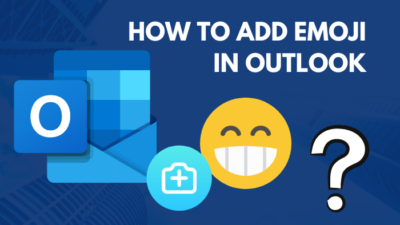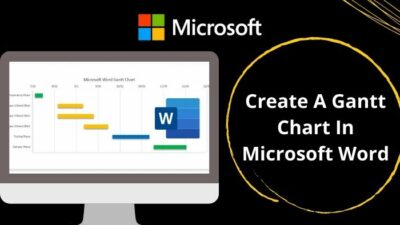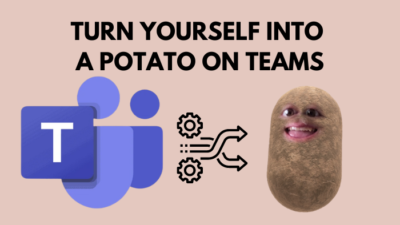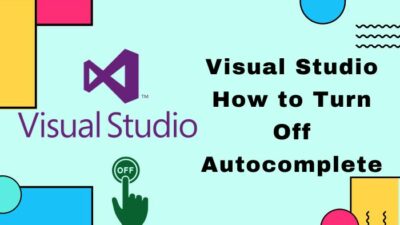It is difficult to find professionals who don’t want to organize the cluttered email inbox automatically and effortlessly by applying some rules and commands.
A professional receives, on average, a hundred emails per day, which is genuinely challenging to organize and handle with one hand.
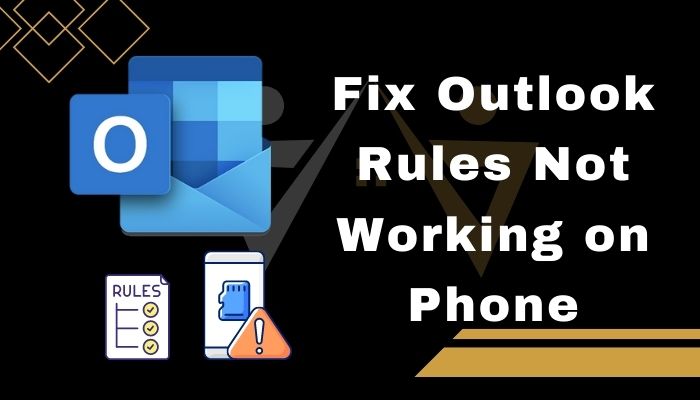
To ease this problem, Microsoft Outlook has a feature called Inbox Rules. The rules help users change the importance level of messages, move messages to different folders, delete messages, or flag messages based on particular situations.
You create rules on your Outlook, but rules are not running on your phone. If this is the case, you are in the right place, then. Here, I will show you proven and tested methods to fix Outlook rules not running on your phone.
So, let’s get started without further ado.
Why Does the Outlook Rules Not Working on Phone
The Outlook rules are not working on the phone when client-side rules are created rather than server-based rules. Client-side rules only work when Outlook is open on your PC, whereas server-side rules work on the server that handles your mail regardless of whether Outlook is open.
There are two types of Outlook rules: Server-side rules and Client-only rules. Two kinds of rules are useful for different situations and commands.
If you created Outlook rules on your Outlook client application, it is client-only rules. The client-only rules only work when you log in to the account you used to create the rule, and the Outlook app is running.
On the other hand, server-side rules always work whether the Outlook application is running. If you create the server-based rules from your Outlook web account, the rules work on all devices and at any time.
So, to work Outlook rules always on all devices, create server-side rules instead of client-only rules. Using the server-side rules helps you fix our Outlook not running on phone issues.
The following section will show you the effective methods to fix the Outlook rules not running on the phone.
Let’s dive into the deep.
Follow our guide to Fix: Outlook Rules Not Running When Closed.
How to Fix Outlook Rules Not Working on Phone
Outlook rules are the essential feature of the Outlook app that helps to manage and organize your Outlook account inbox effortlessly. Inbox rules help users to increase their productivity and working efficiency.
Outlook rules allow you to build rules to change the significance level of messages as they arrive, transfer them to different folders automatically, or delete them based on particular situations.
Some Outlook users reported that it’s working fine after creating the rule on the Outlook app on a desktop or laptop. But the problem is the rule doesn’t work on the phone correctly.
To fix the Outlook rules not working issue on your phone, you need to create the server-side rules instead of the client-only rules.
This section will show you how to create the server-side rules that help you fix the Outlook rules not running or processing on the phone.
Here are the steps to create the server-side rules:
- Open the Microsoft Outlook.
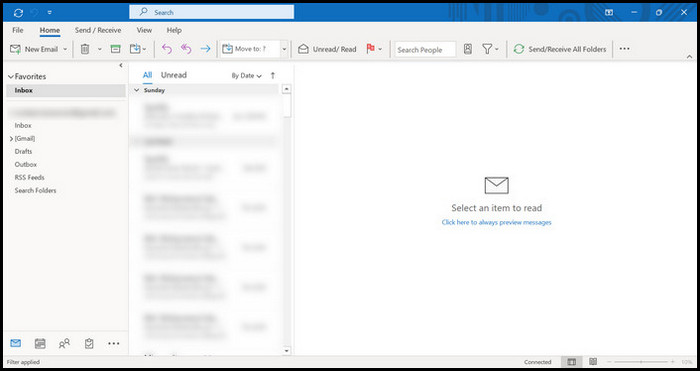
- Select the File menu.
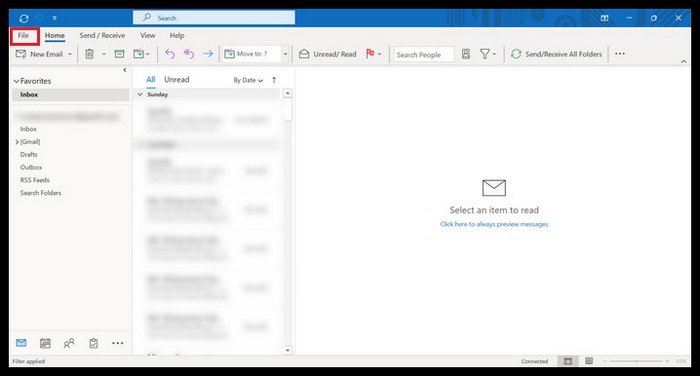
- Click on the Automatic Replies (Out of Office) button.
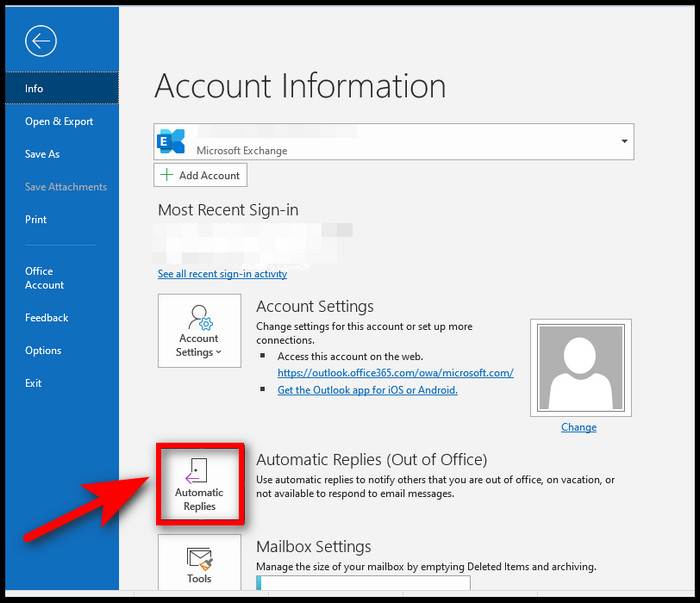
- Click on the Rules option at the bottom left-side corner of the window to create a server-side rule.
- Click on the Add Rule option.
- Click on the Edit Rule option.
- Create your rule whatever you want. Click on the OK button to save the rules.
- After creating the rule, test whether it works or not on your phone.
If you create server-side rules but still rules are not running or operating on your phone, follow the steps below to resolve your problem.
Also, check out our separate post on Fix: @Mentions Not Working on Outlook.
Here are the steps to fix Outlook rules not working on the phone:
1. Reboot your Phone
When you encounter any issue with your device, the first and the most effective way is to reboot your device. Rebooting your device can help you to solve many problems within a minute. This method works like magic.
So, try to reboot your phone and check whether your problem is fixed. If restarting your device cannot solve your problem, try other solutions.
2. Re-login your Account
Another effective method is re-login your Outlook account. Some users claim that re-login on their Outlook account helps them solve the Outlook rules not running on phone problems.
So, log out of your Outlook account and then log in again. After re-login, check whether your problem is solved.
3. Reinstall Outlook App
The last but not least method to solve the Outlook rules not functioning is to reinstall the Outlook app on your phone.
Reinstalling the Outlook app helps you remove the possible corrupted files of your application and install the new fresh application files on your phone.
So, if none of the previous methods work, reinstall the Outlook app on your phone.
Here’s a complete guide on Outlook Server-Side Rules Not Working.
Final Thoughts
Outlook Rules is an important feature for those who need to effortlessly and effectively organize the Outlook inbox. The importance of Outlook Rules and its benefits cannot be overstated unless you have used them.
If there is a problem, there will be a solution. If you face the Outlook rules not operating on your phone, there is no need to worry about that. Here, I describe the most effective and proven solutions to solve the problem.
Thank you for staying with me till the end. I hope you find this post helpful and insightful as well. If you like this post, share it with others.
Have a good day.