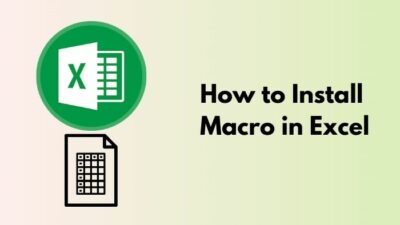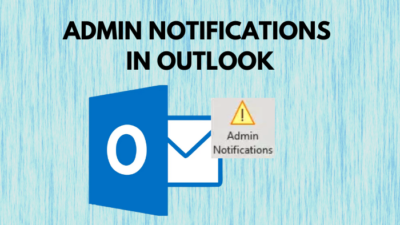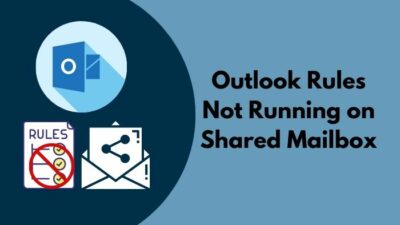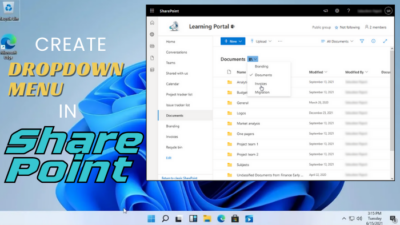Microsoft Visual Studio is a prevalent platform for developers to develop computer programs, web apps, web services, and mobile apps. Visual Studio uses IntelliSense for autocompletion while users write code.
IntelliSense is an auto-completion feature that reduces common mistakes while coding on Visual Studio and makes the process faster by giving relevant suggestions. However, sometimes the autosuggestion can be so irrelevant and disappointing.
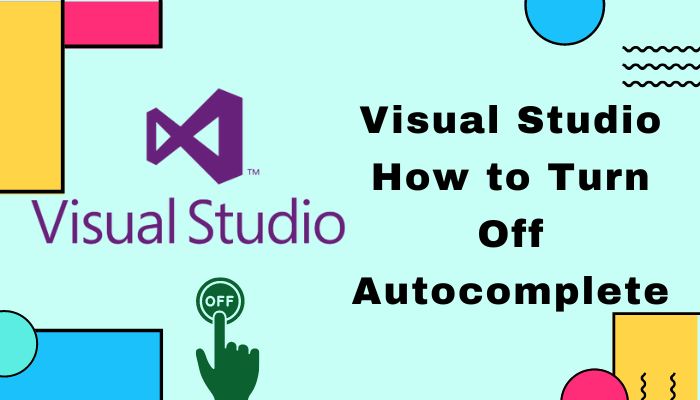
Though it is a marvelous feature, turning it off can be challenging.
You can turn off the autocomplete feature if you are a new user trying to learn and wants to do all the coding by yourself. Or for an expert user who doesn’t want any irrelevant hints while coding.
In this article, I will show you how you can turn off this annoying autocomplete feature.
Tag along!
Check out our separate post on how to insert word page numbers in MS Word.
Why is Visual Studio Showing Autocomplete?
Visual Studio shows Autocomplete because it’s a default feature loaded when installing Visual Studio on your device. It uses IntelliSense for autocompleting to boost productivity and reduce typing for its user. However, you can turn off this feature manually.
Although Autocomplete is a great feature of Visual Studio, it can be annoying for some users for its irrelevant suggestions and changing the Syntex you have just written.
If you are writing code on Microsoft Visual Studio and it’s not showing any suggestions at the end of your code, your Autocomplete feature is turned off from the setting. You can simply turn on this feature from the Microsoft Visual Studio Setting in no time. How to turn off Autocomplete on Visual Studio?
Even though Autocomplete is a great feature of Visual Studio, you can turn off this feature for various reasons. Let’s see how we can turn off this extraordinary, still annoying feature.
Here are the 3 ways to turn off Autocomplete feature:
1. Use ‘ESC’ to turn it off once
Using the Esc key is the simplest solution to turn off Autocomplete. You can also press Home and End to turn off autocompletion. Pressing the Left or Right arrow will do the same.
If the first solution doesn’t work for you, consider disabling autocomplete from Tools of your Visual Studio.
Here are the steps to disable Autocomplete from the Options menu:
- Click on Tools.
- Select Options from Tools.
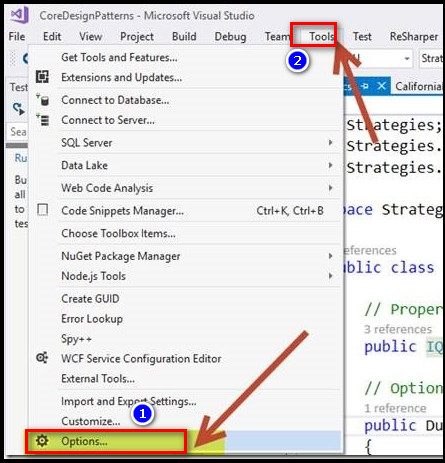
- Go to Intellicode.
In the Intellicode window, you will find Completions for whole lines of code. Then disable the following:
- Show completions for whole lines of code.
- Show completions on new lines.
After disabling it, close the Visual Studio and relaunch it.
Also, check out our separate post on how to make only one page landscape in Word.
3. Tweak setting.json File
By tweaking the setting.json file, you can also turn off the Autocomplete feature.
Here are the steps to tweak the setting.json file:
- Go to File.
- Select Preferences.
- Click on the Setting.
- Open the json file of VScode now.
- Add the following code and save the file.
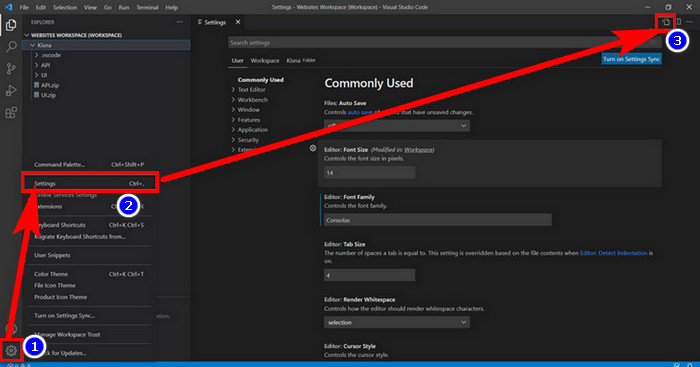
“editor.wordWrap”: “off”,
“editor.wrappingIndent”: “none”,
“editor.quickSuggestions”: false,
“editor.quickSuggestionsDelay”: 90,
“editor.parameterHints”: false,
“editor.autoClosingBrackets”: false,
“editor.formatOnType”: false,
“editor.suggestOnTriggerCharacters”: false,
“editor.acceptSuggestionOnEnter”: “off”
I hope your Visual Studio Autocompleting issue is fixed by now.
Check out the easiest way to enable equation editor in Microsoft Word.
What is Visual Studio Autocomplete (IntelliSense)?
Visual Studio is an integrated development environment (IDE) from Microsoft, first introduced in 1997. It has a code editor supporting IntelliSense, which helps users to code faster by giving a context-aware code completion feature.
Quick Note: Research on intelligent code completion began in 1957.
Microsoft Visual studio autocomplete feature assists it’s user to code faster with the support of IntelliSense. IntelliSense is a convenient way to access descriptions of functions. It uses an automatically generated database for classes, variable names, and other constructs.
It was first introduced for Microsoft products for code completion and syntax checking. While autocompletion is on, it shows the user suggestion while typing on what can be used next to this keyword and even shows a complete code.
Quickly check out our epic guide on how to enable word wrap in notepad.
Frequently Asked Questions
How do I turn on autocomplete in Visual Studio?
You can turn on autocomplete from your Visual Studio’s Options menu. In the Intellicode window, you will find Completions for whole lines of code. Enable Show completions for whole lines of code and Show completions on new lines.
Does Visual Studio have autocomplete?
You can autocomplete code in Visual Studio up to a whole line at a time, with the support of IntelliSense.
How do I disable auto close tags in Visual Studio code?
To disable auto close tags, Go to File > Preference > Setting ( Ctrl + , ) Extension > HTML. And remove tick from the “Auto Closing Tags”.
Final Thoughts
Microsoft Visual Studio Autocomplete feature makes coding more accessible for its user. With it’s excellent benefits, it also causes enormous misery by suggesting irrelevant Syntex. We can avoid this situation by turning off the Autocomplete feature.
I hope you find this article interesting and helpful. If you have additional inquiries, mention them in the comments below.