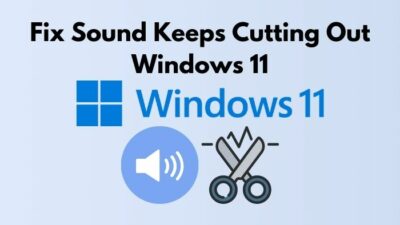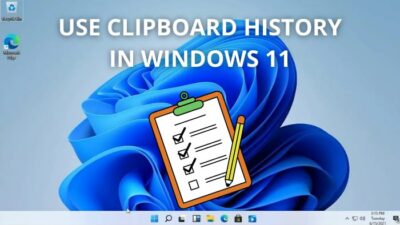I know you are habituated to scrolling from top to bottom, which is quite natural. Sometimes you may have noticed that the text goes out of the window. Consequently, it requires constant horizontal scrolling to deal with a bigger sentence. Is not it painful?
Take it easy. As a technological geek and expert, I researched it for weeks and discovered the most simplistic way to solve this. The only feasible route to resolve this is just enabling the Word Wrap.
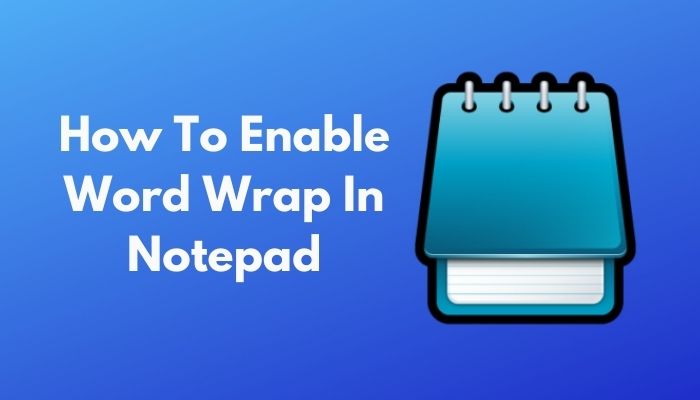
Also, check our exclusive tutorial on Column Mode in Notepad++.
What is Text Wrapping?
Text wrap or word wrap is an outstanding feature of modern smart IDEs, i.e., Notepad++. It sets up and organizes the text in such a way so that the longer lines are visually formatted into multiple single lines, but the actual number of lines in the code is not changed.
Text wrap can potentially help programmers by providing them a glimpse of their code on a single window. You may also find people calling it Line breaking, as it logically breaks the line.
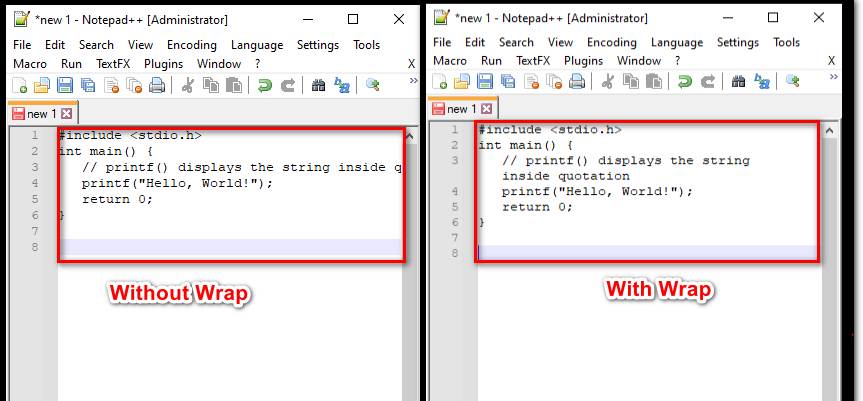
I will thoroughly discuss the matter in the latter of this guide.
So, keep reading. Do read till the end so that you can vanish all your doubts.
How to Wrap Text in Notepad
If you want to view the text without being annoyed by horizontal scrolling, wrapping text can be a savior. There are methods through which you can enable the text wrapping feature. Mostly they are the same in Notepad and Notepad++. However, I will make all those clear to you. Let’s get the ball rolling.
What are Notepad and Notepad++?
Notepad is a suitable alternative for typing or editing text. As the layout of Notepad is pretty clean and straightforward, we can edit arguably the maximum number of file types through it.
Perhaps, you know, Notepad and Notepad++ are quite analogous up to a certain standard. But, Notepad++ has a unique elegance that is beyond its function as a simple text editor.
It is a noteworthy fact that web developers often use Notepad++ to develop code. And, that’s why you can call it an Integrated Development Environment (IDE) as well. When you write code on it, you may feel tough to fit certain lines of code that are too long. Scrolling sideways to see the code makes it difficult to read and debug. This is the point when text wrapping comes in aid.
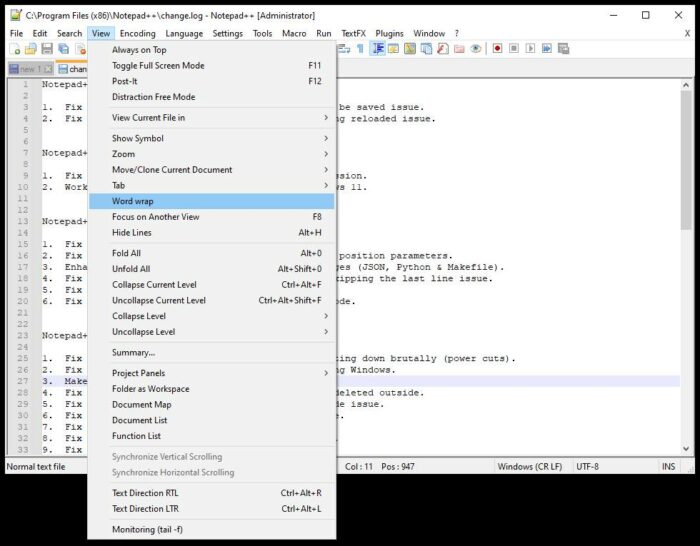
Here are the steps to turn the word wrap on in Notepad++.
Method 1: Use the Menu bar
- Open your Notepad++ application.
- Click on View from the horizontal top menu bar.
- Click on Word wrap from the dropdown menu.
Your word-wrap feature will be activated. This is the easiest way ever!
Also, check out our separate post on Recover Lastpass Master Password.
Method 2: Use Icons
- Open Notepad++.
- Go to the top menu bar.
- Navigate to the icons just below the menu bar.
- Hover over the thirteenth icon from the right. You will notice Word wrap.
- Click on it.
You are done. It is the coolest way ever to enable word wrap.
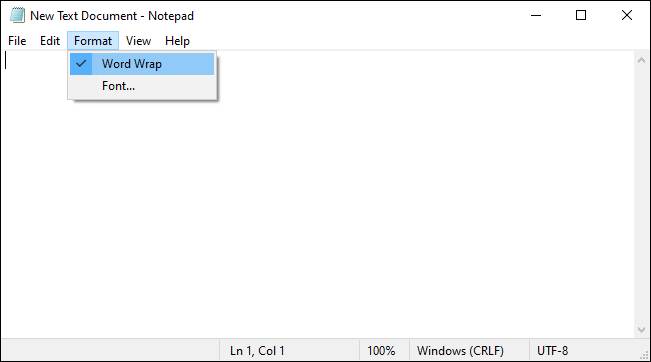
Here are steps to enable the word wrap in Notepad:
- Open Notepad.
- Go to the menu bar at the top.
- Click on the option Format. You will see a dropdown menu appear.
- Select Word Wrap from the options.
As I just described, Notepad has a menu bar at the top of the window. There you will find five options- file, edit, format, view, and help. Amongst these five, Format, the middle one, holds your desired option Word wrap.
How do I wrap text in HTML Notepad?
Well. HTML is a widely used language used for creating web pages and web applications. HTML stands for Hyper Text Markup Language. HTML coders frequently use Notepad as their IDE. Therefore, they need to wrap text within their HTML code.
If you want to wrap text in HTML, then I have some suggestions for you to follow. By grasping these steps, you or any user can easily wrap any HTML text prepared for web pages.
Here are the steps to wrap text in HTML code.
- Type your HTML code or open the existing HTML file in Notepad.
- Place the cursor between the title tags within the block of the head tag.
- Introduce a <div> tag under the block of <style> tag.
- Define a class just before the text, which you want to wrap within the starting <div> tag.
- Save the file and run it on a browser.
That’s it. You will notice that your HTML text will be wrapped. Are you happy now? Let me know.
How to Disable Word Wrap in Notepad
Disabling the text wrapping option is as easy as enabling it. So, keep patience and go with me.
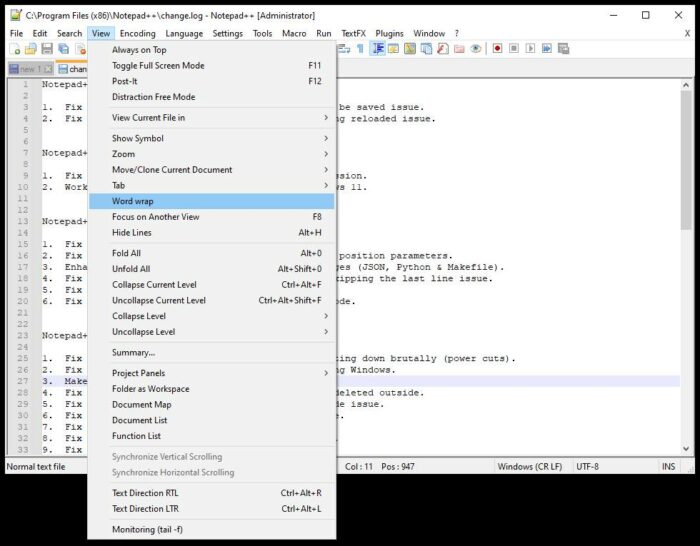
Here are steps to disable word wrap in Notepad:
- Open Notepad.
- Click Format from the main menu. A drop-down menu will appear soon after clicking here. You will see a checkmark next to the option Word wrap. That means the word wrap is currently on.
- Click on Word wrap to uncheck it. The check mark will disappear.
This indicates that you successfully disabled the text wrapping feature from your Notepad application.
Check out the easiest way to Merge Microsoft Accounts.
Final words
To wrap up, it is of great importance to wrap the text either in Notepad or Notepad++. It is a highly entailed trait of software not merely essential for programming or coding, simple typing or editing.
So far, I have discussed both how to enable and disable text wrapping on Notepad and Notepad++. Please, tell me about what other aspects you want to know from me.
Was this guide helpful? I hope so. If yes, write to me via mail or by commenting on the comment box below. Please, feel free to share with your partners.