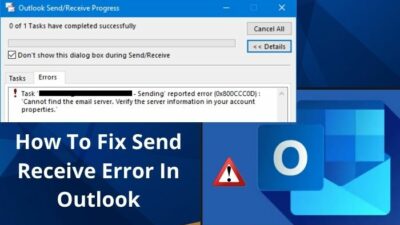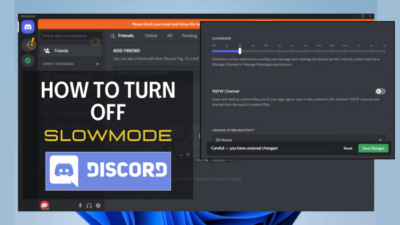LastPass is a fantastic tool that helps you remember all the passwords you need to catch up in your head. Remembering passwords is a hazard and a pain for anyone. LastPass creates the solution, and you only have to remember one master password to catch other passcodes easily.
But think about the situation you are currently in. You have forgotten the master password itself. And now you can’t access anything without the LastPass master key. Now you need to reset your master password to regain access.
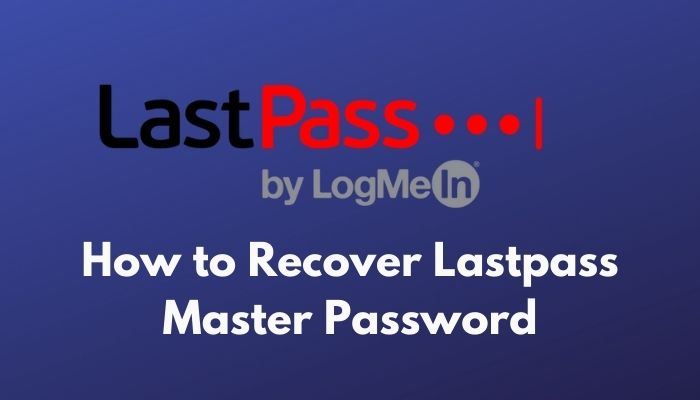
I also faced the same situation and tried several ways to solve this problem. Keep reading as I will tell you all the easy ways to recover the LastPass master password.
What happens if you forget the LastPass master password?
Recover LastPass Master Password
As you have already lost the LastPass master password, you need to recover it as soon as possible. LastPass has all your passwords saved, which you didn’t even remember yourself. There are several ways to recover the LastPass master password. Check all the methods and see which one serves your needs.
Here are the steps to recover LastPass master password:
1. Log on to their website
Visit lastpass.com and try to log in to your account. Look, if your account logs in, there could be an issue with the extension or the handle you are using. Try reinstalling the extension or handle once.
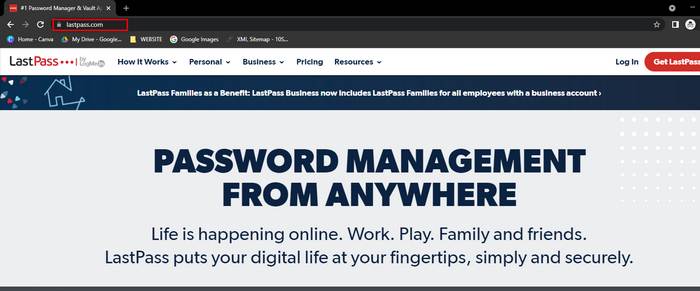
2. Type that password somewhere else and copy it
Sometimes, the password typing dialog box can not enter all the characters you have typed on. You can type the password somewhere else, like the default Notepad application on your system, and copy from it. This might help you to log in.
3. Look for Password Hint
While setting up a password for your LastPass, they asked you for a hint of your password. They are aware of the thing that users could have forgotten the master password too. So they ask you to set up a hint for the master password.
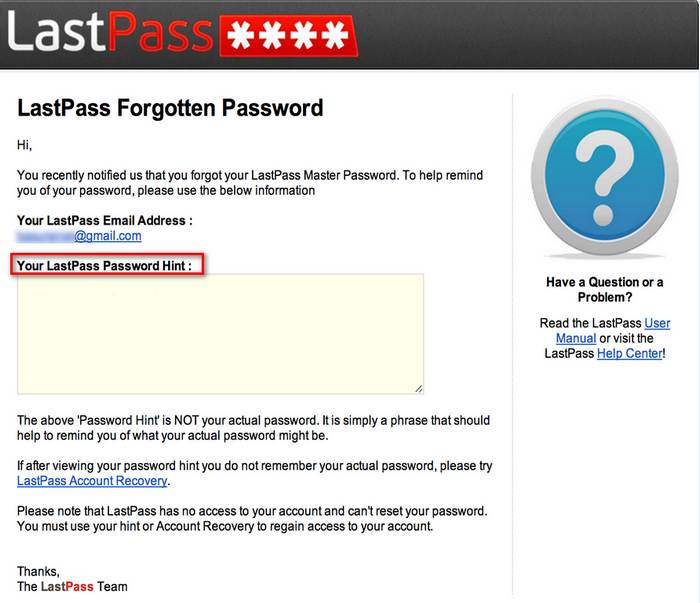
You can have an email from them having the hint in that. Try to remember your password with that hint.
4. Create One Time Password
If you have previously logged in to LastPass on this system, and your system was a trusted device for LastPass, you are lucky. LastPass offers a One Time Password to recover your master password.
Launch the browser that you logged in to LastPass previously. Log on to lastpass.com, and try to log on to your account. Then LastPass will offer you a One Time Password to reset the master password from the particular system.
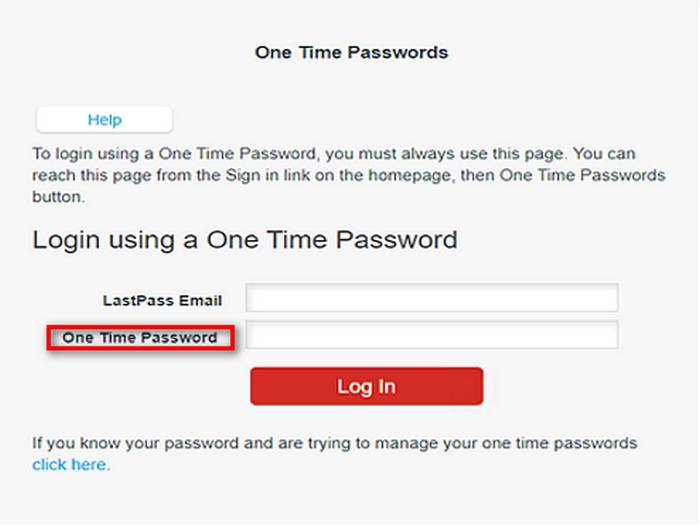
This method is for computers only. For the time being, this method does not work with mobile phones.
5. Revert your changes in password
LastPass offers a feature called Revert Your Actions. It allows you to restore the changes that you made in the last 30 days. That means if you have changed your LastPass master password in the last four weeks, you will be able to restore the password.
For that, LastPass will ask you several questions, and you will have to confirm your email and phone number. Though it is a long process and you will need the exact PC you previously logged in to.
Seeing errors in the mobile device only
Sometimes mobile client of LastPass acts weird about what it should not be doing. That is when you need to take some actions with the mobile app of LastPass.
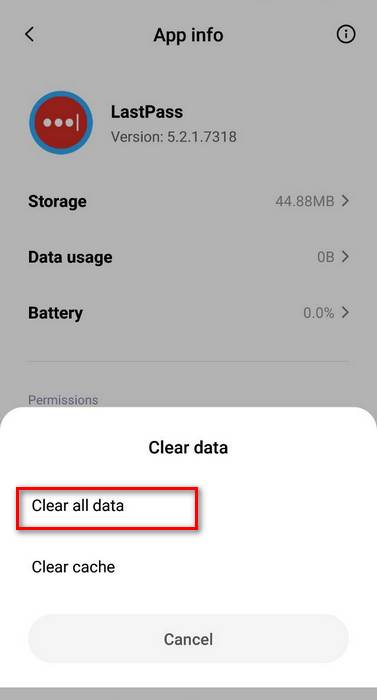
- Go to the App Info of LastPass on your phone.
- Scroll and search for clear data and cache.
- Tap Clear Cache > OK.
- Tap again Clear Data > OK.
- Relaunch and log in to your account.
If it does not solve your problem, try other methods.
6. Use Mobile account recovery
As PC does have an advantage over the phone while recovering the master password for the LastPass, your phone also has some specialties in recovering the master password.
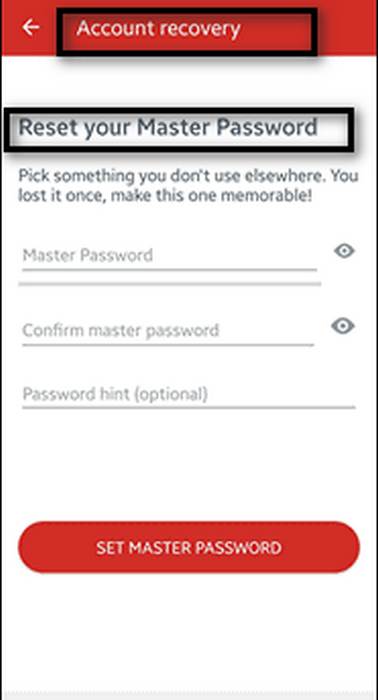
If your phone has a fingerprint sensor, or iris scanner, or facial recognition hardware, you have a chance.
- Launch the LastPass app on your phone.
- On the login page, click on Forgot Password.
- Type your email that belongs to your account.
- LastPass will search and find out your account.
- Select your account.
- Select Verify with Other Methods.
- Here you’ll get a biometric verification process to recover your password.
- Follow the steps further, and get your password back.
Note: This method works only if your LastPass app had permission to verify with biometrics. For example, LastPass has a feature called Fingerprint Authentication. If you had enabled it earlier, then you will be able to utilize this feature further.
7. Check Admin Policies (for LastPass Enterprise)
If you are using a LastPass Enterprise Solution, then you indeed got something extra than regular users. Being an admin of the LastPass Enterprise account, you have all the controls of your sub-ordinates accounts, including the ability to change their passwords.
If someone under your surveillance using your enterprise LastPass account and forgot his master key, you can easily change it through your Super Admin permissions.
But keep in mind that this method works unless you have the Prohibit Account Recovery policy turned on (which is not turned on by default). Otherwise, you won’t be able to manage these through your Super Admin credentials.
Teach your employees how to use LastPass properly and reset the password if they forget about it. It will minimize some burdens over the IT department of your company.
There is a Super Admin – Master Password Reset policy on the LastPass website; you can read them out.
8. Contact LastPass
If any of the above solutions did not work or did not solve your problem, please do not hesitate to contact the LastPass authority themselves. Send an email to them describing the problems with screenshots if possible. Hopefully, you will get the solution as soon as possible.
This might happen that there is a glitch or some kind of technical issue that is not letting you log in to their servers. Look for their statements that they have told something or not. If yes, there might be something problematic with their servers. Please wait until the matter solves.
FAQ
How do I find my LastPass master password?
Use Master Password Reminder.
Go to LastPass Settings > General > Account Credentials > Master Password Reminder. Click View here. If you had set any reminder for the master password, that would show up here.
Does LastPass master password expire?
No, as of now, LastPass Master Password never gets expires. But it is a good idea to keep updated all the passwords frequently. Changing passwords can keep you away from hackers and other malicious stuff.
Can you change the LastPass Master Password?
Yes, you can change the LastPass Master Password in simple ways. Just go to LastPass Settings > General > Account Credentials > Master Password and then click on Change. Enter your current password and then enter your new password in the following tabs twice. Click OK to apply the changes.
Is Master Password Safe?
Well, password managers are vulnerable if your device is affected by malware or by any suspicious app or something. You just need to be careful that your device doesn’t get malicious softwares that might affect your security. Otherwise, a password manager is safe to use.
Conclusion
LastPass is an intelligent solution to keep your passwords organized for multiple channels. It is nearly impossible to remember every type of password for various things, and apps and a password manager like LastPass simplify your life more.
Well, now you know how to recover LastPass Master Password quickly and efficiently. Leave a comment if you have any questions.