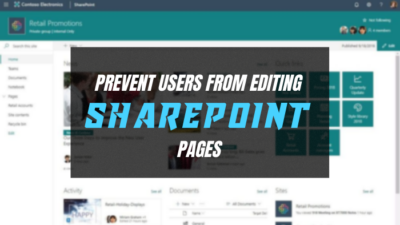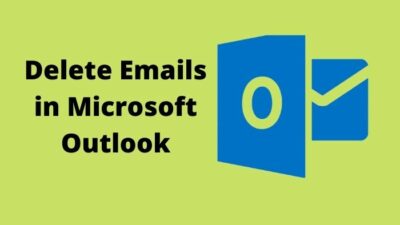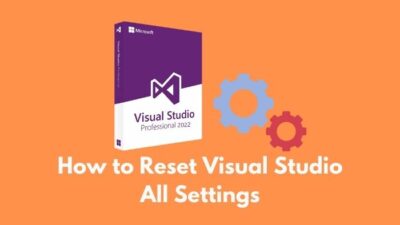The Microsoft Outlook email client is full of essential features, and the @mentions option is one of them.
But due to Outlook technical issues, sometimes the mentions feature doesn’t work when users try to mention someone in the email body. If you are facing the same problem, don’t blame yourself. You are not alone sailing in the same boat.
In this post, I will show you some proven and tested methods to solve this issue within a few minutes.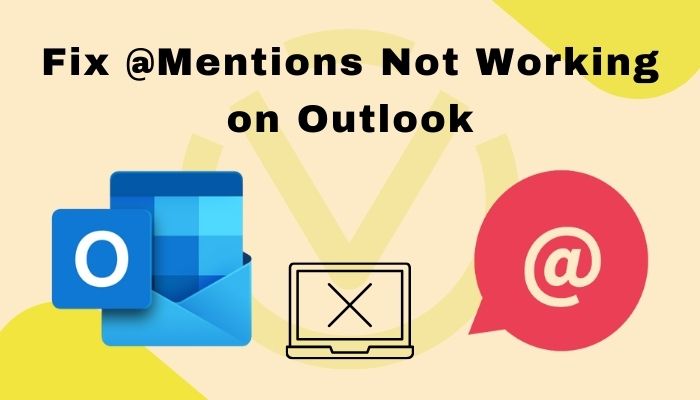
Let’s deep dive into the main discussion to resolve your Outlook issue.
What are @mentions in Outlook? How Does it Work?
The @mentions in Outlook is a feature of Microsoft that allows the user to tag a specific person or group in the email body and alert the addressing person. Emails with @mentions are highlighted in the recipient’s inbox and catch their attention.
If you like to grab someone’s awareness, using the @mentions feature is very effective. Whenever you tag someone in Outlook, their full name will be highlighted in the message body, as well as show the mentioned line in their inbox.
Curious to see how they work? Then allow me to show you.
Here are the ways to use @mentions features in Outlook:
- Go to Outlook.
- Compose a new email.
- Type @ and write the name you want to tag.
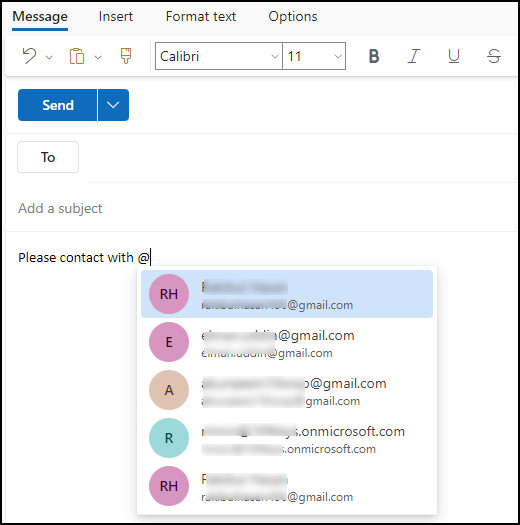
It will tag the person in the message body and attract their attention. However, if you face issues with mention feature not working, consider following the procedures below.
How to Fix @Mentions Not Working on Outlook
To fix mentions not working in Outlook, you’ll need to use suitable Microsoft accounts and enable the mentioning feature from the Outlook client settings. In addition, you might require to restart the client and repair or reinstall Outlook to fix the mentioning issue.
After reading the @mentions functionalities, you already know how it works, right? However, if that doesn’t work as intended, let’s fix the issue by following the procedures below.
Here are the steps to fix the @mentions not working on Outlook:
1. Use a Suitable Account
The mentioned mail feature only works for users with Microsoft Exchange accounts or using Exchange Server 2016, Exchange Server 2019, Exchange Online, and Outlook on the web.
Follow the process below to check the account type in Outlook:
- Open Outlook desktop client.
- Press on File.
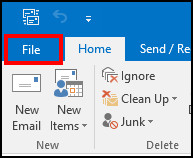
- Check the account type under the account name from Info.
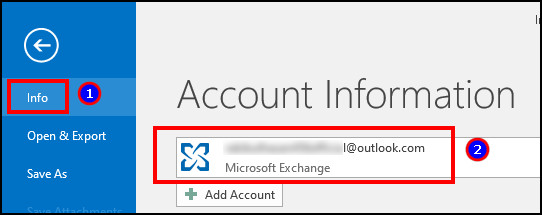
If you are using a Microsoft Exchange account, you are good to go.
But, if you have confusions about the differences between Microsoft Exchange and Outlook, read our separate writings to clear your doubts.
2. Enable the @Mentions Feature
The first advanced method to solve the Microsoft Outlook mentions not functioning issue is to check if the mentions feature is enabled.
The @mentions feature may be disabled on your Outlook for misconfiguration. If the mentions feature is disabled on your Outlook, the feature won’t work.
So, check the Outlook Settings and follow the method below to know how to enable @ tagging in Outlook.
Here are the steps to check and enable the mentions feature:
- Open the Outlook application.
- Click on the File on the top navigation bar to open the File menu panel.
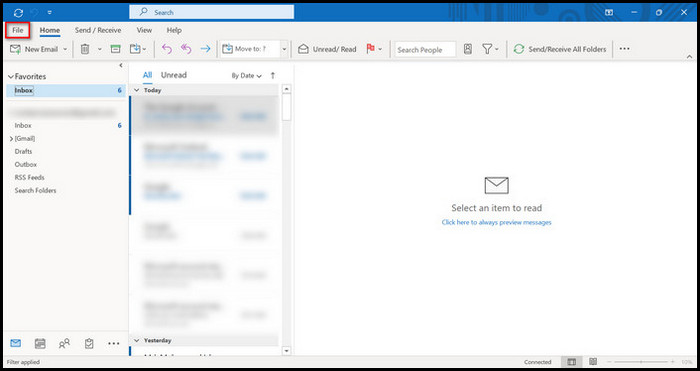
- Press on the Options tab to open Outlook Options.
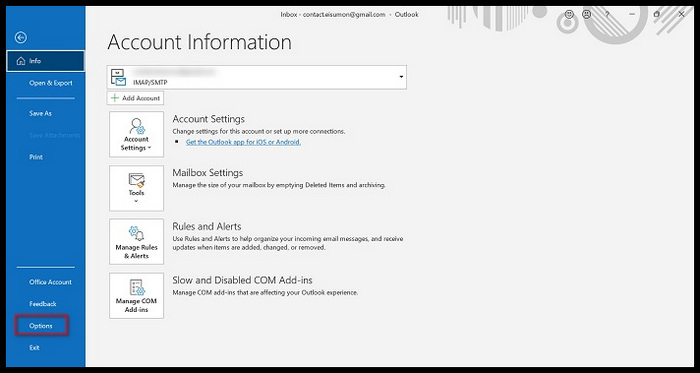
- Select the Mail tab.
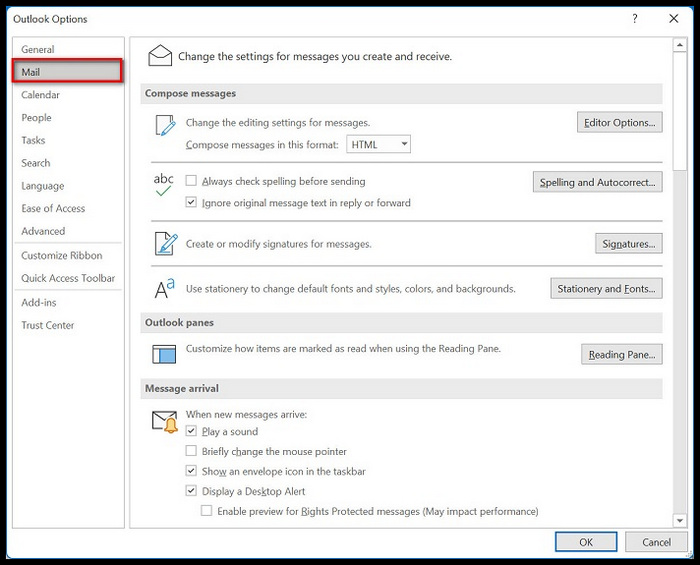
- Scroll down and find the Send messages.
- Enable Suggest names to mention when I use the @symbol in a message option.
- Click on OK to save the changes.
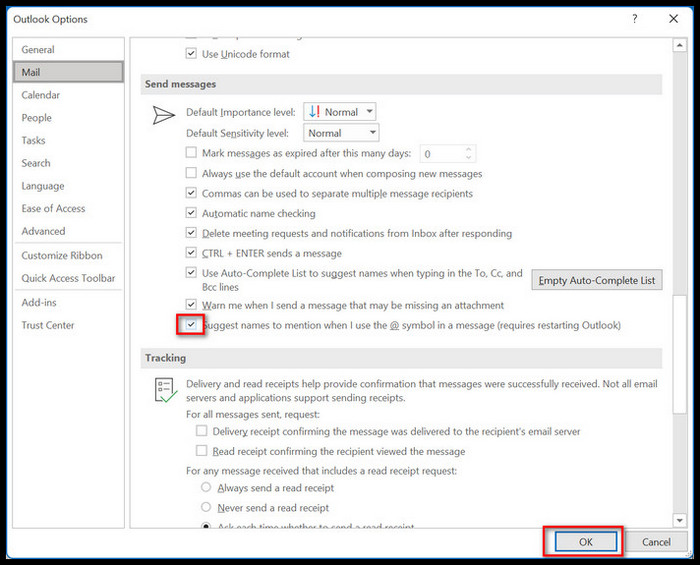
- Restart your Outlook application and check to see whether your problem is solved.
3. Restart Outlook and your System
Sometimes, certain applications or systems can be buggy and hinder the use of an operation. Performing a simple restart to your apps and device can solve problems like a charm.
So, try to restart your Outlook app to fix the issue when enabled @ tag in Outlook but not working. To do this, close your app entirely and then reopen the app. After reopening the application, check to see whether your problem is solved or not.
If restarting the Outlook application doesn’t solve the problem, restart your PC to fix your Outlook mentions feature not functioning problem.
Is this method working? If not, then follow the next solutions to solve the problem.
4. Repair the Office Programs
It is possible that your Office programs files are corrupted, and the @mentions feature is not functioning on Outlook.
So, you can try to repair the Office programs to fix your problem. Some users claim that repairing the MS Office programs helps them resolve the issue. Follow the steps below to repair the Office programs.
Here are the steps to repair the Office programs:
- Open the Windows Search panel by pressing the Win+S keys to the shortcut.
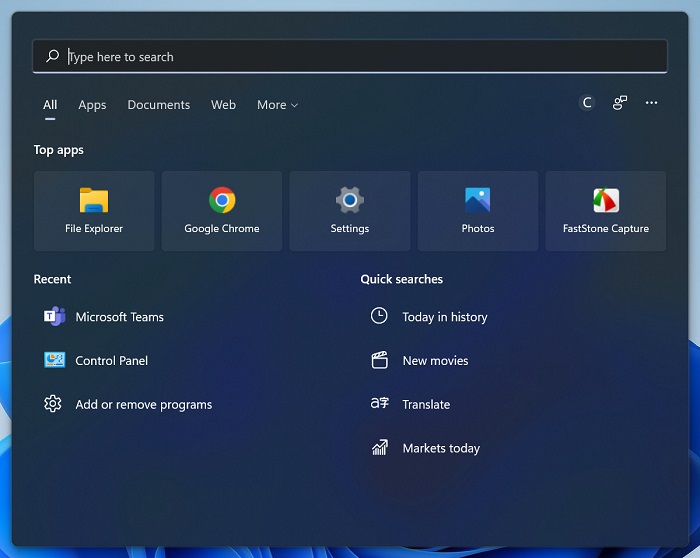
- Type control panel and click on the search result to open the Control Panel.
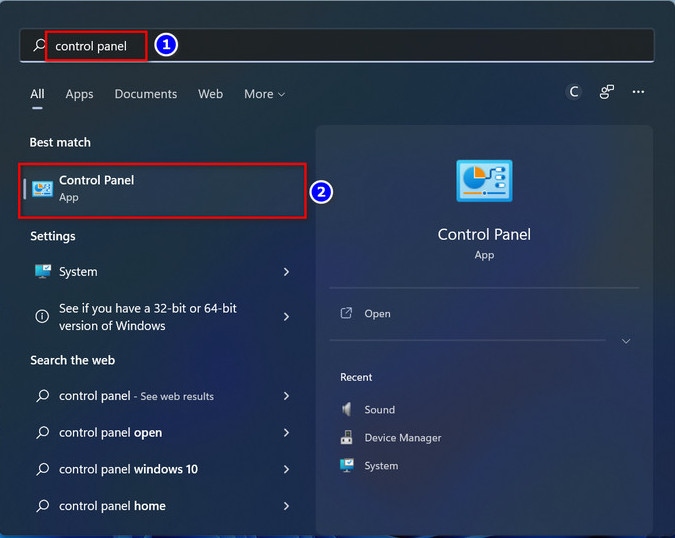
- Change the Control Panel view to Category.
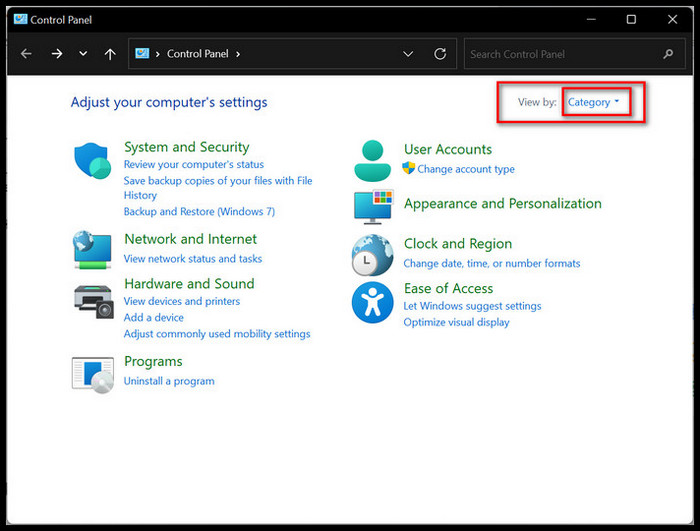
- Click on Uninstall a program under the Programs.
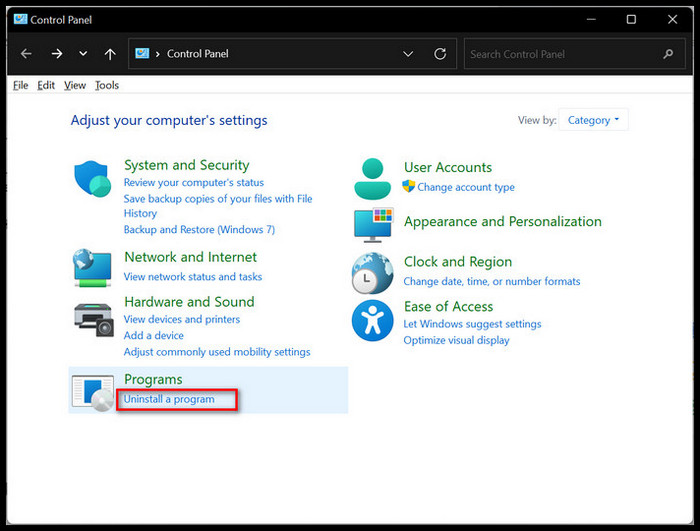
- Select and right-click on the MS Office program, then choose the Change option.
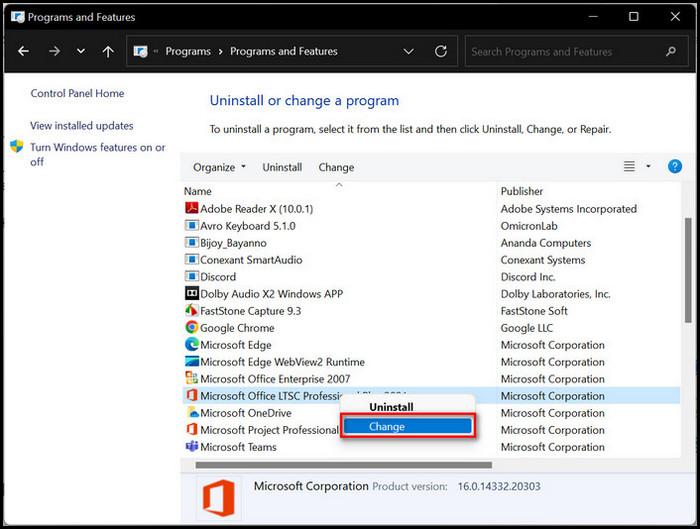
- Select Yes to allow access when the UAC prompt window appears on the screen.
- Click on Repair to start the repair process.
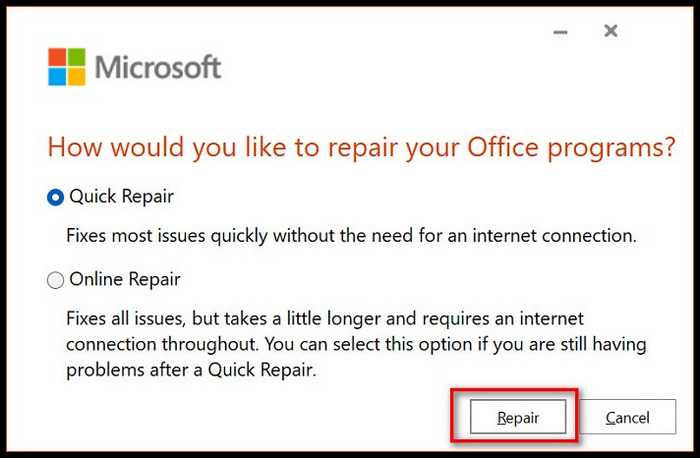
Wait to complete the repair process, and then check if the issue is still occurring.
5. Re-install the Office Programs
If repairing the Office programs doesn’t solve the @mentions feature that isn’t responding to the issue, you can try to reinstall the Office programs.
Re-installing the Office programs removes the corrupted files and creates new Office programs files that help you resolve your problem.
Here are the steps to reinstall the Office programs:
- Press on the Windows button.
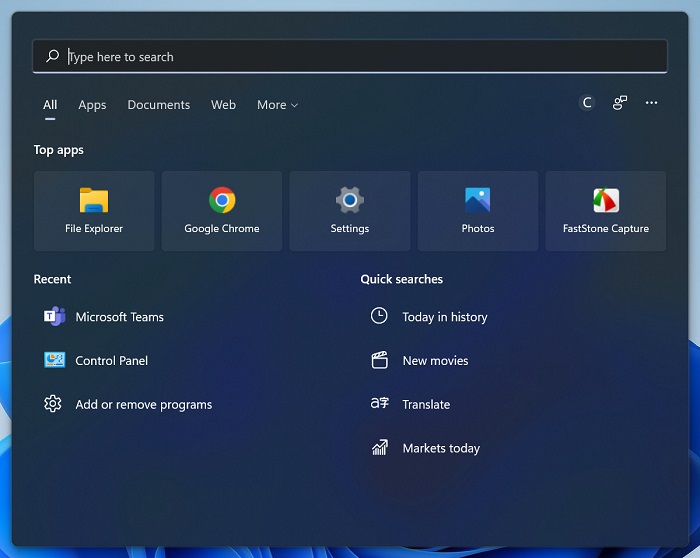
- Type and open the Control Panel.
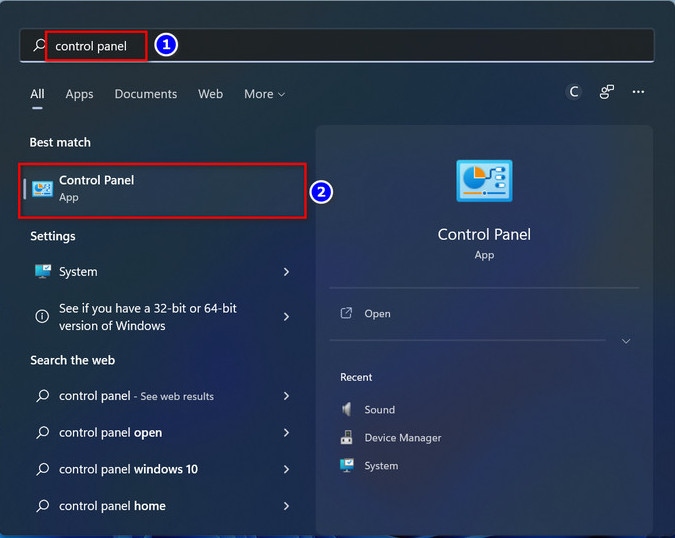
- Change the Control Panel view to Category.
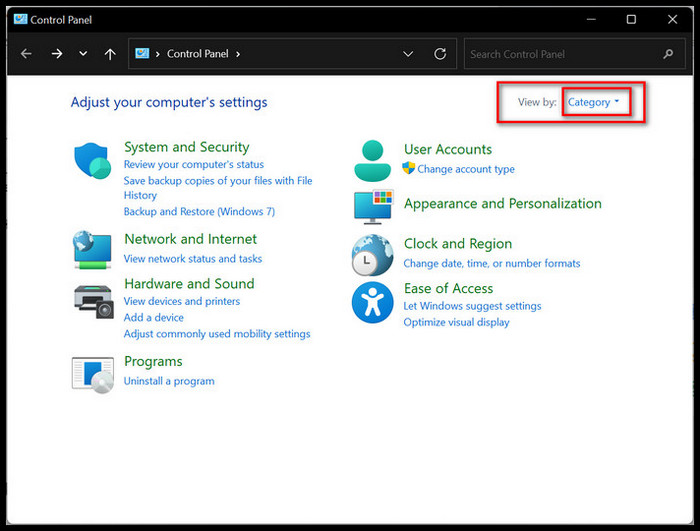
- Press on Uninstall a program under the Programs.
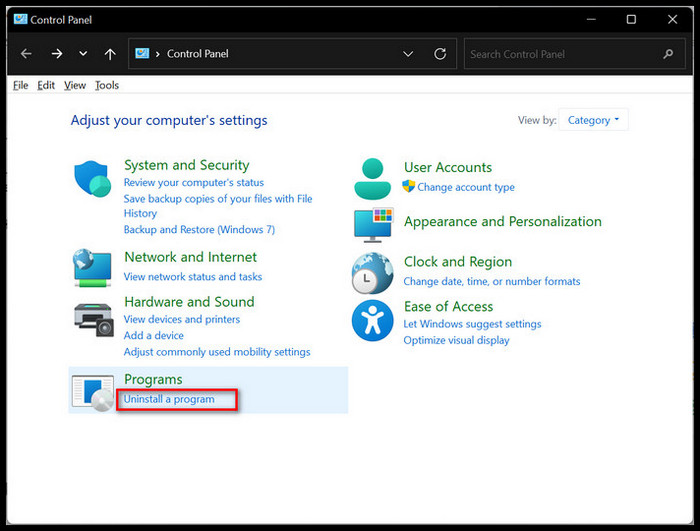
- Select Microsoft Office and right-click on it.
- Select the Change option.
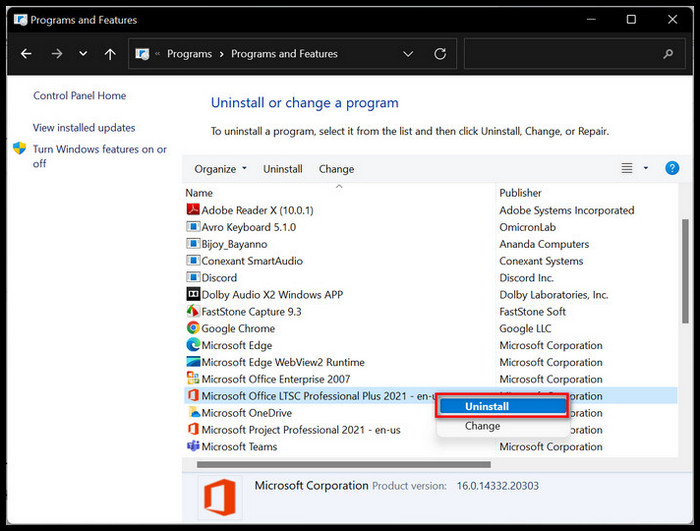
- Select Yes to allow access when the UAC prompt window.
- Click on Uninstall to start the uninstallation process.
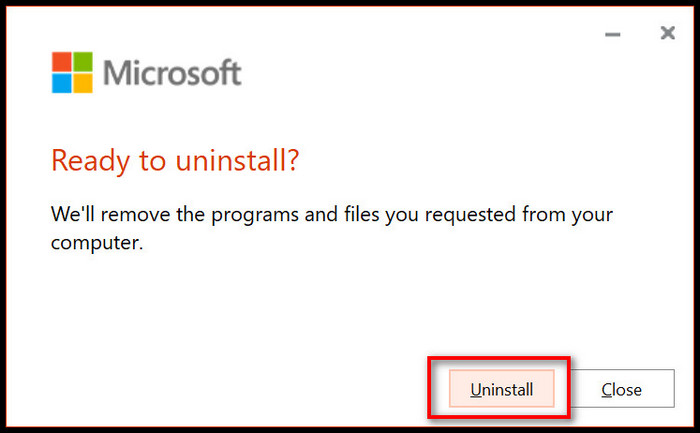
- Wait until the process is complete.
- Reinstall the Office programs after completing the uninstallation process and check whether the problem is solved.
The above solutions will resolve the @mention issue in Microsoft Outlook and allow you to tag someone in the email body.
But do you know why the issue happened in the first place? There are several reasons behind it, and the following passage will describe it further.
Why Won’t Outlook @Mentions Work?
The Outlook @mentions is not working because your PC isn’t functioning correctly, the mention feature is disabled, or Office programs have a misconfiguration issue. Corrupted Office program files are another primary reason for this issue on your Outlook app.
Outlook is primarily a web-based email client application used to send and receive emails from Outlook desktop and mobile apps.
Users can write a new email and mention people from the address book, within the organization, or from the email history.
However, some Outlook users reported that they encountered the @mentions feature as not working/functioning while needing to mention someone.
Here are the main reasons why Outlook mentions aren’t working:
Incorrect Account Type
According to Microsoft, the @mention feature only works for the Microsoft Exchange account and for users using Exchange Server 2016, Exchange Server 2019, Exchange Online, or Outlook.com.
For example, if you’ve added a Gmail account in Outlook, the @mention feature won’t work as intended.
Temporary Bug
An existing bug or glitch can cause an issue while mentioning someone in an email. The issue appears when the Outlook desktop app has a bug in the client version.
Also, if the Exchange server is having an issue or the service is down, the Outlook mention won’t work properly.
Disabled Mention Feature
There is a specific setting for enabling the mention feature to work in the email body. If mentions are disabled in the settings, it’s not surprising that it’ll not work.
Corrupted files
If the Outlook installation files are corrupted, many features of Outlook including the mentions option will not work.
The above reasons will help you understand the issue and solve your specific problem efficiently.
Frequently Asked Questions
Is @ mentioning still available in Outlook?
Yes, the @mentions feature in Outlook is still available for Microsoft Exchange accounts. Also, it’s accessible for the user with Exchange Server 2016, Exchange Server 2019, Exchange Online, and Outlook on the web.
What version of Outlook has mentions?
The mentioning feature in Outlook works for Outlook 2016 and later, Microsoft Office 365 in both Windows and Mac versions. In addition, you can get the @mentions feature while using Outlook on the web.
How to enable name tagging in Outlook?
To enable the name tagging in Outlook, go to File > Options > Mail > Send messages > Check Suggest names to mention when I use the @symbol in a message. After enabling the option, you’ll be able to use it in the email’s body.
Final Thoughts
After reading the post and following the steps precisely, I hope you can resolve the Outlook @mentions not responding issue.
In most cases, the mentions feature gets disabled without any notice and simply enabling it from the Outlook Options fixes the problem. In other cases, restarting the Outlook app or repairing Office programs solves the issue.
Alright, that’s all for now, folks. Thanks for staying with me until the end of the post.