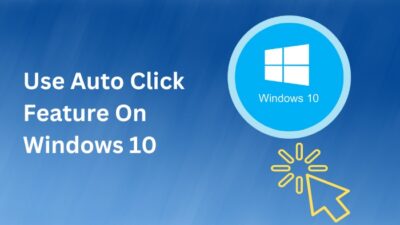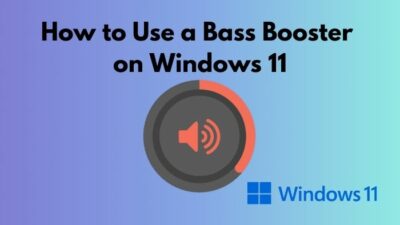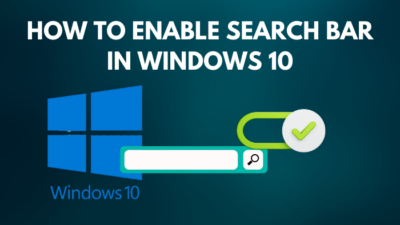Windows is well-known for running into issues and freezing up during a long session.
It’s irritating when the keyboard or mouse doesn’t work, and you think unplugging the power connection is the only way to reopen the computer.
But there are better ways to restart your PC, and here I’ll describe how you can do it effortlessly. So, let’s start.
How to Force Restart in Windows 10
A force restart is essential to recover a frozen PC. Users can force restart their computers using the Power User menu, Start menu, Shut Down Windows, and a keyboard combination. Additionally, you can use the command prompt and extensions to set a force restart.
Most of the time, the force restart works well with the software restart in Windows 10. But when nothing works, there’s another way to do a hardware restart.
Read the following methods carefully to learn the procedures of force restarting on your Windows 10 PC.
Here are the ways to force restart in Windows 10:
1. Use Security Options
Using the Security Options with the keyboard combination is the most used method to force restart a frozen PC.
Follow the process below to force restart Windows using Security Options:
- Press Ctrl + Alt + Del together.
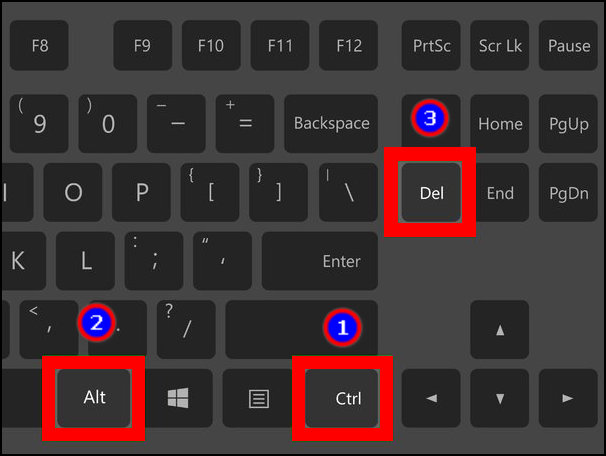
- Hold Ctrl and click on Power.
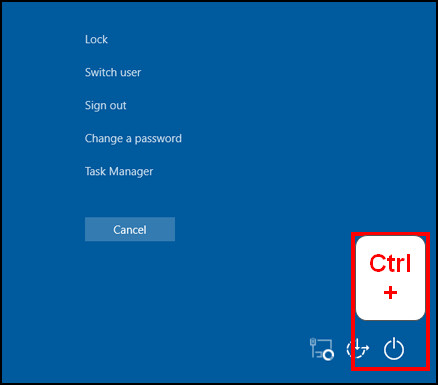
- Press OK to Emergency Restart.
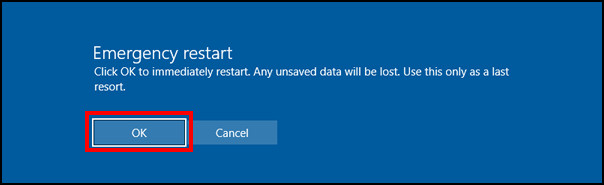
Read more on how to Fix Windows 11 Install Error 0x800f0922.
The Power User Menu is a combination of multiple powerful features. Users can force restart their PC by using the menu.
Read the following way to use the Power User Menu to force restart Windows:
- Right-click on the Start Menu.
- Press on Shut down or sign out.
- Click on Restart.
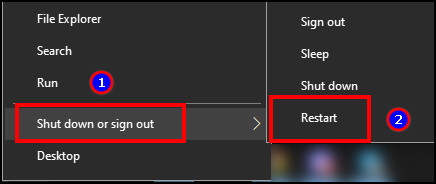
It’s an easy and quick way to force restart your Windows and clear up the memory.
Quickly check out our epic guide on stop Apps running in background Windows 11.
Start Menu is the most common and ordinary way to restart computers. Follow the instructions below to force restart your PC quickly.
Here is the procedure to force restart using the Start Menu:
- Click on the Start Menu.
- Click on Power.
- Press Restart.
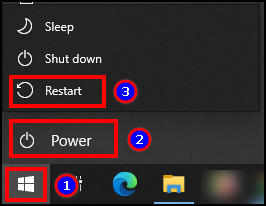
It will restart the PC and is widely used to enter the BIOS settings.
4. Use Shutdown Windows
Restarting the computer with the Shutdown Windows is a better choice when your computer freezes or the PC takes much time to process.
Follow the below instructions to force restart the PC using Shutdown Windows:
- Press Alt + F4 together.

- Click on the drop-down menu.
- Select Restart and press OK.
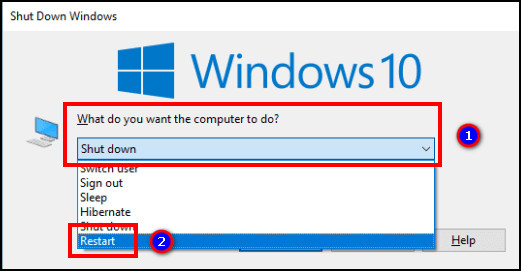
It’s useful when using the computer for a while and working slowly. Restarting the PC clears the RAM and removes the temporary file.
However, you can expand your RAM to increase the computer speed and avoid the force restart.
5. Use Command Prompt
Command Prompt is a powerful tool and works in almost any condition. You can force restart your PC by using the CMD.
Here is how to force restart using Command Prompt:
- Press Win + R together to open the Run dialog box.
- Type cmd and click OK.
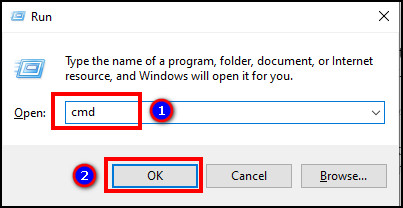
- Copy and paste shutdown /r and press Enter.
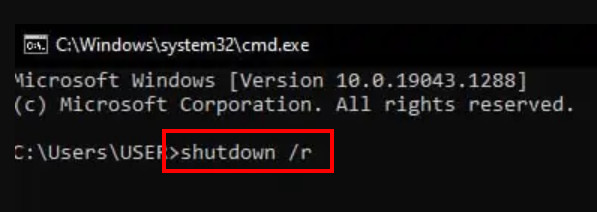
Once you press the Enter button, it will close all of your active windows and force restart your computer.
6. Use Shortcuts
Using the keyboard combination or options is a long process when you can force restart the PC with a click.
A shortcut can help you create a force restart extension and use it to restart quickly.
Read the process below to force restart using shortcuts:
- Right-click on your desktop.
- Hover on New and create a Text Document.
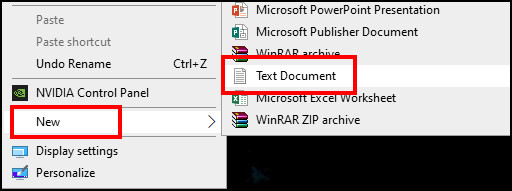
- Type Shutdown /r -t 1.
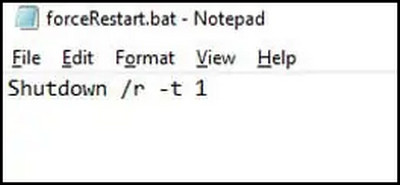
- Go to File and press Save As.
- Save the document with a .bat file extension.
- Double-click on the file to force restart your PC.
Creating the shortcut saves time if you need to force restart regularly. But you can use branded RAM to increase performance and prevent this problem permanently.
Doing the force restart with the power button is a bit old school. But it’s the only way when the software restart fails and works perfectly for any computer.
Let me guide you with the timing and the ways to do a hardware restart from below.
Here are the steps to force restart using the power button:
- Press and hold the Power button for 10 seconds.
- Release the button when the screen goes off.
- Click on the Power button again to reopen your PC.

The above methods will help you to force restart your PC in any situation. However, if it happens automatically during gaming, read the article to fix the computer restart issues when gaming.
Frequently Asked Questions
How do I force Restart Windows 10 with the keyboard?
To force restart Windows 10 with a keyboard combination, press Ctrl + Alt + Del > hold Ctrl + Power > OK.
What is the shortcut key for a reboot?
The shortcut key for rebooting is Alt + F4. After that, you have to choose Restart and press on OK.
What to do when Windows 10 is unresponsive?
When Windows stops working and fails to do a software restart, hold the Power button for 10 seconds to shut down the PC.
Conclusions
It’s usual to encounter a freezing issue with Windows 10. Due to various reasons, Windows fails to respond and requires an immediate force restart.
In this article, I’ve stated different methods to force restart Windows, and I hope you’ve found this helpful.
If you’ve any questions, don’t forget to share them in the comment box below. Goodbye.